HP Photosmart C4600 - All-in-One Printer driver and firmware
Drivers and firmware downloads for this Hewlett-Packard item

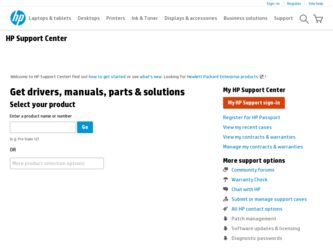
Related HP Photosmart C4600 Manual Pages
Download the free PDF manual for HP Photosmart C4600 and other HP manuals at ManualOwl.com
Setup Guide - Page 6
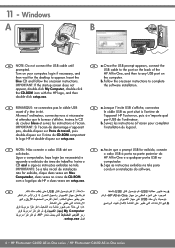
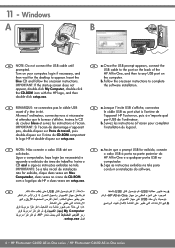
... not appear, double-click My Computer, double-click the CD-ROM icon with the HP logo, and then double-click setup.exe.
EN a. Once the USB prompt appears, connect the USB cable to the port on the back of the HP All-in-One, and then to any USB port on the computer.
b. Follow the onscreen instructions to complete the software installation.
FR REMARQUE: ne connectez...
Basics Guide - Page 6
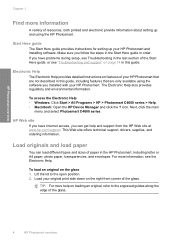
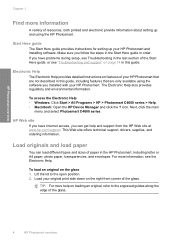
... setting up and using the HP Photosmart.
Start Here guide
The Start Here guide provides instructions for setting up your HP Photosmart and installing software. Make sure you follow the steps in the Start Here guide in order. If you have problems during setup, see Troubleshooting in the last section of the Start Here guide, or see "Troubleshooting and support" on page 14 in this guide...
Basics Guide - Page 10
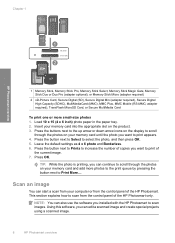
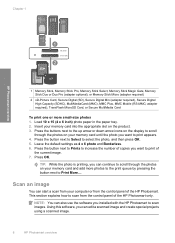
... memory card and add more photos to the print queue by pressing the button next to Print More....
Scan an image
You can start a scan from your computer or from the control panel of the HP Photosmart. This section explains how to scan from the control panel of the HP Photosmart only.
NOTE: You can also use the software you installed with the HP Photosmart to scan...
Basics Guide - Page 11
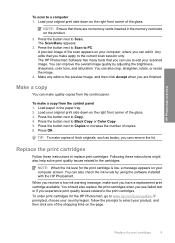
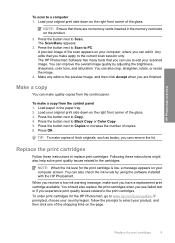
... are no memory cards inserted in the memory card slots on the product.
2. Press the button next to Scan. The Scan Menu appears.
3. Press the button next to Scan to PC. A preview image of the scan appears on your computer, where you can edit it. Any edits that you make apply to the current scan session only. The HP Photosmart Software has many...
Basics Guide - Page 16
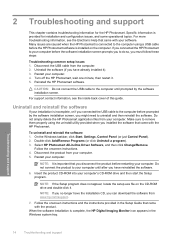
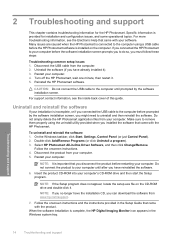
... file on the CD-ROM drive and double-click it.
NOTE: If you no longer have the installation CD, you can download the software from www.hp.com/support.
7. Follow the onscreen instructions and the instructions provided in the Setup Guide that came with the product.
When the software installation is complete, the HP Digital Imaging Monitor icon appears in the Windows system tray.
Troubleshooting and...
Basics Guide - Page 17
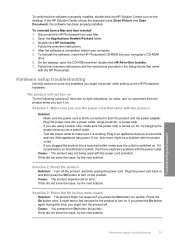
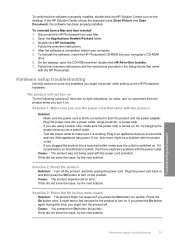
... the software, insert the HP Photosmart CD-ROM into your computer's CD-ROM
drive. 6. On the desktop, open the CD-ROM and then double-click HP All-in-One Installer. 7. Follow the onscreen instructions and the instructions provided in the Setup Guide that came
with the HP Photosmart.
Hardware setup troubleshooting
Use this section to solve any problems you might encounter while setting up the HP...
Basics Guide - Page 18
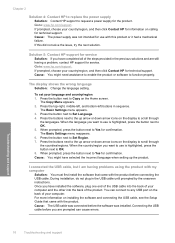
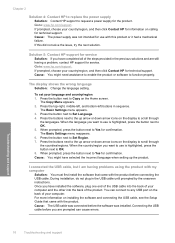
... back of the product. You can connect to any USB port on the back of your computer. For more information on installing the software and connecting the USB cable, see the Setup Guide that came with the product. Cause: The USB cable was connected before the software was installed. Connecting the USB cable before you are prompted can cause errors.
Troubleshooting and support
16
Troubleshooting and...
Basics Guide - Page 20
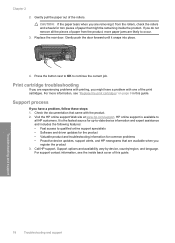
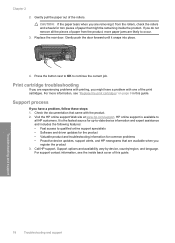
... Fast access to qualified online support specialists • Software and driver updates for the product • Valuable product and troubleshooting information for common problems • Proactive device updates, support alerts, and HP newsgrams that are available when you
register the product 3. Call HP support. Support options and availability vary by device, country/region, and language.
For...
User Guide - Page 23
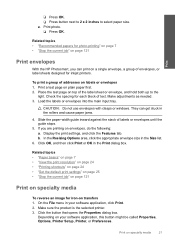
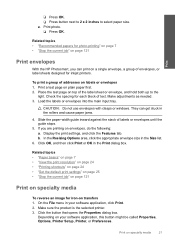
... HP Photosmart, you can print on a single envelope, a group of envelopes, or label sheets designed for inkjet printers.
To print a group of addresses...windows. They can get stuck in the rollers and cause paper jams.
4. Slide the paper-width guide inward against the stack of labels or envelopes until the guide stops.
5. If you are printing on envelopes, do the following: a. Display the print settings...
User Guide - Page 39
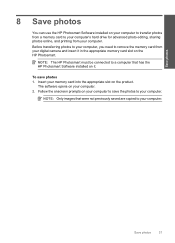
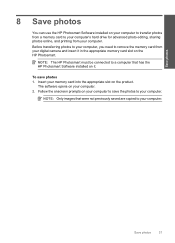
... online, and printing from your computer. Before transferring photos to your computer, you need to remove the memory card from your digital camera and insert it in the appropriate memory card slot on the HP Photosmart.
NOTE: The HP Photosmart must be connected to a computer that has the HP Photosmart Software installed on it.
To save photos 1. Insert your memory card into the appropriate slot on...
User Guide - Page 41
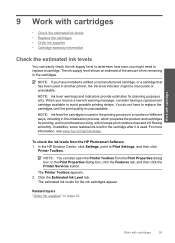
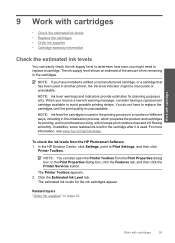
... the ink levels from the HP Photosmart Software 1. In the HP Solution Center, click Settings, point to Print Settings, and then click
Printer Toolbox.
NOTE: You can also open the Printer Toolbox from the Print Properties dialog box. In the Print Properties dialog box, click the Features tab, and then click the Printer Services button.
The Printer Toolbox appears. 2. Click the...
User Guide - Page 47
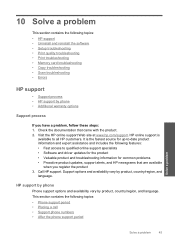
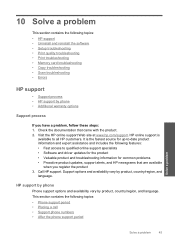
...topics: • HP support • Uninstall and reinstall the software • Setup troubleshooting • Print quality troubleshooting • Print troubleshooting • Memory card troubleshooting • Copy troubleshooting • Scan troubleshooting • Errors
HP support
• Support process • HP support by phone • Additional warranty options
Support process
If you...
User Guide - Page 50
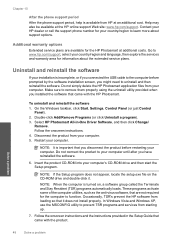
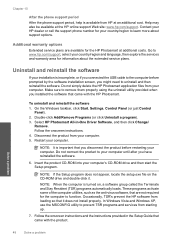
... your computer. Make sure to remove them properly using the uninstall utility provided when you installed the software that came with the HP Photosmart.
To uninstall and reinstall the software 1. On the Windows taskbar, click Start, Settings, Control Panel (or just Control
Panel). 2. Double-click Add/Remove Programs (or click Uninstall a program). 3. Select HP Photosmart All-in-One Driver Software...
User Guide - Page 51
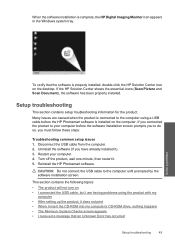
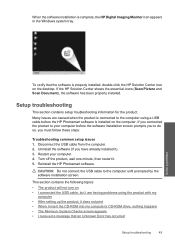
... the product, wait one minute, then restart it. 5. Reinstall the HP Photosmart software.
CAUTION: Do not connect the USB cable to the computer until prompted by the software installation screen.
This section contains the following topics: • The product will not turn on • I connected the USB cable, but I am having problems using the product with my
computer • After setting up the...
User Guide - Page 54
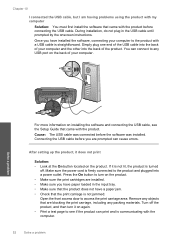
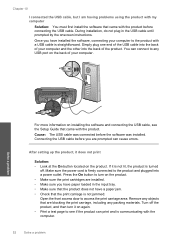
... product. You can connect to any USB port on the back of your computer.
Solve a problem
For more information on installing the software and connecting the USB cable, see the Setup Guide that came with the product. Cause: The USB cable was connected before the software was installed. Connecting the USB cable before you are prompted can cause errors.
After setting up the product, it does not...
User Guide - Page 56
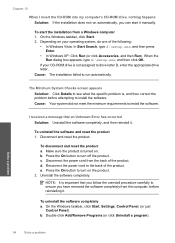
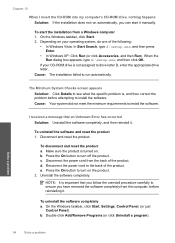
...
When I insert the CD-ROM into my computer's CD-ROM drive, nothing happens Solution: If the installation does not run automatically, you can start it manually.
To start the installation from a Windows computer 1. On the Windows taskbar, click Start. 2. Depending on your operating system, do one of the following:
• In Windows Vista: In Start Search, type d:\setup.exe, and then press Enter...
User Guide - Page 57
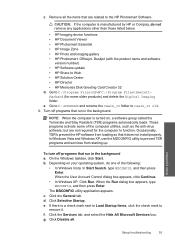
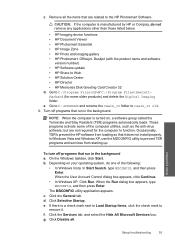
... • HP Photosmart, Officejet, Deskjet (with the product name and software
version number) • HP Software update • HP Share to Web • HP Solution Center • HP Director • HP Memories Disk Greeting Card Creator 32 d. Go to C:\Program Files\HP or C:\Program Files\HewlettPackard (for some older products) and delete the Digital Imaging folder. e. Go to C:\WINDOWS and...
User Guide - Page 58
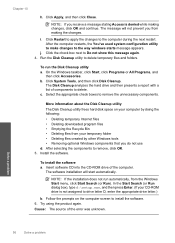
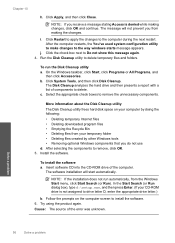
... components to remove, click OK. 5. Install the software.
To install the software a. Insert software CD into the CD-ROM drive of the computer.
The software installation will start automatically.
NOTE: If the installation does not run automatically, from the Windows Start menu, click Start Search (or Run). In the Start Search (or Run dialog box), type d:\setup.exe, and then press Enter. (If...
User Guide - Page 89
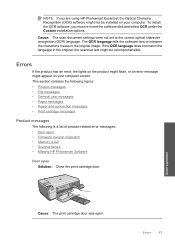
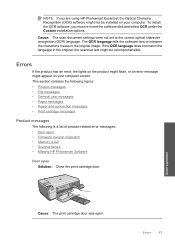
... you are using HP Photosmart Essential, the Optical Character Recognition (OCR) software might not be installed on your computer. To install the OCR software, you must re-insert the software disk and select OCR under the Custom installation options.
Cause: The scan document settings were not set to the correct optical character recognition (OCR) language. The OCR language tells the software how to...
User Guide - Page 90
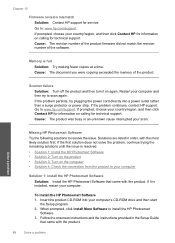
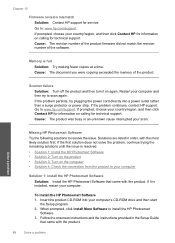
... HP Photosmart Software that came with the product. If it is installed, restart your computer.
To install the HP Photosmart Software 1. Insert the product CD-ROM into your computer's CD-ROM drive and then start
the Setup program. 2. When prompted, click Install More Software to install the HP Photosmart
Software. 3. Follow the onscreen instructions and the instructions provided in the Setup Guide...
