HP Photosmart C5200 - All-in-One Printer driver and firmware
Drivers and firmware downloads for this Hewlett-Packard item

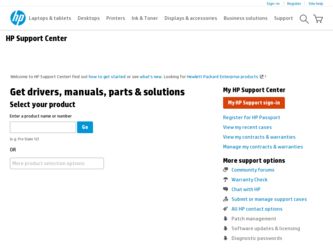
Related HP Photosmart C5200 Manual Pages
Download the free PDF manual for HP Photosmart C5200 and other HP manuals at ManualOwl.com
Basics Guide - Page 2
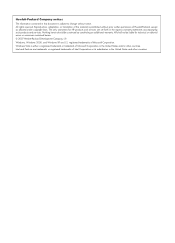
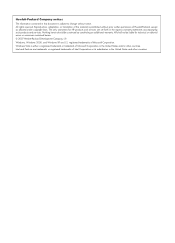
.... The only warranties for HP products and services are set forth in the express warranty statements accompanying such products and services. Nothing herein should be construed as constituting an additional warranty. HP shall not be liable for technical or editorial errors or omissions contained herein. © 2007 Hewlett-Packard Development Company, L.P.
Windows, Windows 2000, and Windows XP are...
Basics Guide - Page 3
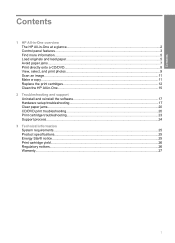
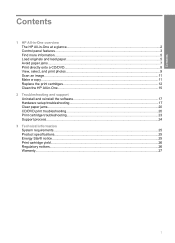
... The HP All-in-One at a glance...2 Control panel features...3 Find more information...5 Load originals and load paper...5 Avoid paper jams...7 Print directly onto a CD/DVD...8 View, select, and print photos...9 Scan an image...11 Make a copy...11 Replace the print cartridges...12 Clean the HP All-in-One...15
2 Troubleshooting and support Uninstall and reinstall the software 17 Hardware setup...
Basics Guide - Page 4
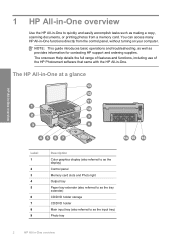
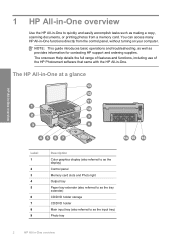
... information for contacting HP support and ordering supplies. The onscreen Help details the full range of features and functions, including use of the HP Photosmart software that came with the HP All-in-One.
The HP All-in-One at a glance
HP All-in-One overview
Label 1
2 3 4 5
6 7 8 9
Description
Color graphics display (also referred to as the display) Control panel Memory card slots and Photo...
Basics Guide - Page 7
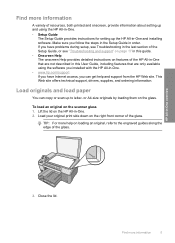
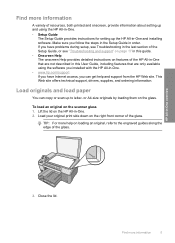
... onscreen, provide information about setting up and using the HP All-in-One. • Setup Guide
The Setup Guide provides instructions for setting up the HP All-in-One and installing software. Make sure you follow the steps in the Setup Guide in order. If you have problems during setup, see Troubleshooting in the last section of the Setup Guide, or see "Troubleshooting and support" on page 17 in...
Basics Guide - Page 10
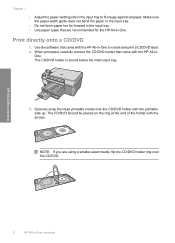
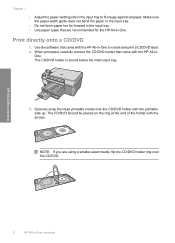
... the paper-width guide does not bend the paper in the input tray. • Do not force paper too far forward in the input tray. • Use paper types that are recommended for the HP All-in-One.
Print directly onto a CD/DVD
1. Use the software that came with the HP All-in-One to create...
Basics Guide - Page 13
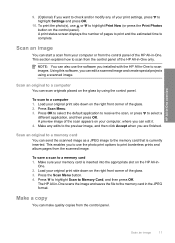
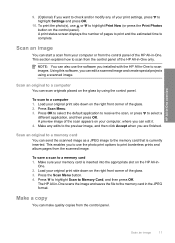
... to scan from the control panel of the HP All-in-One only.
NOTE: You can also use the software you installed with the HP All-in-One to scan images. Using this software, you can edit a scanned image and create special projects using a scanned image.
Scan an original to a computer
You can scan originals placed on the glass by using the control panel.
To scan to a computer 1. Load...
Basics Guide - Page 14
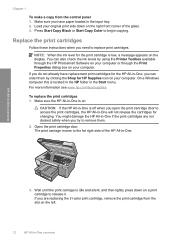
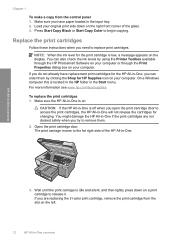
... levels by using the Printer Toolbox available through the HP Photosmart Software on your computer or through the Print Properties dialog box on your computer.
If you do not already have replacement print cartridges for the HP All-in-One, you can order them by clicking the Shop for HP Supplies icon on your computer. On a Windows computer this is located in...
Basics Guide - Page 15
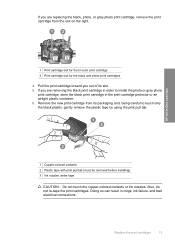
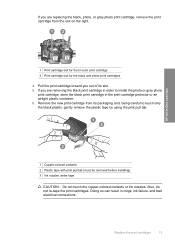
... out of its slot. 5. If you are removing the black print cartridge in order to install the photo or gray photo print cartridge, store the black print cartridge in the print cartridge protector...the plastic tape by using the pink pull tab.
HP All-in-One overview
1 Copper-colored contacts 2 Plastic tape with pink pull tab (must be removed before installing) 3 Ink nozzles under tape
CAUTION: Do not...
Basics Guide - Page 16
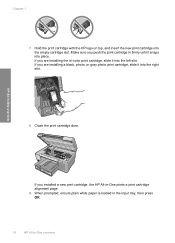
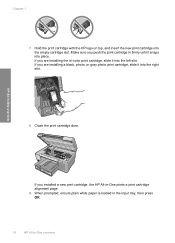
... slot. If you are installing a black, photo, or gray photo print cartridge, slide it into the right slot.
8. Close the print cartridge door.
HP All-in-One overview
If you installed a new print cartridge, the HP All-in-One prints a print cartridge alignment page. 9. When prompted, ensure plain white paper is loaded in the input tray, then...
Basics Guide - Page 19
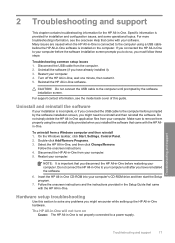
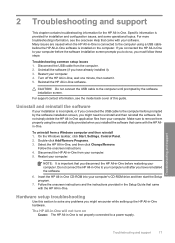
... the software.
6. Insert the HP All-in-One CD-ROM into your computer's CD-ROM drive and then start the Setup program.
7. Follow the onscreen instructions and the instructions provided in the Setup Guide that came with the HP All-in-One.
Hardware setup troubleshooting
Use this section to solve any problems you might encounter while setting up the HP All-in-One hardware.
The HP All-in-One will...
Basics Guide - Page 20
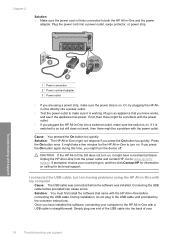
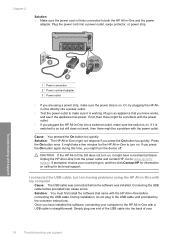
... the power outlet and contact HP. Go to: www.hp.com/ support. If prompted, choose your country/region, and then click Contact HP for information on calling for technical support.
I connected the USB cable, but I am having problems using the HP All-in-One with my computer
Cause: The USB cable was connected before the software was installed. Connecting the USB cable before prompted can cause errors...
Basics Guide - Page 21
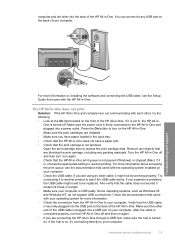
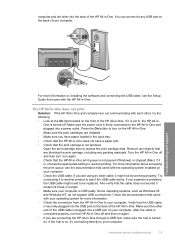
... the back of the HP All-in-One. You can connect to any USB port on the back of your computer.
Troubleshooting and support
For more information on installing the software and connecting the USB cable, see the Setup Guide that came with the HP All-in-One.
The HP All-in-One does not print Solution: If the HP All-in-One and computer are not communicating with...
Basics Guide - Page 22
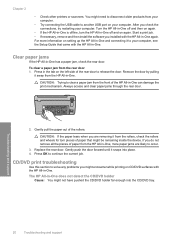
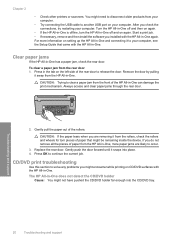
... job. • If necessary, remove and then install the software you installed with the HP All-in-One again. For more information on setting up the HP All-in-One and connecting it to your computer, see the Setup Guide that came with the HP All-in-One.
Clear paper jams
If the HP All-in-One has a paper jam, check the rear door.
To...
Basics Guide - Page 24
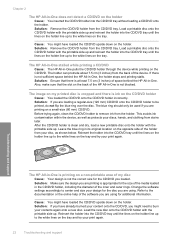
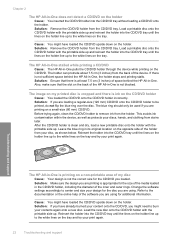
... to the white lines on the tray.
The HP All-in-One stalled while printing a CD/DVD Cause: The HP All-in-One pulls the CD/DVD holder through the device while printing on the CD/DVD. The holder ...printing is appropriate for the size of the media loaded in the CD/DVD holder, including the diameter of the inner and outer rings. Change the software settings accordingly to center and size your design for ...
Basics Guide - Page 25
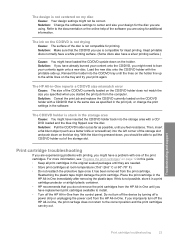
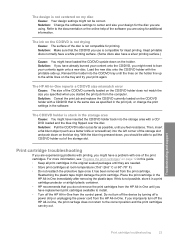
... cartridges from the HP All-in-One until you have replacement print cartridges available to install. • Turn off the HP All-in-One from the control panel. Do not turn off the device by turning off a power strip or unplugging the power cord from the HP All-in-One. If you improperly turn off the HP All-in-One, the print carriage...
Basics Guide - Page 26
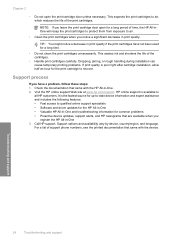
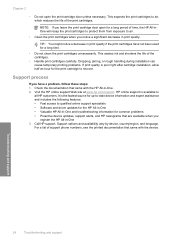
... • Software and driver updates for the HP All-in-One • Valuable HP All-in-One and troubleshooting information for common problems • Proactive device updates, support alerts, and HP newsgrams that are available when you
register the HP All-in-One 3. Call HP support. Support options and availability vary by device, country/region, and language.
For a list of support phone numbers...
Basics Guide - Page 27
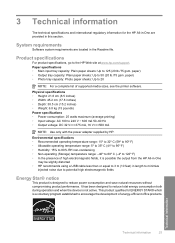
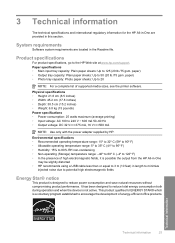
...complete list of supported media sizes, see the printer software.
Physical specifications... the power adapter supplied by HP.
Environmental...HP All-in-One
may be slightly distorted • HP recommends using a USB cable less than or equal to 3 m (10 feet) in length to minimize
injected noise due to potential high electromagnetic fields
Energy Star® notice
This product is designed to reduce power...
