HP Photosmart C5300 - All-in-One Printer driver and firmware
Drivers and firmware downloads for this Hewlett-Packard item

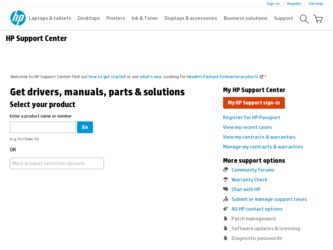
Related HP Photosmart C5300 Manual Pages
Download the free PDF manual for HP Photosmart C5300 and other HP manuals at ManualOwl.com
Setup Guide - Page 2
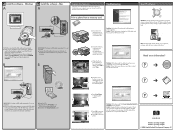
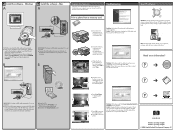
... your HP Photosmart software program is installed on your computer, you can try out one of the features on the HP All‑in‑One.
Troubleshooting
Use HP software
Print a photo from a memory card
a. If you have not already done so, load photo paper in the photo tray.
Problem: (Windows) The Microsoft Add Hardware screen appears. Action: Cancel all screens. Unplug the USB cable, and...
User Guide - Page 20
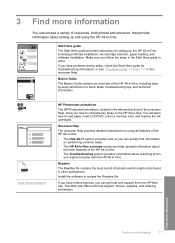
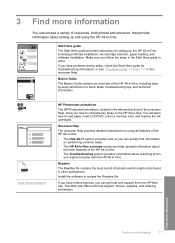
... information about setting up and using the HP All-in-One.
Start Here guide The Start Here guide provides instructions for setting up the HP All-in-One, including printhead installation, ink cartridge insertion, paper loading, and software installation. Make sure you follow the steps in the Start Here guide in order. If you have problems during setup, check the Start Here guide for troubleshooting...
User Guide - Page 27
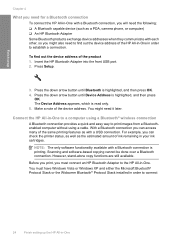
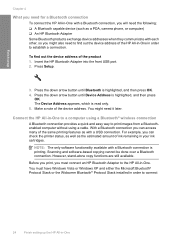
...as a PDA, camera phone, or computer) ❑ An HP Bluetooth Adapter Some Bluetooth products exchange device addresses when they communicate with each other, so you might also need to find out the device address of the HP All-in-One in order to establish a connection.
To find out the device address of the product 1. Insert the HP Bluetooth Adapter into the front USB port. 2. Press Setup.
3. Press...
User Guide - Page 28
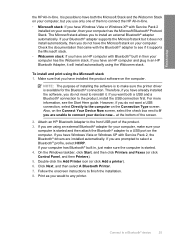
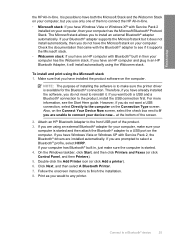
... screen.
2. Attach an HP Bluetooth Adapter to the front USB port of the product. 3. If you are using an external Bluetooth® adapter for your computer, make sure your
computer is started and then attach the Bluetooth® adapter to a USB port on the computer. If you have Windows Vista or Windows XP with Service Pack 2, the Bluetooth® drivers are installed automatically. If you are...
User Guide - Page 29
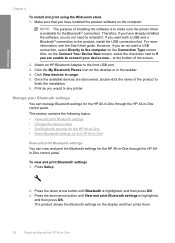
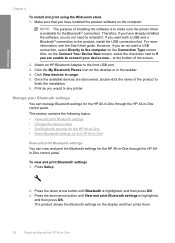
... HP Bluetooth Adapter to the front USB port. 3. Click the My Bluetooth Places icon on the desktop or in the taskbar. 4. Click View devices in range. 5. Once the available devices are discovered, double-click the name of the product to
finish the installation. 6. Print as you would to any printer.
Manage your Bluetooth settings
You can manage Bluetooth settings for the HP...
User Guide - Page 84
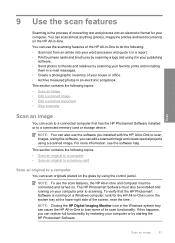
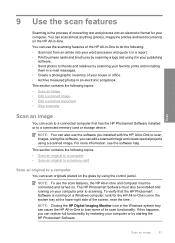
... memory card
Scan an original to a computer
You can scan originals placed on the glass by using the control panel.
NOTE: To use the scan features, the HP All-in-One and computer must be connected and turned on. The HP Photosmart Software must also be installed and running on your computer prior to scanning. To verify that the HP Photosmart Software is running on a Windows computer, look for the HP...
User Guide - Page 120
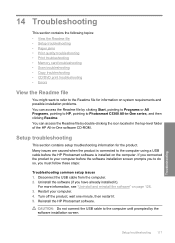
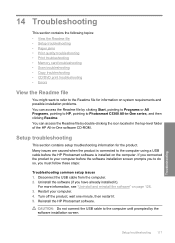
...-level folder of the HP All-in-One software CD-ROM.
Setup troubleshooting
This section contains setup troubleshooting information for the product. Many issues are caused when the product is connected to the computer using a USB cable before the HP Photosmart software is installed on the computer. If you connected the product to your computer before the software installation screen prompts you to...
User Guide - Page 125
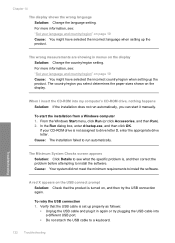
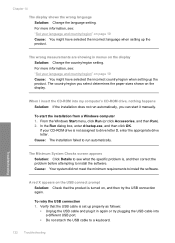
... the incorrect country/region when setting up the product. The country/region you select determines the paper sizes shown on the display.
When I insert the CD-ROM into my computer's CD-ROM drive, nothing happens Solution: If the installation does not run automatically, you can start it manually.
To start the installation from a Windows computer 1. From the Windows Start menu, click Run...
User Guide - Page 127
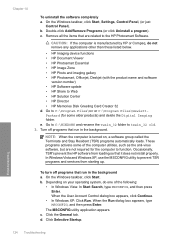
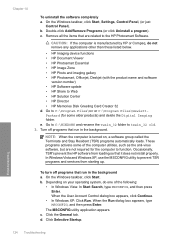
... • HP Photosmart, Officejet, Deskjet (with the product name and software
version number) • HP Software update • HP Share to Web • HP Solution Center • HP Director • HP Memories Disk Greeting Card Creator 32 d. Go to C:\Program Files\HP or C:\Program Files\HewlettPackard (for some older products) and delete the Digital Imaging folder. e. Go to C:\WINDOWS and...
User Guide - Page 129
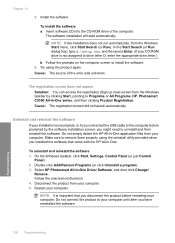
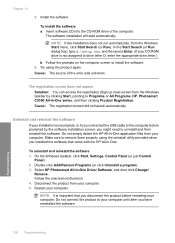
... from the Windows taskbar by clicking Start, pointing to Programs or All Programs, HP, Photosmart C5300 All-in-One series, and then clicking Product Registration.
Cause: The registration screen did not launch automatically.
Uninstall and reinstall the software
If your installation is incomplete, or if you connected the USB cable to the computer before prompted by the software installation screen...
User Guide - Page 130
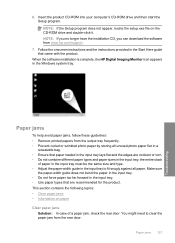
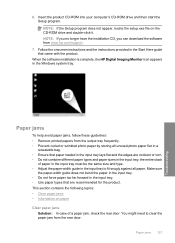
... the setup.exe file on the CD-ROM drive and double-click it. NOTE: If you no longer have the installation CD, you can download the software from www.hp.com/support.
7. Follow the onscreen instructions and the instructions provided in the Start Here guide that came with the product.
When the software installation is complete, the HP Digital Imaging Monitor icon appears in the Windows...
User Guide - Page 168
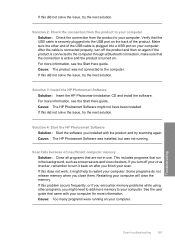
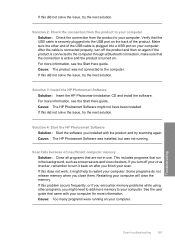
... Start Here guide. Cause: The HP Photosmart Software might not have been installed. If this did not solve the issue, try the next solution.
Solution 4: Start the HP Photosmart Software Solution: Start the software you installed with the product and try scanning again. Cause: The HP Photosmart Software was installed, but was not running.
Scan fails because of insufficient computer memory Solution...
User Guide - Page 190
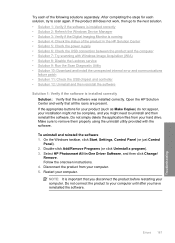
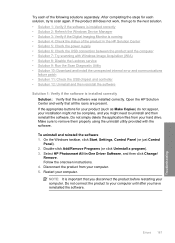
....
To uninstall and reinstall the software 1. On the Windows taskbar, click Start, Settings, Control Panel (or just Control
Panel). 2. Double-click Add/Remove Programs (or click Uninstall a program). 3. Select HP Photosmart All-In-One Driver Software, and then click Change/
Remove. Follow the onscreen instructions. 4. Disconnect the product from your computer. 5. Restart your computer.
NOTE: It is...
User Guide - Page 191
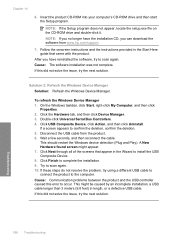
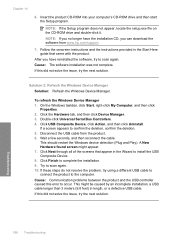
...-ROM into your computer's CD-ROM drive and then start the Setup program.
NOTE: If the Setup program does not appear, locate the setup.exe file on the CD-ROM drive and double-click it.
NOTE: If you no longer have the installation CD, you can download the software from www.hp.com/support.
7. Follow the onscreen instructions and the instructions provided in the Start Here guide...
User Guide - Page 198
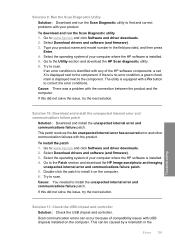
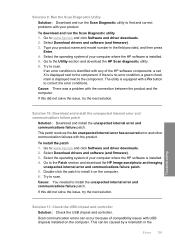
... drivers and software (and firmware). 3. Type your product name and model number in the field provided, and then press
Enter. 4. Select the operating system of your computer where the HP software is installed. 5. Go to the Utility section and download the HP Scan diagnostic utility. 6. Try to scan.
If an error condition is identified with any of the HP software components, a red X is displayed...
User Guide - Page 202
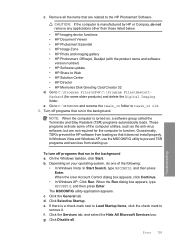
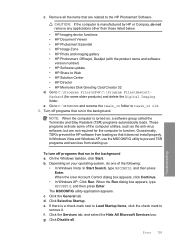
... • HP Photosmart, Officejet, Deskjet (with the product name and software
version number) • HP Software update • HP Share to Web • HP Solution Center • HP Director • HP Memories Disk Greeting Card Creator 32 d. Go to C:\Program Files\HP or C:\Program Files\HewlettPackard (for some older products) and delete the Digital Imaging folder. e. Go to C:\WINDOWS and...
User Guide - Page 203
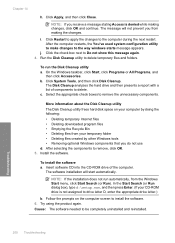
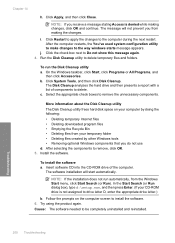
... components to remove, click OK. 5. Install the software.
To install the software a. Insert software CD into the CD-ROM drive of the computer.
The software installation will start automatically.
NOTE: If the installation does not run automatically, from the Windows Start menu, click Start Search (or Run). In the Start Search (or Run dialog box), type d:\setup.exe, and then press Enter. (If...
User Guide - Page 216
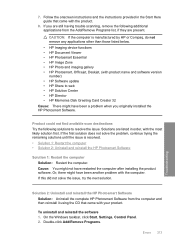
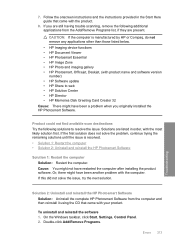
..., Officejet, Deskjet, (with product name and software version number) • HP Software update • HP Share to web • HP Solution Center • HP Director • HP Memories Disk Greeting Card Creator 32 Cause: There might have been a problem when you originally installed the HP Photosmart Software.
Product could not find available scan destinations Try the following solutions to...
User Guide - Page 217
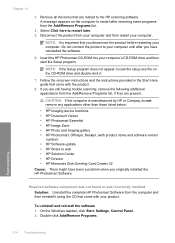
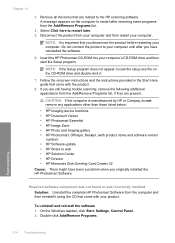
... the software.
6. Insert the HP Photosmart CD-ROM into your computer's CD-ROM drive and then start the Setup program.
NOTE: If the Setup program does not appear, locate the setup.exe file on the CD-ROM drive and double-click it.
7. Follow the onscreen instructions and the instructions provided in the Start Here guide that came with the product.
8. If you are still having trouble scanning...
User Guide - Page 285
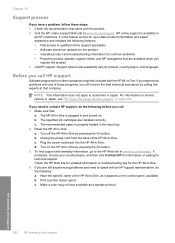
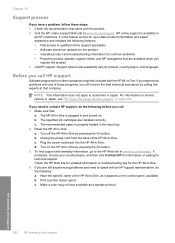
... the HP All-in-One . 4. If you are still experiencing problems and need to speak with an HP support representative, do the following: a. Have the specific name of the HP All-in-One, as it appears on the control panel, available. b. Print a printer status report. c. Make a color copy to have available as a sample printout.
282 HP warranty and support
HP warranty and support
