HP Photosmart D5400 driver and firmware
Drivers and firmware downloads for this Hewlett-Packard item

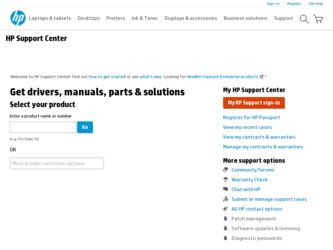
Related HP Photosmart D5400 Manual Pages
Download the free PDF manual for HP Photosmart D5400 and other HP manuals at ManualOwl.com
Setup Guide - Page 2
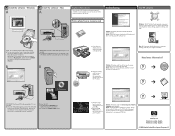
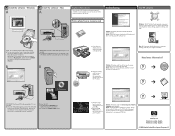
... port on the back of the
HP device, and then to any USB port on the computer.
B
a. If you have not already done so, load photo paper in the photo tray.
Mac: HP Photosmart Studio allows you to organize, manage, and edit your images and videos.
Need more information?
b. Insert the memory card from your camera into the appropriate memory card slot in the HP device.
Problem: (Windows...
Basics Guide - Page 6
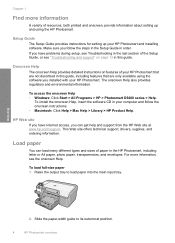
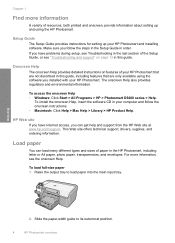
... Help • Windows: Click Start > All Programs > HP > Photosmart D5400 series > Help.
To install the onscreen Help, insert the software CD in your computer and follow the onscreen instructions. • Macintosh: Click Help > Mac Help > Library > HP Product Help.
HP Web site
If you have Internet access, you can get help and support from the HP Web site at www.hp.com/support. This Web site...
Basics Guide - Page 15
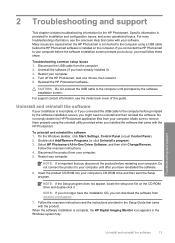
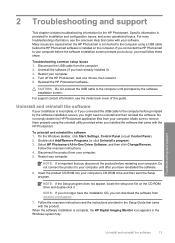
... file on the CD-ROM drive and double-click it.
NOTE: If you no longer have the installation CD, you can download the software from www.hp.com/support.
7. Follow the onscreen instructions and the instructions provided in the Setup Guide that came with the product.
When the software installation is complete, the HP Digital Imaging Monitor icon appears in the Windows system tray.
Troubleshooting and...
Basics Guide - Page 17
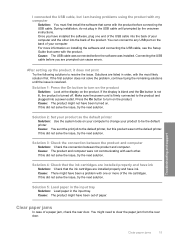
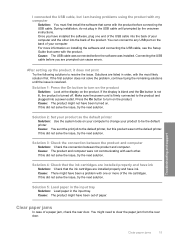
... the product. You can connect to any USB port on the back of your computer. For more information on installing the software and connecting the USB cable, see the Setup Guide that came with the product. Cause: The USB cable was connected before the software was installed. Connecting the USB cable before you are prompted can cause errors.
After setting up the product, it does not print...
Basics Guide - Page 21
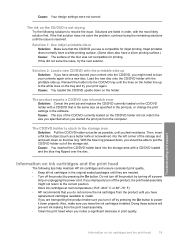
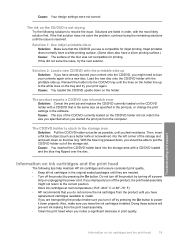
...settings in the software. Cause: The size of the CD/DVD currently loaded on the CD/DVD holder did not match the size you specified when you started the print job from the computer.
The CD/DVD holder is stuck in the storage...you turn it off by pressing the On button to power it down properly. Also, make sure you leave the ink cartridges installed. Doing these actions will prevent ink leaking from the...
Basics Guide - Page 22
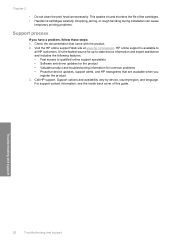
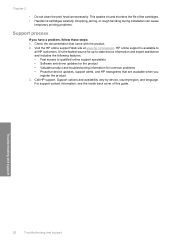
... Fast access to qualified online support specialists • Software and driver updates for the product • Valuable product and troubleshooting information for common problems • Proactive device updates, support alerts, and HP newsgrams that are available when you
register the product 3. Call HP support. Support options and availability vary by device, country/region, and language.
For...
User Guide - Page 10
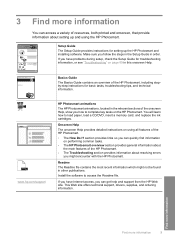
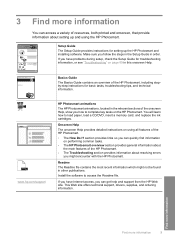
... resources, both printed and onscreen, that provide information about setting up and using the HP Photosmart.
Setup Guide The Setup Guide provides instructions for setting up the HP Photosmart and installing software. Make sure you follow the steps in the Setup Guide in order. If you have problems during setup, check the Setup Guide for troubleshooting information, or see "Troubleshooting" on page...
User Guide - Page 12
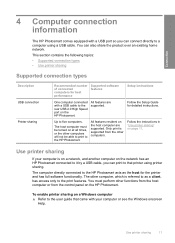
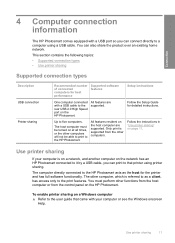
... • Use printer sharing
Supported connection types
Description USB connection Printer sharing
Recommended number of connected computers for best performance
Supported software features
Setup instructions
One computer connected with a USB cable to the rear USB 2.0 High Speed port on the HP Photosmart.
All features are supported.
Follow the Setup Guide for detailed instructions.
Up to...
User Guide - Page 70
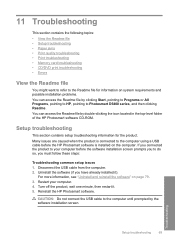
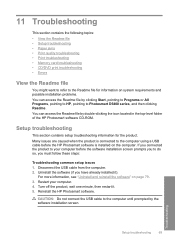
...-level folder of the HP Photosmart software CD-ROM.
Setup troubleshooting
This section contains setup troubleshooting information for the product. Many issues are caused when the product is connected to the computer using a USB cable before the HP Photosmart software is installed on the computer. If you connected the product to your computer before the software installation screen prompts you to...
User Guide - Page 76
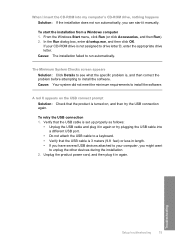
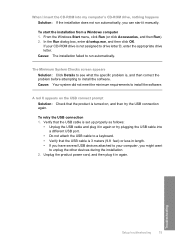
... USB cable into a different USB port.
• Do not attach the USB cable to a keyboard. • Verify that the USB cable is 3 meters (9.8 feet) or less in length. • If you have several USB devices attached to your computer, you might want
to unplug the other devices during the installation. 2. Unplug the product power cord, and then plug it in again.
Troubleshooting
Setup troubleshooting...
User Guide - Page 77
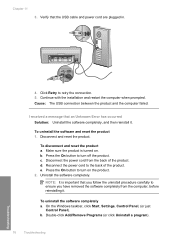
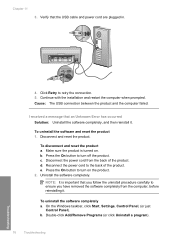
Chapter 11
3. Verify that the USB cable and power cord are plugged in.
4. Click Retry to retry the connection. 5. Continue with the installation and restart the computer when prompted. Cause: The USB connection between the product and the computer failed.
I received a message that an Unknown Error has occurred Solution: Uninstall the software completely, and then reinstall it.
To uninstall the...
User Guide - Page 78
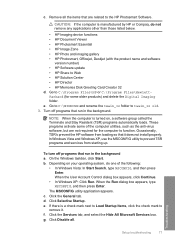
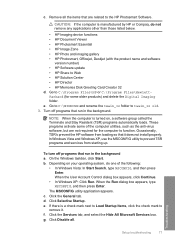
... • HP Photosmart, Officejet, Deskjet (with the product name and software
version number) • HP Software update • HP Share to Web • HP Solution Center • HP Director • HP Memories Disk Greeting Card Creator 32 d. Go to C:\Program Files\HP or C:\Program Files\HewlettPackard (for some older products) and delete the Digital Imaging folder. e. Go to C:\WINDOWS and...
User Guide - Page 79
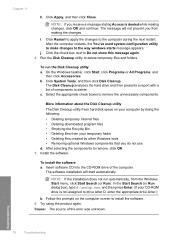
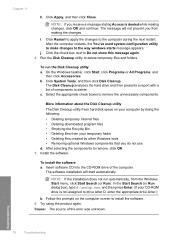
... components to remove, click OK. 5. Install the software.
To install the software a. Insert software CD into the CD-ROM drive of the computer.
The software installation will start automatically.
NOTE: If the installation does not run automatically, from the Windows Start menu, click Start Search (or Run). In the Start Search (or Run dialog box), type d:\setup.exe, and then press Enter. (If...
User Guide - Page 80
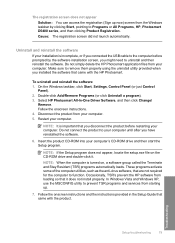
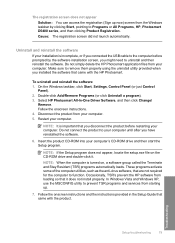
... as the anti-virus software, that are not required for the computer to function. Occasionally, TSR's prevent the HP software from loading so that it does not install properly. In Windows Vista and Windows XP, use the MSCONFIG utility to prevent TSR programs and services from starting up.
7. Follow the onscreen instructions and the instructions provided in the Setup Guide that came with...
User Guide - Page 81
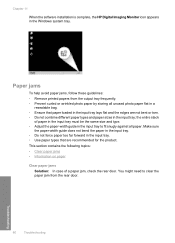
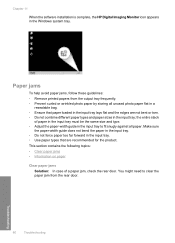
Chapter 11
When the software installation is complete, the HP Digital Imaging Monitor icon appears in the Windows system tray.
Paper ...loaded in the input tray lays flat and the edges are not bent or torn. • Do not combine different paper types and paper sizes in the input tray; the entire stack
of paper in the input tray must be the same size and type. • Adjust the paper-width guide...
User Guide - Page 130
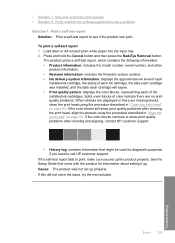
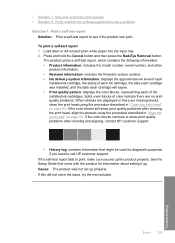
... to call HP customer support.
If the self-test report fails to print, make sure you set up the product properly. See the Setup Guide that came with the product for information about setting it up. Cause: The product was not set up properly. If this did not solve the issue, try the next solution.
Errors 129
Troubleshooting
User Guide - Page 134
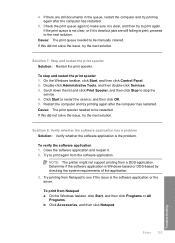
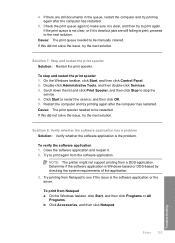
... to print again from the software application.
NOTE: The printer might not support printing from a DOS application. Determine if the software application is Windows-based or DOS-based by checking the system requirements of the application. 3. Try printing from Notepad to see if the issue is the software application or the driver.
To print from Notepad a. On...
User Guide - Page 135
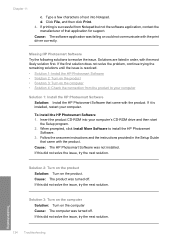
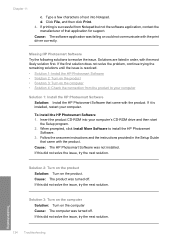
... HP Photosmart Software that came with the product. If it is installed, restart your computer.
To install the HP Photosmart Software 1. Insert the product CD-ROM into your computer's CD-ROM drive and then start
the Setup program. 2. When prompted, click Install More Software to install the HP Photosmart
Software. 3. Follow the onscreen instructions and the instructions provided in the Setup Guide...
User Guide - Page 205
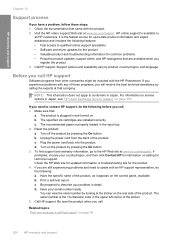
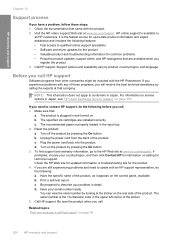
... information for common problems • Proactive product updates, support alerts, and HP newsgrams that are available when you
register the product 3. Call HP support. Support options and availability vary by product, country/region, and language.
Before you call HP support
Software programs from other companies might be included with the HP Photosmart. If you experience problems with any of...
User Guide - Page 220
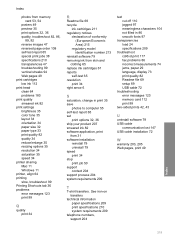
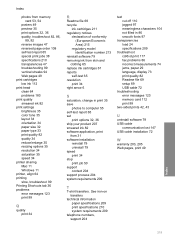
... fonts 97
transparencies load 24 specifications 209
troubleshoot cd/dvd print 117 fax problems 86 incorrect measurements 74 jams, paper 29 language, display 73 print quality 82 Readme file 69 setup 69 USB cable 72
troubleshooting error messages 123 memory card 112 print 99
two-sided prints 42, 43
U
uninstall software 79 USB cable
communication lost 147 USB cable installation 72
W
warranty 203...
