HP Photosmart D7500 driver and firmware
Drivers and firmware downloads for this Hewlett-Packard item

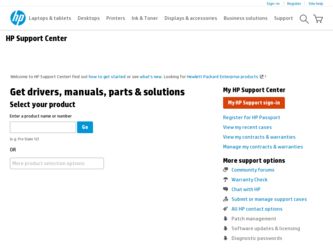
Related HP Photosmart D7500 Manual Pages
Download the free PDF manual for HP Photosmart D7500 and other HP manuals at ManualOwl.com
Setup Poster - Page 2
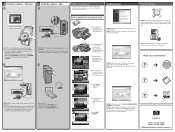
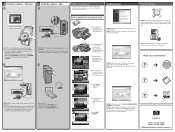
9 Install the software - Windows
A
9 Install the software - Mac
A
Explore the features
Now that your HP Photosmart software program is installed on your computer, you can try out one of the features on the HP Printer.
Troubleshooting
Use HP software
Print a photo from a memory card
a. If you have not already done so, load photo paper in the photo tray.
Problem: (Windows) The Microsoft Add ...
Basic Guide - Page 8
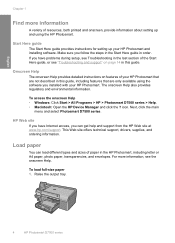
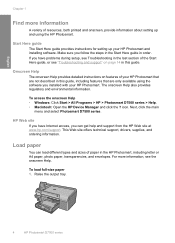
... setting up and using the HP Photosmart.
Start Here guide
The Start Here guide provides instructions for setting up your HP Photosmart and installing software. Make sure you follow the steps in the Start Here guide in order. If you have problems during setup, see Troubleshooting in the last section of the Start Here guide, or see "Troubleshooting and support" on page 14 in this guide...
Basic Guide - Page 18
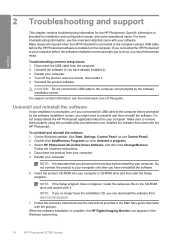
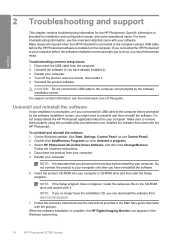
...the CD-ROM drive and double-click it.
NOTE: If you no longer have the installation CD, you can download the software from www.hp.com/support.
7. Follow the onscreen instructions and the instructions provided in the Start Here guide that came with the product.
When the software installation is complete, the HP Digital Imaging Monitor icon appears in the Windows system tray.
14
HP Photosmart D7500...
Basic Guide - Page 20
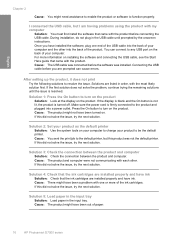
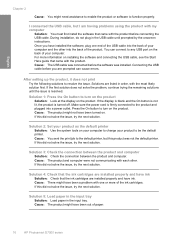
... product. You can connect to any USB port on the back of your computer.
For more information on installing the software and connecting the USB cable, see the Start Here guide that came with the product.
Cause: The USB cable was connected before the software was installed. Connecting the USB cable before you are prompted can cause errors.
After setting up the product, it does not...
Basic Guide - Page 25
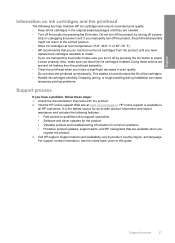
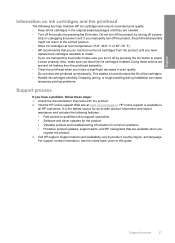
...On button to power it down properly. Also, make sure you leave the ink cartridges installed. Doing these ...support specialists • Software and driver updates for the product • Valuable product and troubleshooting information for common problems • Proactive product updates, support alerts, and HP newsgrams that are available when you
register the product 3. Call HP support. Support...
User Guide - Page 16
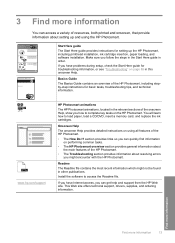
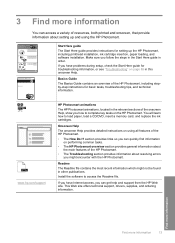
... information about setting up and using the HP Photosmart.
Start Here guide The Start Here guide provides instructions for setting up the HP Photosmart, including printhead installation, ink cartridge insertion, paper loading, and software installation. Make sure you follow the steps in the Start Here guide in order. If you have problems during setup, check the Start Here guide for troubleshooting...
User Guide - Page 22
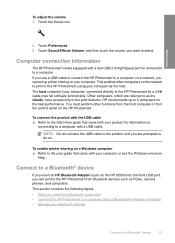
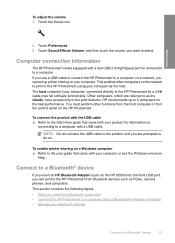
... an HP Bluetooth Adapter (such as the HP bt500) into the front USB port, you can print to the HP Photosmart from Bluetooth devices such as PDAs, camera phones, and computers. This section contains the following topics: • What you need for a Bluetooth connection • Connect the HP Photosmart to a computer using a Bluetooth® wireless connection • Manage your Bluetooth settings...
User Guide - Page 23
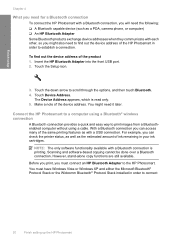
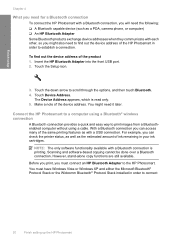
... as a PDA, camera phone, or computer) ❑ An HP Bluetooth Adapter Some Bluetooth products exchange device addresses when they communicate with each other, so you might also need to find out the device address of the HP Photosmart in order to establish a connection.
To find out the device address of the product 1. Insert the HP Bluetooth Adapter into the front USB port. 2. Touch the Setup icon...
User Guide - Page 24
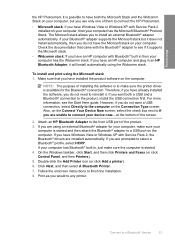
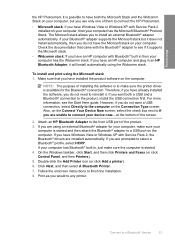
... a USB port on the computer. If you have Windows Vista or Windows XP with Service Pack 2, the Bluetooth® drivers are installed automatically. If you are prompted to select a Bluetooth® profile, select HCRP. If your computer has Bluetooth® built in, just make sure the computer is started. 4. On the Windows taskbar, click Start, and then click Printers and Faxes (or click Control...
User Guide - Page 25
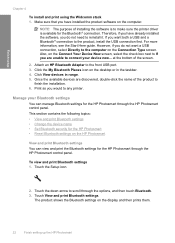
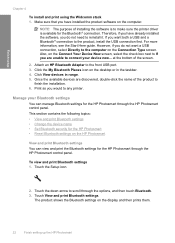
... front USB port. 3. Click the My Bluetooth Places icon on the desktop or in the taskbar. 4. Click View devices in range. 5. Once the available devices are discovered, double-click the name of the product to
finish the installation. 6. Print as you would to any printer.
Manage your Bluetooth settings
You can manage Bluetooth settings for the HP Photosmart through the HP Photosmart control panel...
User Guide - Page 92
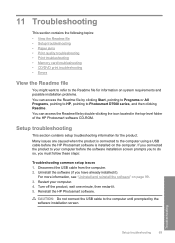
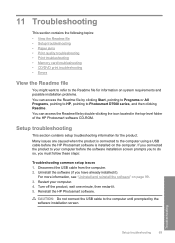
...-level folder of the HP Photosmart software CD-ROM.
Setup troubleshooting
This section contains setup troubleshooting information for the product. Many issues are caused when the product is connected to the computer using a USB cable before the HP Photosmart software is installed on the computer. If you connected the product to your computer before the software installation screen prompts you to...
User Guide - Page 98
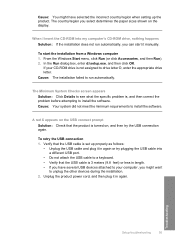
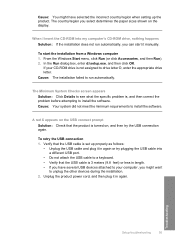
... the incorrect country/region when setting up the product. The country/region you select determines the paper sizes shown on the display.
When I insert the CD-ROM into my computer's CD-ROM drive, nothing happens Solution: If the installation does not run automatically, you can start it manually.
To start the installation from a Windows computer 1. From the Windows Start menu, click Run...
User Guide - Page 99
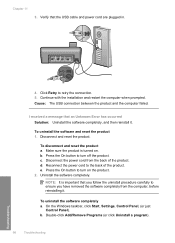
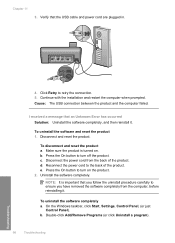
Chapter 11
3. Verify that the USB cable and power cord are plugged in.
4. Click Retry to retry the connection. 5. Continue with the installation and restart the computer when prompted. Cause: The USB connection between the product and the computer failed.
I received a message that an Unknown Error has occurred Solution: Uninstall the software completely, and then reinstall it.
To uninstall the...
User Guide - Page 100
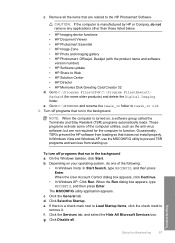
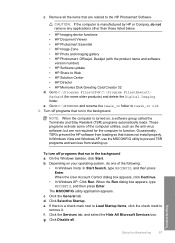
... • HP Photosmart, Officejet, Deskjet (with the product name and software
version number) • HP Software update • HP Share to Web • HP Solution Center • HP Director • HP Memories Disk Greeting Card Creator 32 d. Go to C:\Program Files\HP or C:\Program Files\HewlettPackard (for some older products) and delete the Digital Imaging folder. e. Go to C:\WINDOWS and...
User Guide - Page 101


... components to remove, click OK. 5. Install the software.
To install the software a. Insert software CD into the CD-ROM drive of the computer.
The software installation will start automatically.
NOTE: If the installation does not run automatically, from the Windows Start menu, click Start Search (or Run). In the Start Search (or Run dialog box), type d:\setup.exe, and then press Enter. (If...
User Guide - Page 102
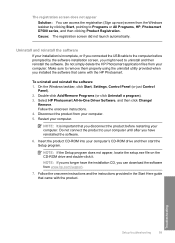
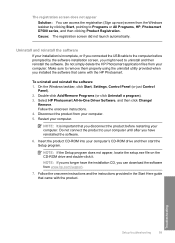
...-ROM into your computer's CD-ROM drive and then start the Setup program.
NOTE: If the Setup program does not appear, locate the setup.exe file on the CD-ROM drive and double-click it.
NOTE: If you no longer have the installation CD, you can download the software from www.hp.com/support.
7. Follow the onscreen instructions and the instructions provided in the Start Here guide...
User Guide - Page 103
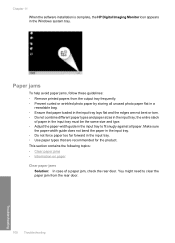
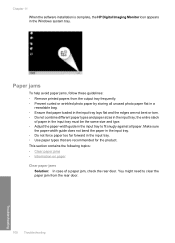
Chapter 11 When the software installation is complete, the HP Digital Imaging Monitor icon appears in the Windows system tray.
Paper jams...loaded in the input tray lays flat and the edges are not bent or torn. • Do not combine different paper types and paper sizes in the input tray; the entire stack
of paper in the input tray must be the same size and type. • Adjust the paper-width guide...
User Guide - Page 124
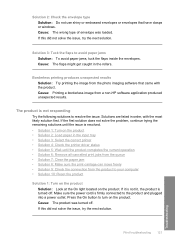
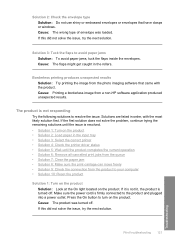
...printing the image from the photo imaging software that came with the product. Cause: Printing a borderless image from a non-HP software application produced unexpected results.
The product... Turn on the product • Solution 2: Load paper in the input tray • Solution 3: Select the correct printer • Solution 4: Check the printer driver status • Solution 5: Wait until the product...
User Guide - Page 157
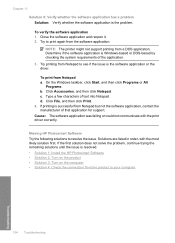
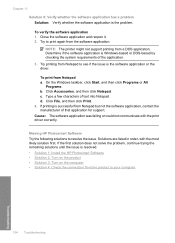
... the software application, contact the manufacturer of that application for support. Cause: The software application was failing or could not communicate with the print driver correctly.
Missing HP Photosmart Software Try ... • Solution 1: Install the HP Photosmart Software • Solution 2: Turn on the product • Solution 3: Turn on the computer • Solution 4: Check the connection from...
User Guide - Page 219
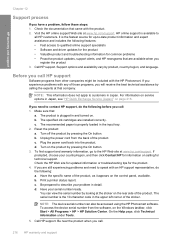
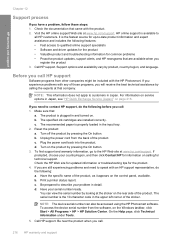
... in the upper left corner of the sticker.
NOTE: The device serial number can also be accessed using the HP Photosmart software. To access the device serial number from the software, on the Windows taskbar, click Start > All Programs > HP > HP Solution Center. On the Help page, click Technical information under Tools.
5. Call HP support. Be near the product when you call.
216...
