HP Photosmart E200 driver and firmware
Drivers and firmware downloads for this Hewlett-Packard item

Related HP Photosmart E200 Manual Pages
Download the free PDF manual for HP Photosmart E200 and other HP manuals at ManualOwl.com
Quick Start Guide - Page 13


... images from the camera, and then view, edit, print, or e-mail them. If you have trouble installing or using the HP Image Zone software, see the HP Customer Support website for more information: www.hp.com/support.
Windows
To install the HP Image Zone software, your computer must have a minimum of 64MB of RAM, Windows 2000, XP, 98, 98 SE, or Me, and Internet Explorer 5.5 Service Pack 2 or...
Quick Start Guide - Page 14
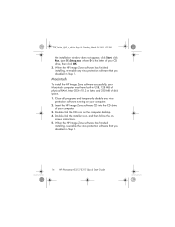
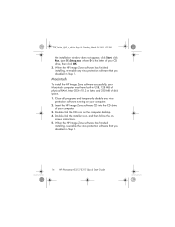
... your computer. 2. Insert the HP Image Zone software CD into the CD drive
of your computer. 3. Double-click the CD icon on the computer desktop. 4. Double-click the installer icon, and then follow the on-
screen instructions. 5. When the HP Image Zone software has finished
installing, re-enable the virus protection software that you disabled in Step 1.
14 HP Photosmart E217/E317 Quick Start Guide
Quick Start Guide - Page 16
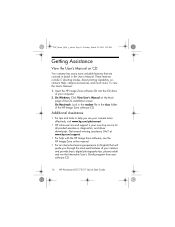
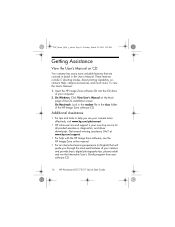
... camera more effectively, visit www.hp.com/photosmart.
• HP online service and support is your one stop source for all product assistance, diagnostics, and driver downloads. Get award winning assistance 24x7 at www.hp.com/support.
• For help with the HP Image Zone software, see the HP Image Zone online manual.
• For an interactive learning experience (in English) that will guide...
User's Manual - Page 5
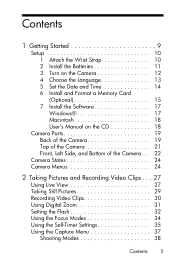
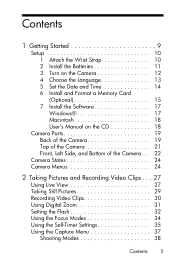
... the Language 13 5 Set the Date and Time 14 6 Install and Format a Memory Card (Optional 15 7 Install the Software 17 Windows 17 Macintosh 18 User's Manual on the CD 18
Camera Parts 19 Back of the Camera 19 Top of the Camera 21 Front, Left Side, and Bottom of the Camera. . . 22
Camera States 24 Camera Menus 24
2 Taking Pictures and Recording Video Clips . . . 27...
User's Manual - Page 6
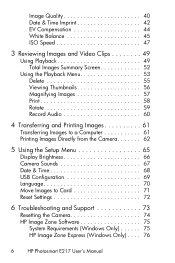
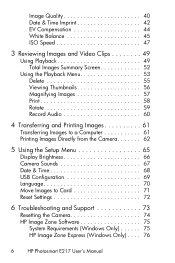
... Directly from the Camera 62
5 Using the Setup Menu 65
Display Brightness 66 Camera Sounds 67 Date & Time 68 USB Configuration 69 Language 70 Move Images to Card 71 Reset Settings 72
6 Troubleshooting and Support 73
Resetting the Camera 74 HP Image Zone Software 75
System Requirements (Windows Only 75 HP Image Zone Express (Windows Only) . . . . 76
6
HP Photosmart E217 User's Manual
User's Manual - Page 7
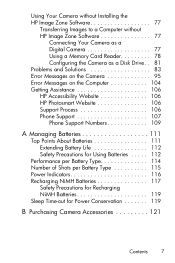
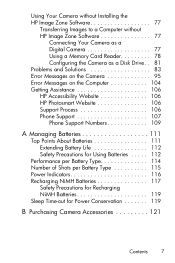
... a Computer without HP Image Zone Software 77
Connecting Your Camera as a Digital Camera 77 Using a Memory Card Reader 78 Configuring the Camera as a Disk Drive. . 81 Problems and Solutions 83 Error Messages on the Camera 95 Error Messages on the Computer 104 Getting Assistance 106 HP Accessibility Website 106 HP Photosmart Website 106 Support Process 106 Phone Support 107 Phone Support...
User's Manual - Page 17
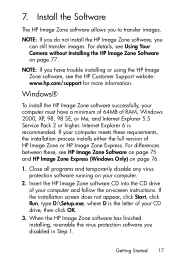
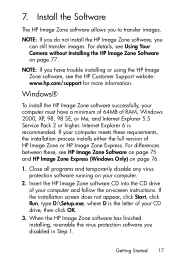
... Your Camera without Installing the HP Image Zone Software on page 77.
NOTE: If you have trouble installing or using the HP Image Zone software, see the HP Customer Support website: www.hp.com/support for more information.
Windows®
To install the HP Image Zone software successfully, your computer must have a minimum of 64MB of RAM, Windows 2000, XP, 98, 98 SE, or Me, and Internet Explorer...
User's Manual - Page 18
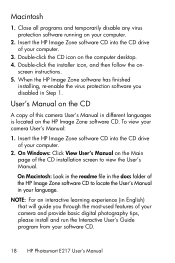
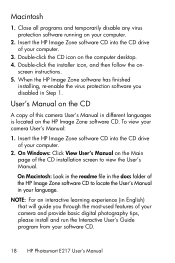
...-
screen instructions. 5. When the HP Image Zone software has finished
installing, re-enable the virus protection software you disabled in Step 1.
User's Manual on the CD
A copy of this camera User's Manual in different languages is located on the HP Image Zone software CD. To view your camera User's Manual:
1. Insert the HP Image Zone software CD into the CD drive of your computer.
2. On Windows...
User's Manual - Page 58
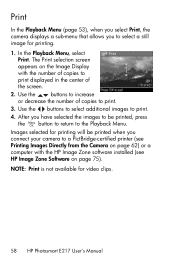
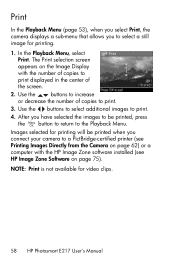
... return to the Playback Menu.
Images selected for printing will be printed when you connect your camera to a PictBridge-certified printer (see Printing Images Directly from the Camera on page 62) or a computer with the HP Image Zone software installed (see HP Image Zone Software on page 75).
NOTE: Print is not available for video clips.
58 HP Photosmart E217 User's Manual
User's Manual - Page 61
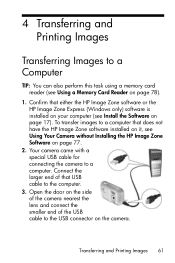
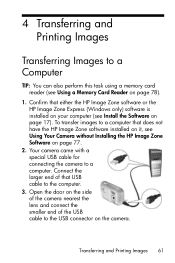
... memory card reader (see Using a Memory Card Reader on page 78).
1. Confirm that either the HP Image Zone software or the HP Image Zone Express (Windows only) software is installed on your computer (see Install the Software on page 17). To transfer images to a computer that does not have the HP Image Zone software installed on it, see Using Your Camera without Installing the HP Image Zone Software...
User's Manual - Page 62
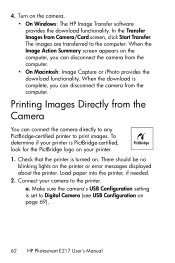
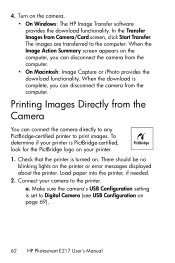
... PictBridge logo on your printer.
1. Check that the printer is turned on. There should be no blinking lights on the printer or error messages displayed about the printer. Load paper into the printer, if needed.
2. Connect your camera to the printer. a. Make sure the camera's USB Configuration setting is set to Digital Camera (see USB Configuration on page 69).
62 HP Photosmart E217 User's Manual
User's Manual - Page 69
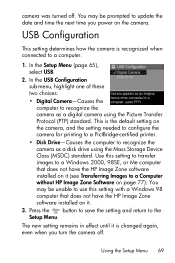
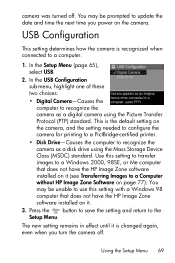
... the default setting on the camera, and the setting needed to configure the camera for printing to a PictBridge-certified printer. • Disk Drive-Causes the computer to recognize the camera as a disk drive using the Mass Storage Device Class (MSDC) standard. Use this setting to transfer images to a Windows 2000, 98SE, or Me computer that does not have the HP Image Zone software installed on it...
User's Manual - Page 73
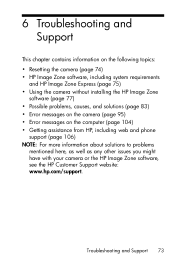
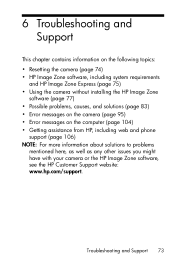
... Zone Express (page 75) • Using the camera without installing the HP Image Zone
software (page 77) • Possible problems, causes, and solutions (page 83) • Error messages on the camera (page 95) • Error messages on the computer (page 104) • Getting assistance from HP, including web and phone
support (page 106) NOTE: For more information about solutions to problems...
User's Manual - Page 75
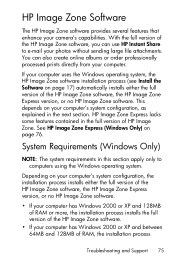
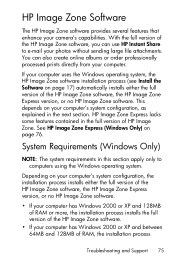
...full version of the HP Image Zone software, the HP Image Zone Express version, or no HP Image Zone software.
• If your computer has Windows 2000 or XP and 128MB of RAM or more, the installation process installs the full version of the HP Image Zone software.
• If your computer has Windows 2000 or XP and between 64MB and 128MB of RAM, the installation process
Troubleshooting and Support...
User's Manual - Page 76
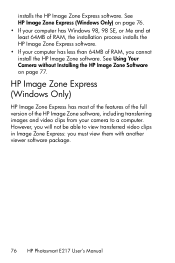
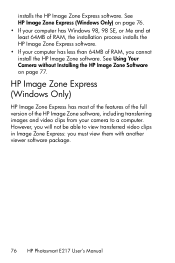
... 64MB of RAM, the installation process installs the HP Image Zone Express software. • If your computer has less than 64MB of RAM, you cannot install the HP Image Zone software. See Using Your Camera without Installing the HP Image Zone Software on page 77.
HP Image Zone Express (Windows Only)
HP Image Zone Express has most of the features of the full version of the HP Image Zone...
User's Manual - Page 77
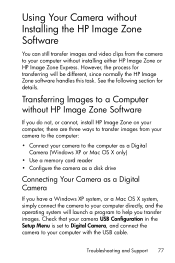
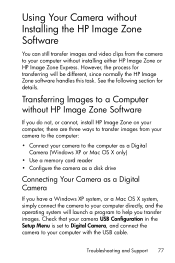
... a Computer without HP Image Zone Software
If you do not, or cannot, install HP Image Zone on your computer, there are three ways to transfer images from your camera to the computer:
• Connect your camera to the computer as a Digital Camera (Windows XP or Mac OS X only)
• Use a memory card reader • Configure the camera as a disk drive
Connecting Your Camera as a Digital Camera
If...
User's Manual - Page 81
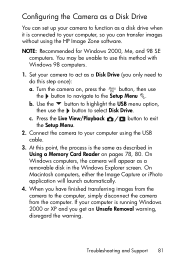
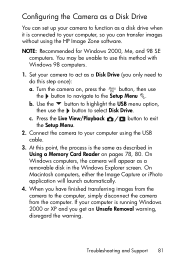
... button to select Disk Drive.
c. Press the Live View/Playback the Setup Menu.
button to exit
2. Connect the camera to your computer using the USB cable.
3. At this point, the process is the same as described in Using a Memory Card Reader on pages 78, 80. On Windows computers, the camera will appear as a removable disk in the Windows Explorer screen. On Macintosh computers, either the Image...
User's Manual - Page 106
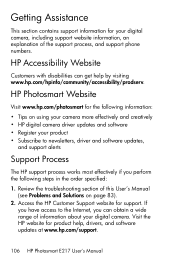
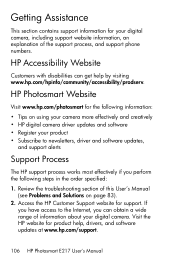
... order specified:
1. Review the troubleshooting section of this User's Manual (see Problems and Solutions on page 83).
2. Access the HP Customer Support website for support. If you have access to the Internet, you can obtain a wide range of information about your digital camera. Visit the HP website for product help, drivers, and software updates at www.hp.com/support.
106 HP Photosmart E217 User...
User's Manual - Page 135
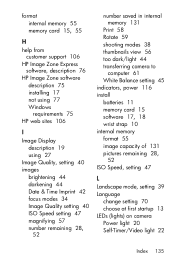
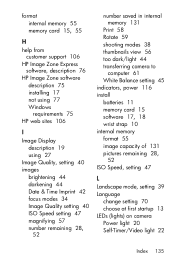
... memory 55 memory card 15, 55
H
help from customer support 106
HP Image Zone Express software, description 76
HP Image Zone software description 75 installing 17 not using 77 Windows requirements 75
HP web sites 106
I
Image Display description 19 using 27
Image Quality, setting 40 images
brightening 44 darkening 44 Date & Time Imprint 42 focus modes 34 Image Quality setting 40 ISO Speed setting...
User's Manual - Page 138
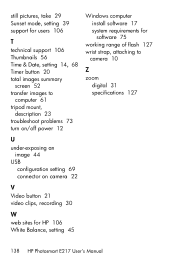
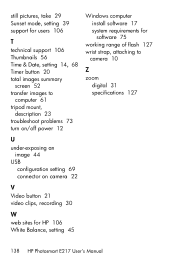
... power 12
Windows computer install software 17 system requirements for software 75
working range of flash 127 wrist strap, attaching to
camera 10
Z zoom
digital 31 specifications 127
U
under-exposing an image 44
USB configuration setting 69 connector on camera 22
V Video button 21 video clips, recording 30
W web sites for HP 106 White Balance, setting 45
138 HP Photosmart E217 User's Manual
