HP Photosmart E400 driver and firmware
Drivers and firmware downloads for this Hewlett-Packard item

Related HP Photosmart E400 Manual Pages
Download the free PDF manual for HP Photosmart E400 and other HP manuals at ManualOwl.com
Quick Start Guide - Page 4
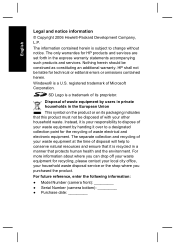
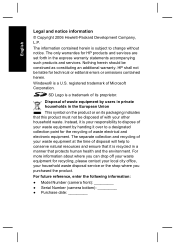
... to change without notice. The only warranties for HP products and services are set forth in the express warranty statements accompanying such products and services. Nothing herein should be construed as constituting an additional warranty. HP shall not be liable for technical or editorial errors or omissions contained herein.
Windows® is a U.S. registered trademark of Microsoft Corporation...
Quick Start Guide - Page 5
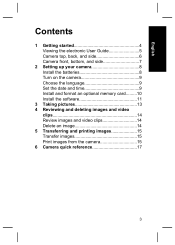
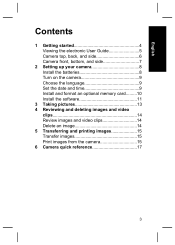
English
Contents
1 Getting started 4 Viewing the electronic User Guide 5 Camera top, back, and side 6 Camera front, bottom, and side 7
2 Setting up your camera 8 Install the batteries 8 Turn on the camera 9 Choose the language 9 Set the date and time 9 Install and format an optional memory card.........10 Install the software 11
3 Taking pictures 13 4 Reviewing and deleting images and ...
Quick Start Guide - Page 6
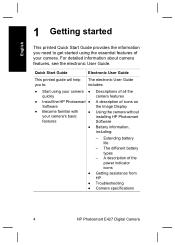
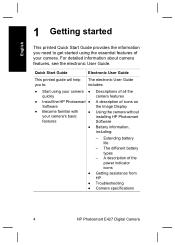
... Display
● Become familiar with your camera's basic features
● Using the camera without installing HP Photosmart Software
● Battery information,
including:
- Extending battery life
- The different battery types
- A description of the power indicator icons
● Getting assistance from HP
● Troubleshooting ● Camera specifications
4
HP Photosmart E427 Digital...
Quick Start Guide - Page 7
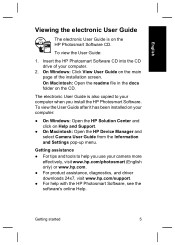
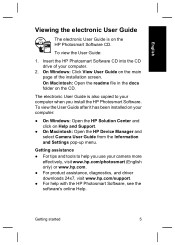
... the CD.
The electronic User Guide is also copied to your computer when you install the HP Photosmart Software. To view the User Guide after it has been installed on your computer:
● On Windows: Open the HP Solution Center and click on Help and Support.
● On Macintosh: Open the HP Device Manager and select Camera User Guide from the Information and Settings pop-up menu.
Getting...
Quick Start Guide - Page 10
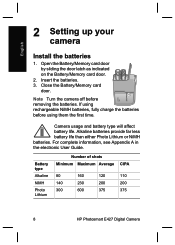
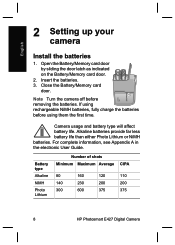
... life. Alkaline batteries provide far less battery life than either Photo Lithium or NiMH batteries. For complete information, see Appendix A in the electronic User Guide.
Battery type
Alkaline
NiMH
Photo Lithium
Number of shots Minimum Maximum Average CIPA
80
160
120
110
140
230
200
200
300
600
375
375
8
HP Photosmart E427 Digital Camera
Quick Start Guide - Page 12
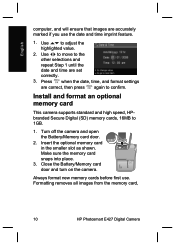
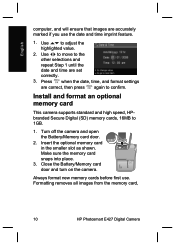
..., time, and format settings
are correct, then press again to confirm.
Install and format an optional memory card
This camera supports standard and high speed, HPbranded Secure Digital (SD) memory cards, 16MB to 1GB.
1. Turn off the camera and open the Battery/Memory card door.
2. Insert the optional memory card in the smaller slot as shown. Make sure the memory card snaps into place.
3. Close...
Quick Start Guide - Page 13
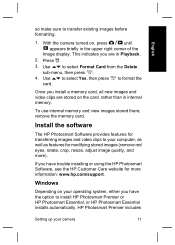
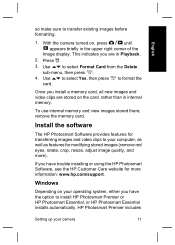
..., and more).
If you have trouble installing or using the HP Photosmart Software, see the HP Customer Care website for more information: www.hp.com/support.
Windows
Depending on your operating system, either you have the option to install HP Photosmart Premier or HP Photosmart Essential, or HP Photosmart Essential installs automatically. HP Photosmart Premier includes
Setting up your camera
11
Quick Start Guide - Page 14
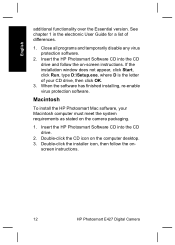
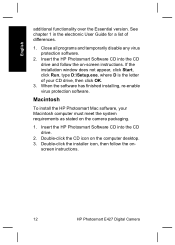
...Insert the HP Photosmart Software CD into the CD drive and follow the on-screen instructions. If the installation window does not appear, click Start, click Run, type D:\Setup.exe, where D is the letter of your CD drive, then click OK.
3. When the software has finished installing, re-enable virus protection software.
Macintosh
To install the HP Photosmart Mac software, your Macintosh computer must...
Quick Start Guide - Page 17
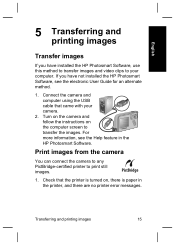
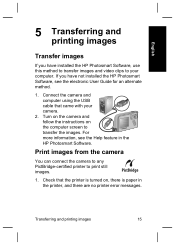
...
If you have installed the HP Photosmart Software, use this method to transfer images and video clips to your computer. If you have not installed the HP Photosmart Software, see the electronic User Guide for an alternate method.
1. Connect the camera and computer using the USB cable that came with your camera.
2. Turn on the camera and follow the instructions on the computer screen to transfer...
Warranty and Regulatory Guide - Page 4
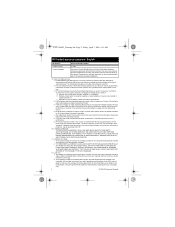
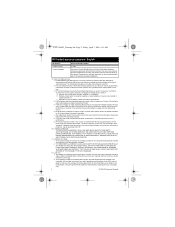
... uninterrupted or error free. 3. HP's limited warranty covers only those defects that arise as a result of normal use of a Product, and does not cover any other problems, including those that arise as a result of: a. Improper use, maintenance, storage, handling, or modification; b. Software, media, parts, accessories, supplies, or power adapters or sources not provided or supported by HP; or...
Warranty and Regulatory Guide - Page 5
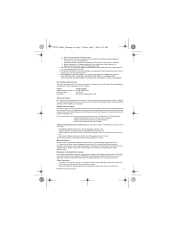
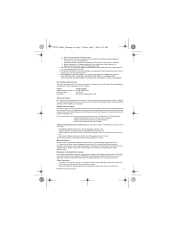
... 2
Bracknell, GB-Berks RG12 1HN
Service and support
HP online service and support is your easy, fast, and direct web resource for product assistance, diagnostics, and driver downloads. It is your one-stop source for all service and support needs. Get award winning assistance, 24x7 at www.hp.com/support
Upgraded warranty option
HP offers a range of warranty upgrade options that provide you with...
User Guide - Page 3


... printing 17 Recording audio 17
4 Transferring and printing images 18 Transferring images with HP Photosmart Software 18 Transferring images without HP Photosmart Software 18 Connecting to the computer 18 Using a memory card reader 19 Printing images from the camera 19
5 Using the Setup Menu 20 6 Troubleshooting 21
Resetting the camera 21 Problems and solutions 21 7 Product support 25...
User Guide - Page 8
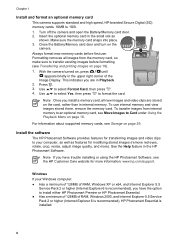
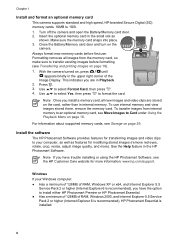
...). See the Help feature in the HP Photosmart Software.
Note If you have trouble installing or using the HP Photosmart Software, see the HP Customer Care website for more information: www.hp.com/support.
Windows
If your Windows computer:
● Has a minimum of 128MB of RAM, Windows XP or x64, and Internet Explorer 5.5 Service Pack 2 or higher (Internet Explorer 6 is recommended), you have the...
User Guide - Page 9
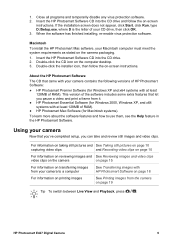
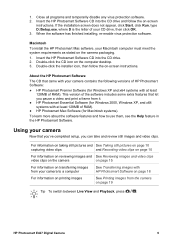
... HP Photosmart Software CD into the CD drive. 2. Double-click the CD icon on the computer desktop. 3. Double-click the installer icon, then follow the on-screen instructions.
About the HP Photosmart Software
The CD that came with your camera contains the following versions of HP Photosmart Software:
● HP Photosmart Premier Software (for Windows XP and x64 systems with at least 128MB of RAM...
User Guide - Page 18
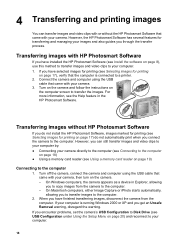
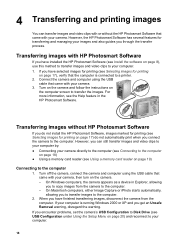
... is connected to a printer. 2. Connect the camera and computer using the USB
cable that came with your camera. 3. Turn on the camera and follow the instructions on
the computer screen to transfer the images. For more information, see the Help feature in the HP Photosmart Software.
Transferring images without HP Photosmart Software
If you do not install the HP Photosmart Software, images marked for...
User Guide - Page 19
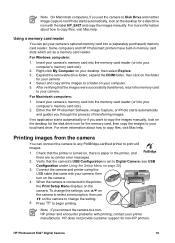
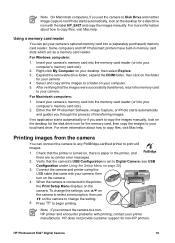
... desktop for a disk drive icon with the label HP_E427 and copy the images manually. For more information about how to copy files, visit Mac help.
Using a memory card reader
You can put your camera's optional memory card into a (separately purchased) memory card reader. Some computers and HP Photosmart printers have built-in memory card slots which act as a memory card reader.
For Windows computers...
User Guide - Page 24
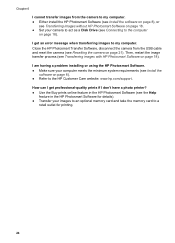
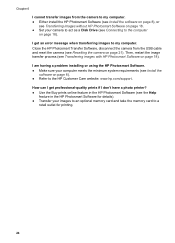
...the HP Photosmart Software (see Install the software on page 8), or see Transferring images without HP Photosmart Software on page 18. ● Set your camera to act as a Disk Drive (see Connecting to the computer on page 18). I get an error message when transferring images to my computer. Close the HP Photosmart Transfer Software, disconnect the camera from the USB cable and reset the camera (see...
User Guide - Page 25
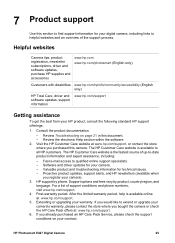
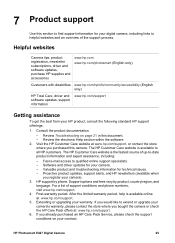
7 Product support
Use this section to find support information for your digital camera, including links to helpful websites and an overview of the support process.
Helpful websites
Camera tips, product registration, newsletter subscriptions, driver and software updates, purchase HP supplies and accessories
www.hp.com www.hp.com/photosmart (English only)
Customers with disabilities www.hp.com/...
User Guide - Page 31


... length 29 focus range settings Macro 11 Normal 11 format memory card 8
G getting assistance 25
H HP Photosmart Software 8, 9
I Image Display 5 Image Quality 12, 30 images
Date & Time Imprint 13 deleting 16 Image Quality 12 magnifying 17 number remaining 10 per battery 27 selecting for printing 17 transfer to computer 18 White Balance 13 install memory card 8 install software 8 Instant Review 11...
User Guide - Page 32
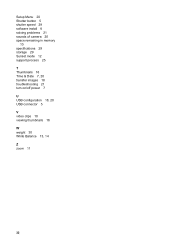
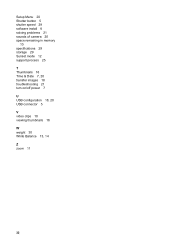
Setup Menu 20 Shutter button 5 shutter speed 29 software install 8 solving problems 21 sounds of camera 20 space remaining in memory
10 specifications 29 storage 29 Sunset mode 12 support process 25 T Thumbnails 16 Time & Date 7, 20 transfer images 18 troubleshooting 21 turn on/off power 7 U USB configuration 18, 20 USB connector 5 V video clips 10 viewing thumbnails 16 W weight 30 White...
