HP Photosmart Ink Advantage e-All-in-One Printer - K510 driver and firmware
Drivers and firmware downloads for this Hewlett-Packard item

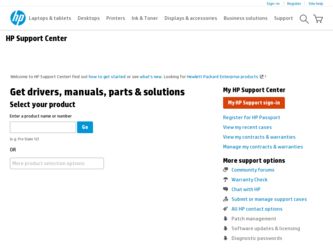
Related HP Photosmart Ink Advantage e-All-in-One Printer - K510 Manual Pages
Download the free PDF manual for HP Photosmart Ink Advantage e-All-in-One Printer - K510 and other HP manuals at ManualOwl.com
Reference Guide - Page 1
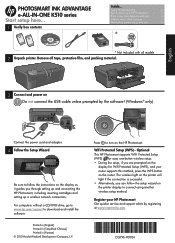
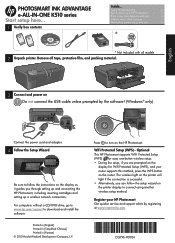
... USB cable unless prompted by the software! (Windows® only)
Connect the power cord and adapter.
4 Follow the Setup Wizard
Be sure to follow the instructions on the display as it guides you through setting up and connecting the HP Photosmart, including inserting cartridges and setting up a wireless network connection. For computers without a CD/DVD drive, go to www.hp.com/support to download...
Reference Guide - Page 2
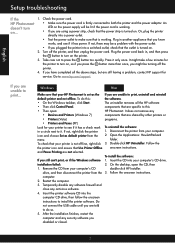
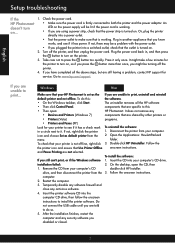
...
service. Go to www.hp.com/support.
If you are unable to print...
Windows
Mac
Make sure that your HP Photosmart is set as the If you are unable to print, uninstall and reinstall
default printer and not offline. To do this:
the software.
•• On the Windows taskbar, click Start.
The uninstaller removes all the HP software
•• Then click Control...
Reference Guide - Page 4
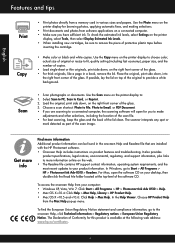
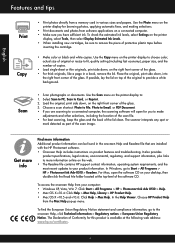
... information online on the web. •• The Readme file contains HP support contact information, operating system requirements, and the most recent updates to your product information. In Windows, go to Start > All Programs > HP > Photosmart Ink Adv K510 > Readme. For Mac, open the software CD on your desktop, then double-click the Read Me folder located at the top-level...
Reference Guide - Page 5
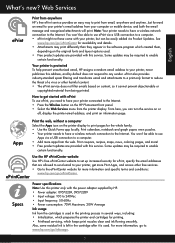
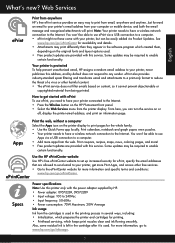
... printer's email address from your computer or mobile device, and both the email message and recognized attachments will print. Note: Your printer needs to have a wireless network connection to the Internet. You won't be able to use ePrint via a USB connection to a computer. •• ePrint might not have come with your printer, but can be easily added via Product Updates. See
www.hp...
Reference Guide - Page 6
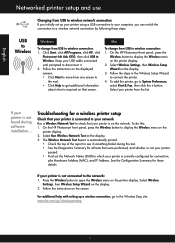
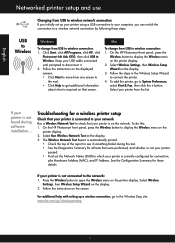
...from USB to wireless network connection If you initially set up your printer using a USB connection to your computer, you can switch the connection to a wireless network connection by following these steps.
USB to Wireless
Windows
Mac
To change from USB to wireless connection: 1. Click Start, click All Programs, click HP, click
Photosmart Ink Adv K510, then click USB to Wireless. Keep your USB...
Reference Guide - Page 7
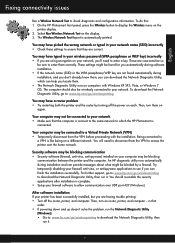
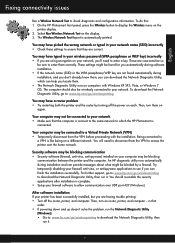
... UDP port 427 (Windows).
After software installation If your printer has been successfully installed, but you are having trouble printing: •• Turn off the router, printer, and computer. Then, turn on router, printer, and computer -- in that
order. •• If powering down and up doesn't solve the problem, run the Network Diagnostic Utility
(Windows): •• Go to: www.hp...
Reference Guide - Page 8
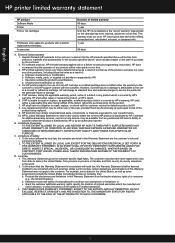
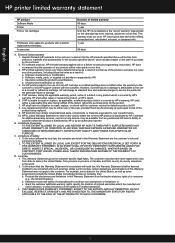
... the warranty to the customer or any HP support contract with the customer. However, if printer failure or damage is attributable to the use of a non-HP or refilled ink cartridge, HP will charge its standard time and materials charges to service the printer for the particular failure or damage. 5. If HP receives, during the applicable warranty period, notice...
Reference Guide - Page 9
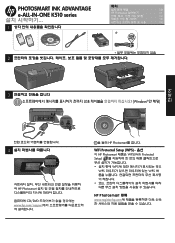
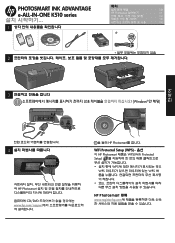
PHOTOSMART INK ADVANTAGE e-ALL-IN-ONE K510 series
1
목차
10
HP Photosmart
11
12
13
14
2
3
USB Windows
한국어
4
HP Photosmart CD/DVD www.hp.com/support
을 눌러 HP Photosmart
WiFi Protected Setup (WPS HP Photosmart 제품은 WPS(WiFi Protected Setup WPS
WPS WPS
HP ...
Reference Guide - Page 14
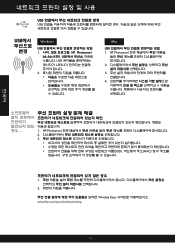
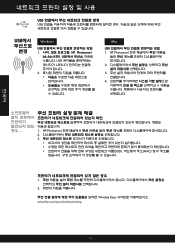
한국어
USB USB
USB
변경
Windows
USB 1 HP, Photosmart
Ink Adv K510, USB USB 2
Mac
USB 1. HP Photosmart
2 3 4
1. HP Photosmart 2 3
SSID MAC) 및 IP 주소를
1
2
Wireless Easy www.hp.com/go/wirelessprinting
14
Reference Guide - Page 15
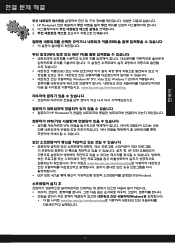
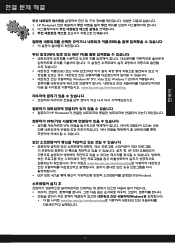
한국어
1. HP Photosmart 2 3
SSID
WPA WEP
SSID) 또는 WPA 암호/WEP Windows XP SP3, Vista 또는 Windows 7 OS www.hp.com/go/wirelessprinting.
HP Photosmart
VPN VPN VPN
VPN
HP www.hp.com/go/wirelessprinting UDP 포트 427 Windows).
Windows
www.hp.com/go/wirelessprinting
15
Reference Guide - Page 22
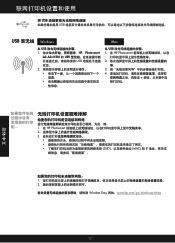
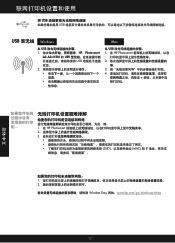
将 USB USB
USB 至无线 Windows
Mac
从 USB 1 HP、Photosmart
Ink Adv K510 和 USB USB 2
他信息。
从 USB 1. 在 HP Photosmart
2
导。 3 4
1. 在 HP Photosmart 2 3
SSID MAC) 和 IP
1 2
Wireless Easy 网站:www.hp.com/go/...
Reference Guide - Page 33
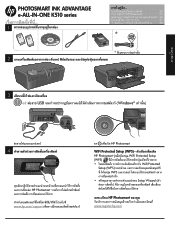
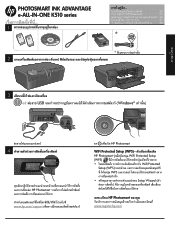
PHOTOSMART INK ADVANTAGE e-ALL-IN-ONE K510 series
1
34
HP Photosmart
35
36
37
38
2
3 USB Windows
4
HP Photosmart www.hp.com/support
HP Photosmart
WiFi Protected Setup (WPS HP Photosmart WiFi Protected Setup (WPS Wifi Protected
Setup (WPS WPS Setup Wizard
HP Photosmart
www.register.hp.com
Reference Guide - Page 36
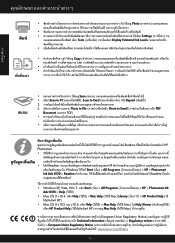
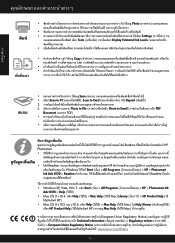
...Settings
Tools Display Estimated Ink Levels
Copy
Scan 1 Scan to PC Scan to Card Reprint 2 3 Photo to File Photo to Email PDF
Document PDF
Readme HP Photosmart
Readme HP Windows Start All Programs HP > Photosmart Ink Adv K510 > Readme Mac ReadMe
Windows XP, Vista, Win 7 Start All Programs HP > Photosmart Ink
Adv K510...
User Guide - Page 13
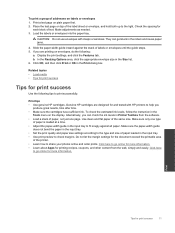
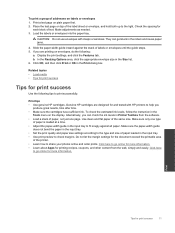
... the
Tools menu on the display. Alternatively, you can check the ink levels in Printer Toolbox from the software. • Load a stack of paper, not just one page. Use clean and flat paper of the same size. Make sure only one type
of paper is loaded at a time. • Adjust the paper-width guide in the input tray to...
User Guide - Page 22
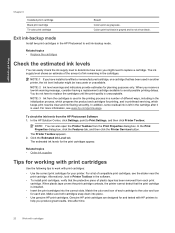
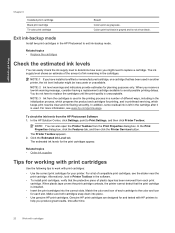
....
To check the ink levels from the HP Photosmart Software 1. In the HP Solution Center, click Settings, point to Print Settings, and then click Printer Toolbox.
NOTE: You can also open the Printer Toolbox from the Print Properties dialog box. In the Print Properties dialog box, click the Features tab, and then click the Printer Services button. The Printer Toolbox appears. 2. Click...
User Guide - Page 25
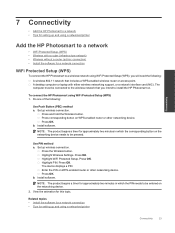
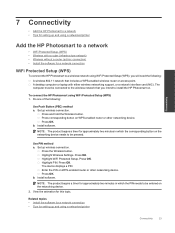
...-enabled wireless router or access point. A desktop computer or laptop with either wireless networking support, or a network interface card (NIC). The computer must be connected to the wireless network that you intend to install the HP Photosmart on.
To connect the HP Photosmart using WiFi Protected Setup (WPS) 1. Do one of the following:
Use Push Button (PBC) method a. Set up wireless connection...
User Guide - Page 26
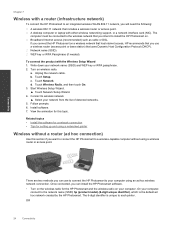
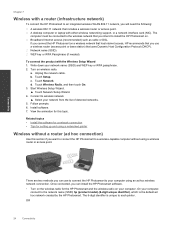
...a wireless router or access point. A desktop computer or laptop with either wireless networking support, or a network interface card (NIC). The computer must be connected to the wireless network that you intend to install the HP Photosmart on. Broadband Internet access (recommended) such as cable or DSL. If you connect the HP Photosmart on a wireless network that has Internet access, HP recommends...
User Guide - Page 27
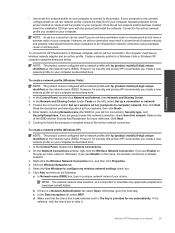
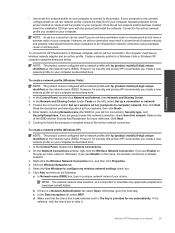
... network connection using a wireless router or access point.
To connect the HP Photosmart to a Windows computer with an ad hoc connection, the computer must have a wireless network adapter and an ad hoc profile. Create a network profile for a Windows Vista or Windows XP computer using the directions below.
NOTE: The product comes configured with a network profile with hp (product model).(6-digit...
User Guide - Page 28
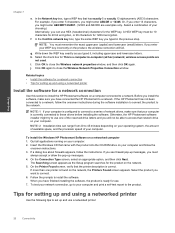
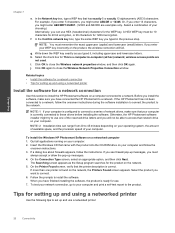
... OK again to close the Wireless Network Properties Connection window.
Related topics • Install the software for a network connection • Tips for setting up and using a networked printer
Install the software for a network connection
Use this section to install the HP Photosmart software on a computer connected to a network. Before you install the software, make sure you have connected...
User Guide - Page 36
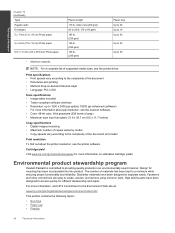
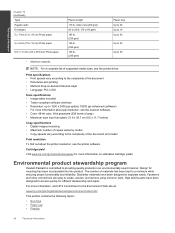
... gray) • Maximum scan size from glass: 21.6 x 29.7 cm (8.5 x 11.7 inches)
Copy specifications • Digital image processing • Maximum number of copies varies by model • Copy speeds vary according to the complexity of the document and model
Print resolution To find out about the printer resolution, see the printer software.
Cartridge yield Visit www.hp.com/go/learnaboutsupplies...
