HP Photosmart M700 driver and firmware
Drivers and firmware downloads for this Hewlett-Packard item

Related HP Photosmart M700 Manual Pages
Download the free PDF manual for HP Photosmart M700 and other HP manuals at ManualOwl.com
Limited Warranty Statement - Page 4
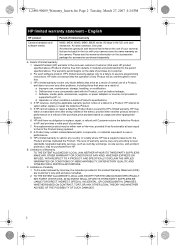
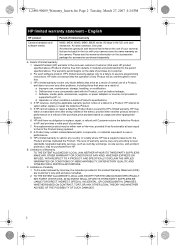
... other problems, including those that arise as a result of: a. Improper use, maintenance, storage, handling, or modification; b. Deficiencies in any consumable used with the Product, such as battery leakage; c. Software, media, parts, accessories, supplies, or power adapters or sources not provided or supported by HP; or, d. Operation or other conditions outside a Product's specifications. 4. If...
Limited Warranty Statement - Page 5
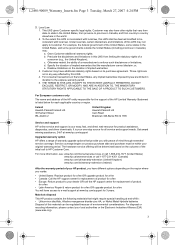
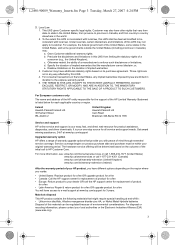
... address of the HP entity responsible for the support of the HP ...Service and support
HP online service and support is your easy, fast, and direct web resource for product assistance, diagnostics, and driver downloads. It is your one-stop source for all service and support needs. Get award winning assistance, 24x7 at www.hp.com/support
Upgraded warranty option
HP offers a range of warranty upgrade...
User Guide - Page 3
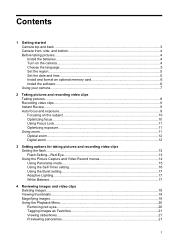
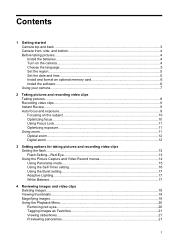
...and format an optional memory card 6 Install the software...6 Using your camera...7
2 Taking pictures and recording video clips Taking pictures...8 Recording video clips...9 Instant Review...9 Auto focus and exposure...9 Focusing on the subject...10 Optimizing focus...10 Using Focus Lock...11 Optimizing exposure...11 Using zoom...11 Optical zoom...12 Digital zoom...12
3 Setting options for taking...
User Guide - Page 8
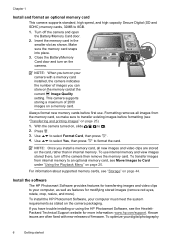
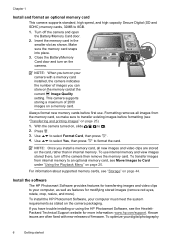
...there, turn off the camera then remove the memory card. To transfer images from internal memory to an optional memory card, see Move Images to Card under "Using the Playback Menu" on page 20.
For information about supported memory cards, see "Storage" on page 44.
Install the software
The HP Photosmart Software provides features for transferring images and video clips to your computer, as well as...
User Guide - Page 9
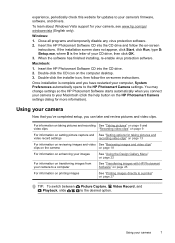
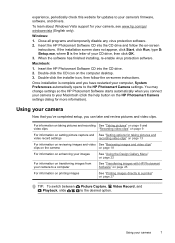
... this website for updates to your camera's firmware, software, and drivers.
To learn about Windows Vista support for your camera, see www.hp.com/go/ windowsvista (English only).
Windows:
1. Close all programs and temporarily disable any virus protection software. 2. Insert the HP Photosmart Software CD into the CD drive and follow the on-screen
instructions. If the installation screen does not...
User Guide - Page 17
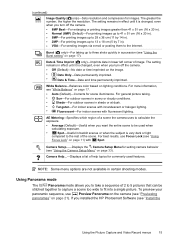
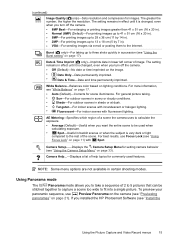
...Focus Lock" on page 11) with Spot.
Camera Setup...-Displays the Camera Setup Menu for setting camera behavior (see "Using the Camera Setup Menu" on page 33).
Camera Help...-Displays a list of help topics for commonly used ...on the camera (see "Previewing panoramas" on page 21). If you installed the HP Photosmart Software (see "Install the
Using the Picture Capture and Video Record menus
15
User Guide - Page 23
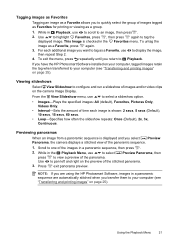
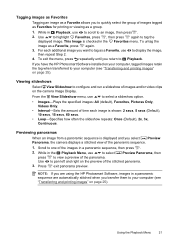
... to Playback.
If you have the HP Photosmart Software installed on your computer, tagged images retain the tag when transferred to your computer (see "Transferring and printing images" on page 25).
Viewing slideshows
Select View Slideshow to configure and run a slideshow of images and/or video clips on the camera Image Display.
From the View Slideshow menu, use...
User Guide - Page 27
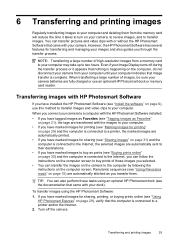
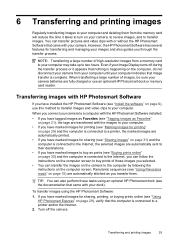
... with or without the HP Photosmart Software that came with your camera. However, the HP Photosmart Software has several features for transferring and managing your images and also guides you through the transfer process.
NOTE: Transferring a large number of high-resolution images from a memory card to your computer may take up to two hours. Even if your Image Display turns off during the...
User Guide - Page 28
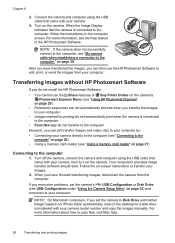
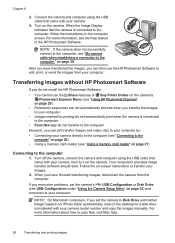
...3. Connect the camera and computer using the USB cable that came with your camera.
4. Turn on the camera. When the Image Display indicates that the camera is connected to the computer, follow the instructions on the computer screen. For more information, see the Help feature in the HP Photosmart Software.
NOTE: If the camera does not successfully connect to the computer, see "My camera stalls when...
User Guide - Page 31
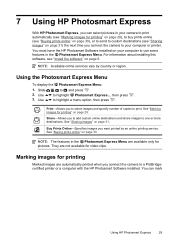
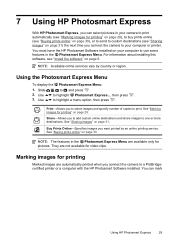
... time you connect the camera to your computer or printer.
You must have the HP Photosmart Software installed on your computer to use some features in the Photosmart Express Menu. For information about installing this software, see "Install the software" on page 6.
NOTE: Available online services vary by country or region.
Using the Photosmart Express Menu
To display the Photosmart Express Menu...
User Guide - Page 32
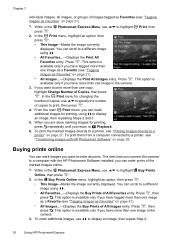
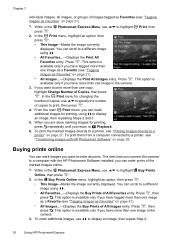
... images directly to a printer, see "Printing images directly to a
printer" on page 27. To print them from a computer connected to a printer, see
"Transferring images with HP Photosmart Software" on page 25.
Buying prints online
You can mark images you want to order as prints. The next time you connect the camera to a computer with the HP Photosmart Software installed, you can order prints...
User Guide - Page 36
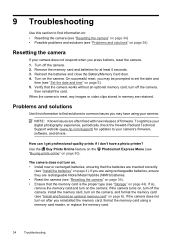
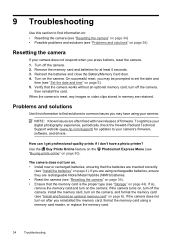
... often fixed with new releases of firmware. To optimize your digital photography experience, periodically check the Hewlett-Packard Technical Support website (www.hp.com/support) for updates to your camera's firmware, software, and drivers.
How can I get professional-quality prints if I don't have a photo printer? Use the Buy Prints Online feature on the Photosmart Express Menu (see "Buying prints...
User Guide - Page 40
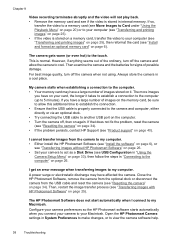
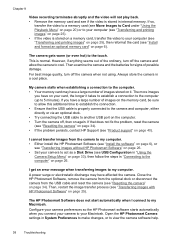
...install the HP Photosmart Software (see "Install the software" on page 6), or
see "Transferring images without HP Photosmart Software" on page 26. • Set your camera to act as a Disk Drive (see USB Configuration in "Using the
Camera Setup Menu" on page 33), then follow the steps in "Connecting to the computer" on page 26.
I get an error message when transferring images to my computer. A power...
User Guide - Page 41
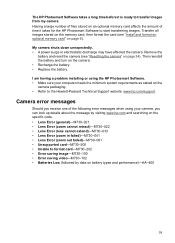
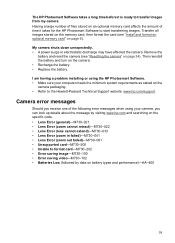
... a large number of files stored on an optional memory card affects the amount of time it takes for the HP Photosmart Software to start transferring images. Transfer all images stored on the memory card, then format the card (see "Install and format an optional memory card" on page 6).
My camera shuts down unexpectedly. • A power surge or electrostatic discharge may have affected the...
User Guide - Page 42
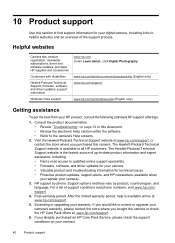
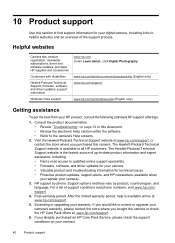
..., newsletter subscriptions, driver and software updates, purchase HP supplies and accessories
Customers with disabilities
Hewlett-Packard Technical Support; firmware, software, and driver updates; support information
Windows Vista support
www.hp.com Under Learn about:, click Digital Photography
www.hp.com/hpinfo/community/accessibility (English only) www.hp.com/support
www.hp.com/go/windowsvista...
User Guide - Page 48
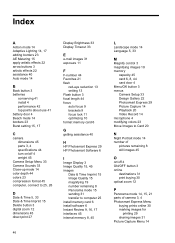
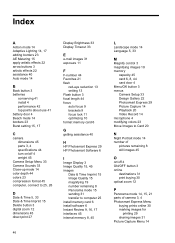
...13 setting 13 Flash button 3 focal length 44 focus auto focus 9 brackets 9 focus lock 11 optimizing 10 format memory card 6
G
getting assistance 40
H
HP Photosmart Express 29 HP Photosmart Software 6
I
Image Display 3 Image Quality 15, 45 images
Date & Time Imprint 15 Image Quality 15 magnifying 19 number remaining 8 Panorama mode 15 sending 31 transfer to computer 25 install memory card 6 install...
User Guide - Page 49
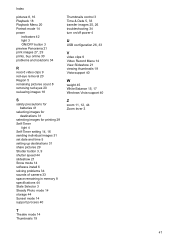
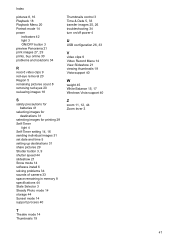
... slideshow 21 Snow mode 14 software install 6 solving problems 34 sounds of camera 33 space remaining in memory 8 specifications 44 State Selector 3 Steady Photo mode 14 storage 44 Sunset mode 14 support process 40
T
Theatre mode 14 Thumbnails 19
Thumbnails control 3 Time & Date 5, 33 transfer images 25, 26 troubleshooting 34 turn on/off power 4
U
USB configuration 26, 33
V
video...
Quick Start Guide - Page 3
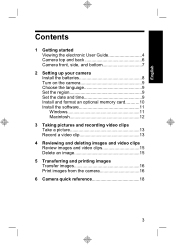
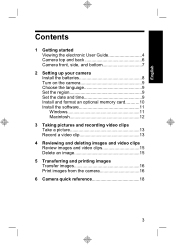
... Viewing the electronic User Guide 4 Camera top and back 6 Camera front, side, and bottom 7
2 Setting up your camera Install the batteries 8 Turn on the camera 9 Choose the language 9 Set the region 9 Set the date and time 9 Install and format an optional memory card...........10 Install the software 11 Windows 11 Macintosh 12
3 Taking pictures and recording video clips Take a picture...
Quick Start Guide - Page 5
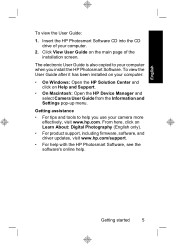
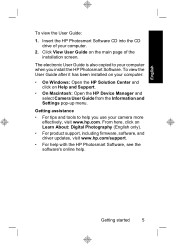
... of the installation screen.
The electronic User Guide is also copied to your computer when you install the HP Photosmart Software. To view the User Guide after it has been installed on your computer:
• On Windows: Open the HP Solution Center and click on Help and Support.
• On Macintosh: Open the HP Device Manager and select Camera User Guide from the Information and Settings pop-up...
Quick Start Guide - Page 11
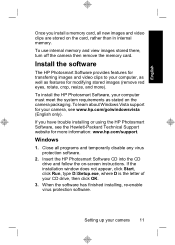
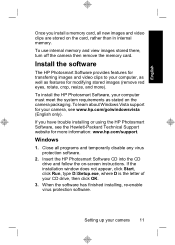
... the memory card.
Install the software
The HP Photosmart Software provides features for transferring images and video clips to your computer, as well as features for modifying stored images (remove red eyes, rotate, crop, resize, and more).
To install the HP Photosmart Software, your computer must meet the system requirements as stated on the camera packaging. To learn about Windows Vista support...
