HP Photosmart Plus e-All-in-One Printer - B210 driver and firmware
Drivers and firmware downloads for this Hewlett-Packard item

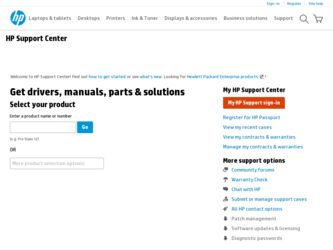
Related HP Photosmart Plus e-All-in-One Printer - B210 Manual Pages
Download the free PDF manual for HP Photosmart Plus e-All-in-One Printer - B210 and other HP manuals at ManualOwl.com
Reference Guide - Page 1
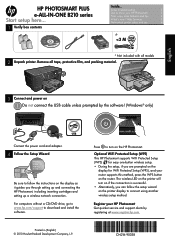
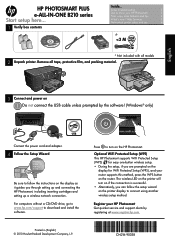
HP PHOTOSMART PLUS e-ALL-IN-ONE B210 series Start setup here...
1 Verify box contents
Inside...
Setup troubleshooting
2
Get to know your HP Photosmart
3
Print, copy, scan features and tips
4
What's new? Web Services
5
Networked printer setup and use
6
Reference Guide - Page 2
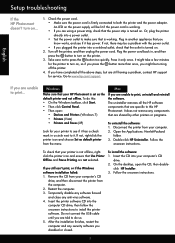
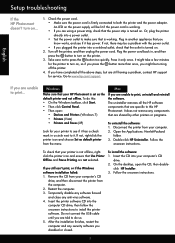
... a problem, contact HP support for service. Go to www.hp.com/support.
English
If you are unable to print...
Windows
Mac
Make sure that your HP Photosmart is set as the default printer and not offline. To do this: •• On the Windows taskbar, click Start. •• Then click Control Panel. •• Then open:
•• Devices and Printers (Windows 7) ••...
Reference Guide - Page 4
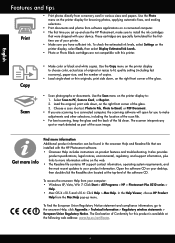
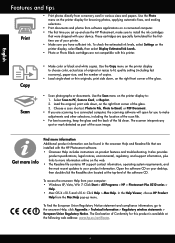
... photos directly from a memory card in various sizes and papers. Use the Photo menu on the printer display for browsing photos, applying automatic fixes, and making selections.
•• Print documents and photos from software applications on a connected computer. •• The first time you set up and use the HP Photosmart, make sure to install the ink cartridges
that...
Reference Guide - Page 5
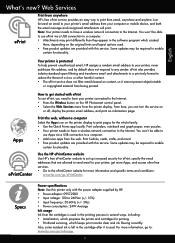
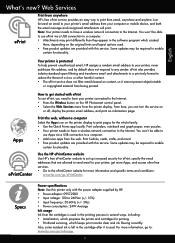
... to have your printer connected to the Internet. •• Press the Wireless button on the HP Photosmart control panel. •• Select the Web Services menu from the printer display. From here, you can turn the service on
or off, display the printer email address, and print an information page.
Print the web, without a computer Select the Apps icon on the printer display to print...
Reference Guide - Page 6
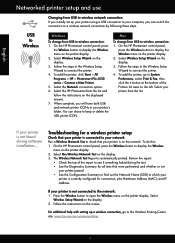
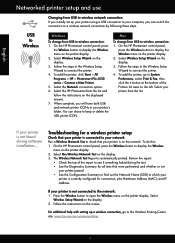
... steps.
Windows
Mac
To change from USB to wireless connection: 1. On the HP Photosmart control panel, press
the Wireless button to display the Wireless menu on the printer display. 2. Select Wireless Setup Wizard on the display. 3. Follow the steps in the Wireless Setup Wizard to connect the printer. 4. To add the printer, click Start > All Programs > HP > Photosmart Plus B210 series > Connect...
Reference Guide - Page 7
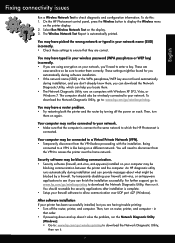
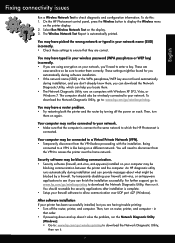
... UDP port 427 (Windows).
After software installation If your printer has been successfully installed, but you are having trouble printing: •• Turn off the router, printer, and computer. Then, turn on router, printer, and computer -- in
that order. •• If powering down and up doesn't solve the problem, run the Network Diagnostic Utility
(Windows): •• Go to: www.hp...
Reference Guide - Page 8
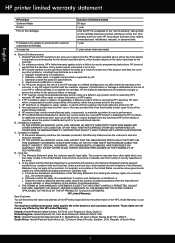
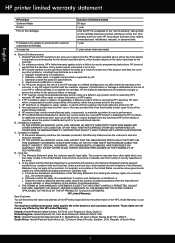
... other problems, including those that arise as a result of: a. Improper maintenance or modification; b. Software, media, parts, or supplies not provided or supported by HP; c. Operation outside the product's specifications; d. Unauthorized modification or misuse. 4. For HP printer products, the use of a non-HP cartridge or a refilled cartridge does not affect either the warranty to the customer or...
User Guide - Page 19
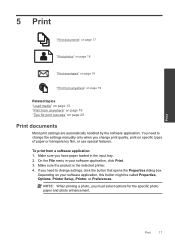
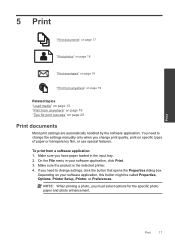
... you have paper loaded in the input tray. 2. On the File menu in your software application, click Print. 3. Make sure the product is the selected printer. 4. If you need to change settings, click the button that opens the Properties dialog box.
Depending on your software application, this button might be called Properties, Options, Printer Setup, Printer, or Preferences...
User Guide - Page 20
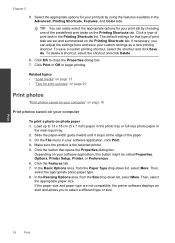
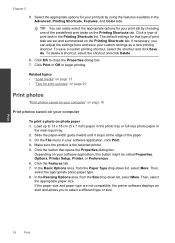
... paper-width guide inward until it stops at the edge of the paper. 3. On the File menu in your software application, click Print. 4. Make sure the product is the selected printer. 5. Click the button that opens the Properties dialog box.
Depending on your software application, this button might be called Properties, Options, Printer Setup, Printer, or Preferences...
User Guide - Page 21
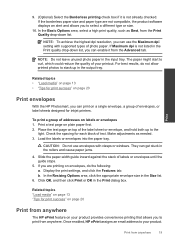
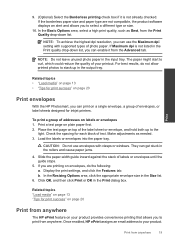
... in the output tray.
Print
Related topics • "Load media" on page 13 • "Tips for print success" on page 20
Print envelopes
With the HP Photosmart, you can print on a single envelope, a group of envelopes, or label sheets designed for inkjet printers.
To print a group of addresses on labels or envelopes 1. Print a test page...
User Guide - Page 22
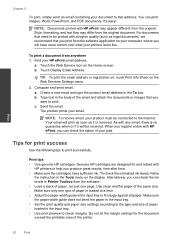
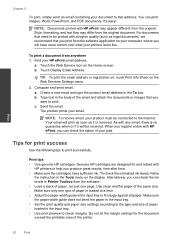
... the software application on your computer, where you will have more control over what your printout looks like.
To print a document from anywhere 1. Find your HP ePrint email address.
a. Touch the Web Service icon on the Home screen. b. Touch Display Email Address.
TIP: To print the email address or registration url, touch Print Info Sheet on the Web Services Settings menu...
User Guide - Page 23
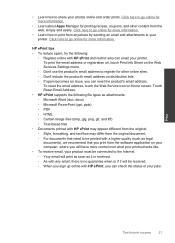
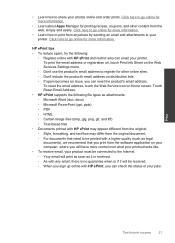
... HP ePrint and restrict who can email your printer. To print the email address or registration url, touch Print Info Sheet on the Web Services Settings menu.
◦ Don't use the product's email address ... the software application on your computer, where you will have more control over what your printout looks like. • To receive email, your product must be connected to the Internet. ◦...
User Guide - Page 37
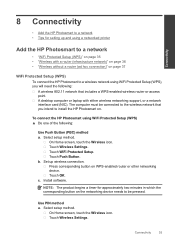
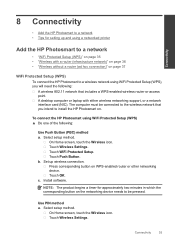
... laptop with either wireless networking support, or a network interface card (NIC). The computer must be connected to the wireless network that you intend to install the HP Photosmart on.
To connect the HP Photosmart using WiFi Protected Setup (WPS) ▲ Do one of the following:
Use Push Button (PBC) method a. Select setup method.
On Home screen, touch the Wireless icon. Touch Wireless Settings...
User Guide - Page 38
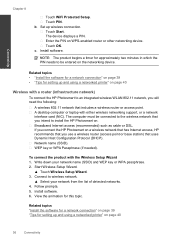
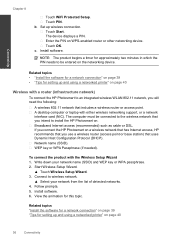
... • "Install the software for a network connection" on page 39 • "Tips for setting up and using a networked printer" on page 40
Wireless with a router (infrastructure network)
To connect the HP Photosmart to an integrated wireless WLAN 802.11 network, you will need the following:
A wireless 802.11 network that includes a wireless router or access point. A desktop computer or laptop with...
User Guide - Page 39
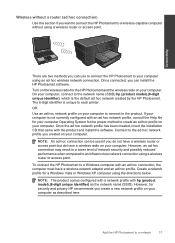
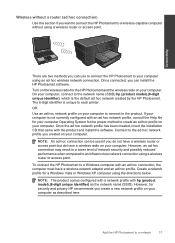
... can install the HP Photosmart software.
Turn on the wireless radio for the HP Photosmart and the wireless radio on your computer. On your computer, connect to the network name (SSID) hp (product model).(6-digit unique identifier), which is the default ad hoc network created by the HP Photosmart. The 6-digit identifier is unique to each printer.
OR
Use an ad hoc network profile on your computer to...
User Guide - Page 41
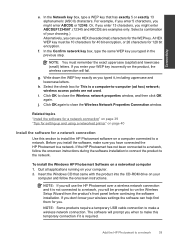
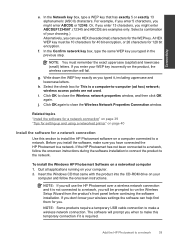
... Windows CD that came with the product into the CD-ROM drive on your
computer and follow the onscreen instructions.
NOTE: If you will use the HP Photosmart over a wireless network connection and it is not connected to a network, you will be prompted to run the Wireless Setup Wizard from the product's front panel before continuing the software installation. If you don't know your wireless settings...
User Guide - Page 42
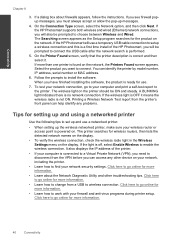
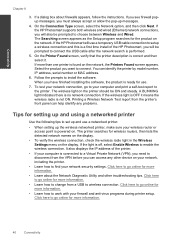
... is powered on. The printer searches for wireless routers, then lists the detected network names on the display.
• To verify the wireless connection, check the wireless radio light in the Wireless Settings menu on the display. If the light is off, select Enable Wireless to enable the wireless connection. It also displays the IP address of the printer.
• If your computer is connected...
User Guide - Page 48
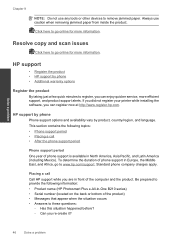
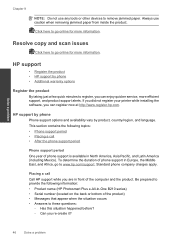
... Europe, the Middle East, and Africa, go to www.hp.com/support. Standard phone company charges apply.
Placing a call Call HP support while you are in front of the computer and the product. Be prepared to provide the following information: • Product name (HP Photosmart Plus e-All-in-One B210 series) • Serial number (located on the back or bottom of the...
User Guide - Page 51
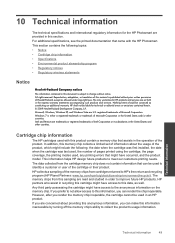
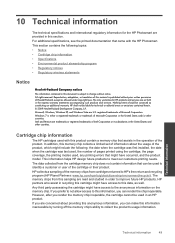
...warranties for HP products and services are set forth in the express warranty statements accompanying such products and services. Nothing herein should be construed as constituting an additional warranty. HP shall not be liable for technical or editorial errors or omissions contained herein. © 2009 Hewlett-Packard Development Company, L.P. Microsoft, Windows, Windows XP, and Windows Vista are...
User Guide - Page 53
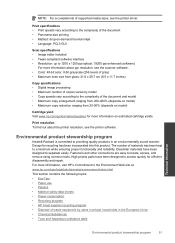
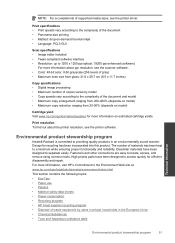
...: For a complete list of supported media sizes, see the printer driver.
Print specifications • Print speeds vary according to the complexity of the document • Panorama-size printing • Method: drop-on-demand thermal inkjet • Language: PCL3 GUI
Scan specifications • Image editor included • Twain-compliant software interface • Resolution: up to 1200 x 1200...
