HP Photosmart Premium All-in-One Printer - C309 driver and firmware
Drivers and firmware downloads for this Hewlett-Packard item

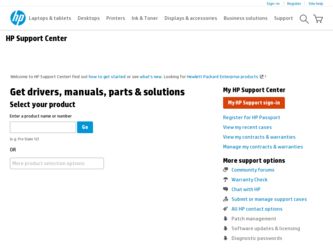
Related HP Photosmart Premium All-in-One Printer - C309 Manual Pages
Download the free PDF manual for HP Photosmart Premium All-in-One Printer - C309 and other HP manuals at ManualOwl.com
Reference Guide - Page 1
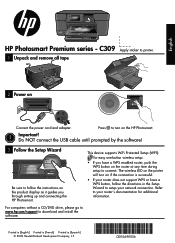
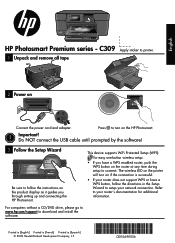
... Photosmart Premium series - C309 Apply sticker to printer.
1 Unpack and remove all tape
2 Power on
Wireless
Connect the power cord and adapter.
Press to turn on the HP Photosmart.
Important! Do NOT connect the USB cable until prompted by the software!
3 Follow the Setup Wizard
English? Yes No
Wireless
Be sure to follow the instructions on the product display as it guides you through setting...
Reference Guide - Page 3
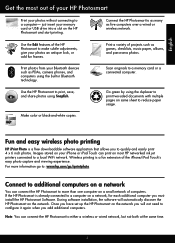
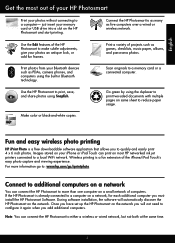
... insert your memory card or USB drive into a slot on the HP Photosmart and start printing.
Connect the HP Photosmart to as many as five computers over a wired or wireless network.
Use the Edit features of the HP Photosmart to make subtle adjustments, give your photos an antique look, or add fun frames.
Print photos from your Bluetooth devices such as PDAs, camera phones, and computers using...
Reference Guide - Page 4
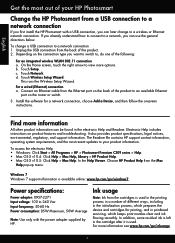
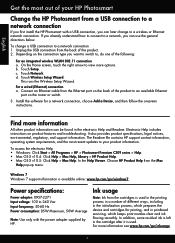
...Start > All Programs > HP > Photosmart Premium C309 series > Help. • Mac OS X v10.4: Click Help > Mac Help, Library > HP Product Help. • Mac OS X v10.5: Click Help > Mac Help. In the Help Viewer. Choose HP Product Help from the Mac
Help pop-up menu.
Windows 7 Windows 7 support information is available online: www.hp.com/go/windows7.
Power specifications:
Power adapter: 0957-2271 Input...
Reference Guide - Page 5
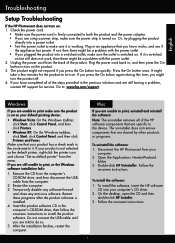
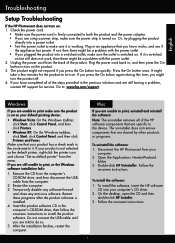
... software CD in the computer's CD-ROM drive, then follow the onscreen instructions to install the product software. Do not connect the USB cable until you are told to do so. 5. After the installation finishes, restart the computer.
Mac
If you are unable to print, uninstall and reinstall the software: Note: The uninstaller removes all of the HP software components that are specific to the device...
Reference Guide - Page 6
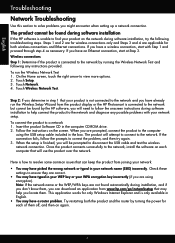
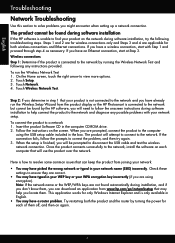
...the product display or the HP Photosmart is connected to the network but cannot be found by the HP software, you will need to follow the onscreen instructions during software installation to help connect the product to the network and diagnose any possible problems with your network setup.
To connect the product to a network 1. Insert the product Software CD in the computer CD-ROM drive. 2. Follow...
Reference Guide - Page 7
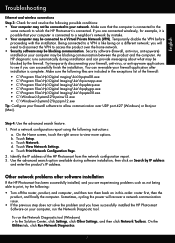
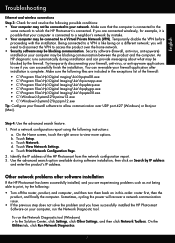
...order: router first, then the product, and finally the computer. Sometimes, cycling the power will recover a network communication issue.
• If the previous step does not solve the problem and you have successfully installed the HP Photosmart Software on your computer, run the Network Diagnostic tool.
To run the Network Diagnostic tool (Windows) > In the Solution Center, click Settings, click...
User Guide - Page 64
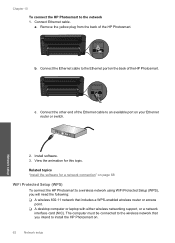
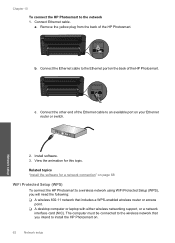
... "Install the software for a network connection" on page 68
WiFi Protected Setup (WPS)
To connect the HP Photosmart to a wireless network using WiFi Protected Setup (WPS), you will need the following: ❑ A wireless 802.11 network that includes a WPS-enabled wireless router or access
point. ❑ A desktop computer or laptop with either wireless networking support, or a network
interface...
User Guide - Page 65
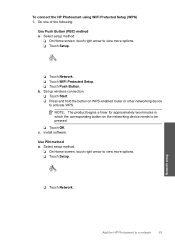
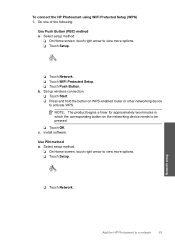
To connect the HP Photosmart using WiFi Protected Setup (WPS) 1. Do one of the following:
Use Push Button (PBC) method a. Select setup method.
❑ On Home screen, touch right arrow to view more options. ❑ Touch Setup.
❑ Touch Network. ❑ Touch WiFi Protected Setup. ❑ Touch Push Button. b. Set up wireless connection. ❑ Touch Start. ❑ Press and hold the ...
User Guide - Page 66
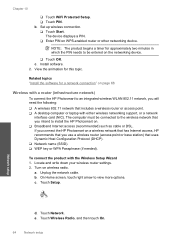
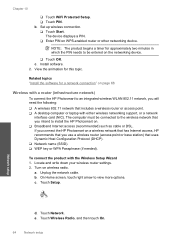
...network that includes a wireless router or access point. ❑ A desktop computer or laptop with either wireless networking support, or a network
interface card (NIC). The computer must be connected to the wireless network that you intend to install the HP Photosmart on. ❑ Broadband Internet access (recommended) such as cable or DSL. If you connect the HP Photosmart on a wireless network...
User Guide - Page 67
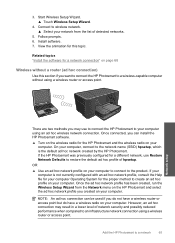
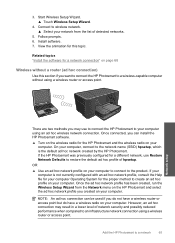
... to connect the HP Photosmart to a wireless-capable computer without using a wireless router or access point.
Network setup
There are two methods you may use to connect the HP Photosmart to your computer using an ad hoc wireless network connection. Once connected, you can install the HP Photosmart software.
▲ Turn on the wireless radio for the HP Photosmart and the wireless radio on your...
User Guide - Page 70
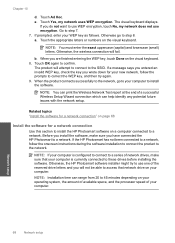
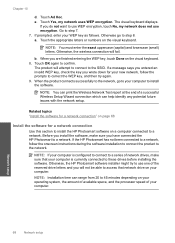
..., follow the onscreen instructions during the software installation to connect the product to the network.
NOTE: If your computer is configured to connect to a series of network drives, make sure that your computer is currently connected to these drives before installing the software. Otherwise, the HP Photosmart software installer might try to use one of the reserved drive letters and you will...
User Guide - Page 71
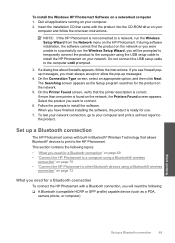
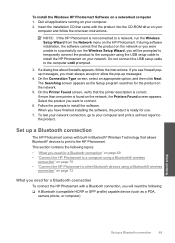
To install the Windows HP Photosmart Software on a networked computer 1. Quit all applications running on your computer. 2. Insert the installation CD that came with the product into the CD-ROM drive on your
computer and follow the onscreen instructions.
NOTE: If the HP Photosmart is not connected to a network, run the Wireless Setup Wizard from the Network menu on the HP Photosmart. If during ...
User Guide - Page 72
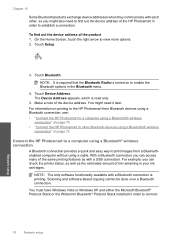
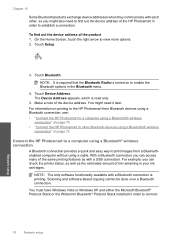
... HP Photosmart to other Bluetooth devices using a Bluetooth® wireless
connection" on page 72
Connect the HP Photosmart to a computer using a Bluetooth® wireless connection
A Bluetooth connection provides a quick and easy way to print images from a Bluetoothenabled computer without using a cable. With a Bluetooth connection you can access many of the same printing features as with a USB...
User Guide - Page 73
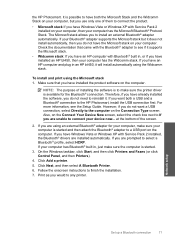
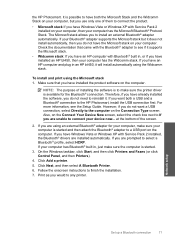
... software on the computer.
NOTE: The purpose of installing the software is to make sure the printer driver is available for the Bluetooth® connection. Therefore, if you have already installed the software, you do not need to reinstall it. If you want both a USB and a Bluetooth® connection to the HP Photosmart, install the USB connection first. For more information, see the Setup Guide...
User Guide - Page 74
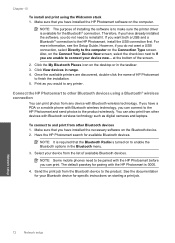
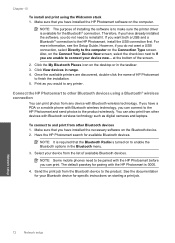
... a PDA or a mobile phone with Bluetooth wireless technology, you can connect to the HP Photosmart and send photos to the product wirelessly. You can also print from other devices with Bluetooth wireless technology such as digital cameras and laptops.
To connect to and print from other Bluetooth devices 1. Make sure that you have installed the necessary software on the Bluetooth device. 2. Have the...
User Guide - Page 85
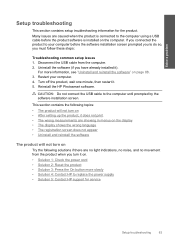
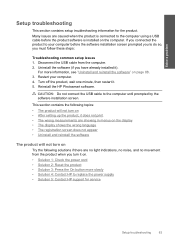
... one minute, then restart it. 5. Reinstall the HP Photosmart software.
CAUTION: Do not connect the USB cable to the computer until prompted by the software installation screen.
This section contains the following topics: • The product will not turn on • After setting up the product, it does not print • The wrong measurements are showing in menus on the display...
User Guide - Page 90
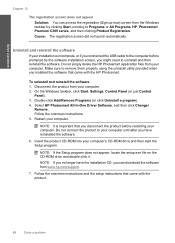
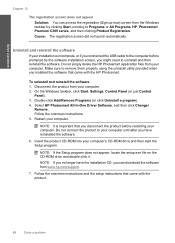
... utility provided when you installed the software that came with the HP Photosmart.
To uninstall and reinstall the software 1. Disconnect the product from your computer. 2. On the Windows taskbar, click Start, Settings, Control Panel (or just Control
Panel). 3. Double-click Add/Remove Programs (or click Uninstall a program). 4. Select HP Photosmart All-In-One Driver Software, and then click Change...
User Guide - Page 91
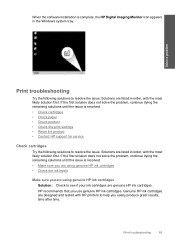
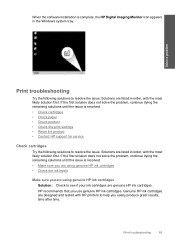
...software installation is complete, the HP Digital Imaging Monitor icon appears in the Windows...the print settings • Reset the product • Contact HP support for service
Check ...HP ink cartridges Solution: Check to see if your ink cartridges are genuine HP ink cartridges. HP recommends that you use genuine HP ink cartridges. Genuine HP ink cartridges are designed and tested with HP printers...
User Guide - Page 101
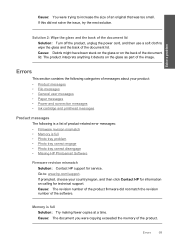
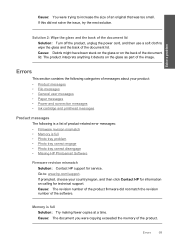
...; Missing HP Photosmart Software
Firmware revision mismatch Solution: Contact HP support for service. Go to: www.hp.com/support. If prompted, choose your country/region, and then click Contact HP for information on calling for technical support. Cause: The revision number of the product firmware did not match the revision number of the software.
Memory is full Solution: Try making fewer copies at...
User Guide - Page 151
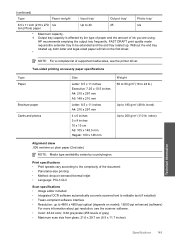
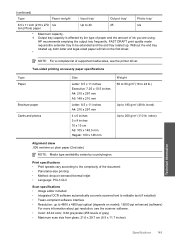
... • Image editor included • Integrated OCR software automatically converts scanned text to editable text (if installed) • Twain-compliant software interface • Resolution: up to 4800 x 4800 ppi optical (depends on model); 19200 ppi enhanced (software)
For more information about ppi resolution, see the scanner software. • Color: 48-bit color, 8-bit grayscale...
