HP Photosmart Premium Fax e-All-in-One Printer - C410 driver and firmware
Drivers and firmware downloads for this Hewlett-Packard item

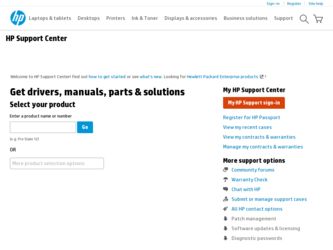
Related HP Photosmart Premium Fax e-All-in-One Printer - C410 Manual Pages
Download the free PDF manual for HP Photosmart Premium Fax e-All-in-One Printer - C410 and other HP manuals at ManualOwl.com
Reference Guide - Page 2


... cable unless prompted by the software! (Windows® only)
Connect the power cord and adapter.
5 Follow the Setup Wizard
Be sure to follow the instructions on the display as it guides you through setting up and connecting the HP Photosmart, including inserting ink cartridges and setting up a wireless network connection.
For computers without a CD/DVD drive, go to www.hp.com/support to download...
Reference Guide - Page 3
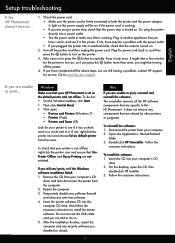
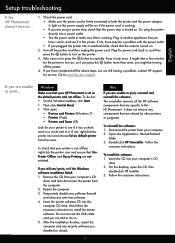
..., contact HP support for service. Go to www.hp.com/support.
English
If you are unable to print...
Windows
Make sure that your HP Photosmart is set as the default printer and not offline. To do this: •• On the Windows taskbar, click Start. •• Then click Control Panel. •• Then open:
•• Devices and Printers (Windows 7) •• Printers (Vista...
Reference Guide - Page 6
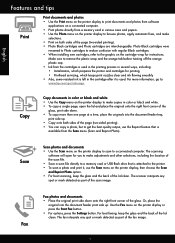
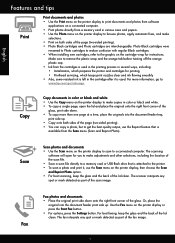
... is
available from the Scan menu (Scan and Reprint Photo).
Scan
Scan photos and documents •• Use the Scan menu on the printer display to scan to a connected computer. The scanning
software will open for you to make adjustments and other selections, including the location of the scan file. •• Save a scan file directly to a memory card or USB flash drive that is attached to...
Reference Guide - Page 7
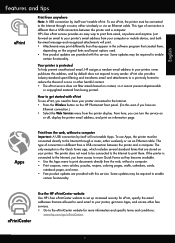
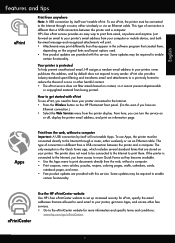
... must be connected to the Internet through a router, either wirelessly or via an Ethernet cable. This type of connection is different than a USB connection between the printer and a computer. HP's free ePrint service provides an easy way to print from email, anywhere and anytime. Just forward an email to your printer's email address from your computer or mobile device, and both the email message...
Reference Guide - Page 8
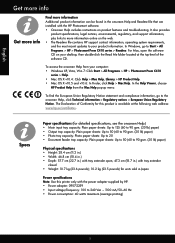
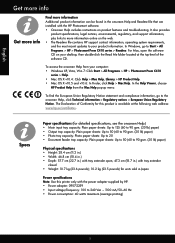
... information online on the web. •• The Readme file contains HP support contact information, operating system requirements, and the most recent updates to your product information. In Windows, go to Start > All Programs > HP > Photosmart Prem C410 series > Readme. For Mac, open the software CD on your desktop, then double-click the Read Me folder located at the top...
Reference Guide - Page 9
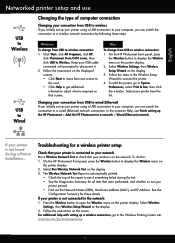
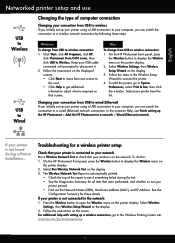
...If you initially set up your printer using a USB connection to your computer, you can switch the connection to a wired (Ethernet) network connection. In the onscreen Help, see Finish setting up the HP Photosmart > Add the HP Photosmart to a network > Wired (Ethernet) network.
If your printer is not found during software installation...
Troubleshooting for a wireless printer setup
Check that your...
Reference Guide - Page 10
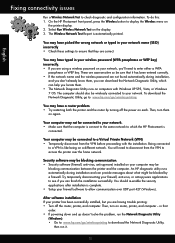
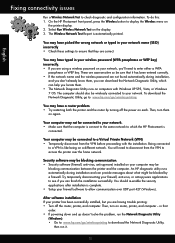
... UDP port 427 (Windows).
After software installation If your printer has been successfully installed, but you are having trouble printing: •• Turn off the router, printer, and computer. Then, turn on router, printer, and computer -- in that
order. •• If powering down and up doesn't solve the problem, run the Network Diagnostic Utility
(Windows): •• Go to: www.hp...
User Guide - Page 9
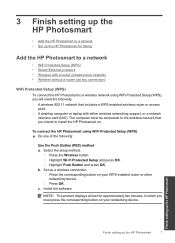
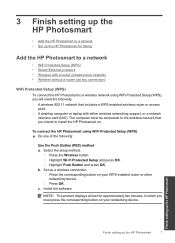
... need the following:
A wireless 802.11 network that includes a WPS-enabled wireless router or access point. A desktop computer or laptop with either wireless networking support, or a network interface card (NIC). The computer must be connected to the wireless network that you intend to install the HP Photosmart on.
To connect the HP Photosmart using WiFi Protected Setup (WPS) ▲ Do one of the...
User Guide - Page 10
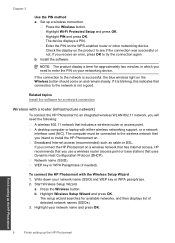
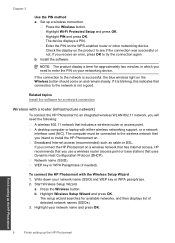
...a wireless router or access point. A desktop computer or laptop with either wireless networking support, or a network interface card (NIC). The computer must be connected to the wireless network that you intend to install the HP Photosmart on. Broadband Internet access (recommended) such as cable or DSL. If you connect the HP Photosmart on a wireless network that has Internet access, HP recommends...
User Guide - Page 11
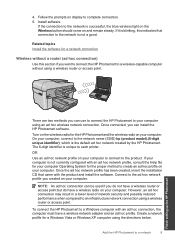
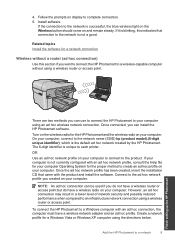
...an infrastructure network connection using a wireless router or access point.
To connect the HP Photosmart to a Windows computer with an ad hoc connection, the computer must have a wireless network adapter and an ad hoc profile. Create a network profile for a Windows Vista or Windows XP computer using the directions below.
Add the HP Photosmart to a network
9
Finish setting up the HP Photosmart
User Guide - Page 16
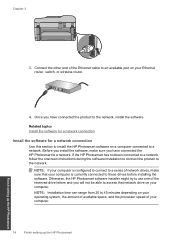
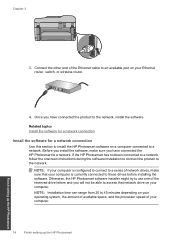
... Ethernet cable to an available port on your Ethernet router, switch, or wireless router.
4. Once you have connected the product to the network, install the software.
Related topics Install the software for a network connection
Install the software for a network connection
Use this section to install the HP Photosmart software on a computer connected to a network. Before you install the software...
User Guide - Page 17
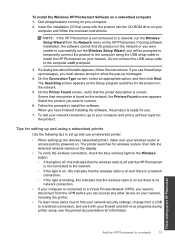
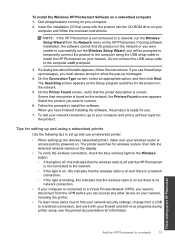
To install the Windows HP Photosmart Software on a networked computer 1. Quit all applications running on your computer. 2. Insert the installation CD that came with the product into the CD-ROM drive on your
computer and follow the onscreen instructions.
NOTE: If the HP Photosmart is not connected to a network, run the Wireless Setup Wizard from the Network menu on the HP Photosmart. If during ...
User Guide - Page 109
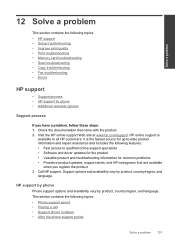
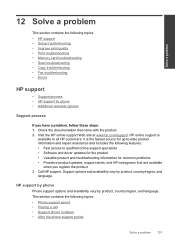
... the following topics: • HP support • Setup troubleshooting • Improve print quality • Print troubleshooting • Memory card troubleshooting • Scan troubleshooting • Copy troubleshooting • Fax troubleshooting • Errors
HP support
• Support process • HP support by phone • Additional warranty options
Support process
If you have...
User Guide - Page 112
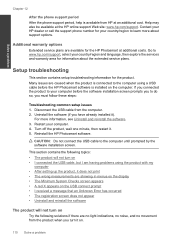
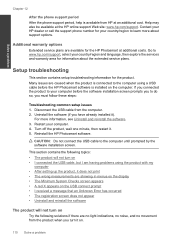
.... Go to www.hp.com/support, select your country/region and language, then explore the services and warranty area for information about the extended service plans.
Setup troubleshooting
This section contains setup troubleshooting information for the product. Many issues are caused when the product is connected to the computer using a USB cable before the HP Photosmart software is installed on the...
User Guide - Page 118
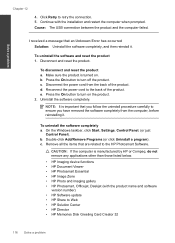
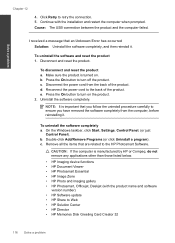
....
• HP Imaging device functions • HP Document Viewer • HP Photosmart Essential • HP Image Zone • HP Photo and imaging gallery • HP Photosmart, Officejet, Deskjet (with the product name and software
version number) • HP Software update • HP Share to Web • HP Solution Center • HP Director • HP Memories Disk Greeting Card Creator 32...
User Guide - Page 119
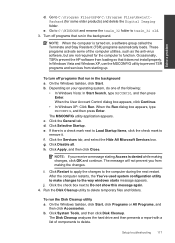
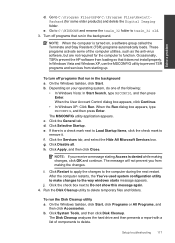
... (TSR) programs automatically loads. These programs activate some of the computer utilities, such as the anti-virus software, but are not required for the computer to function. Occasionally, TSR's prevent the HP software from loading so that it does not install properly. In Windows Vista and Windows XP, use the MSCONFIG utility to prevent TSR programs and services from starting up...
User Guide - Page 120
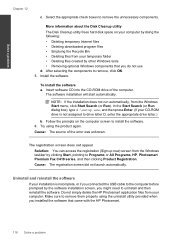
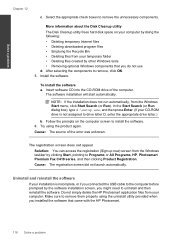
... from the Windows taskbar by clicking Start, pointing to Programs or All Programs, HP, Photosmart Premium Fax C410 series, and then clicking Product Registration.
Cause: The registration screen did not launch automatically.
Uninstall and reinstall the software
If your installation is incomplete, or if you connected the USB cable to the computer before prompted by the software installation screen...
User Guide - Page 121
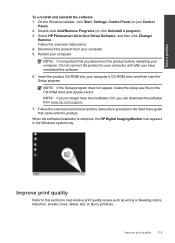
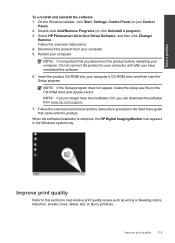
... the setup.exe file on the CD-ROM drive and double-click it. NOTE: If you no longer have the installation CD, you can download the software from www.hp.com/support. 7. Follow the onscreen instructions and the instructions provided in the Start Here guide that came with the product. When the software installation is complete, the HP Digital Imaging Monitor icon appears in the Windows...
User Guide - Page 194
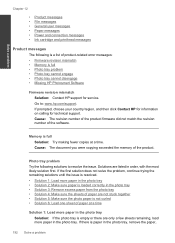
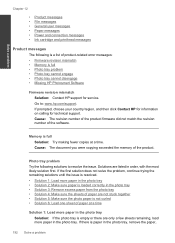
...
The following is a list of product-related error messages: • Firmware revision mismatch • Memory is full • Photo tray problem • Photo tray cannot engage • Photo tray cannot disengage • Missing HP Photosmart Software
Firmware revision mismatch Solution: Contact HP support for service. Go to: www.hp.com/support. If prompted, choose your country/region, and...
User Guide - Page 262
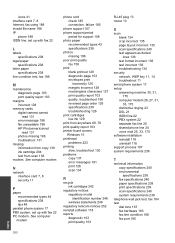
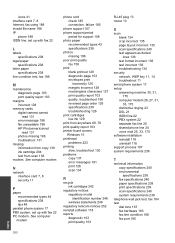
... 128
memory cards digital camera cannot read 131 error message 198 file unreadable 196 HP Photosmartcannot read 131 photos missing 196 troubleshoot 131
missing information from copy 139 ink cartridge 204 text from scan 136
modem. See computer modem
N
network interface card 7, 8 security 11
P
paper recommended types 44 specifications 238 tips 49
parallel phone system 17 PBX system, set up with fax...
