HP Photosmart Premium TouchSmart Web All-in-One Printer - C309 driver and firmware
Drivers and firmware downloads for this Hewlett-Packard item

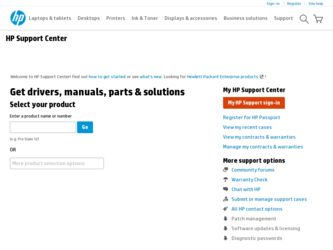
Related HP Photosmart Premium TouchSmart Web All-in-One Printer - C309 Manual Pages
Download the free PDF manual for HP Photosmart Premium TouchSmart Web All-in-One Printer - C309 and other HP manuals at ManualOwl.com
Promotional Material - Page 1
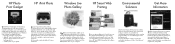
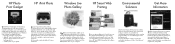
... photos. • Send the photos to your printer.
Fun and easy wireless photo printing. HP iPrint Photo is a free downloadable software application that allows you to quickly and easily print 4"x6" photos. Images stored on your iPhone or iPod touch can print on most HP networked inkjet printers connected to a local WiFi network. Wireless printing is a fun extension of the iPhone...
User Guide - Page 55
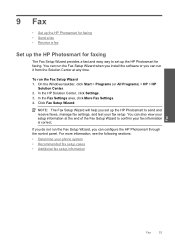
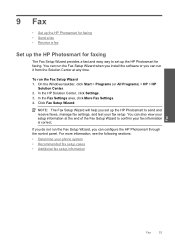
9 Fax
• Set up the HP Photosmart for faxing • Send a fax • Receive a fax
Set up the HP Photosmart for faxing
The Fax Setup Wizard provides a fast and easy way to set up the HP Photosmart for faxing. You can run the Fax Setup Wizard when you install the software or you can run it from the Solution Center at any time.
To run the Fax Setup Wizard 1. On the Windows taskbar, click ...
User Guide - Page 86
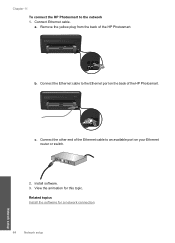
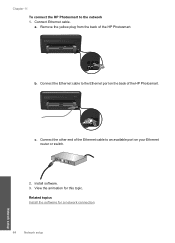
Chapter 11
To connect the HP Photosmart to the network 1. Connect Ethernet cable.
a. Remove the yellow plug from the back of the HP Photosmart.
b. Connect the Ethernet cable to the Ethernet port on the back of the HP Photosmart.
c. Connect the other end of the Ethernet cable to an available port on your Ethernet router or switch.
2. Install software. 3. View the animation for this topic.
...
User Guide - Page 87
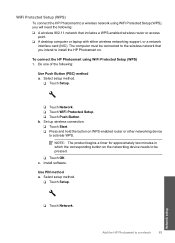
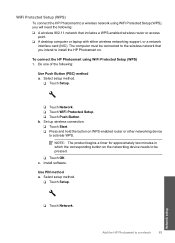
...10065; A wireless 802.11 network that includes a WPS-enabled wireless router or access
point. ❑ A desktop computer or laptop with either wireless networking support, or a network
interface card (NIC). The computer must be connected to the wireless network that you intend to install the HP Photosmart on.
To connect the HP Photosmart using WiFi Protected Setup (WPS) 1. Do one of the following...
User Guide - Page 88
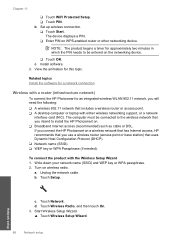
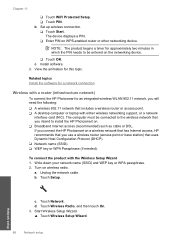
...network that includes a wireless router or access point. ❑ A desktop computer or laptop with either wireless networking support, or a network
interface card (NIC). The computer must be connected to the wireless network that you intend to install the HP Photosmart on. ❑ Broadband Internet access (recommended) such as cable or DSL. If you connect the HP Photosmart on a wireless network...
User Guide - Page 89
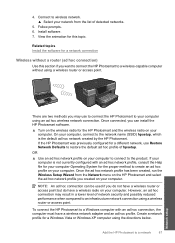
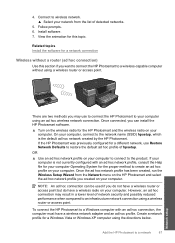
...to connect the HP Photosmart to a wireless-capable computer without using a wireless router or access point.
There are two methods you may use to connect the HP Photosmart to your computer using an ad hoc wireless network connection. Once connected, you can install the HP Photosmart software.
▲ Turn on the wireless radio for the HP Photosmart and the wireless radio on your computer. On your...
User Guide - Page 92
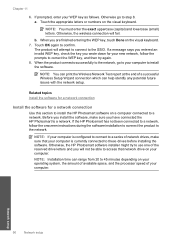
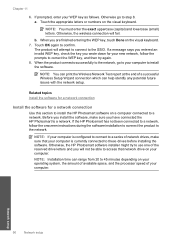
..., follow the onscreen instructions during the software installation to connect the product to the network.
NOTE: If your computer is configured to connect to a series of network drives, make sure that your computer is currently connected to these drives before installing the software. Otherwise, the HP Photosmart software installer might try to use one of the reserved drive letters and you will...
User Guide - Page 93
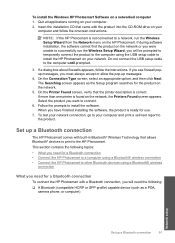
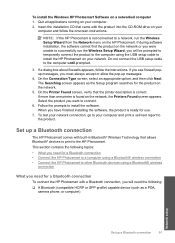
To install the Windows HP Photosmart Software on a networked computer 1. Quit all applications running on your computer. 2. Insert the installation CD that came with the product into the CD-ROM drive on your
computer and follow the onscreen instructions.
NOTE: If the HP Photosmart is not connected to a network, run the Wireless Setup Wizard from the Network menu on the HP Photosmart. If during ...
User Guide - Page 94
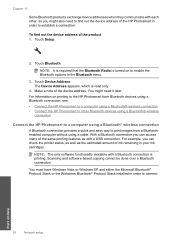
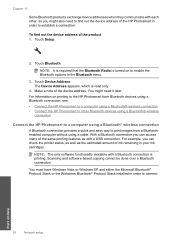
... Touch Device Address. The Device Address appears, which is read only.
4. Make a note of the device address. You might need it later. For information on printing to the HP Photosmart from Bluetooth devices using a Bluetooth connection, see: • Connect the HP Photosmart to a computer using a Bluetooth® wireless connection • Connect the HP Photosmart to other Bluetooth devices using...
User Guide - Page 95
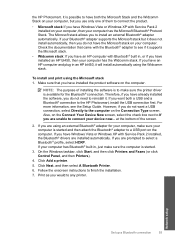
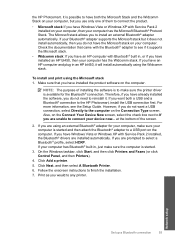
... software on the computer.
NOTE: The purpose of installing the software is to make sure the printer driver is available for the Bluetooth® connection. Therefore, if you have already installed the software, you do not need to reinstall it. If you want both a USB and a Bluetooth® connection to the HP Photosmart, install the USB connection first. For more information, see the Setup Guide...
User Guide - Page 96
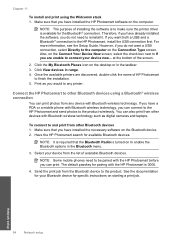
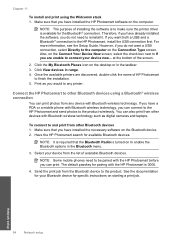
... a PDA or a mobile phone with Bluetooth wireless technology, you can connect to the HP Photosmart and send photos to the product wirelessly. You can also print from other devices with Bluetooth wireless technology such as digital cameras and laptops.
To connect to and print from other Bluetooth devices 1. Make sure that you have installed the necessary software on the Bluetooth device. 2. Have the...
User Guide - Page 98
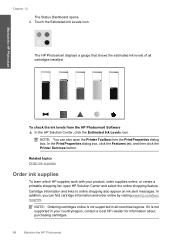
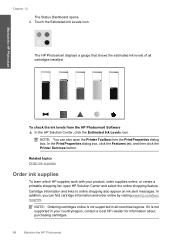
... opens.
2. Touch the Estimated Ink Levels icon.
The HP Photosmart displays a gauge that shows the estimated ink levels of all cartridges installed.
To check the ink levels from the HP Photosmart Software ▲ In the HP Solution Center, click the Estimated Ink Levels icon.
NOTE: You can also open the Printer Toolbox from the Print Properties dialog box. In...
User Guide - Page 105
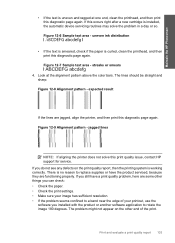
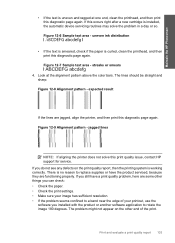
Maintain the HP Photosmart
• If the text is uneven and ragged at one end, clean the printhead, and then print this diagnostic page again. If this occurs right after a new cartridge is installed, the automatic device servicing routines may solve the problem in a day or so. Figure 12-6 Sample text area - uneven ink distribution
• If...
User Guide - Page 109
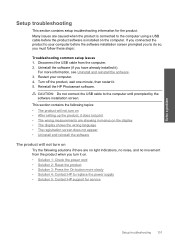
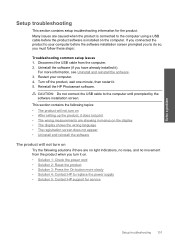
... one minute, then restart it. 5. Reinstall the HP Photosmart software.
CAUTION: Do not connect the USB cable to the computer until prompted by the software installation screen. This section contains the following topics: • The product will not turn on • After setting up the product, it does not print • The wrong measurements are showing in menus on the display...
User Guide - Page 113
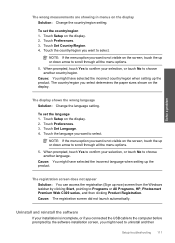
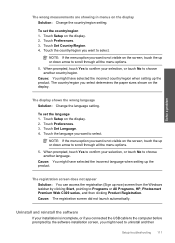
... or All Programs, HP, Photosmart Premium Web C309 series, and then clicking Product Registration. Cause: The registration screen did not launch automatically.
Uninstall and reinstall the software
If your installation is incomplete, or if you connected the USB cable to the computer before prompted by the software installation screen, you might need to uninstall and then
Setup troubleshooting 111
User Guide - Page 114
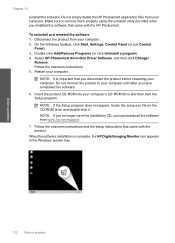
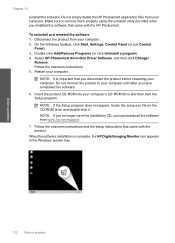
... appear, locate the setup.exe file on the CD-ROM drive and double-click it. NOTE: If you no longer have the installation CD, you can download the software from www.hp.com/support. 7. Follow the onscreen instructions and the setup instructions that came with the product. When the software installation is complete, the HP Digital Imaging Monitor icon appears in the Windows system tray.
112...
User Guide - Page 120
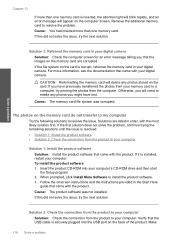
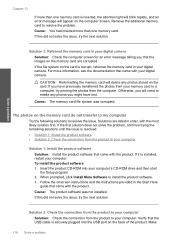
... came with the product. If it is installed, restart your computer. To install the product software 1. Insert the product CD-ROM into your computer's CD-ROM drive and then start the Setup program. 2. When prompted, click Install More Software to install the product software. 3. Follow the onscreen instructions and the instructions provided in the Start Here guide that came with the product. Cause...
User Guide - Page 142
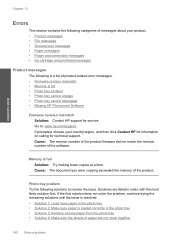
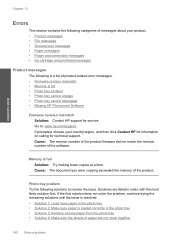
...
The following is a list of product-related error messages: • Firmware revision mismatch • Memory is full • Photo tray problem • Photo tray cannot engage • Photo tray cannot disengage • Missing HP Photosmart Software
Firmware revision mismatch Solution: Contact HP support for service. Go to: www.hp.com/support. If prompted, choose your country/region, and...
User Guide - Page 193
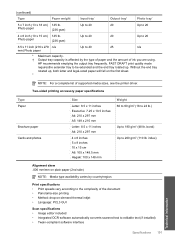
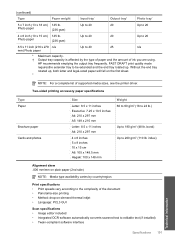
...of ink you are using.
HP recommends emptying the output tray ...list of supported media sizes, see the printer driver. Two-sided printing accessory paper specifications
Type Paper
Brochure paper Cards and photos...Scan specifications • Image editor included • Integrated OCR software automatically converts scanned text to editable text (if installed) • Twain-compliant software...
User Guide - Page 212
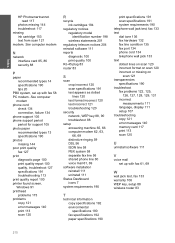
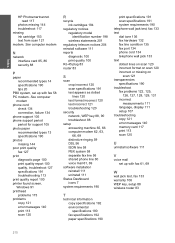
... or missing on
scan 121 transparencies
specifications 190 troubleshoot
fax problems 122, 125, 126, 127, 128, 129, 131
incorrect measurements 111
language, display 111 setup 107 troubleshooting copy 121 error messages 140 memory card 117 print 113 scan 120
U
uninstall software 111
V
voice mail set up with fax 61, 69
W
wall jack test, fax 133 warranty 106 WEP key, setup 88 wireless router 83
210
