HP Photosmart Premium e-All-in-One Printer - C310 driver and firmware
Drivers and firmware downloads for this Hewlett-Packard item

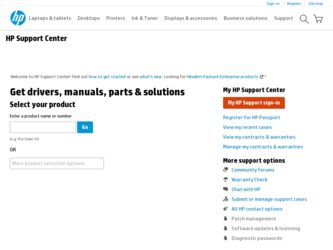
Related HP Photosmart Premium e-All-in-One Printer - C310 Manual Pages
Download the free PDF manual for HP Photosmart Premium e-All-in-One Printer - C310 and other HP manuals at ManualOwl.com
Reference Guide - Page 1
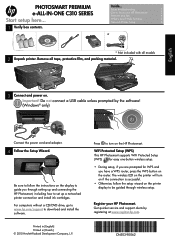
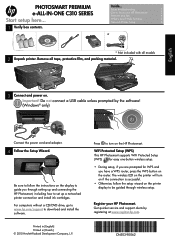
... by the software! (Windows® only)
USB
USB
Connect the power cord and adapter.
4 Follow the Setup Wizard.
Be sure to follow the instructions on the display to guide you through setting up and connecting the HP Photosmart, including how to set up a networked printer connection and install ink cartridges. For computers without a CD/DVD drive, go to www.hp.com/support to download and install the...
Reference Guide - Page 2
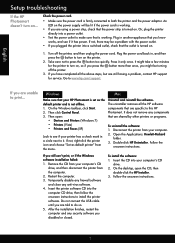
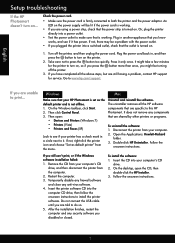
..., contact HP support for service. Go to www.hp.com/support.
If you are unable to print...
Windows
Mac
Make sure that your HP Photosmart is set as the default printer and is not offline. 1. On the Windows taskbar, click Start. 2. Then click Control Panel. 3. Then open:
•• Devices and Printers (Windows 7) •• Printers (Vista) •• Printers and Faxes (XP)
Look...
Reference Guide - Page 4
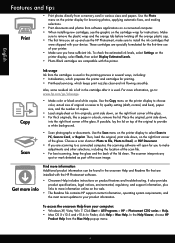
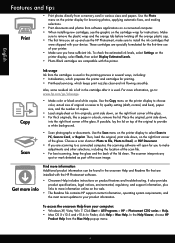
... you set up and use the HP Photosmart, make sure to install the ink cartridges that
were shipped with your device. These cartridges are specially formulated for the first-time use of your printer. •• Make sure you have sufficient ink. To check the estimated ink levels, select Settings on the printer display, select Tools, then select Display Estimated...
Reference Guide - Page 5
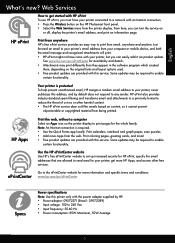
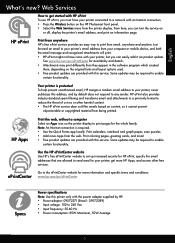
... have your printer connected to a network with an Internet connection. •• Press the Wireless button on the HP Photosmart front panel. •• Select the Web Services menu from the printer display. From here, you can turn the service on
or off, display the printer's email address, and print an information page.
HP ePrint
Print from anywhere HP's free ePrint service provides an...
Reference Guide - Page 6
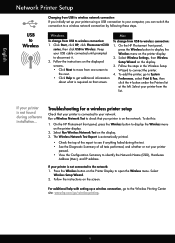
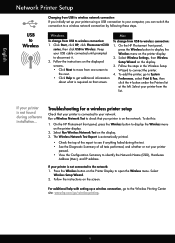
... set up your printer using a USB connection to your computer, you can switch the connection to a wireless network connection by following these steps.
USB to Wireless
Windows
To change from USB to wireless connection: 1. Click Start, click HP, click Photosmart C310
series, then click USB to Wireless. Keep your USB cable connected until prompted to disconnect it. 2. Follow the instructions...
Reference Guide - Page 7
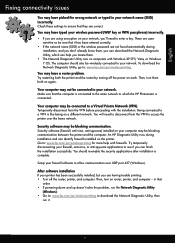
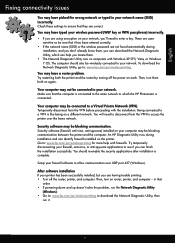
... UDP port 427 (Windows).
After software installation If your printer has been successfully installed, but you are having trouble printing: •• Turn off the router, printer, and computer. Then, turn on router, printer, and computer -- in that
order. •• If powering down and up doesn't solve the problem, run the Network Diagnostic Utility
(Windows): •• Go to: www.hp...
Reference Guide - Page 8
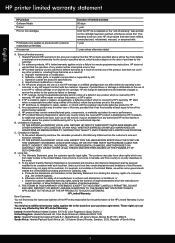
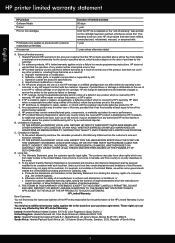
... other problems, including those that arise as a result of: a. Improper maintenance or modification; b. Software, media, parts, or supplies not provided or supported by HP; c. Operation outside the product's specifications; d. Unauthorized modification or misuse. 4. For HP printer products, the use of a non-HP cartridge or a refilled cartridge does not affect either the warranty to the customer or...
User Guide - Page 3
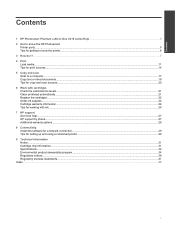
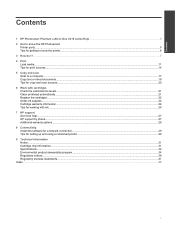
Contents
Contents
1 HP Photosmart Premium e-All-in-One C310 series Help 3 2 Get to know the HP Photosmart
Printer parts...5 Tips for getting to know the printer...6 3 How do I?...7 4 Print Load media...11 Tips for print success...14 5 Copy and scan Scan to a computer...17 Copy text or mixed documents...18 Tips for copy and scan success...20 6 Work with cartridges Check the estimated ink levels...
User Guide - Page 11
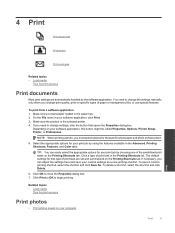
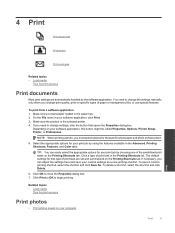
... you have paper loaded in the paper tray. 2. On the File menu in your software application, click Print. 3. Make sure the product is the selected printer. 4. If you need to change settings, click the button that opens the Properties dialog box.
Depending on your software application, this button might be called Properties, Options, Printer Setup, Printer, or Preferences...
User Guide - Page 12
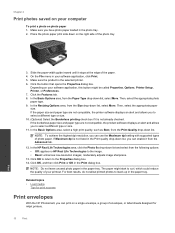
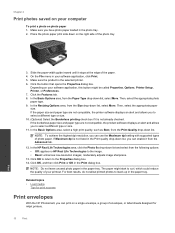
... compatible, the product software displays an alert and allows you to select a different type or size. 11. In the Basic Options area, select a high print quality, such as Best, from the Print Quality drop-down list.
NOTE: To achieve the highest dpi resolution, you can use the Maximum dpi setting with supported types of photo...
User Guide - Page 13
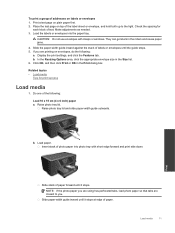
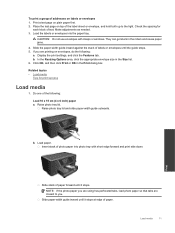
...: Do not use envelopes with clasps or windows. They can get stuck in the rollers and cause paper jams. 4. Slide the paper-width guide inward against the stack of labels or envelopes until the guide stops. 5. If you are printing on envelopes, do the following: a. Display the print settings, and click the Features tab. b. In...
User Guide - Page 16
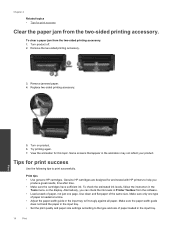
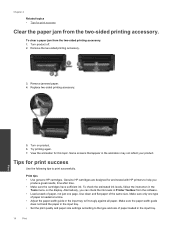
... • Use genuine HP cartridges. Genuine HP cartridges are designed for and tested with HP printers to help you
produce ...display. Alternatively, you can check the ink levels in Printer Toolbox from the software. • Load a stack of paper, not just one page. Use clean and flat paper of the same size. Make sure only one type
of paper is loaded at a time. • Adjust the paper-width guide...
User Guide - Page 22
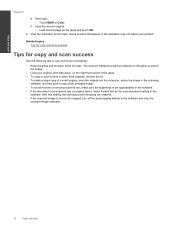
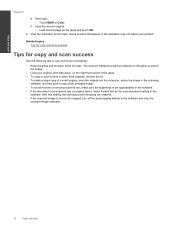
... is set appropriately in the software. • If the document to be scanned has a complex layout, select framed text as the scan document setting in the
software. With this setting, the text layout and formatting are retained. • If the scanned image is incorrectly cropped, turn off the autocropping feature in the software and crop the
scanned image manually.
20
Copy and scan
User Guide - Page 23
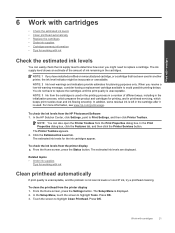
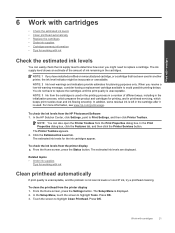
... the ink levels from the HP Photosmart Software 1. In the HP Solution Center, click Settings, point to Print Settings, and then click Printer Toolbox.
NOTE: You can also open the Printer Toolbox from the Print Properties dialog box. In the Print Properties dialog box, click the Features tab, and then click the Printer Services button. The Printer Toolbox appears. 2. Click the...
User Guide - Page 27
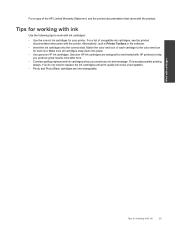
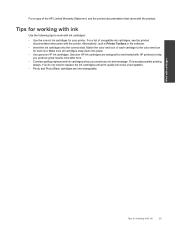
... came with the printer. Alternatively, look in Printer Toolbox in the software.
• Insert the ink cartridges into the correct slots. Match the color and icon of each cartridge to the color and icon for each slot. Make sure all cartridges snap down into place.
• Use genuine HP ink cartridges. Genuine HP ink cartridges...
User Guide - Page 29
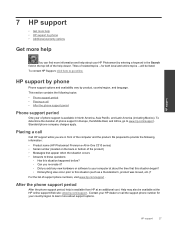
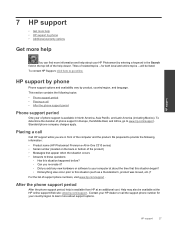
... Europe, the Middle East, and Africa, go to www.hp.com/support . Standard phone company charges apply.
Placing a call
Call HP support while you are in front of the computer and the product. Be prepared to provide the following information: • Product name (HP Photosmart Premium e-All-in-One C310 series) • Serial number (located on the back or bottom of the...
User Guide - Page 31
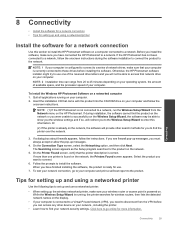
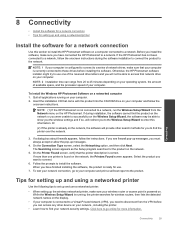
... computer.
To install the Windows HP Photosmart Software on a networked computer 1. Quit all applications running on your computer. 2. Insert the installation CD that came with the product into the CD-ROM drive on your computer and follow the
onscreen instructions.
NOTE: (1) If the HP Photosmart is not connected to a network, run the Wireless Setup Wizard from the Network menu on the HP Photosmart...
User Guide - Page 33
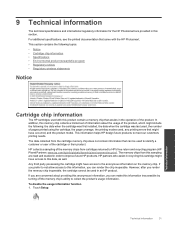
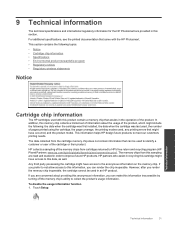
...that came with the HP Photosmart. This section contains the following topics: • Notice • Cartridge chip information • Specifications • Environmental product stewardship program • Regulatory notices • Regulatory wireless statements
Notice
Technical information
Cartridge chip information
The HP cartridges used with this product contain a memory chip that assists...
User Guide - Page 35
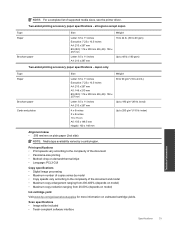
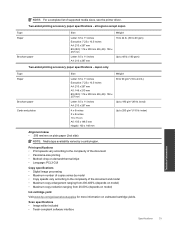
...supported media sizes, see the printer driver...
Brochure paper Cards and photos
...copy enlargement ranging from 200-400% (depends on model) • Maximum copy reduction ranging from 25-50% (depends on model)
Ink cartridge yield
Visit www.hp.com/go/learnaboutsupplies for more information on estimated cartridge yields.
Scan specifications • Image editor included • Twain-compliant software...
User Guide - Page 36
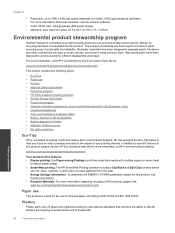
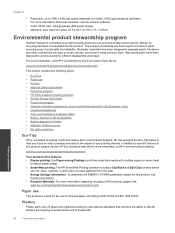
...optical (depends on model); 19200 ppi enhanced (software) For more information about ppi resolution, see the scanner software.
• Color: 48-bit color, 8-bit grayscale (256 levels of gray) • Maximum scan... • HP inkjet supplies recycling program • Set the Energy Save Mode • Power consumption •... HP Smart Web Printing interface includes a Clip Book and Edit Clips window...
