HP Photosmart R740 driver and firmware
Drivers and firmware downloads for this Hewlett-Packard item

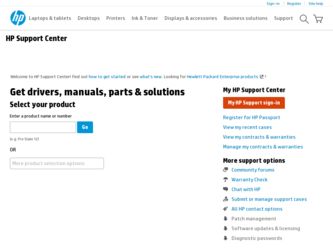
Related HP Photosmart R740 Manual Pages
Download the free PDF manual for HP Photosmart R740 and other HP manuals at ManualOwl.com
Limited Warranty Statement - Page 4
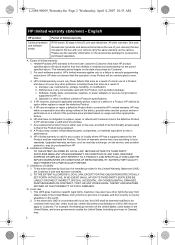
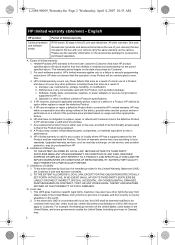
... other problems, including those that arise as a result of: a. Improper use, maintenance, storage, handling, or modification; b. Deficiencies in any consumable used with the Product, such as battery leakage; c. Software, media, parts, accessories, supplies, or power adapters or sources not provided or supported by HP; or, d. Operation or other conditions outside a Product's specifications. 4. If...
Limited Warranty Statement - Page 5
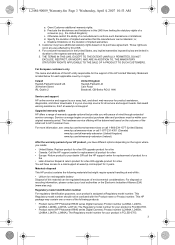
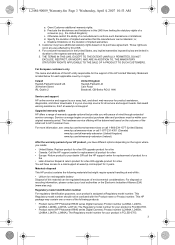
... Bracknell, GB-Berks RG12 1HN
Service and support
HP online service and support is your easy, fast, and direct web resource for product assistance, diagnostics, and driver downloads. It is your one-stop source for all service and support needs. Get award winning assistance, 24x7 at www.hp.com/support
Upgraded warranty option
HP offers a range of warranty upgrade options that provide you with...
Quick Start Guide - Page 3
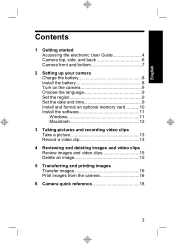
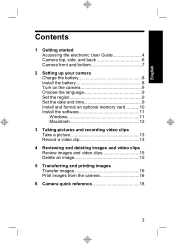
... the electronic User Guide 4 Camera top, side, and back 6 Camera front and bottom 7
2 Setting up your camera Charge the battery 8 Install the battery 8 Turn on the camera 9 Choose the language 9 Set the region 9 Set the date and time 9 Install and format an optional memory card...........10 Install the software 11 Windows 11 Macintosh 12
3 Taking pictures and recording video clips Take...
Quick Start Guide - Page 4


... with your camera's basic features
• Battery information, including:
• Extending battery life
• A description of the power indicator icons
• Troubleshooting
• Getting assistance from HP
• Camera specifications
Accessing the electronic User Guide
The electronic User Guide is on the HP Photosmart Software CD.
4
HP Photosmart R740 series Digital Camera
Quick Start Guide - Page 5
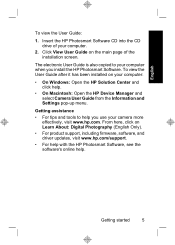
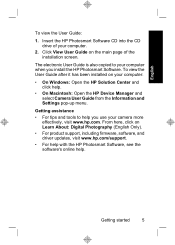
... main page of the installation screen.
The electronic User Guide is also copied to your computer when you install the HP Photosmart Software. To view the User Guide after it has been installed on your computer:
• On Windows: Open the HP Solution Center and click help.
• On Macintosh: Open the HP Device Manager and select Camera User Guide from the Information and Settings pop-up menu...
Quick Start Guide - Page 11
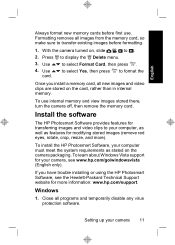
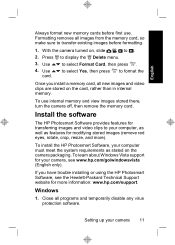
... memory card.
Install the software
The HP Photosmart Software provides features for transferring images and video clips to your computer, as well as features for modifying stored images (remove red eyes, rotate, crop, resize, and more).
To install the HP Photosmart Software, your computer must meet the system requirements as stated on the camera packaging. To learn about Windows Vista support...
Quick Start Guide - Page 12
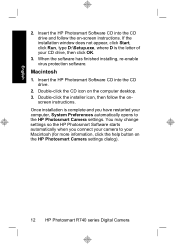
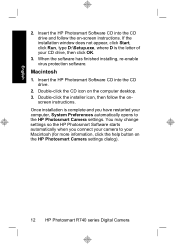
... the on-screen instructions. If the installation window does not appear, click Start, click Run, type D:\Setup.exe, where D is the letter of your CD drive, then click OK.
3. When the software has finished installing, re-enable virus protection software.
Macintosh
1. Insert the HP Photosmart Software CD into the CD drive.
2. Double-click the CD icon on the computer desktop. 3. Double-click the...
Quick Start Guide - Page 16
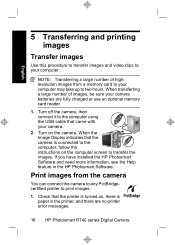
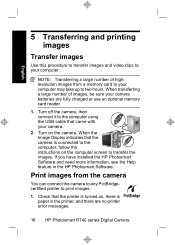
... charged or use an optional memory card reader.
1. Turn off the camera, then connect it to the computer using the USB cable that came with your camera.
2. Turn on the camera. When the Image Display indicates that the camera is connected to the computer, follow the instructions on the computer screen to transfer the images. If you have installed the HP Photosmart Software and need more information...
User Guide - Page 3
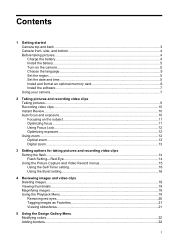
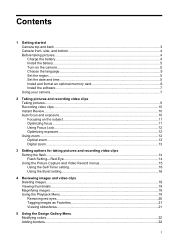
... format an optional memory card 6 Install the software...7 Using your camera...7
2 Taking pictures and recording video clips Taking pictures...9 Recording video clips...10 Instant Review...10 Auto focus and exposure...10 Focusing on the subject...11 Optimizing focus...11 Using Focus Lock...12 Optimizing exposure...12 Using zoom...12 Optical zoom...13 Digital zoom...13
3 Setting options for taking...
User Guide - Page 9
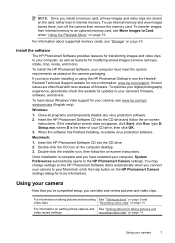
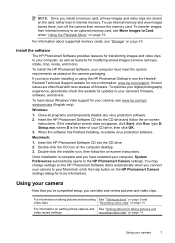
... you have trouble installing or using the HP Photosmart Software, see the HewlettPackard Technical Support website for more information: www.hp.com/support. Known issues are often fixed with new releases of firmware. To optimize your digital photography experience, periodically check this website for updates to your camera's firmware, software, and drivers.
To learn about Windows Vista support for...
User Guide - Page 23
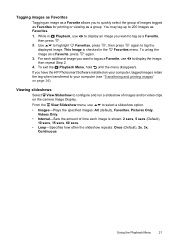
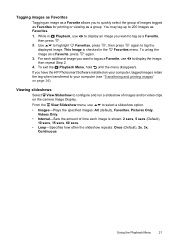
... menu disappears.
If you have the HP Photosmart Software installed on your computer, tagged images retain the tag when transferred to your computer (see "Transferring and printing images" on page 24).
Viewing slideshows
Select View Slideshow to configure and run a slideshow of images and/or video clips on the camera Image Display.
From the View Slideshow menu, use...
User Guide - Page 26
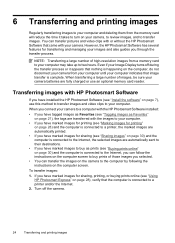
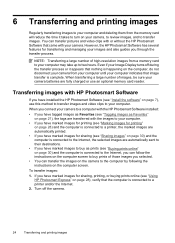
... with or without the HP Photosmart Software that came with your camera. However, the HP Photosmart Software has several features for transferring and managing your images and also guides you through the transfer process.
NOTE: Transferring a large number of high-resolution images from a memory card to your computer may take up to two hours. Even if your Image Display turns off during the...
User Guide - Page 27
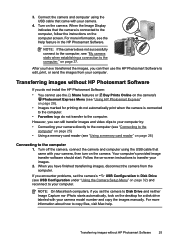
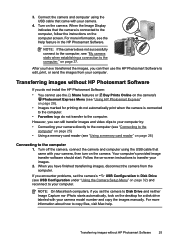
... Setup Menu" on page 32) and reconnect to your computer.
NOTE: On Macintosh computers, if you set the camera to Disk Drive and neither Image Capture nor iPhoto starts automatically, look on the desktop for a disk drive labeled with your camera model number and copy the images manually. For more information about how to copy files, visit Mac help.
Transferring images without HP Photosmart Software...
User Guide - Page 30
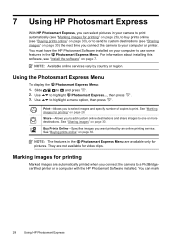
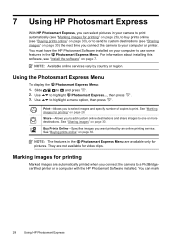
... time you connect the camera to your computer or printer.
You must have the HP Photosmart Software installed on your computer to use some features in the Photosmart Express Menu. For information about installing this software, see "Install the software" on page 7.
NOTE: Available online services vary by country or region.
Using the Photosmart Express Menu
To display the Photosmart Express Menu...
User Guide - Page 32
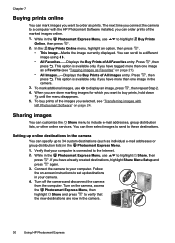
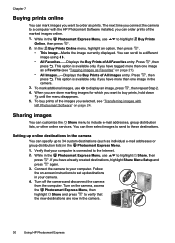
...individual e-mail addresses or group distribution lists) in the Photosmart Express Menu.
1. Verify that your computer is connected to the Internet.
2. While in the Photosmart Express Menu, use
to highlight Share, then
press . If you have already created destinations, highlight Share Menu Setup and press again.
3. Connect the camera to your computer. Follow the on-screen instructions to set up...
User Guide - Page 35
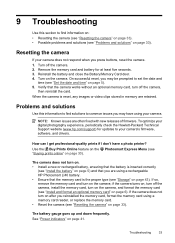
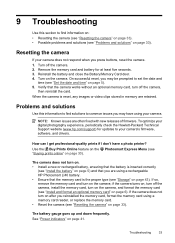
... often fixed with new releases of firmware. To optimize your digital photography experience, periodically check the Hewlett-Packard Technical Support website (www.hp.com/support) for updates to your camera's firmware, software, and drivers.
How can I get professional-quality prints if I don't have a photo printer? Use the Buy Prints Online feature on the Photosmart Express Menu (see "Buying prints...
User Guide - Page 39
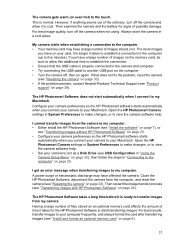
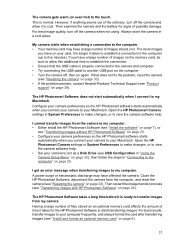
... to view the camera software help. • Set your camera to act as a Disk Drive (see USB Configuration in "Using the Camera Setup Menu" on page 32), then follow the steps in "Connecting to the computer" on page 25.
I get an error message when transferring images to my computer. A power surge or electrostatic discharge may have affected the camera. Close the HP Photosmart Software, disconnect the...
User Guide - Page 40
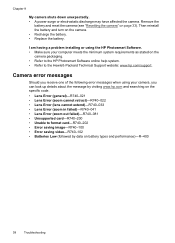
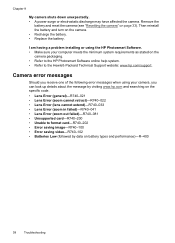
...; Replace the battery.
I am having a problem installing or using the HP Photosmart Software. • Make sure your computer meets the minimum system requirements as stated on the
camera packaging. • Refer to the HP Photosmart Software online help system. • Refer to the Hewlett-Packard Technical Support website: www.hp.com/support.
Camera error messages
Should you receive one of the...
User Guide - Page 41
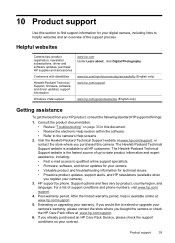
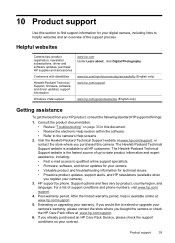
..., newsletter subscriptions, driver and software updates, purchase HP supplies and accessories
Customers with disabilities
Hewlett-Packard Technical Support; firmware, software, and driver updates; support information
Windows Vista support
www.hp.com Under Learn about:, click Digital Photography
www.hp.com/hpinfo/community/accessibility (English only) www.hp.com/support
www.hp.com/go/windowsvista...
User Guide - Page 48
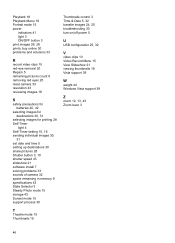
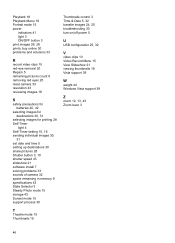
... shutter speed 43 slideshow 21 software install 7 solving problems 33 sounds of camera 32 space remaining in memory 9 specifications 43 State Selector 3 Steady Photo mode 15 storage 43 Sunset mode 15 support process 39
T
Theatre mode 15 Thumbnails 19
Thumbnails control 3 Time & Date 5, 32 transfer images 24, 25 troubleshooting 33 turn on/off power 5
U
USB configuration 25, 32
V
video...
