HP Photosmart R817 driver and firmware
Drivers and firmware downloads for this Hewlett-Packard item

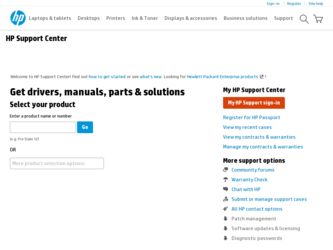
Related HP Photosmart R817 Manual Pages
Download the free PDF manual for HP Photosmart R817 and other HP manuals at ManualOwl.com
HP Photosmart R817/R818 Digital Camera with HP Instant Share - User's Manual - Page 5
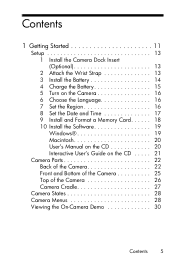
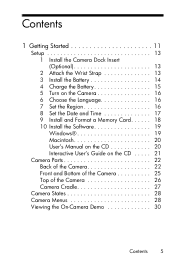
Contents
1 Getting Started 11
Setup 13 1 Install the Camera Dock Insert (Optional 13 2 Attach the Wrist Strap 13 3 Install the Battery 14 4 Charge the Battery 15 5 Turn on the Camera 16 6 Choose the Language 16 7 Set the Region 16 8 Set the Date and Time 17 9 Install and Format a Memory Card. . . . . . 18 10 Install the Software 19 Windows 19 Macintosh 20 User's Manual on the CD...
HP Photosmart R817/R818 Digital Camera with HP Instant Share - User's Manual - Page 8
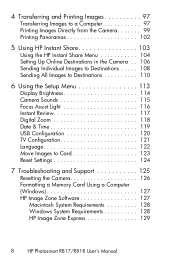
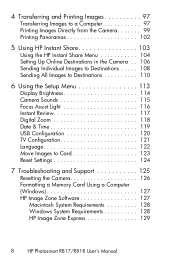
...
6 Using the Setup Menu 113
Display Brightness 114 Camera Sounds 115 Focus Assist Light 116 Instant Review 117 Digital Zoom 118 Date & Time 119 USB Configuration 120 TV Configuration 121 Language 122 Move Images to Card 123 Reset Settings 124
7 Troubleshooting and Support 125
Resetting the Camera 126 Formatting a Memory Card Using a Computer (Windows 127 HP Image Zone Software 127...
HP Photosmart R817/R818 Digital Camera with HP Instant Share - User's Manual - Page 9
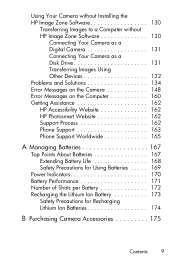
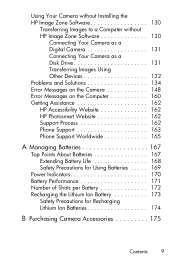
... HP Image Zone Software 130
Connecting Your Camera as a Digital Camera 131 Connecting Your Camera as a Disk Drive 131 Transferring Images Using Other Devices 132 Problems and Solutions 134 Error Messages on the Camera 148 Error Messages on the Computer 160 Getting Assistance 162 HP Accessibility Website 162 HP Photosmart Website 162 Support Process 162 Phone Support 163 Phone Support...
HP Photosmart R817/R818 Digital Camera with HP Instant Share - User's Manual - Page 19
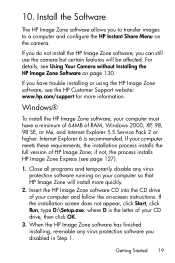
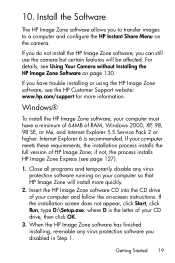
...Using Your Camera without Installing the HP Image Zone Software on page 130.
If you have trouble installing or using the HP Image Zone software, see the HP Customer Support website: www.hp.com/support for more information.
Windows®
To install the HP Image Zone software, your computer must have a minimum of 64MB of RAM, Windows 2000, XP, 98, 98 SE, or Me, and Internet Explorer 5.5 Service Pack...
HP Photosmart R817/R818 Digital Camera with HP Instant Share - User's Manual - Page 20
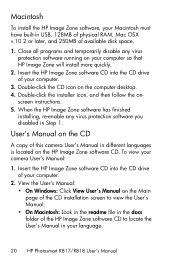
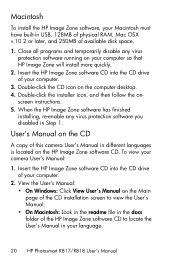
... the computer desktop. 4. Double-click the installer icon, and then follow the on-
screen instructions. 5. When the HP Image Zone software has finished
installing, re-enable any virus protection software you disabled in Step 1.
User's Manual on the CD
A copy of this camera User's Manual in different languages is located on the HP Image Zone software CD. To view your camera User's Manual:
1. Insert...
HP Photosmart R817/R818 Digital Camera with HP Instant Share - User's Manual - Page 21
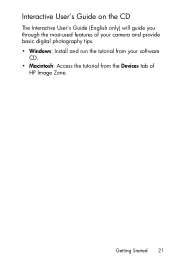
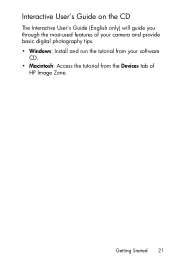
Interactive User's Guide on the CD
The Interactive User's Guide (English only) will guide you through the most-used features of your camera and provide basic digital photography tips. • Windows: Install and run the tutorial from your software
CD. • Macintosh: Access the tutorial from the Devices tab of
HP Image Zone.
Getting Started 21
HP Photosmart R817/R818 Digital Camera with HP Instant Share - User's Manual - Page 97
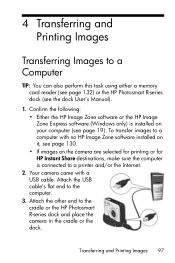
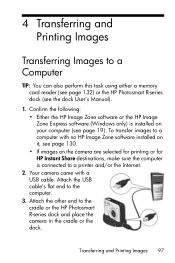
... a memory card reader (see page 132) or the HP Photosmart R-series dock (see the dock User's Manual).
1. Confirm the following: • Either the HP Image Zone software or the HP Image Zone Express software (Windows only) is installed on your computer (see page 19). To transfer images to a computer with no HP Image Zone software installed on it, see page 130. • If images on the camera are...
HP Photosmart R817/R818 Digital Camera with HP Instant Share - User's Manual - Page 98
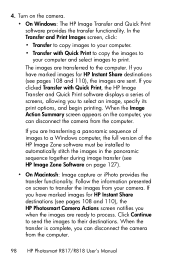
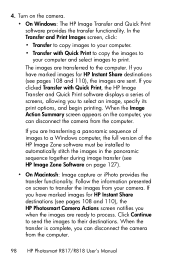
... Print software displays a series of screens, allowing you to select an image, specify its print options, and begin printing. When the Image Action Summary screen appears on the computer, you can disconnect the camera from the computer.
If you are transferring a panoramic sequence of images to a Windows computer, the full version of the HP Image Zone software must be installed to...
HP Photosmart R817/R818 Digital Camera with HP Instant Share - User's Manual - Page 102
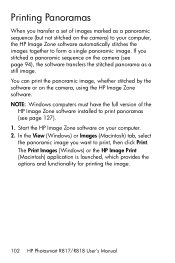
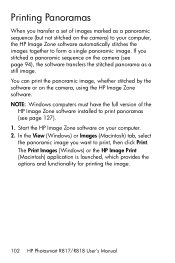
.... You can print the panoramic image, whether stitched by the software or on the camera, using the HP Image Zone software. NOTE: Windows computers must have the full version of the
HP Image Zone software installed to print panoramas (see page 127). 1. Start the HP Image Zone software on your computer. 2. In the View (Windows) or Images (Macintosh) tab, select the panoramic image you...
HP Photosmart R817/R818 Digital Camera with HP Instant Share - User's Manual - Page 103
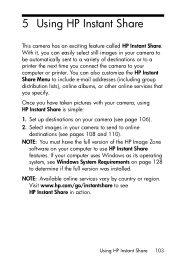
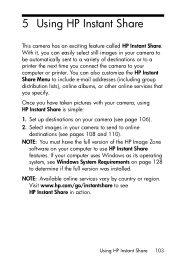
... your camera to send to online
destinations (see pages 108 and 110). NOTE: You must have the full version of the HP Image Zone
software on your computer to use HP Instant Share features. If your computer uses Windows as its operating system, see Windows System Requirements on page 128 to determine if the full version was installed. NOTE: Available online services...
HP Photosmart R817/R818 Digital Camera with HP Instant Share - User's Manual - Page 106
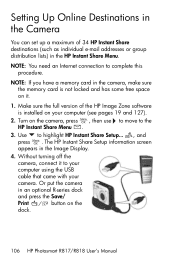
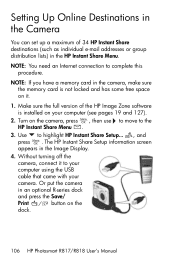
... e-mail addresses or group distribution lists) in the HP Instant Share Menu.
NOTE: You need an Internet connection to complete this procedure.
NOTE: If you have a memory card in the camera, make sure the memory card is not locked and has some free space on it.
1. Make sure the full version of the HP Image Zone software is installed on your computer (see...
HP Photosmart R817/R818 Digital Camera with HP Instant Share - User's Manual - Page 120
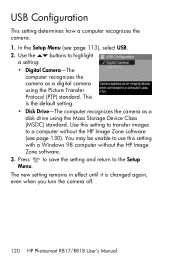
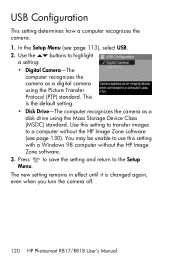
... images to a computer without the HP Image Zone software (see page 130). You may be unable to use this setting with a Windows 98 computer without the HP Image Zone software.
3. Press to save the setting and return to the Setup Menu.
The new setting remains in effect until it is changed again, even when you turn the camera off.
120 HP Photosmart R817/R818 User's Manual
HP Photosmart R817/R818 Digital Camera with HP Instant Share - User's Manual - Page 125
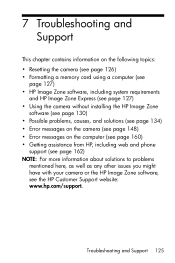
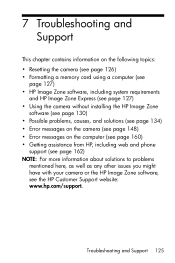
...Resetting the camera (see page 126) • Formatting a memory card using a computer (see
page 127) • HP Image Zone software, including system requirements
and HP Image Zone Express (see page 127) • Using the camera without installing the HP Image Zone
software (see page 130) • Possible problems, causes, and solutions (see page 134) • Error messages on the camera (see page...
HP Photosmart R817/R818 Digital Camera with HP Instant Share - User's Manual - Page 127
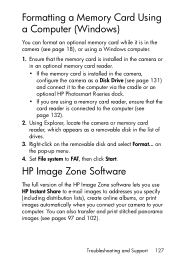
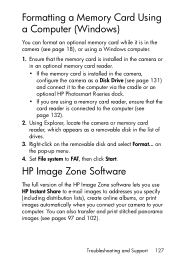
... or using a Windows computer.
1. Ensure that the memory card is installed in the camera or in an optional memory card reader. • If the memory card is installed in the camera, configure the camera as a Disk Drive (see page 131) and connect it to the computer via the cradle or an optional HP Photosmart R-series dock. • If you are using a memory card reader, ensure that the card reader is...
HP Photosmart R817/R818 Digital Camera with HP Instant Share - User's Manual - Page 128
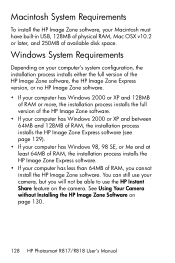
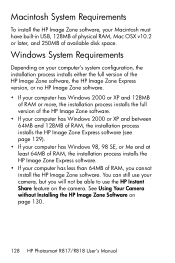
...Macintosh must have built-in USB, 128MB of physical RAM, Mac OSX v10.2 or later, and 250MB of available disk space.
Windows System Requirements
Depending on your computer's system configuration, the installation process installs either the full version of the HP Image Zone software, the HP Image Zone Express version, or no HP Image Zone software. • If your computer has Windows 2000 or XP and...
HP Photosmart R817/R818 Digital Camera with HP Instant Share - User's Manual - Page 129
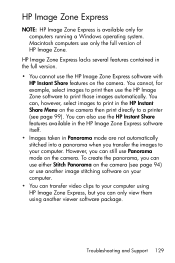
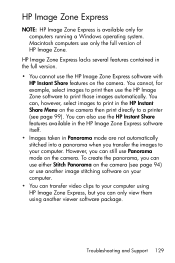
... Zone Express is available only for computers running a Windows operating system. Macintosh computers use only the full version of HP Image Zone.
HP Image Zone Express lacks several features contained in the full version.
• You cannot use the HP Image Zone Express software with HP Instant Share features on the camera. You cannot, for example, select images to print then...
HP Photosmart R817/R818 Digital Camera with HP Instant Share - User's Manual - Page 146
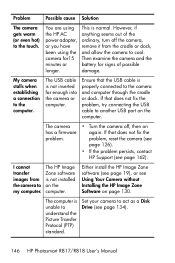
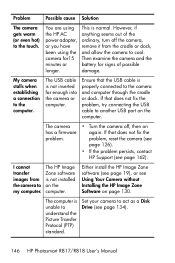
... the USB cable to another USB port on the computer.
The camera • Turn the camera off, then on
has a firmware
again. If that does not fix the
problem.
problem, reset the camera (see
page 126).
• If the problem persists, contact
HP Support (see page 162).
I cannot
The HP Image
transfer
Zone software
images from is not installed
the camera to on the
my computer. computer...
HP Photosmart R817/R818 Digital Camera with HP Instant Share - User's Manual - Page 162
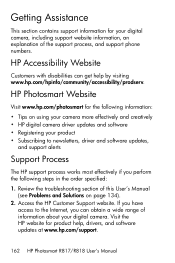
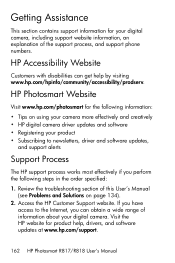
... in the order specified:
1. Review the troubleshooting section of this User's Manual (see Problems and Solutions on page 134).
2. Access the HP Customer Support website. If you have access to the Internet, you can obtain a wide range of information about your digital camera. Visit the HP website for product help, drivers, and software updates at www.hp.com/support.
162 HP Photosmart R817/R818 User...
HP Photosmart R817/R818 Digital Camera with HP Instant Share - User's Manual - Page 194


Manual Focus setting 42, 43
Normal Focus setting 42 range 184 settings 42 Super Macro setting 42 Focus Assist light description 25 setting 116 format internal memory 90 memory card 18, 90
H
help from customer support 162
Help menu, description 30 Help, on-camera 82 HP AC power adapter
connector on cradle 27 purchasing 176 HP Image Zone software Image Zone Express 129 installing 19 not using 130...
HP Photosmart R817/R818 Digital Camera with HP Instant Share - User's Manual - Page 200
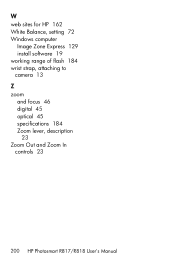
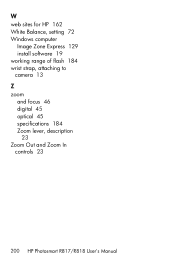
W web sites for HP 162 White Balance, setting 72 Windows computer
Image Zone Express 129 install software 19 working range of flash 184 wrist strap, attaching to camera 13 Z zoom and focus 46 digital 45 optical 45 specifications 184 Zoom lever, description
23 Zoom Out and Zoom In
controls 23
200 HP Photosmart R817/R818 User's Manual
