HP Photosmart Wireless All-in-One Printer - B109 driver and firmware
Drivers and firmware downloads for this Hewlett-Packard item

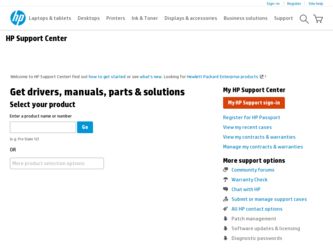
Related HP Photosmart Wireless All-in-One Printer - B109 Manual Pages
Download the free PDF manual for HP Photosmart Wireless All-in-One Printer - B109 and other HP manuals at ManualOwl.com
Reference Guide - Page 1
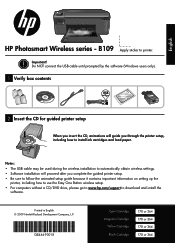
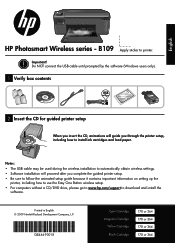
English
HP Photosmart Wireless series - B109 Apply sticker to printer.
Important! Do NOT connect the USB cable until prompted by the software (Windows users only).
1 Verify box contents
2 Insert the CD for guided printer setup
When you insert the CD, animations will guide you through the printer setup, including how to install ink cartridges and load paper.
Notes:
• The USB cable may be ...
Reference Guide - Page 3
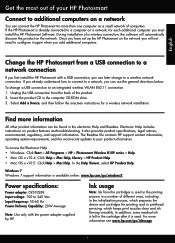
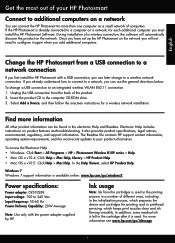
... the HP Photosmart to more than one computer on a small network of computers. If the HP Photosmart is already connected to a computer on a network, for each additional computer you must install the HP Photosmart Software. During installation of a wireless connection, the software will automatically discover the product on the network. Once you have set up the HP Photosmart on the network you...
Reference Guide - Page 4
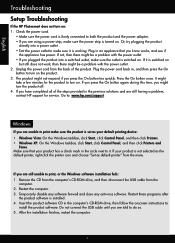
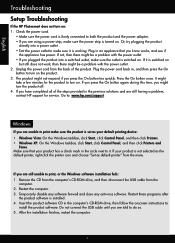
...a problem, contact HP support for service. Go to: www.hp.com/support.
Windows
If you are unable to print make sure the product is set as your default printing device: • Windows Vista: On the Windows taskbar, click Start, click Control Panel, and then click Printers. • Windows XP: On the Windows taskbar, click Start, click Control Panel, and then click Printers and
Faxes. Make sure that...
Reference Guide - Page 5
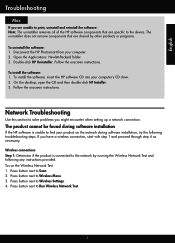
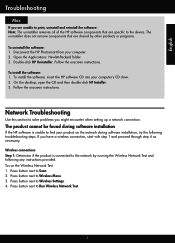
... software: 1. Disconnect the HP Photosmart from your computer. 2. Open the Applications: Hewlett-Packard folder. . Double-click HP Uninstaller. Follow the onscreen instructions.
To install the software: 1. To install the software, insert the HP software CD into your computer's CD drive. 2. On the desktop, open the CD and then double-click HP Installer. . Follow the onscreen instructions.
Network...
Reference Guide - Page 6
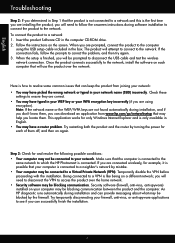
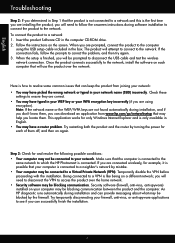
... product, you will need to follow the onscreen instructions during software installation to connect the product to the network. To connect the product to a network 1. Insert the product Software CD in the computer CD-ROM drive. 2. Follow the instructions on the screen. When you are prompted, connect the product to the computer
using the USB setup cable included in the box. The product will...
Reference Guide - Page 7
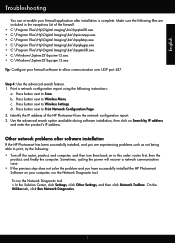
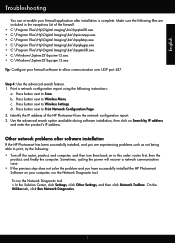
...: router first, then the
product, and finally the computer. Sometimes, cycling the power will recover a network communication issue. • If the previous step does not solve the problem and you have successfully installed the HP Photosmart Software on your computer, run the Network Diagnostic tool. To run the Network Diagnostic tool > In the Solution Center, click Settings, click Other Settings...
User Guide - Page 8
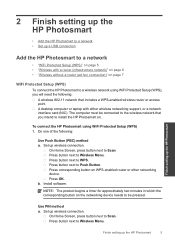
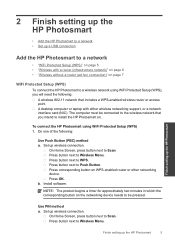
...-enabled wireless router or access point. A desktop computer or laptop with either wireless networking support, or a network interface card (NIC). The computer must be connected to the wireless network that you intend to install the HP Photosmart on.
To connect the HP Photosmart using WiFi Protected Setup (WPS) 1. Do one of the following:
Use Push Button (PBC) method a. Set up wireless connection...
User Guide - Page 9
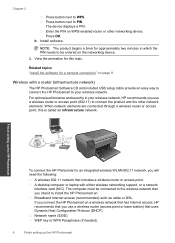
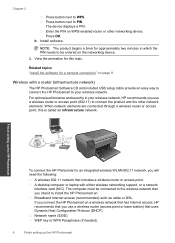
...a wireless router or access point. A desktop computer or laptop with either wireless networking support, or a network interface card (NIC). The computer must be connected to the wireless network that you intend to install the HP Photosmart on. Broadband Internet access (recommended) such as cable or DSL. If you connect the HP Photosmart on a wireless network that has Internet access, HP recommends...
User Guide - Page 10
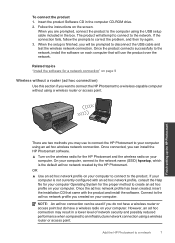
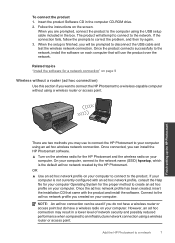
...the USB cable and test the wireless network connection. Once the product connects successfully to the network, install the software on each computer that will use the product over the network.
Related topics "Install the software for a network connection" on page 9
Wireless without a router (ad hoc connection)
Use this section if you want to connect the HP Photosmart to a wireless-capable computer...
User Guide - Page 12
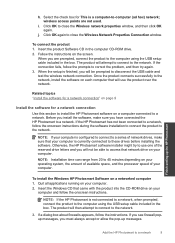
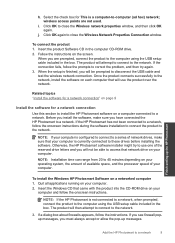
... your computer.
To install the Windows HP Photosmart Software on a networked computer 1. Quit all applications running on your computer. 2. Insert the Windows CD that came with the product into the CD-ROM drive on your
computer and follow the onscreen instructions.
NOTE: If the HP Photosmart is not connected to a network, when prompted, connect the product to the computer using the USB setup cable...
User Guide - Page 13
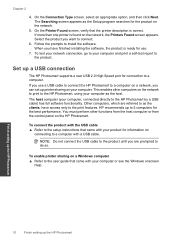
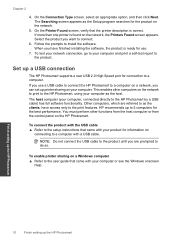
... installing the software, the product is ready for use.
7. To test your network connection, go to your computer and print a self-test report to the product.
Set up a USB connection
The HP Photosmart supports a rear USB 2.0 High Speed port for connection to a computer. If you use a USB cable to connect the HP Photosmart to a computer on a network, you can set up printer sharing on your computer...
User Guide - Page 31
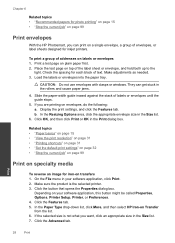
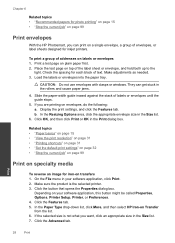
... HP Photosmart, you can print on a single envelope, a group of envelopes, or label sheets designed for inkjet printers.
To print a group of addresses...windows. They can get stuck in the rollers and cause paper jams.
4. Slide the paper-width guide inward against the stack of labels or envelopes until the guide stops.
5. If you are printing on envelopes, do the following: a. Display the print settings...
User Guide - Page 46
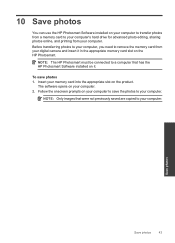
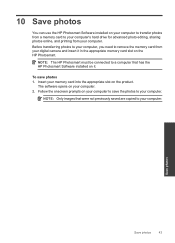
... online, and printing from your computer. Before transferring photos to your computer, you need to remove the memory card from your digital camera and insert it in the appropriate memory card slot on the HP Photosmart.
NOTE: The HP Photosmart must be connected to a computer that has the HP Photosmart Software installed on it.
To save photos 1. Insert your memory card into the appropriate slot on...
User Guide - Page 48
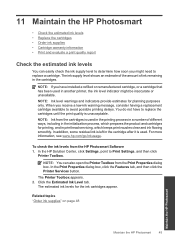
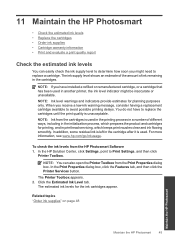
... the ink levels from the HP Photosmart Software 1. In the HP Solution Center, click Settings, point to Print Settings, and then click
Printer Toolbox.
NOTE: You can also open the Printer Toolbox from the Print Properties dialog box. In the Print Properties dialog box, click the Features tab, and then click the Printer Services button.
The Printer Toolbox appears. 2. Click the...
User Guide - Page 55
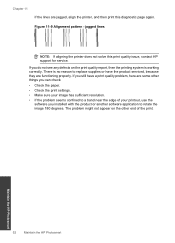
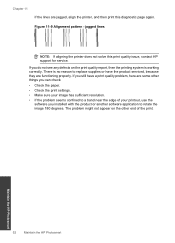
... settings. • Make sure your image has sufficient resolution. • If the problem seems confined to a band near the edge of your printout, use the
software you installed with the product or another software application to rotate the image 180 degrees. The problem might not appear on the other end of the print.
Maintain the HP Photosmart...
User Guide - Page 57
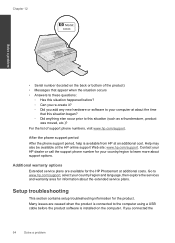
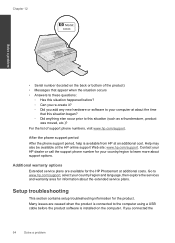
...to www.hp.com/support, select your country/region and language, then explore the services and warranty area for information about the extended service plans.
Setup troubleshooting
This section contains setup troubleshooting information for the product. Many issues are caused when the product is connected to the computer using a USB cable before the product software is installed on the computer. If...
User Guide - Page 58
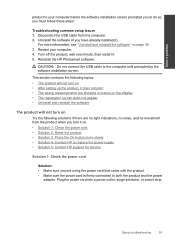
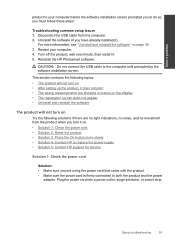
... one minute, then restart it. 5. Reinstall the HP Photosmart software.
CAUTION: Do not connect the USB cable to the computer until prompted by the software installation screen.
This section contains the following topics: • The product will not turn on • After setting up the product, it does not print • The wrong measurements are showing in menus on the display...
User Guide - Page 62
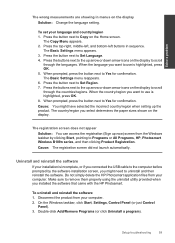
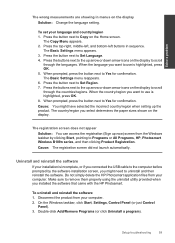
...from the Windows taskbar by clicking Start, pointing to Programs or All Programs, HP, Photosmart Wireless B109n series, and then clicking Product Registration. Cause: The registration screen did not launch automatically.
Uninstall and reinstall the software
If your installation is incomplete, or if you connected the USB cable to the computer before prompted by the software installation screen, you...
User Guide - Page 63
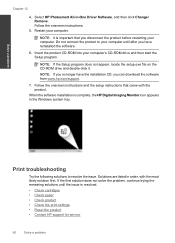
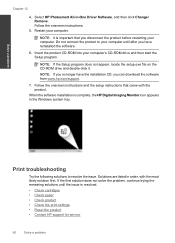
... appear, locate the setup.exe file on the CD-ROM drive and double-click it.
NOTE: If you no longer have the installation CD, you can download the software from www.hp.com/support.
7. Follow the onscreen instructions and the setup instructions that came with the product.
When the software installation is complete, the HP Digital Imaging Monitor icon appears in the Windows system tray.
Print...
User Guide - Page 73


...; Missing HP Photosmart Software
Firmware revision mismatch Solution: Contact HP support for service. Go to: www.hp.com/support. If prompted, choose your country/region, and then click Contact HP for information on calling for technical support. Cause: The revision number of the product firmware did not match the revision number of the software.
Memory is full Solution: Try making fewer copies at...
