HP Photosmart Wireless e-All-in-One Printer - B110 driver and firmware
Drivers and firmware downloads for this Hewlett-Packard item

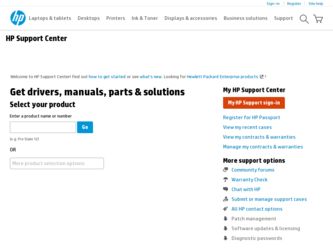
Related HP Photosmart Wireless e-All-in-One Printer - B110 Manual Pages
Download the free PDF manual for HP Photosmart Wireless e-All-in-One Printer - B110 and other HP manuals at ManualOwl.com
Reference Guide - Page 1
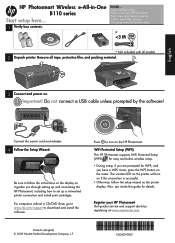
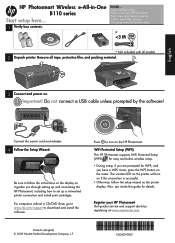
HP Photosmart Wireless e-All-in-One
Inside...
Setup troubleshooting
2
B110 series
Get to know your HP Photosmart
3
Print, copy, scan features and tips
4
Start setup here...
What's new? Web Services
5
Changing networked printer setup
6
1 Verify box contents.
Reference Guide - Page 2
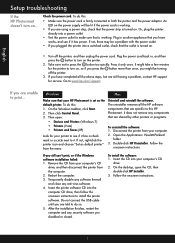
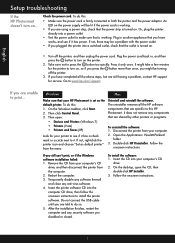
... still having a problem, contact HP support for service. Go to www.hp.com/support.
If you are unable to print...
Windows
Mac
Make sure that your HP Photosmart is set as the default printer. To do this: 1. On the Windows taskbar, click Start. 2. Then click Control Panel. 3. Then open:
• Devices and Printers (Windows 7) • Printers (Vista) • Printers and Faxes (XP)
Look for your...
Reference Guide - Page 4
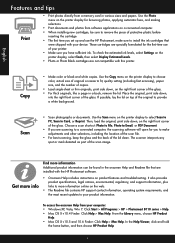
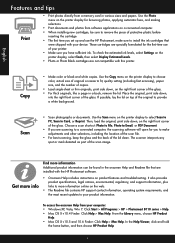
... on the web.
• The Readme file contains HP support contact information, operating system requirements, and the most recent updates to your product information.
To access the onscreen Help from your computer: • Windows XP, Vista, Win 7: Click Start > All Programs > HP > Photosmart B110 series > Help. • Mac OS X v10.4 Finder: Click Help > Mac Help. From the Library menu, choose...
Reference Guide - Page 5
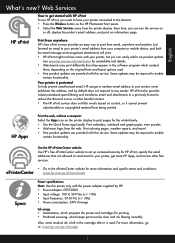
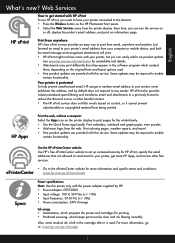
..., you need to have your printer connected to the Internet. • Press the Wireless button on the HP Photosmart front panel. • Select the Web Services menu from the printer display. From here, you can turn the service on
or off, display the printer's email address, and print an information page.
HP ePrint
Print from anywhere HP's free ePrint service provides an easy way to...
Reference Guide - Page 6
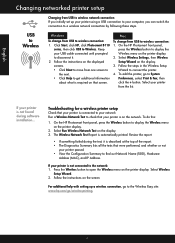
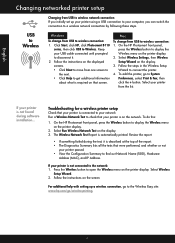
... set up your printer using a USB connection to your computer, you can switch the connection to a wireless network connection by following these steps.
USB to Wireless
Windows
To change from USB to wireless connection: 1. Click Start, click HP, click Photosmart B110
series, then click USB to Wireless. Keep your USB cable connected until prompted to disconnect it. 2. Follow the instructions...
Reference Guide - Page 7
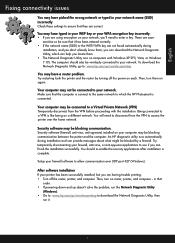
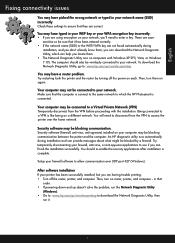
...Windows).
After software installation If your printer has been successfully installed, but you are having trouble printing: • Turn off the router, printer, and computer. Then, turn on router, printer, and computer -- in that
order. • If powering down and up doesn't solve the problem, run the Network Diagnostic Utility
(Windows): • Go to: www.hp.com/go/wirelessprinting to download...
User Guide - Page 13
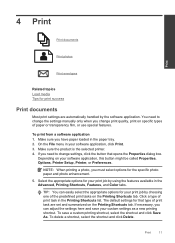
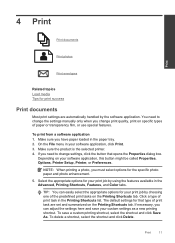
... you have paper loaded in the paper tray. 2. On the File menu in your software application, click Print. 3. Make sure the product is the selected printer. 4. If you need to change settings, click the button that opens the Properties dialog box.
Depending on your software application, this button might be called Properties, Options, Printer Setup, Printer, or Preferences...
User Guide - Page 14
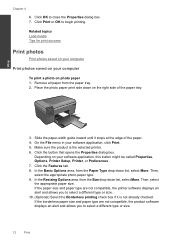
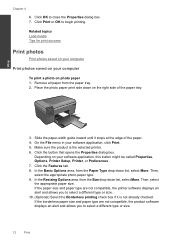
...guide inward until it stops at the edge of the paper. 4. On the File menu in your software application, click Print. 5. Make sure the product is the selected printer. 6. Click the button that opens the Properties dialog box.
Depending on your software application, this button might be called Properties, Options, Printer Setup, Printer...not compatible, the printer software displays an alert and ...
User Guide - Page 15
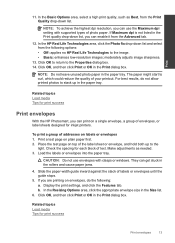
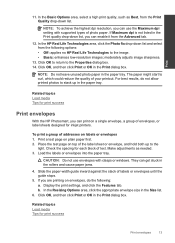
... printed photos to stack up in the paper tray.
Related topics Load media Tips for print success
Print envelopes
With the HP Photosmart, you can print on a single envelope, a group of envelopes, or label sheets designed for inkjet printers.
To print a group of addresses on labels or envelopes 1. Print a test page on plain paper first...
User Guide - Page 16
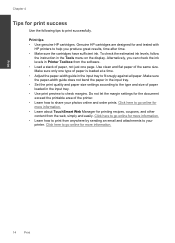
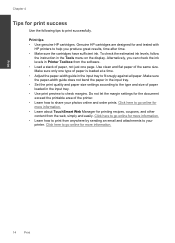
... the Tools menu on the display. Alternatively, you can check the ink levels in Printer Toolbox from the software. • Load a stack of paper, not just one page. Use clean and flat paper of the same size. Make sure only one type of paper is loaded at a time. • Adjust the paper-width guide in the input tray...
User Guide - Page 21
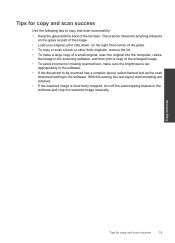
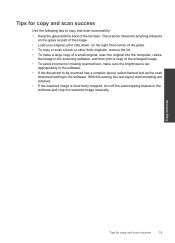
... the software. • If the document to be scanned has a complex layout, select framed text as the scan
document setting in the software. With this setting, the text layout and formatting are retained. • If the scanned image is incorrectly cropped, turn off the autocropping feature in the software and crop the scanned image manually.
Copy and scan
Tips for copy and scan success...
User Guide - Page 23
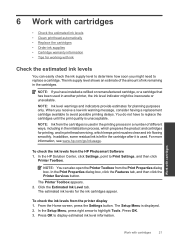
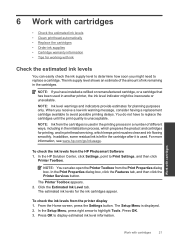
... the ink levels from the HP Photosmart Software 1. In the HP Solution Center, click Settings, point to Print Settings, and then click
Printer Toolbox.
NOTE: You can also open the Printer Toolbox from the Print Properties dialog box. In the Print Properties dialog box, click the Features tab, and then click the Printer Services button.
The Printer Toolbox appears. 2. Click the...
User Guide - Page 27
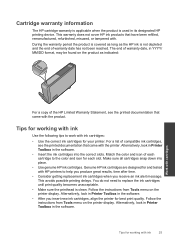
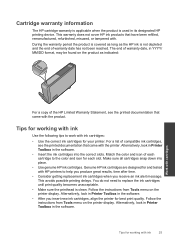
...:
Work with cartridges
For a copy of the HP Limited Warranty Statement, see the ...instructions from Tools menu on the printer display. Alternatively, look in Printer Toolbox in the software.
• After you insert new ink cartridges, align the printer for best print quality. Follow the instructions from Tools menu on the printer display. Alternatively, look in Printer Toolbox in the software...
User Guide - Page 29
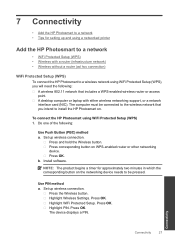
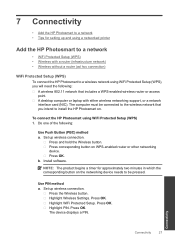
...-enabled wireless router or access point. A desktop computer or laptop with either wireless networking support, or a network interface card (NIC). The computer must be connected to the wireless network that you intend to install the HP Photosmart on.
To connect the HP Photosmart using WiFi Protected Setup (WPS) 1. Do one of the following:
Use Push Button (PBC) method a. Set up wireless connection...
User Guide - Page 30
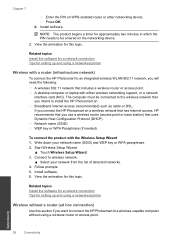
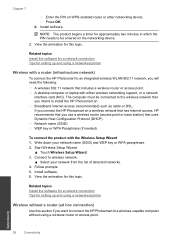
...a wireless router or access point. A desktop computer or laptop with either wireless networking support, or a network interface card (NIC). The computer must be connected to the wireless network that you intend to install the HP Photosmart on. Broadband Internet access (recommended) such as cable or DSL. If you connect the HP Photosmart on a wireless network that has Internet access, HP recommends...
User Guide - Page 31
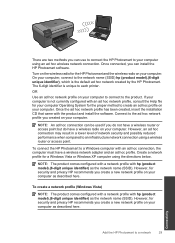
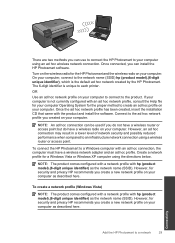
... network connection using a wireless router or access point.
To connect the HP Photosmart to a Windows computer with an ad hoc connection, the computer must have a wireless network adapter and an ad hoc profile. Create a network profile for a Windows Vista or Windows XP computer using the directions below.
NOTE: The product comes configured with a network profile with hp (product model).(6-digit...
User Guide - Page 33
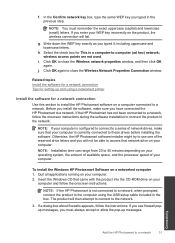
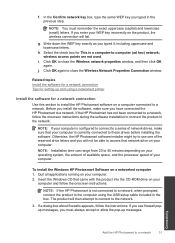
... your computer.
To install the Windows HP Photosmart Software on a networked computer 1. Quit all applications running on your computer. 2. Insert the Windows CD that came with the product into the CD-ROM drive on your
computer and follow the onscreen instructions.
NOTE: If the HP Photosmart is not connected to a network, when prompted, connect the product to the computer using the USB setup cable...
User Guide - Page 34
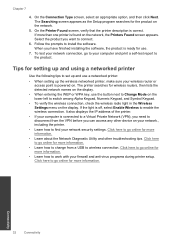
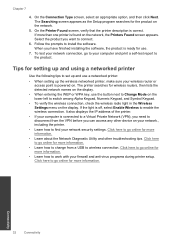
... installing the software, the product is ready for use.
7. To test your network connection, go to your computer and print a self-test report to the product.
Tips for setting up and using a networked printer
Use the following tips to set up and use a networked printer:
• When setting up the wireless networked printer, make sure your wireless router or access point is powered on. The printer...
User Guide - Page 41
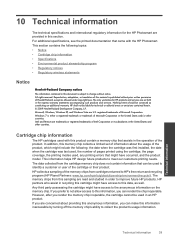
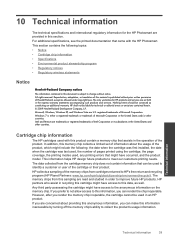
...warranties for HP products and services are set forth in the express warranty statements accompanying such products and services. Nothing herein should be construed as constituting an additional warranty. HP shall not be liable for technical or editorial errors or omissions contained herein. © 2009 Hewlett-Packard Development Company, L.P. Microsoft, Windows, Windows XP, and Windows Vista are...
User Guide - Page 43
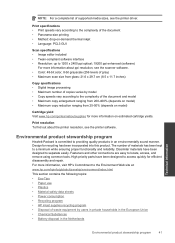
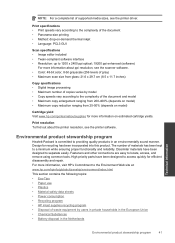
...included • Twain-compliant software interface • Resolution: up to 1200 x 2400 ppi optical; 19200 ppi enhanced (software)
For more information about ppi resolution, see the scanner software. • Color: 48-bit color, 8-bit grayscale (256 levels of gray) • Maximum scan size from glass: 21.6 x 29.7 cm (8.5 x 11.7 inches)
Copy specifications • Digital image processing •...
