HP Photosmart c500 driver and firmware
Drivers and firmware downloads for this Hewlett-Packard item

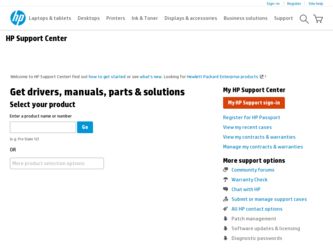
Related HP Photosmart c500 Manual Pages
Download the free PDF manual for HP Photosmart c500 and other HP manuals at ManualOwl.com
HP PhotoSmart C500 Digital Camera - Complete User’s Guide - Page 7
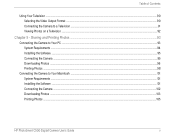
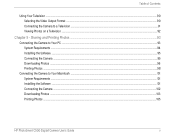
... the Camera to Your PC ...93 System Requirements ...94 Installing the Software ...95 Connecting the Camera ...95 Downloading Photos ...96 Printing Photos ...98
Connecting the Camera to Your Macintosh ...101 System Requirements ...101 Installing the Software ...101 Connecting the Camera ...102 Downloading Photos ...103 Printing Photos ...105
HP PhotoSmart C500 Digital Camera User's Guide
v
HP PhotoSmart C500 Digital Camera - Complete User’s Guide - Page 103
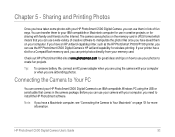
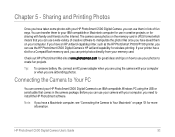
... the Internet. The camera saves photos on the memory card in JPEG format which means that you can use a wide variety of creative software to manipulate the photo files once you have saved them on your computer. If you have an HP JetSend-capable printer, such as the HP PhotoSmart P1000/P1100 printer, you can use the HP PhotoSmart C500 Digital Camera's HP JetSend capability for wireless printing...
HP PhotoSmart C500 Digital Camera - Complete User’s Guide - Page 105
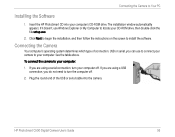
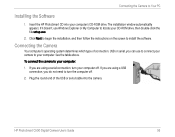
...the Camera to Your PC
Installing the Software
1. Insert the HP PhotoSmart CD into your computer's CD-ROM drive. The installation window automatically appears. If it doesn't, use Windows Explorer or My Computer to locate your CD-ROM drive, then double-click the file setup.exe.
2. Click Next to begin the installation, and then follow the instructions on the screen to install the software.
Connecting...
HP PhotoSmart C500 Digital Camera - Complete User’s Guide - Page 106
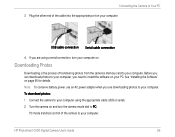
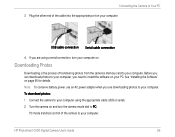
...the Software" on page 95 for details. Note: To conserve battery power, use an AC power adapter when you are downloading photos to your computer. To download photos: 1. Connect the camera to your computer using the appropriate cable (USB or serial). 2. Turn the camera on and turn the camera mode dial to PC.
PC mode transfers control of the camera to your computer.
HP PhotoSmart C500 Digital Camera...
HP PhotoSmart C500 Digital Camera - Complete User’s Guide - Page 107
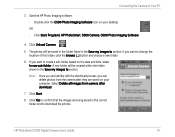
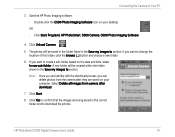
... to section.
Note: Once you are familiar with the download process, you can delete photos from the camera after they are saved on your computer. Select Delete all images from camera after download.
7. Click Start.
8. Click Yes to confirm that the images are being saved in the correct folder and to download the photos.
HP PhotoSmart C500 Digital Camera User's Guide
97
HP PhotoSmart C500 Digital Camera - Complete User’s Guide - Page 108
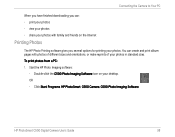
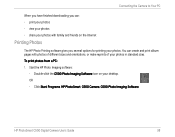
... album pages with photos of different sizes and orientations, or make reprints of your photos in standard sizes. To print photos from a PC: 1. Start the HP Photo Imaging software:
• Double-click the C500 Photo Imaging Software icon on your desktop. OR • Click Start, Programs, HP PhotoSmart, C500 Camera, C500 Photo Imaging Software.
HP PhotoSmart C500 Digital Camera User's Guide
98
HP PhotoSmart C500 Digital Camera - Complete User’s Guide - Page 109
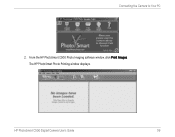
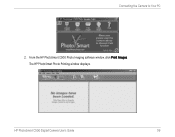
Connecting the Camera to Your PC
2. From the HP PhotoSmart C500 Photo Imaging software window, click Print Images. The HP PhotoSmart Photo Printing window displays.
HP PhotoSmart C500 Digital Camera User's Guide
99
HP PhotoSmart C500 Digital Camera - Complete User’s Guide - Page 110
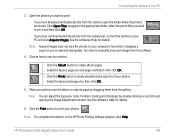
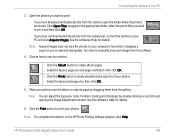
... from the gallery. Note: You can adjust the Exposure, Color, Rotation, Scaling and Sharpness by double-clicking on a photo and opening the Image Adjustments window. See the software's Help for details.
6. Click the Print button to print your photos.
Note: For complete information on the HP Photo Printing software features, click Help.
HP PhotoSmart C500 Digital Camera User's Guide
100
HP PhotoSmart C500 Digital Camera - Complete User’s Guide - Page 111
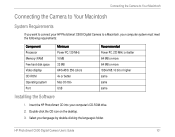
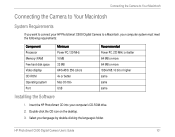
...
System Requirements
If you want to connect your HP PhotoSmart C500 Digital Camera to a Macintosh, your computer system must meet the following requirements:
Component Processor Memory (RAM) Free hard disk space Video display CD-ROM Operating system Port
Minimum Power PC, 120 MHz 16 MB 32 MB 640x480, 256 colors 4x or better Mac OS 8.6+ USB
Recommended Power PC, 233 MHz or better 64 MB or...
HP PhotoSmart C500 Digital Camera - Complete User’s Guide - Page 113
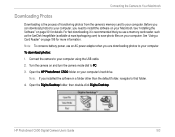
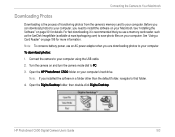
... a Card Reader" on page 106 for more information. Note: To conserve battery power, use an AC power adapter when you are downloading photos to your computer. To download photos: 1. Connect the camera to your computer using the USB cable. 2. Turn the camera on and turn the camera mode dial to PC. 3. Open the HP PhotoSmart C500 folder on your computer's hard drive.
Note: If you installed the software...
HP PhotoSmart C500 Digital Camera - Complete User’s Guide - Page 127
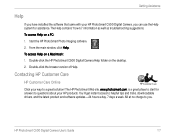
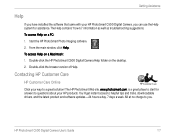
...
Click your way to a great solution! The HP PhotoSmart Web site, www.photosmart.com, is a great place to start for answers to questions about your HP products. You'll get instant access to helpful tips and tricks, downloadable drivers, and the latest product and software updates-24 hours a day, 7 days a week. All at no charge to you.
HP PhotoSmart C500 Digital Camera User's Guide
117
HP PhotoSmart C500 Digital Camera - Complete User’s Guide - Page 133
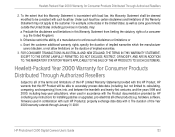
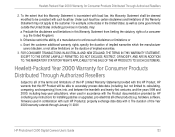
...in accordance with the Product documentation provided by HP (including any instructions for installing patches or upgrades), provided that all other products (e.g. hardware, software, firmware) used in combination with such HP Product(s) properly exchange date data with it. The duration of the Year 2000 warranty extends through January 31, 2001.
HP PhotoSmart C500 Digital Camera User's Guide
123
HP PhotoSmart C500 Digital Camera - Complete User’s Guide - Page 156
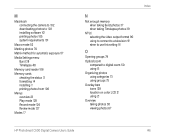
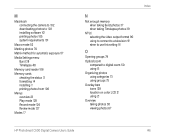
... 90 using to connect to a television 91 when to use this setting 91
O
Opening groups 79 Optical zoom
compared to digital zoom 50 using 51 Organizing photos using categories 73 using groups 75 Overlay bars icons 129 location on color LCD 21 using 21 Overview taking photos 30 viewing photos 67
Index
HP PhotoSmart C500 Digital Camera User's Guide
146
HP PhotoSmart C500 Digital Camera - Complete User’s Guide - Page 157
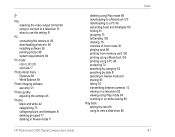
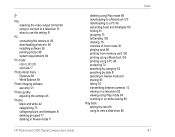
... Exposure 56 White Balance 59
Photo Imaging software warranty 121
Photo quality adjusting the settings 45
Photos black and white 42 categorizing 73 collapsing burst and timelapse 81 deleting grouped 77 deleting in Review mode 71
HP PhotoSmart C500 Digital Camera User's Guide
deleting using Play mode 89 downloading to a Macintosh 103 downloading to a PC 96 expanding burst and timelapse...
HP PhotoSmart C500 Digital Camera User’s Guide - Chapter 5 - Sharing and Printing Photos - Page 1
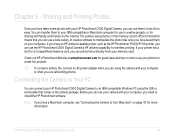
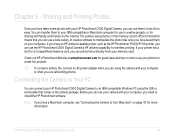
... the Internet. The camera saves photos on the memory card in JPEG format which means that you can use a wide variety of creative software to manipulate the photo files once you have saved them on your computer. If you have an HP JetSend-capable printer, such as the HP PhotoSmart P1000/P1100 printer, you can use the HP PhotoSmart C500 Digital Camera's HP JetSend capability for wireless printing...
HP PhotoSmart C500 Digital Camera User’s Guide - Chapter 5 - Sharing and Printing Photos - Page 3
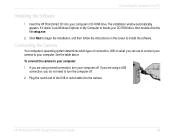
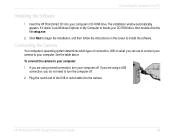
...the Camera to Your PC
Installing the Software
1. Insert the HP PhotoSmart CD into your computer's CD-ROM drive. The installation window automatically appears. If it doesn't, use Windows Explorer or My Computer to locate your CD-ROM drive, then double-click the file setup.exe.
2. Click Next to begin the installation, and then follow the instructions on the screen to install the software.
Connecting...
HP PhotoSmart C500 Digital Camera User’s Guide - Chapter 5 - Sharing and Printing Photos - Page 4
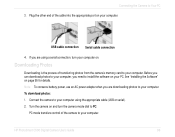
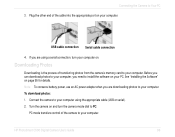
...the Software" on page 95 for details. Note: To conserve battery power, use an AC power adapter when you are downloading photos to your computer. To download photos: 1. Connect the camera to your computer using the appropriate cable (USB or serial). 2. Turn the camera on and turn the camera mode dial to PC.
PC mode transfers control of the camera to your computer.
HP PhotoSmart C500 Digital Camera...
HP PhotoSmart C500 Digital Camera User’s Guide - Chapter 5 - Sharing and Printing Photos - Page 8
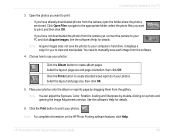
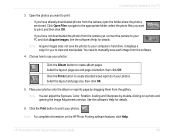
... from the gallery. Note: You can adjust the Exposure, Color, Rotation, Scaling and Sharpness by double-clicking on a photo and opening the Image Adjustments window. See the software's Help for details.
6. Click the Print button to print your photos.
Note: For complete information on the HP Photo Printing software features, click Help.
HP PhotoSmart C500 Digital Camera User's Guide
100
HP PhotoSmart C500 Digital Camera User’s Guide - Chapter 5 - Sharing and Printing Photos - Page 11
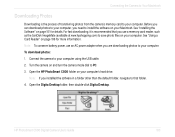
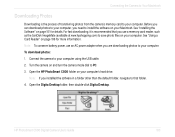
... a Card Reader" on page 106 for more information. Note: To conserve battery power, use an AC power adapter when you are downloading photos to your computer. To download photos: 1. Connect the camera to your computer using the USB cable. 2. Turn the camera on and turn the camera mode dial to PC. 3. Open the HP PhotoSmart C500 folder on your computer's hard drive.
Note: If you installed the software...
HP PhotoSmart C500 Digital Camera User’s Guide - Table of Contents - Page 5
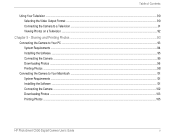
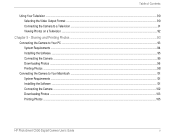
... the Camera to Your PC ...93 System Requirements ...94 Installing the Software ...95 Connecting the Camera ...95 Downloading Photos ...96 Printing Photos ...98
Connecting the Camera to Your Macintosh ...101 System Requirements ...101 Installing the Software ...101 Connecting the Camera ...102 Downloading Photos ...103 Printing Photos ...105
HP PhotoSmart C500 Digital Camera User's Guide
v
