HP Photosmart eStation All-in-One Printer - C510 driver and firmware
Drivers and firmware downloads for this Hewlett-Packard item

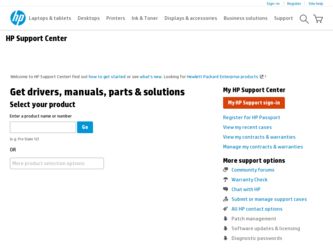
Related HP Photosmart eStation All-in-One Printer - C510 Manual Pages
Download the free PDF manual for HP Photosmart eStation All-in-One Printer - C510 and other HP manuals at ManualOwl.com
Setup Poster - Page 2
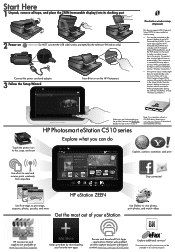
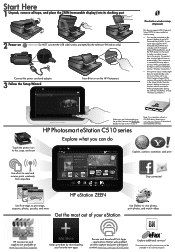
...the software installation, choose "Wireless Connection."
SETUP Wi-Fi PROTECTED
Touch the printer icon to fax, copy, and scan
Continue
When you are finished setting up the product, browse the Quick tour booklet for tips on how to use it.
HP Photosmart eStation C510 series
Note: For computers without a CD/DVD drive, please go to www.hp.com/support to download and install the software.
Explore...
User Guide - Page 3
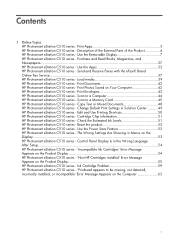
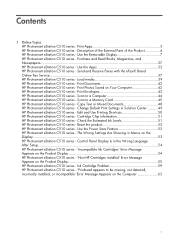
...51 HP Photosmart eStation C510 series - Reset the product 53 HP Photosmart eStation C510 series - Use the Power Save Feature 53 HP Photosmart eStation C510 series - The Wrong Settings Are Showing in Menus on the Display...53 HP Photosmart eStation C510 series - Control Panel Display Is in the Wrong Language After Setup...54 HP Photosmart eStation C510 series - 'Incompatible Ink Cartridges' Error...
User Guide - Page 20
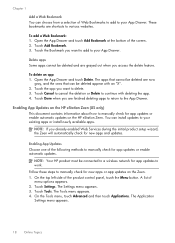
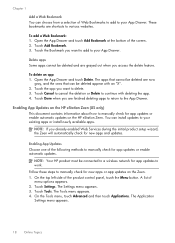
... automatic updates on the HP eStation Zeen. You can install updates to your existing apps or install newly available apps.
NOTE: If you already enabled Web Services during the initial product setup wizard, the Zeen will automatically check for new apps and updates.
Enabling App Updates Choose one of the following methods to manually check for app updates or enable automatic updates.
NOTE: Your HP...
User Guide - Page 21
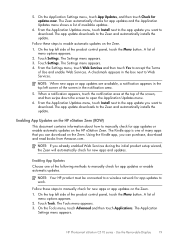
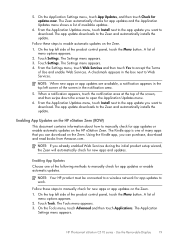
... steps to manually check for new apps or app updates on the Zeen. 1. On the top left side of the product control panel, touch the Menu button. A list of
menu options appears. 2. Touch Tools. The Tools menu appears. 3. On the Tools menu, touch Advanced and then touch Applications. The Application
Settings menu appears.
HP Photosmart eStation C510 series...
User Guide - Page 22
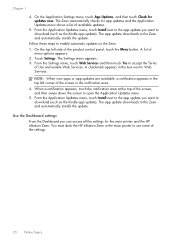
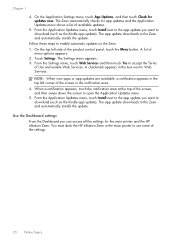
.... 5. From the Application Updates menu, touch Install next to the app update you want to download (such as the Kindle app update). The app update downloads to the Zeen and automatically installs the update.
Use the Dashboard settings From the Dashboard you can access all the settings for the main printer and the HP eStation Zeen. You must dock the HP eStation Zeen in the main...
User Guide - Page 26
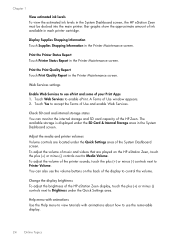
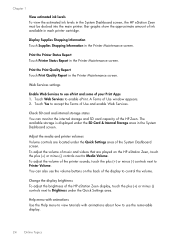
... of Use and enable Web Services.
Check SD card and internal storage status You can monitor the internal storage and SD card capacity of the HP Zeen. The available storage is displayed under the SD Card & Internal Storage area in the System Dashboard screen.
Adjust the media and printer volumes Volume controls are located under the Quick Settings area of the System Dashboard...
User Guide - Page 27
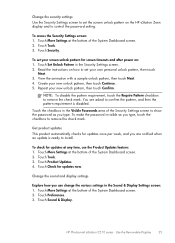
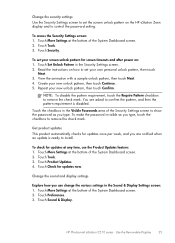
... System Dashboard screen. 2. Touch Tools. 3. Touch Product Updates. 4. Touch Check for updates now.
Change the sound and display settings
Explore how you can change the various settings in the Sound & Display Settings screen: 1. Touch More Settings at the bottom of the System Dashboard screen. 2. Touch Preferences. 3. Touch Sound & Display.
HP Photosmart eStation C510 series - Use the Removable...
User Guide - Page 28
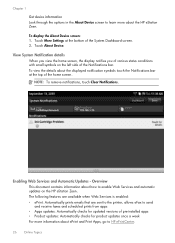
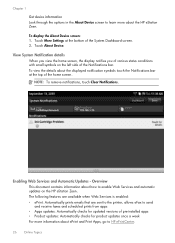
... about how to enable Web Services and automatic updates on the HP eStation Zeen. The following features are available when Web Services is enabled: • ePrint: Automatically prints emails that are sent to the printer, allows eFax to send and receive faxes and scheduled prints from apps • Apps updates: Automatically checks for updated versions of pre-installed apps • Product...
User Guide - Page 29
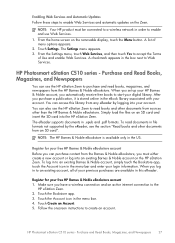
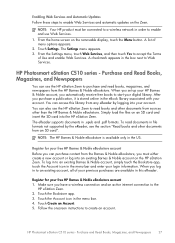
... the box next to Web Services.
HP Photosmart eStation C510 series - Purchase and Read Books, Magazines, and Newspapers
You can use the HP eStation Zeen to purchase and read books, magazines, and newspapers from the HP Barnes & Noble eBookstore. When you set up your HP Barnes & Noble account, you automatically receive free books to start your digital library. After you purchase...
User Guide - Page 30
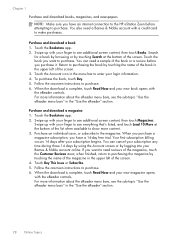
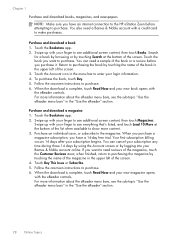
...Make sure you have an internet connection to the HP eStation Zeen before attempting to purchase. You also need a Barnes & Noble account with a credit card to make purchases.
Purchase and download a book 1. Touch ... Buy. 5. Follow the onscreen instructions to purchase. 6. When the download is complete, touch Read Now and your new book opens with the eReader controls. For more information about the ...
User Guide - Page 31
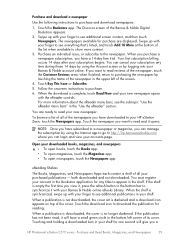
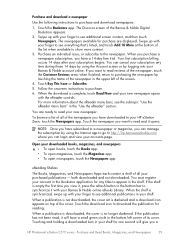
... the download icon to download the publication for reading. When a publication is downloaded, the cover is no longer darkened. If the publication has not been read, it will have a small green circle in the bottom left corner of its cover. Touching and holding a downloaded item in your shelf for one second will give you a
HP Photosmart eStation C510 series...
User Guide - Page 32
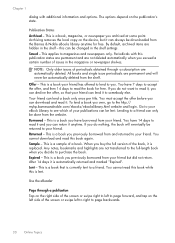
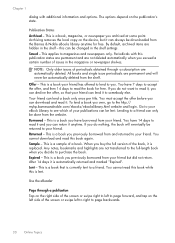
... copy on the device, but it can always be downloaded from the Barnes & Noble eBooks library anytime for free. By default, archived items are hidden in the shelf - this can be changed in the shelf settings....borrowed from and returned to your friend. You cannot download and read this book again. Sample - This is a sample of a book. When you buy the full version of the book, it is replaced. Any notes,...
User Guide - Page 33
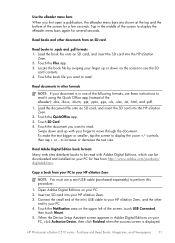
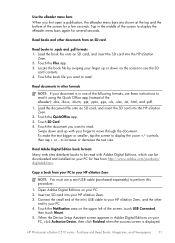
... the mini USB cable to your HP eStation Zeen, and the other end to your PC. 4. Touch the Notification area on the upper left of the screen, touch USB Connected, then touch Mount. 5. When the Device Setup Assistant screen appears in Adobe Digital Editions on your PC, click Authorize Device, then click Finished when the success screen is displayed.
HP Photosmart eStation C510 series...
User Guide - Page 34
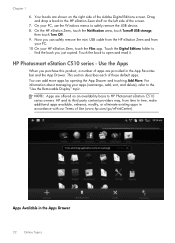
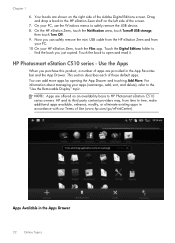
... area, touch Turnoff USB storage,
then touch Turn Off. 9. Now you can safely remove the mini USB cable from the HP eStation Zeen and from
your PC. 10 On your HP eStation Zeen, touch the Files app. Touch the Digital Editions folder to . find the book you just copied. Touch the book to open and read it.
HP Photosmart eStation C510 series - Use the...
User Guide - Page 35
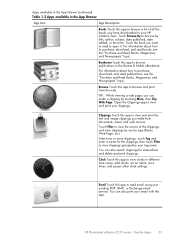
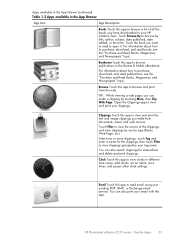
...list of all the books you have downloaded to your HP eStation Zeen. Touch Browse By to browse ...type (Books, Web Page, etc.) Select one or more clippings, touch Tag and enter ...set an alarm, set a timer, and access other clock settings.
Email Touch this app to read email using your existing POP, IMAP, or Exchange email service. You can also print your email with this app.
HP Photosmart eStation C510...
User Guide - Page 37
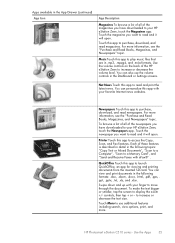
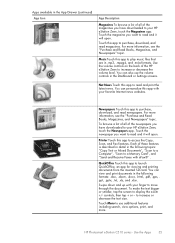
... have downloaded to your HP eStation Zeen, touch the Newspapers app. Touch the newspaper you want to read and it will open.
Printer Touch this app to access the Copy, Scan, and Fax features. Each of these features is described in detail in the following topics: "Copy Text or Mixed Documents", "Scan to a Computer", "Scan to a Memory Card", and "Send and Receive Faxes with...
User Guide - Page 39
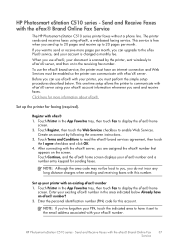
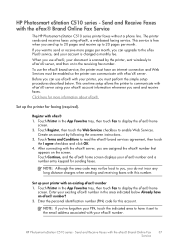
...® Brand Online Fax Service
The HP Photosmart eStation C510 series printer faxes without a phone line. The printer sends and receives faxes using eFax®, a web-based faxing service. This service is free when you send up to 20 pages and receive up to 20 pages per month. If you want to send or receive more pages per month, you can upgrade to the eFax...
User Guide - Page 44
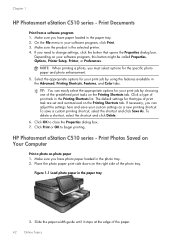
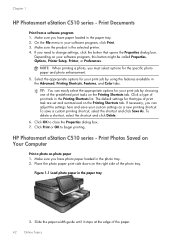
Chapter 1
HP Photosmart eStation C510 series - Print Documents
Print from a software program 1. Make sure you have paper loaded in the paper tray. 2. On the File menu in your software program, click Print. 3. Make sure the product is the selected printer. 4. If you need to change settings, click the button that opens the Properties dialog box.
Depending on your software program, this...
User Guide - Page 51
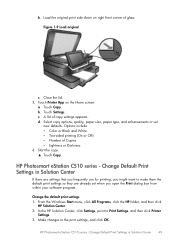
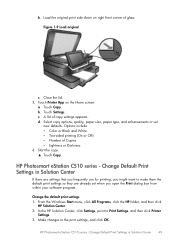
... box from within your software program.
Change the default print settings 1. From the Windows Start menu, click All Programs, click the HP folder, and then click
HP Solution Center. 2. In the HP Solution Center, click Settings, point to Print Settings, and then click Printer
Settings. 3. Make changes to the print settings, and click OK.
HP Photosmart eStation C510 series - Change Default Print...
User Guide - Page 54
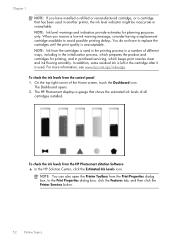
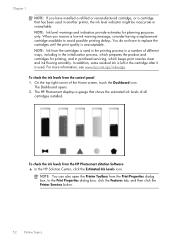
... check the ink levels from the control panel 1. On the top-right corner of the Home screen, touch the Dashboard icon.
The Dashboard opens. 2. The HP Photosmart displays a gauge that shows the estimated ink levels of all
cartridges installed.
To check the ink levels from the HP Photosmart eStation Software ▲ In the HP Solution Center, click the Estimated Ink...
