HP Presario All-in-One CQ1-1000 - Desktop PC driver and firmware
Drivers and firmware downloads for this Hewlett-Packard item

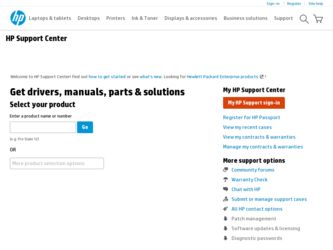
Related HP Presario All-in-One CQ1-1000 Manual Pages
Download the free PDF manual for HP Presario All-in-One CQ1-1000 and other HP manuals at ManualOwl.com
User Guide - Page 21
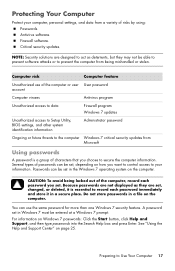
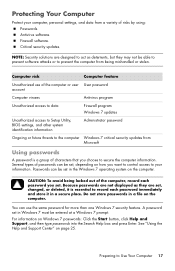
...may not be able to prevent software attacks or to prevent the computer from being mishandled or stolen.
Computer risk
Computer feature
Unauthorized use of the computer or user User password account
Computer viruses
Antivirus program
Unauthorized access to data
Firewall program Windows 7 updates
Unauthorized access to Setup Utility, BIOS settings, and other system identification information...
User Guide - Page 22
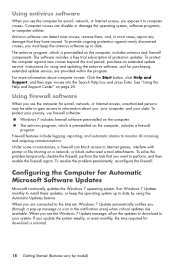
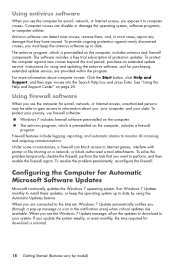
... purchasing extended update service, are provided within the program. For more information about computer viruses: Click the Start button, click Help and Support, and then type viruses into the Search Help box and press Enter. See "Using the Help and Support Center" on page 25.
Using firewall software
When you use the computer for e-mail, network, or Internet access...
User Guide - Page 23
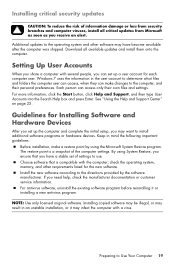
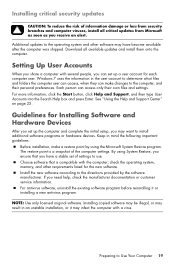
... soon as you receive an alert.
Additional updates to the operating system and other software may have become available after the computer was shipped. Download all available updates and install them onto the computer.
Setting Up User Accounts
When you share a computer with several people, you can set up a user account for each computer user. Windows 7 uses the information in the user...
User Guide - Page 44
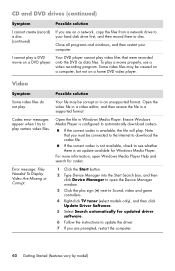
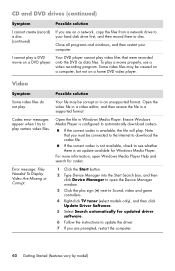
...)
Symptom
Possible solution
I cannot create (record) a disc. (continued)
If you are on a network, copy the files from a network drive to your hard disk drive first, and then record them to disc.
Close all programs and windows, and then restart your computer.
I cannot play a DVD movie on a DVD player.
Your DVD player cannot play video files that were recorded onto the DVD as data...
User Guide - Page 45
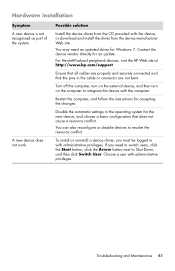
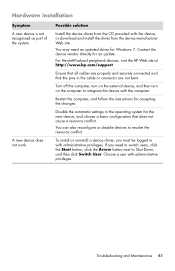
... work.
Possible solution
Install the device driver from the CD provided with the device, or download and install the driver from the device manufacturer Web site.
You may need an updated driver for Windows 7. Contact the device vendor directly for an update.
For Hewlett-Packard peripheral devices, visit the HP Web site at http://www.hp.com/support
Ensure that all cables are properly and securely...
User Guide - Page 50
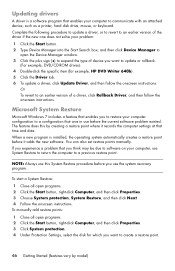
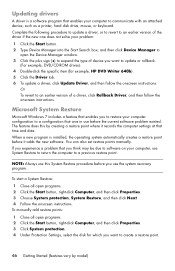
Updating drivers
A driver is a software program that enables your computer to communicate with an attached device, such as a printer, hard disk drive, mouse, or keyboard. Complete the following procedure to update a driver, or to revert to an earlier version of the driver if the new one does not solve your problem:
1 Click the Start button. 2 Type Device Manager into the Start Search box, and then...
User Guide - Page 52
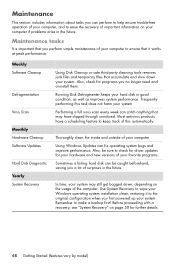
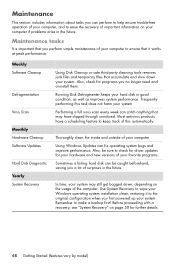
... check for driver updates for your hardware and new versions of your favorite programs.
Sometimes a failing hard disk can be caught beforehand, saving you a lot of surprises in the future.
In time, your system may still get bogged down, depending on the usage of the computer. Use System Recovery to wipe your Windows operating system installation clean, restoring...
User Guide - Page 55
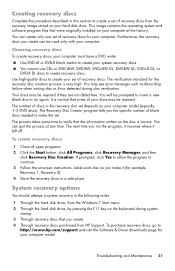
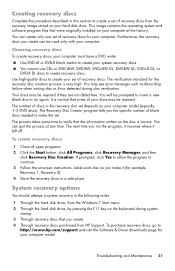
... Through the hard disk drive, from the Windows 7 Start menu. 2 Through the hard disk drive, by pressing the F11 key on the keyboard during system
startup. 3 Through recovery discs that you create. 4 Through recovery discs purchased from HP Support. To purchase recovery discs, go to
http://www.hp.com/support and visit the Software & Driver downloads page for your computer model.
Troubleshooting and...
User Guide - Page 61
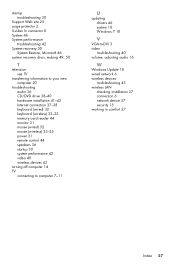
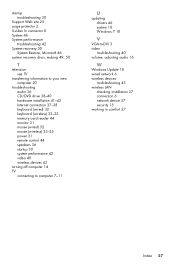
..., 50
T
television see TV
transferring information to your new computer 20
troubleshooting audio 36 CD/DVD drive 38-40 hardware installation 41-42 Internet connection 37-38 keyboard (wired) 32 keyboard (wireless) 33-35 memory card reader 44 monitor 31 mouse (wired) 32 mouse (wireless) 33-35 power 31 remote control 44 speakers 36 startup 30 system performance 42 video 40 wireless devices 43
turning...
Linux Addenda - Page 2


... only with a Microsoft Windows operating system.
Registration & Support
To register your computer and get support for the Red Flag Linux operating system, please visit: http://www.redflag-linux.com/ppd/product_user/hp After registering, you can:
• Find answers and solutions to your technical questions. • Download the latest Red Flag Linux drivers, patches, and updates. • Obtain...
Getting Started Guide - Page 5
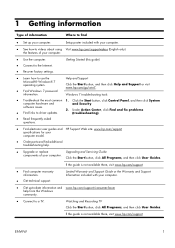
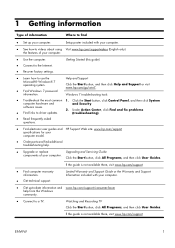
...9679; Recover factory settings.
Getting Started (this guide)
● Learn how to use the Microsoft® Windows® 7 operating system.
● Find Windows 7 password information.
Help and Support Click the Start button, and then click Help and Support or visit www.hp.com/go/win7.
Windows 7 troubleshooting tools
● Troubleshoot the most common 1. Click the Start button, click Control...
Getting Started Guide - Page 7


...Guides or visit www.hp.com/ergo.
Protecting your computer
Computer risk
Computer feature
Unauthorized use of the computer or user account
User password
A password is a group of characters that you choose to secure computer information.
Unauthorized access to Setup Utility, BIOS settings, and other system identification information
Administrator password
Computer viruses
Antivirus software...
Getting Started Guide - Page 8
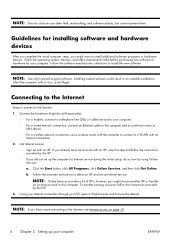
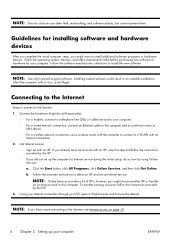
... an Ethernet cable to the computer and to a network router or
LAN device. ◦ For a wireless network connection, use a wireless router with the computer to connect to a WLAN with an
Internet connection. 2. Get Internet service.
◦ Sign up with an ISP. If you already have an account with an ISP, skip this step and follow the instructions provided by the ISP.
◦ If you did not set...
Getting Started Guide - Page 15


....
Try to connect again later, or contact your Internet service provider (ISP) for assistance.
Software troubleshooting
Some software repairs are as simple as restarting your computer, and others require performing a System Recovery from files on your hard disk drive.
To repair software problems, try these methods:
● Turn the computer off completely and then turn it on again. This is...
Getting Started Guide - Page 17
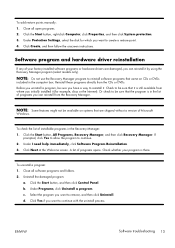
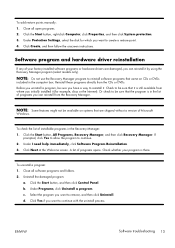
...points manually: 1. Close all open programs. 2. Click the Start button, right-click Computer, click Properties, and then click System protection. 3. Under Protection Settings, select the disk for which you want to create a restore point. 4. Click Create, and then follow the onscreen instructions.
Software program and hardware driver reinstallation
If any of your factory-installed software programs...
Getting Started Guide - Page 18
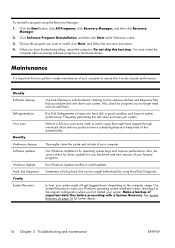
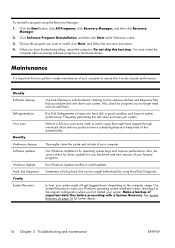
.... You must restart the
computer after recovering software programs or hardware drivers.
Maintenance
It is important that you perform simple maintenance of your computer to ensure that it works at peak performance.
Weekly Software cleanup
Defragmentation Virus scan
Monthly Hardware cleanup Software updates
Windows Update Hard disk diagnostic Yearly System Recovery
Use Disk Cleanup or safe third...
Getting Started Guide - Page 30
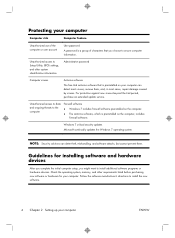
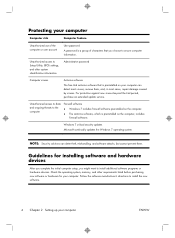
...security updates Microsoft continually updates the Windows 7 operating system.
NOTE: Security solutions can deter theft, mishandling, and software attacks, but cannot prevent them.
Guidelines for installing software and hardware devices
After you complete the initial computer setup, you might want to install additional software programs or hardware devices. Check the operating system, memory, and...
Getting Started Guide - Page 40
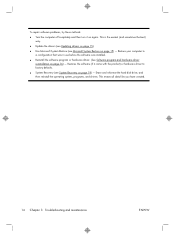
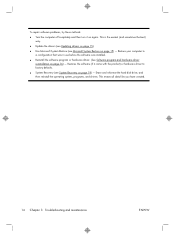
... computer to a configuration that was in use before the software was installed.
● Reinstall the software program or hardware driver. (See Software program and hardware driver reinstallation on page 16) - Restores the software (if it came with the product) or hardware driver to factory defaults.
● System Recovery (see System Recovery on page 19) - Erase and reformat the hard disk drive...
Getting Started Guide - Page 42
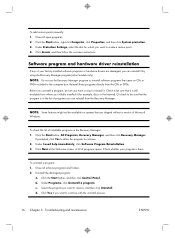
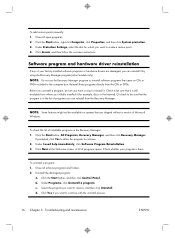
...points manually: 1. Close all open programs. 2. Click the Start button, right-click Computer, click Properties, and then click System protection. 3. Under Protection Settings, select the disk for which you want to create a restore point. 4. Click Create, and then follow the onscreen instructions.
Software program and hardware driver reinstallation
If any of your factory-installed software programs...
Getting Started Guide - Page 44
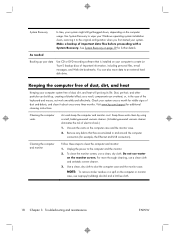
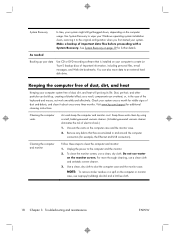
... Recovery. See System Recovery on page 19 for further details.
As needed
Backing up your data
Use CD or DVD recording software that is installed on your computer to create (or "burn") backup discs of important information, including personal files, e-mail messages, and Web site bookmarks. You can also move data to an external hard disk drive.
Keeping...
