HP Presario CQ3600 driver and firmware
Drivers and firmware downloads for this Hewlett-Packard item

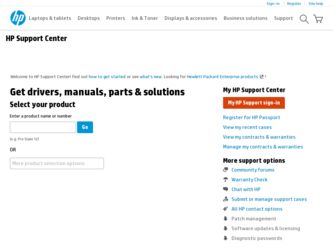
Related HP Presario CQ3600 Manual Pages
Download the free PDF manual for HP Presario CQ3600 and other HP manuals at ManualOwl.com
Limited Warranty and Support Guide - Page 3
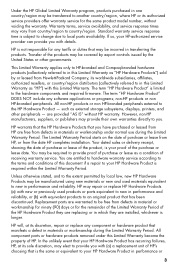
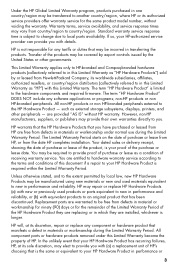
..." is limited to the hardware components and required firmware. The term "HP Hardware Product" DOES NOT include any software applications or programs; non-HP products or non HP-branded peripherals. All non-HP products or non HP-branded peripherals external to the HP Hardware Product - such as external storage subsystems, displays, printers, and other peripherals - are provided "AS IS" without...
Limited Warranty and Support Guide - Page 4
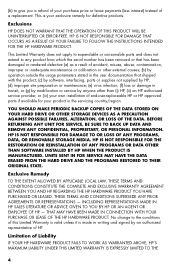
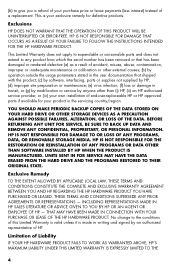
...; or (g) by modification or service by anyone other than (i) HP, (ii) an HP authorized service provider, or (iii) your own installation of end-user-replaceable HP or HP approved parts if available for your product in the servicing country/region.
YOU SHOULD MAKE PERIODIC BACKUP COPIES OF THE DATA STORED ON YOUR HARD DRIVE OR OTHER STORAGE DEVICES AS A PRECAUTION AGAINST POSSIBLE...
Limited Warranty and Support Guide - Page 5
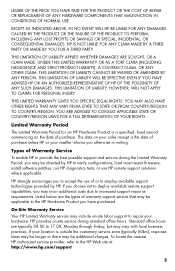
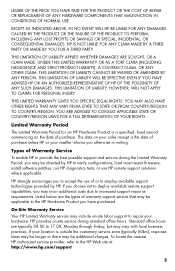
... informs you otherwise in writing.
Types of Warranty Service
To enable HP to provide the best possible support and service during the Limited Warranty Period, you may be directed by HP to verify configurations, load most recent firmware, install software patches, run HP diagnostics tests, or use HP remote support solutions where applicable.
HP strongly encourages you to accept the use of or...
Limited Warranty and Support Guide - Page 6
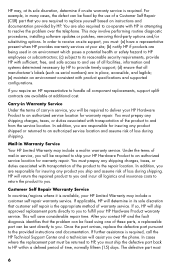
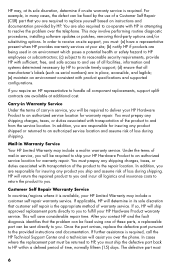
... problem over the telephone. This may involve performing routine diagnostic procedures, installing software updates or patches, removing third-party options and/or substituting options. In order to receive on-site support, you must: (a) have a representative present when HP provides warranty services at your site; (b) notify HP if products are being used in an environment which poses a potential...
Limited Warranty and Support Guide - Page 7
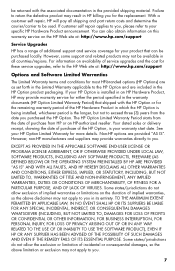
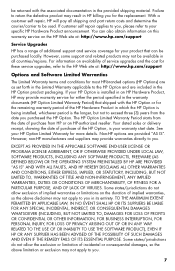
... these service upgrades, refer to the HP Web site at: http://www.hp.com/support
Options and Software Limited Warranties
The Limited Warranty terms and conditions for most HP-branded options (HP Options) are as set forth in the Limited Warranty applicable to the HP Option and are included in the HP Option product packaging. If your HP Option is installed in an HP...
Limited Warranty and Support Guide - Page 8
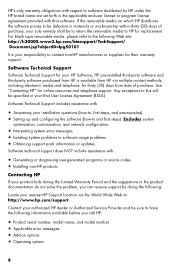
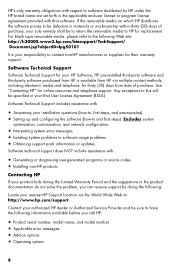
... installation questions (how-to, first steps, and prerequisites). • Setting up and configuring the software (how-to and first steps). Excludes system
optimization, customization, and network configuration.
• Interpreting system error messages. • Isolating system problems to software usage problems. • Obtaining support pack information or updates.
Software technical support...
Limited Warranty and Support Guide - Page 9
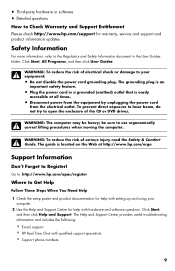
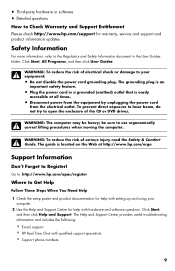
... for help with setting up and using your computer.
2 Use the Help and Support Center for help with hardware and software questions. Click Start, and then click Help and Support. The Help and Support Center provides useful troubleshooting information and includes the following:
• E-mail support. • HP Real Time Chat with qualified support specialists. • Support phone numbers.
9
Limited Warranty and Support Guide - Page 11
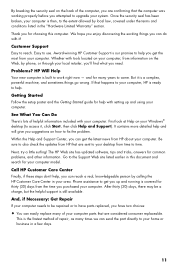
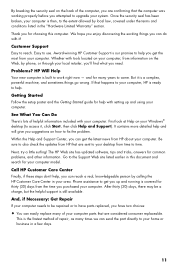
... your computer, HP is ready to help.
Getting Started
Follow the setup poster and the Getting Started guide for help with setting up and using your computer.
See What You Can Do
There's lots of helpful information included with your computer. First look at Help on your Windows® desktop (to access it, click Start, then click Help and Support...
Limited Warranty and Support Guide - Page 12
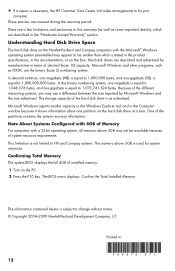
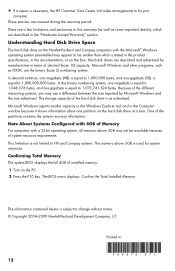
... advertised. The storage capacity of the hard disk drive is as advertised. Microsoft Windows reports smaller capacity in the Windows Explorer tool and in the Computer window because it shows information about one partition on the hard disk drive at a time. One of the partitions contains the system recovery information.
Note About Systems Configured with 4GB of Memory
For computers with a 32...
Getting Started Guide - Page 2
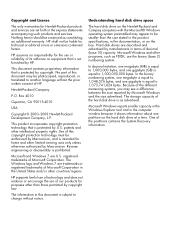
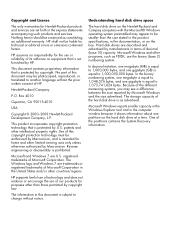
....
HP supports lawful use of technology and does not endorse or encourage the use of our products for purposes other than those permitted by copyright law.
The information in this document is subject to change without notice.
Understanding hard disk drive space
The hard disk drive on the Hewlett-Packard and Compaq computers with the Microsoft® Windows...
Getting Started Guide - Page 5
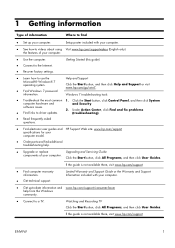
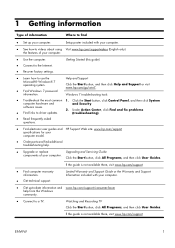
...Windows 7 troubleshooting tools
● Troubleshoot the most common 1. Click the Start button, click Control Panel, and then click System
computer hardware and
and Security.
software issues.
● Find links to driver updates.
2. Under Action Center, click Find and fix problems (troubleshooting).
● Read frequently asked questions.
● Find electronic user guides and HP Support...
Getting Started Guide - Page 7


... power supply (UPS), or a similar device. If the computer has a television tuner, or a modem or telephone connection, protect the computer by using surge protection with these signal inputs as well. Connect the television cable or the telephone line cord to the surge protection device, and then connect the device to the computer.
❑ Download and install operating system updates...
Getting Started Guide - Page 8
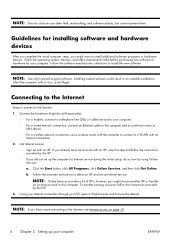
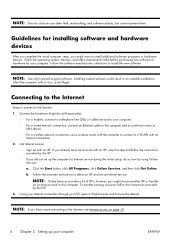
... an Ethernet cable to the computer and to a network router or
LAN device. ◦ For a wireless network connection, use a wireless router with the computer to connect to a WLAN with an
Internet connection. 2. Get Internet service.
◦ Sign up with an ISP. If you already have an account with an ISP, skip this step and follow the instructions provided by the ISP.
◦ If you did not set...
Getting Started Guide - Page 9
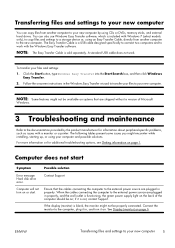
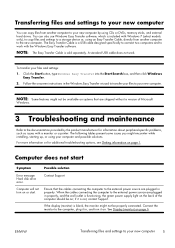
...You can copy files from another computer to your new computer by using CDs or DVDs, memory sticks, and external hard drives. You can also use Windows Easy Transfer software, which is included with Windows 7 (select models only), to copy files and settings to a storage device or, using an Easy Transfer Cable, directly from another computer to the new computer. The Easy Transfer Cable is a USB cable...
Getting Started Guide - Page 15


... Center window, click Set up a connection or
network to open the wizard, and then follow the onscreen instructions.
If your system has an external antenna, try to move the antenna to a better position. If the antenna is internal, try to move the computer.
Try to connect again later, or contact your Internet service provider (ISP) for assistance.
Software...
Getting Started Guide - Page 16
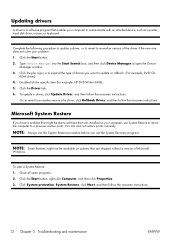
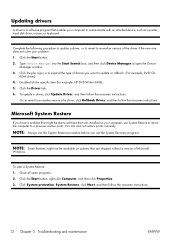
Updating drivers
A driver is a software program that enables your computer to communicate with an attached device, such as a printer, hard disk drive, mouse, or keyboard.
Complete the following procedure to update a driver, or to revert to an earlier version of the driver if the new one does not solve your problem: 1. Click the Start button. 2. Type Device Manager into the Start Search box, and ...
Getting Started Guide - Page 17
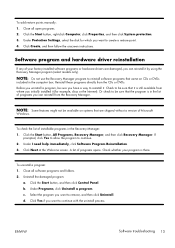
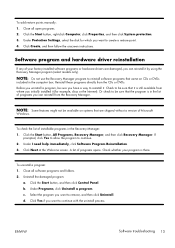
...points manually: 1. Close all open programs. 2. Click the Start button, right-click Computer, click Properties, and then click System protection. 3. Under Protection Settings, select the disk for which you want to create a restore point. 4. Click Create, and then follow the onscreen instructions.
Software program and hardware driver reinstallation
If any of your factory-installed software programs...
Getting Started Guide - Page 18
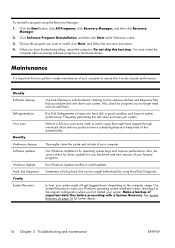
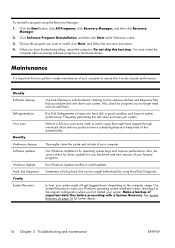
.... You must restart the
computer after recovering software programs or hardware drivers.
Maintenance
It is important that you perform simple maintenance of your computer to ensure that it works at peak performance.
Weekly Software cleanup
Defragmentation Virus scan
Monthly Hardware cleanup Software updates
Windows Update Hard disk diagnostic Yearly System Recovery
Use Disk Cleanup or safe third...
Getting Started Guide - Page 20
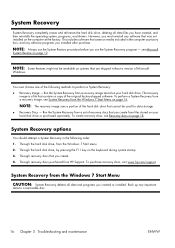
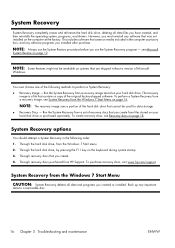
... disk drive. The recovery
image is a file that contains a copy of the original factory-shipped software. To perform a System Recovery from a recovery image, see System Recovery from the Windows 7 Start Menu on page 16.
NOTE: The recovery image uses a portion of the hard disk drive that cannot be used for data storage.
● Recovery Discs - Run the System Recovery from a set of recovery discs...
Getting Started Guide - Page 22
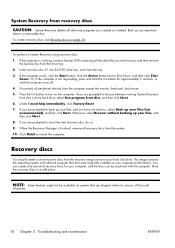
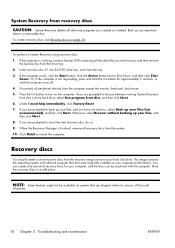
... and software program files that were originally installed on your computer at the factory. You can create only one set of recovery discs for your computer, and the discs can be used only with this computer. Store the recovery discs in a safe place.
NOTE: Some features might not be available on systems that are shipped without a version of Microsoft
Windows...
