HP Presario CQ42-400 - Notebook PC driver and firmware
Drivers and firmware downloads for this Hewlett-Packard item

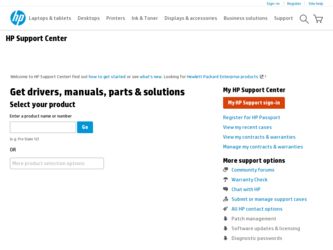
Related HP Presario CQ42-400 Manual Pages
Download the free PDF manual for HP Presario CQ42-400 and other HP manuals at ManualOwl.com
Notebook Essentials - Windows 7 - Page 5
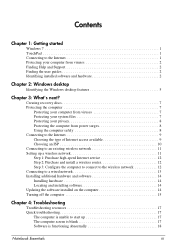
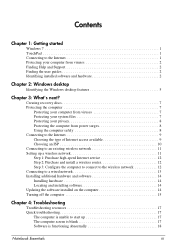
... wireless network 11 Setting up a wireless network 11 Step 1: Purchase high-speed Internet service 12 Step 2: Purchase and install a wireless router 12 Step 3: Configure the computer to connect to the wireless network 12 Connecting to a wired network 13 Installing additional hardware and software 14 Installing hardware 14 Locating and installing software 14 Updating the software installed...
Notebook Essentials - Windows 7 - Page 8
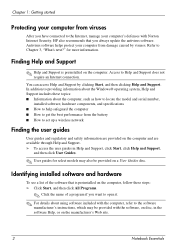
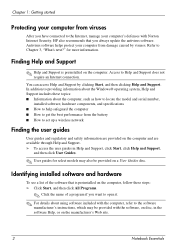
... Windows® operating system, Help and Support includes these topics: ■ Information about the computer, such as how to locate the model and serial number,
installed software, hardware components, and specifications ■ How to help safeguard the computer ■ How to get the best performance from the battery ■ How to set up a wireless network
Finding the user guides
User guides...
Notebook Essentials - Windows 7 - Page 20
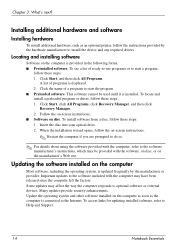
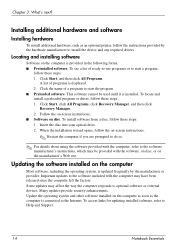
... the computer left the factory. Some updates may affect the way the computer responds to optional software or external devices. Many updates provide security enhancements. Update the operating system and other software installed on the computer as soon as the computer is connected to the Internet. To access links for updating installed software, refer to Help and Support.
14
Notebook Essentials
Notebook Essentials - Windows 7 - Page 38
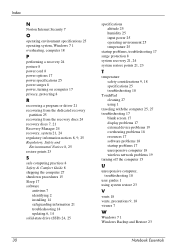
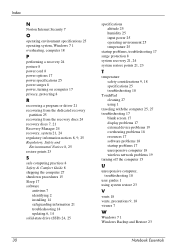
... 17 display problems 17 external device problems 19 overheating problems 18 resources 17 software problems 18 startup problems 17 unresponsive computer 18 wireless network problems 19 turning off the computer 15
U
unresponsive computer, troubleshooting 18
user guides 1 using system restore 23
V
vents 18 vents, precautions 9, 18 viruses 7
W
Windows 7 1 Windows Backup and Restore 23
30
Notebook...
Notebook PC User Guide - Windows 7 - Page 9
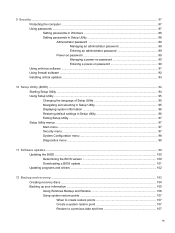
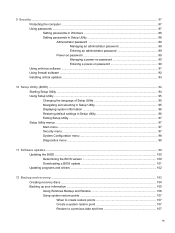
... passwords ...87 Setting passwords in Windows 88 Setting passwords in Setup Utility 88 Administrator password 89 Managing an administrator password 89 Entering an administrator password 89 Power-on password 89 Managing a power-on password 90 Entering a power-on password 90 Using antivirus software ...91 Using firewall software ...92 Installing critical updates ...93
10 Setup Utility (BIOS...
Notebook PC User Guide - Windows 7 - Page 24
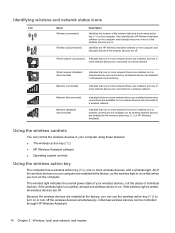
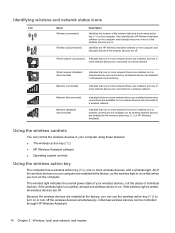
... one or more network drivers are installed, but no wireless connections are available (or all wireless network devices are disabled by the wireless action key (f12) or HP Wireless Assistant).
Using the wireless controls
You can control the wireless devices in your computer using these features:
● The wireless action key (f12) ● HP Wireless Assistant software ● Operating system...
Notebook PC User Guide - Windows 7 - Page 30
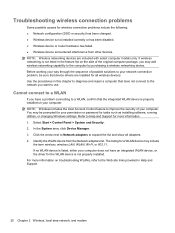
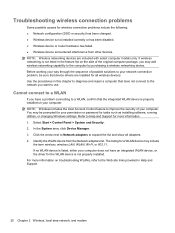
... improve the security of your computer. You may be prompted for your permission or password for tasks such as installing software, running utilities, or changing Windows settings. Refer to Help and Support for more information. 1. Select Start > Control Panel > System and Security. 2. In the System area, click Device Manager. 3. Click the arrow next to Network adapters to expand the list and...
Notebook PC User Guide - Windows 7 - Page 31
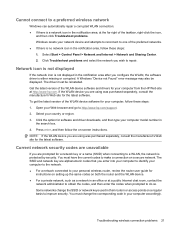
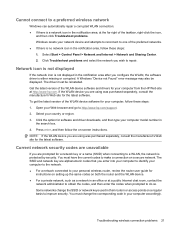
... software. To get the latest version of the WLAN device software for your computer, follow these steps: 1. Open your Web browser and go to http://www.hp.com/support. 2. Select your country or region. 3. Click the option for software and driver downloads, and then type your computer model number in
the search box. 4. Press enter, and then follow the on-screen instructions...
Notebook PC User Guide - Windows 7 - Page 44
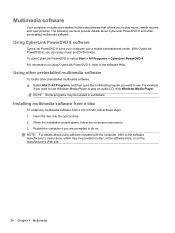
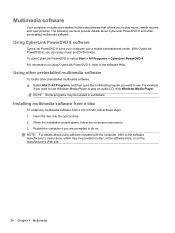
... want to use Windows Media Player to play an audio CD, click Windows Media Player. NOTE: Some programs may be located in subfolders.
Installing multimedia software from a disc
To install any multimedia software from a CD or DVD, follow these steps: 1. Insert the disc into the optical drive. 2. When the installation wizard opens, follow the on-screen instructions. 3. Restart the computer if you are...
Notebook PC User Guide - Windows 7 - Page 45
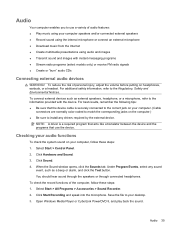
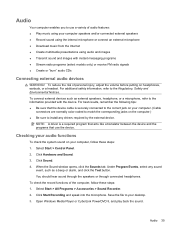
... the corresponding jacks on the computer.) ● Be sure to install any drivers required by the external device.
NOTE: A driver is a required program that acts like a translator between the device and the programs that use the device.
Checking your audio functions
To check the system sound on your computer, follow these steps: 1. Select Start > Control Panel. 2. Click Hardware and Sound...
Notebook PC User Guide - Windows 7 - Page 56
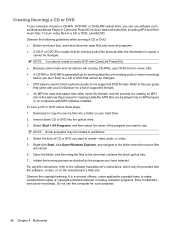
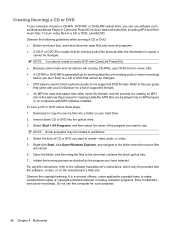
... creating a data file. MP3 files can be played only on MP3 players or on computers with MP3 software installed. To burn a CD or DVD, follow these steps: 1. Download or copy the source files into a folder on your hard drive. 2. Insert a blank CD or DVD into the optical drive. 3. Select Start > All Programs, and then select the name of the...
Notebook PC User Guide - Windows 7 - Page 64
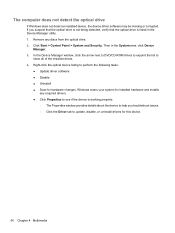
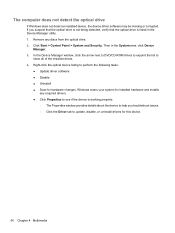
... optical drive. 2. Click Start > Control Panel > System and Security. Then in the System area, click Device
Manager. 3. In the Device Manager window, click the arrow next to DVD/CD-ROM drives to expand the list to
show all of the installed drives. 4. Right-click the optical device listing to perform the following tasks:
● Update driver software ● Disable ● Uninstall ● Scan...
Notebook PC User Guide - Windows 7 - Page 67
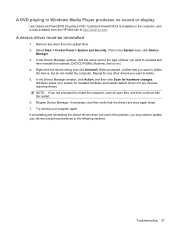
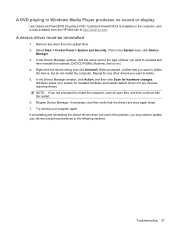
... in Windows Media Player produces no sound or display
Use CyberLink PowerDVD 8 to play a DVD. CyberLink PowerDVD 8 is installed on the computer, and is also available from the HP Web site at http://www.hp.com.
A device driver must be reinstalled
1. Remove any discs from the optical drive. 2. Select Start > Control Panel > System and Security. Then in the System area, click Device
Manager...
Notebook PC User Guide - Windows 7 - Page 68
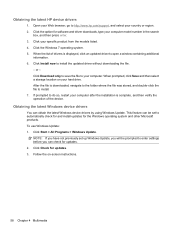
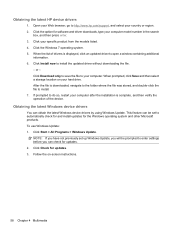
... to http://www.hp.com/support, and select your country or region. 2. Click the option for software and driver downloads, type your computer model number in the search
box, and then press enter. 3. Click your specific product from the models listed. 4. Click the Windows 7 operating system. 5. When the list of drivers is displayed, click an updated driver to open a window containing additional...
Notebook PC User Guide - Windows 7 - Page 109
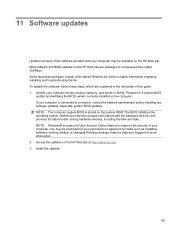
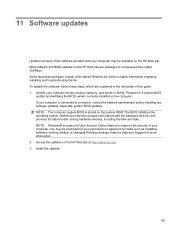
... and date. NOTE: Windows® includes the User Account Control feature to improve the security of your computer. You may be prompted for your permission or password for tasks such as installing software, running utilities, or changing Windows settings. Refer to Help and Support for more information. 2. Access the updates on the HP Web site at http://www.hp.com. 3. Install the updates.
99
Notebook PC User Guide - Windows 7 - Page 110
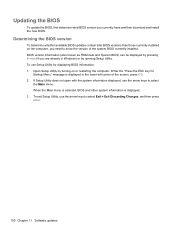
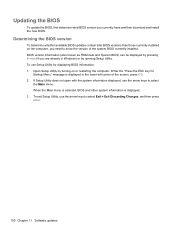
... and then download and install the new BIOS.
Determining the BIOS version
To determine whether available BIOS updates contain later BIOS versions than those currently installed on the computer, you need to know the version of the system BIOS currently installed. BIOS version information (also known as ROM date and System BIOS) can be displayed by pressing fn+esc (if you are already in Windows) or...
Notebook PC User Guide - Windows 7 - Page 111
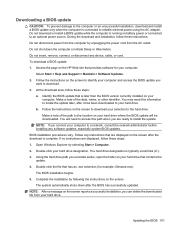
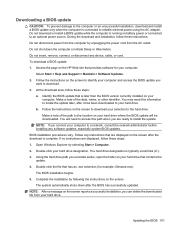
... any device, cable, or cord. To download a BIOS update: 1. Access the page on the HP Web site that provides software for your computer:
Select Start > Help and Support > Maintain > Software Updates. 2. Follow the instructions on the screen to identify your computer and access the BIOS update you
want to download. 3. At the download area, follow these steps:
a. Identify the BIOS update that...
Notebook PC User Guide - Windows 7 - Page 112
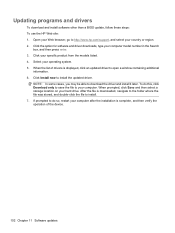
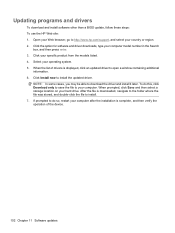
Updating programs and drivers
To download and install software other than a BIOS update, follow these steps: To use the HP Web site: 1. Open your Web browser, go to http://www.hp.com/support, and select your country or region. 2. Click the option for software and driver downloads, type your computer model number in the Search
box, and then press enter. 3. Click your specific product from...
Notebook PC User Guide - Windows 7 - Page 118
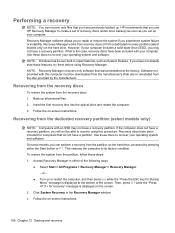
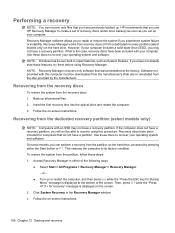
Performing a recovery
NOTE: You can recover only files that you have previously backed up. HP recommends that you use HP Recovery Manager to create a set of recovery discs (entire drive backup) as soon as you set up your computer. Recovery Manager software allows you to repair or restore the system if you experience system failure or instability. Recovery Manager works from recovery discs or from...
Compaq Presario CQ42 Notebook PC and HP G42 Notebook PC - Maintenance and Service Guide - Page 130
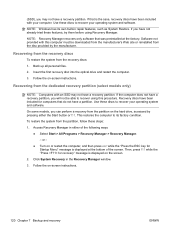
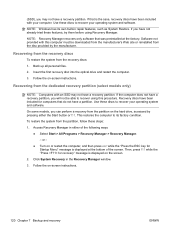
... with this computer must be downloaded from the manufacturer's Web site or reinstalled from the disc provided by the manufacturer.
Recovering from the recovery discs
To restore the system from the recovery discs:
1. Back up all personal files.
2. Insert the first recovery disc into the optical drive and restart the computer.
3. Follow the on-screen instructions.
Recovering from the dedicated...
