HP Presario CQ50-100 - Notebook PC driver and firmware
Drivers and firmware downloads for this Hewlett-Packard item

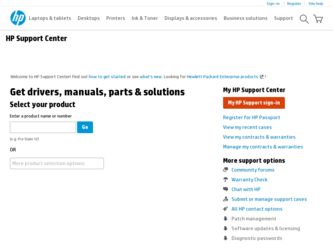
Related HP Presario CQ50-100 Manual Pages
Download the free PDF manual for HP Presario CQ50-100 and other HP manuals at ManualOwl.com
Security - Window Vista and Windows 7 - Page 5
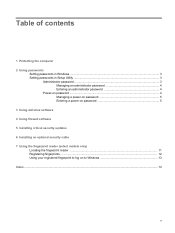
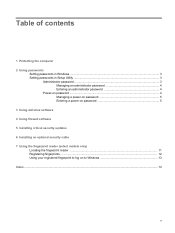
...the computer 2 Using passwords
Setting passwords in Windows ...3 Setting passwords in Setup Utility ...3
Administrator password ...3 Managing an administrator password 4 Entering an administrator password 4
Power-on password ...4 Managing a power-on password 5 Entering a power-on password 5
3 Using antivirus software 4 Using firewall software 5 Installing critical security updates 6 Installing...
Security - Window Vista and Windows 7 - Page 14
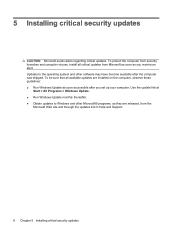
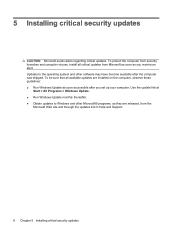
... and other software may have become available after the computer was shipped. To be sure that all available updates are installed on the computer, observe these guidelines: ● Run Windows Update as soon as possible after you set up your computer. Use the update link at
Start > All Programs > Windows Update. ● Run Windows Update monthly thereafter. ● Obtain updates to Windows and...
Security - Window Vista and Windows 7 - Page 20
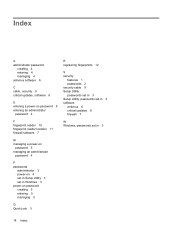
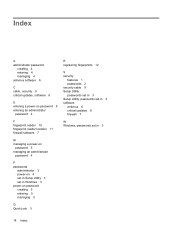
... 4 antivirus software 6
C cable, security 9 critical updates, software 8
E entering a power-on password 5 entering an administrator
password 4
F fingerprint reader 10 fingerprint reader location 11 firewall software 7
M managing a power-on
password 5 managing an administrator
password 4
P passwords
administrator 3 power-on 4 set in Setup Utility 3 set in Windows 3 power-on password creating...
Software Update, Backup and Recovery - Windows Vista - Page 3
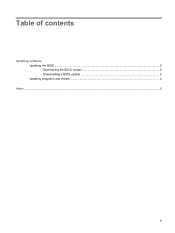
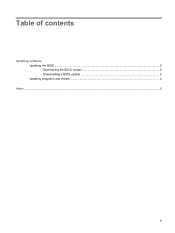
Table of contents
Updating software Updating the BIOS ...2 Determining the BIOS version 2 Downloading a BIOS update 2 Updating programs and drivers ...4
Index ...5
iii
Software Update, Backup and Recovery - Windows Vista - Page 5
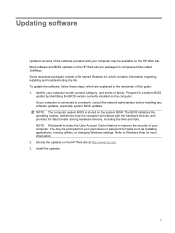
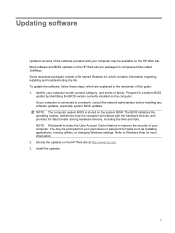
...
update by identifying the BIOS version currently installed on the computer. If your computer is connected to a network, consult the network administrator before installing any software updates, especially system BIOS updates. NOTE: The computer system BIOS is stored on the system ROM. The BIOS initializes the operating system, determines how the computer will interact with the hardware devices...
Software Update, Backup and Recovery - Windows Vista - Page 6
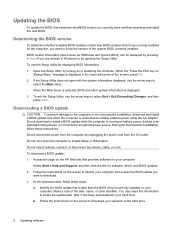
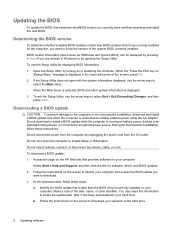
... or disconnect any device, cable, or cord. To download a BIOS update: 1. Access the page on the HP Web site that provides software for your computer:
Select Start > Help and Support, and then click the link for software, driver, and BIOS updates. 2. Follow the instructions on the screen to identify your computer and access the BIOS update you
want to download. 3. At the download area, follow these...
Software Update, Backup and Recovery - Windows Vista - Page 7
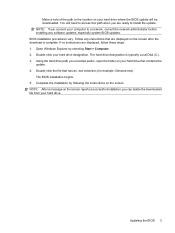
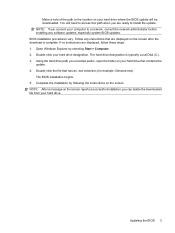
... ready to install the update. NOTE: If you connect your computer to a network, consult the network administrator before installing any software updates, especially system BIOS updates. BIOS installation procedures vary. Follow any instructions that are displayed on the screen after the download is complete. If no instructions are displayed, follow these steps: 1. Open Windows Explorer by selecting...
Software Update, Backup and Recovery - Windows Vista - Page 8
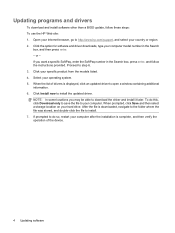
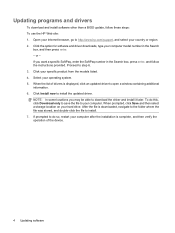
Updating programs and drivers
To download and install software other than a BIOS update, follow these steps: To use the HP Web site: 1. Open your Internet browser, go to http://www.hp.com/support, and select your country or region. 2. Click the option for software and driver downloads, type your computer model number in the Search
box, and then press enter. - or - If you want a specific SoftPaq...
Wireless (Select Models Only) - Windows Vista - Page 24


... your permission or password for tasks such as installing software, running utilities, or changing Windows settings. Refer to Help and Support for more information. 1. Select Start > Computer > System properties. 2. In the left pane, click Device Manager. 3. Identify the WLAN device from the Network adapters list. The listing for a WLAN device may include
the term wireless, wireless LAN, WLAN, or...
Wireless (Select Models Only) - Windows Vista - Page 26
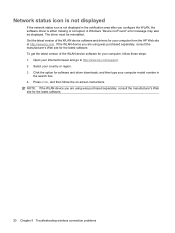
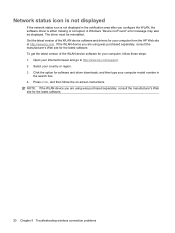
... get the latest version of the WLAN device software for your computer, follow these steps: 1. Open your Internet browser and go to http://www.hp.com/support. 2. Select your country or region. 3. Click the option for software and driver downloads, and then type your computer model number in
the search box. 4. Press enter, and then follow the on-screen instructions. NOTE: If...
Drives - Windows Vista - Page 18
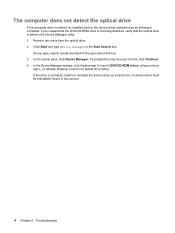
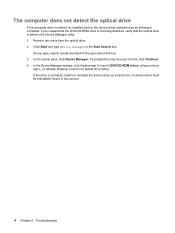
... 3. In the results pane, click Device Manager. If prompted by User Account Control, click Continue. 4. In the Device Manager window, click the plus sign (+) next to DVD/CD-ROM drives, unless a minus
sign (-) is already showing. Look for an optical drive listing. If the drive is not listed, install (or reinstall) the device driver as instructed in "A device driver must be reinstalled" found in this...
Drives - Windows Vista - Page 21
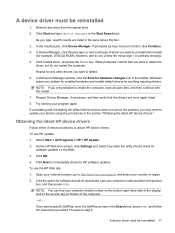
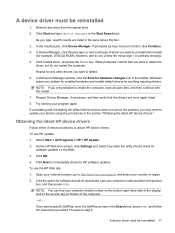
... screen, click Settings and select how often the utility should check for
software updates on the Web. 3. Click OK. 4. Click Next to immediately check for HP software updates. To use the HP Web site: 1. Open your Internet browser, go to http://www.hp.com/support, and select your country or region. 2. Click the option for software and driver downloads, type your computer model number...
Drives - Windows Vista - Page 22
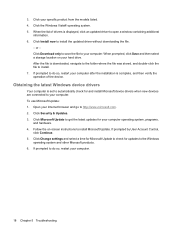
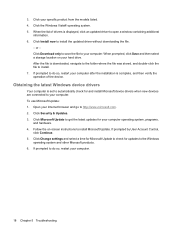
... is set to automatically check for and install Microsoft device drivers when new devices are connected to your computer. To use Microsoft Update: 1. Open your Internet browser and go to http://www.microsoft.com. 2. Click Security & Updates. 3. Click Microsoft Update to get the latest updates for your computer operating system, programs,
and hardware. 4. Follow the on-screen instructions to install...
Drives - Windows Vista - Page 23
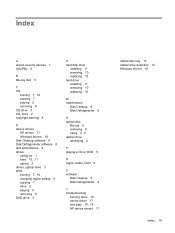
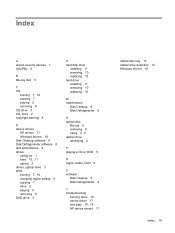
... 3 CD, drive 2 copyright warning 6
D device drivers
HP drivers 17 Windows drivers 18 Disk Cleanup software 9 Disk Defragmenter software 9 disk performance 9 drives caring for 1 hard 10, 11 optical 2 drives, optical drive 3 DVD burning 7, 16 changing region setting 6 copying 7 drive 2 playing 5 removing 8 DVD drive 3
H hard disk drive
installing 11 removing 10 replacing 10 hard drive installing 11...
Multimedia - Windows Vista - Page 9
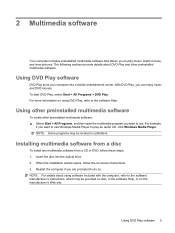
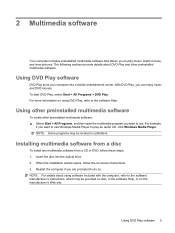
... want to use Windows Media Player to play an audio CD, click Windows Media Player. NOTE: Some programs may be located in subfolders.
Installing multimedia software from a disc
To install any multimedia software from a CD or DVD, follow these steps: 1. Insert the disc into the optical drive. 2. When the installation wizard opens, follow the on-screen instructions. 3. Restart the computer if you are...
Multimedia - Windows Vista - Page 10
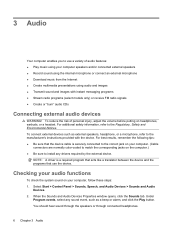
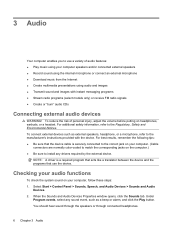
...9679; Be sure to install any drivers required by the external device.
NOTE: A driver is a required program that acts like a translator between the device and the programs that use the device.
Checking your audio functions
To check the system sound on your computer, follow these steps: 1. Select Start > Control Panel > Sounds, Speech, and Audio Devices > Sounds and Audio
Devices. 2. When the Sounds...
Multimedia - Windows Vista - Page 22
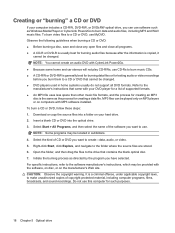
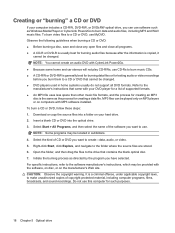
... creating a data file. MP3 files can be played only on MP3 players or on computers with MP3 software installed. To burn a CD or DVD, follow these steps: 1. Download or copy the source files into a folder on your hard drive. 2. Insert a blank CD or DVD into the optical drive. 3. Select Start > All Programs, and then select the name of the...
Multimedia - Windows Vista - Page 30
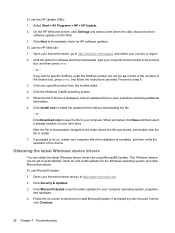
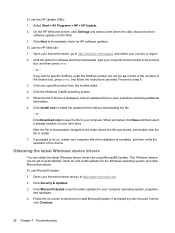
... > HP > HP Update. 2. On the HP Welcome screen, click Settings and select a time when the utility should check for
software updates on the Web. 3. Click Next to immediately check for HP software updates. To use the HP Web site: 1. Open your Internet browser, go to http://www.hp.com/support, and select your country or region. 2. Click the option for software and driver downloads, type your computer...
Pointing Devices and Keyboard - Windows Vista - Page 10
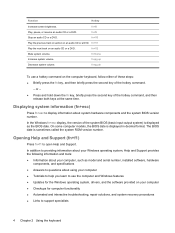
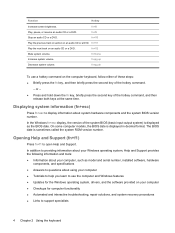
... is displayed in decimal format. The BIOS date is sometimes called the system ROM version number.
Opening Help and Support (fn+f1)
Press fn+f1 to open Help and Support.
In addition to providing information about your Windows operating system, Help and Support provides the following information and tools: ● Information about your computer, such as model and serial number, installed software...
HP G50 Notebook PC and Compaq Presario CQ50 Notebook PC - Maintenance and Service Guide - Page 131
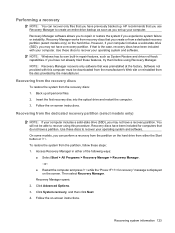
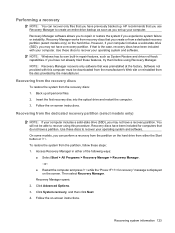
... to recover your operating system and software. NOTE: Windows has its own built-in repair features, such as System Restore and driver roll-back capabilities. If you have not already tried these features, try them before using Recovery Manager. NOTE: Recovery Manager recovers only software that was preinstalled at the factory. Software not provided with this computer must be downloaded from...
