HP Presario CQ5300 - Desktop PC driver and firmware
Drivers and firmware downloads for this Hewlett-Packard item

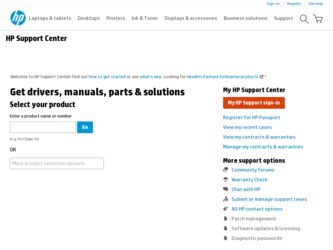
Related HP Presario CQ5300 Manual Pages
Download the free PDF manual for HP Presario CQ5300 and other HP manuals at ManualOwl.com
Limited Warranty and Support Guide - Page 8
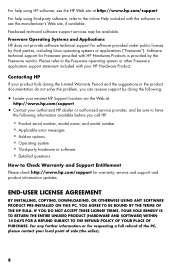
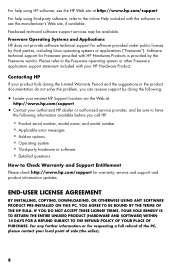
...; Operating system • Third-party hardware or software • Detailed questions
How to Check Warranty and Support Entitlement
Please check http://www.hp.com/support for warranty, service and support and product information updates.
END-USER LICENSE AGREEMENT
BY INSTALLING, COPYING, DOWNLOADING, OR OTHERWISE USING ANY SOFTWARE PRODUCT PRE-INSTALLED ON THIS PC, YOU AGREE TO BE BOUND BY THE...
Limited Warranty and Support Guide - Refurbished - Page 9
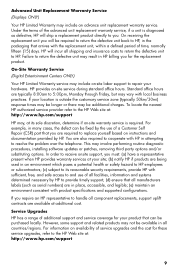
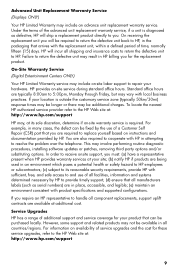
...the problem over the telephone. This may involve performing routine diagnostic procedures, installing software updates or patches, removing third party options and/or substituting options. In order to receive onsite support, you must: (a) have a representative present when HP provides warranty services at your site; (b) notify HP if products are being used in an environment which poses a potential...
User Guide - Page 21
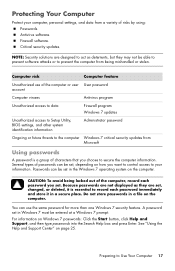
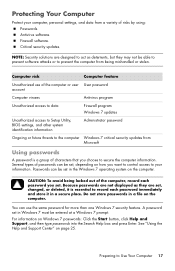
... access to Setup Utility, BIOS settings, and other system identification information
Administrator password
Ongoing or future threats to the computer Windows 7 critical security updates from Microsoft
Using passwords
A password is a group of characters that you choose to secure the computer information. Several types of passwords can be set, depending on how you want to control access to...
User Guide - Page 22
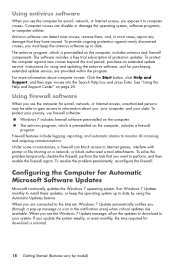
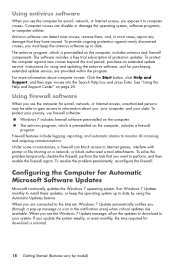
... new viruses beyond the trial period, purchase an extended update service. Instructions for using and updating the antivirus software, and for purchasing extended update service, are provided within the program. For more information about computer viruses: Click the Start button, click Help and Support, and then type viruses into the Search Help box and press Enter. See "Using the...
User Guide - Page 23
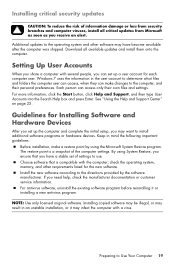
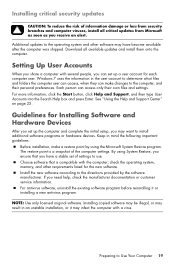
... box and press Enter. See "Using the Help and Support Center" on page 25.
Guidelines for Installing Software and Hardware Devices
After you set up the computer and complete the initial setup, you may want to install additional software programs or hardware devices. Keep in mind the following important guidelines:
Before installation, make a restore point by using the Microsoft System Restore...
User Guide - Page 44
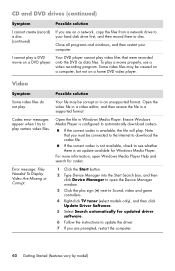
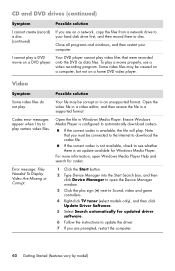
... box, and then click Device Manager to open the Device Manager window.
3 Click the plus sign (+) next to Sound, video and game controllers.
4 Right-click TV tuner (select models only), and then click Update Driver Software.
5 Select Search automatically for updated driver software.
6 Follow the instructions to update the driver.
7 If you are prompted, restart the computer.
40 Getting Started...
User Guide - Page 45
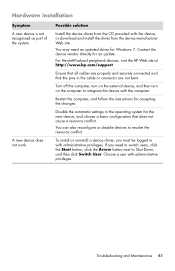
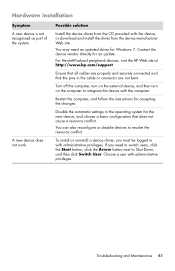
... the system.
A new device does not work.
Possible solution
Install the device driver from the CD provided with the device, or download and install the driver from the device manufacturer Web site.
You may need an updated driver for Windows 7. Contact the device vendor directly for an update.
For Hewlett-Packard peripheral devices, visit the HP Web site at http://www.hp.com/support
Ensure that all...
User Guide - Page 50
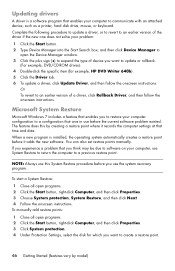
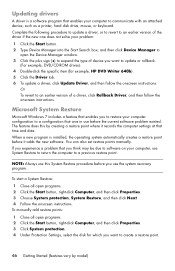
...the Device Manager window. 3 Click the plus sign (+) to expand the type of device you want to update or rollback.
(For example, DVD/CD-ROM drives). 4 Double-click the specific item (for example, HP DVD Writer 640b). 5 Click the Driver tab. 6 To update a driver, click Update Driver, and then follow the onscreen instructions.
Or To revert to an earlier version of a driver, click Rollback Driver, and...
User Guide - Page 52
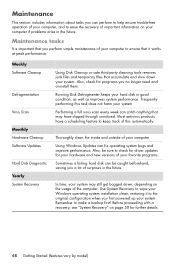
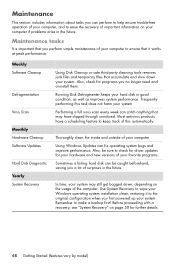
... check for driver updates for your hardware and new versions of your favorite programs.
Sometimes a failing hard disk can be caught beforehand, saving you a lot of surprises in the future.
In time, your system may still get bogged down, depending on the usage of the computer. Use System Recovery to wipe your Windows operating system installation clean, restoring...
User Guide - Page 55
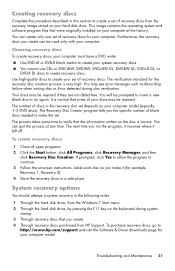
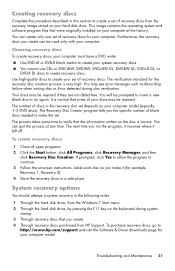
... Through the hard disk drive, from the Windows 7 Start menu. 2 Through the hard disk drive, by pressing the F11 key on the keyboard during system
startup. 3 Through recovery discs that you create. 4 Through recovery discs purchased from HP Support. To purchase recovery discs, go to
http://www.hp.com/support and visit the Software & Driver downloads page for your computer model.
Troubleshooting and...
User Guide - Page 61
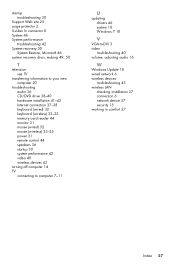
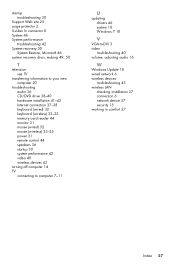
... audio 36 CD/DVD drive 38-40 hardware installation 41-42 Internet connection 37-38 keyboard (wired) 32 keyboard (wireless) 33-35 memory card reader 44 monitor 31 mouse (wired) 32 mouse (wireless) 33-35 power 31 remote control 44 speakers 36 startup 30 system performance 42 video 40 wireless devices 43
turning off computer 14 TV
connecting to computer 7-11
U
updating drivers 46 system 18 Windows...
Getting Started - Page 21
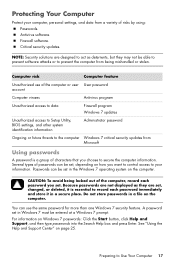
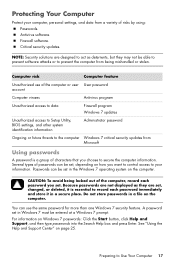
... access to Setup Utility, BIOS settings, and other system identification information
Administrator password
Ongoing or future threats to the computer Windows 7 critical security updates from Microsoft
Using passwords
A password is a group of characters that you choose to secure the computer information. Several types of passwords can be set, depending on how you want to control access to...
Getting Started - Page 22
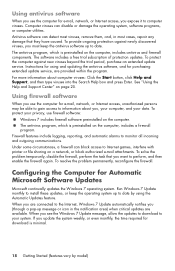
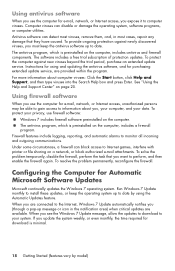
... new viruses beyond the trial period, purchase an extended update service. Instructions for using and updating the antivirus software, and for purchasing extended update service, are provided within the program. For more information about computer viruses: Click the Start button, click Help and Support, and then type viruses into the Search Help box and press Enter. See "Using the...
Getting Started - Page 23
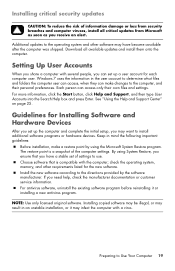
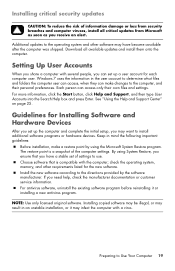
... box and press Enter. See "Using the Help and Support Center" on page 25.
Guidelines for Installing Software and Hardware Devices
After you set up the computer and complete the initial setup, you may want to install additional software programs or hardware devices. Keep in mind the following important guidelines:
Before installation, make a restore point by using the Microsoft System Restore...
Getting Started - Page 44
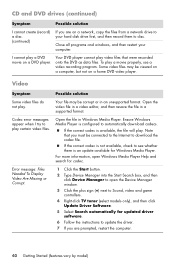
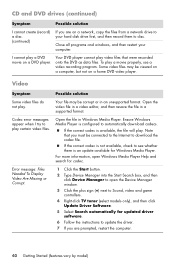
... box, and then click Device Manager to open the Device Manager window.
3 Click the plus sign (+) next to Sound, video and game controllers.
4 Right-click TV tuner (select models only), and then click Update Driver Software.
5 Select Search automatically for updated driver software.
6 Follow the instructions to update the driver.
7 If you are prompted, restart the computer.
40 Getting Started...
Getting Started - Page 45
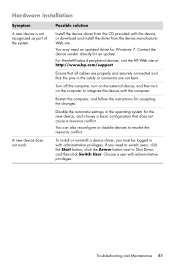
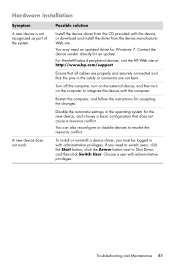
... the system.
A new device does not work.
Possible solution
Install the device driver from the CD provided with the device, or download and install the driver from the device manufacturer Web site.
You may need an updated driver for Windows 7. Contact the device vendor directly for an update.
For Hewlett-Packard peripheral devices, visit the HP Web site at http://www.hp.com/support
Ensure that all...
Getting Started - Page 50
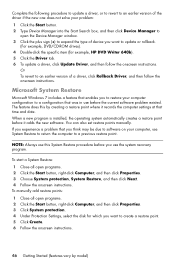
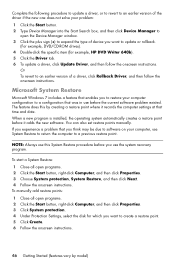
...the Device Manager window. 3 Click the plus sign (+) to expand the type of device you want to update or rollback.
(For example, DVD/CD-ROM drives). 4 Double-click the specific item (for example, HP DVD Writer 640b). 5 Click the Driver tab. 6 To update a driver, click Update Driver, and then follow the onscreen instructions.
Or To revert to an earlier version of a driver, click Rollback Driver, and...
Getting Started - Page 52
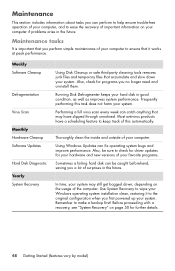
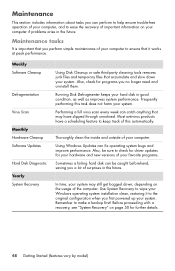
... check for driver updates for your hardware and new versions of your favorite programs.
Sometimes a failing hard disk can be caught beforehand, saving you a lot of surprises in the future.
In time, your system may still get bogged down, depending on the usage of the computer. Use System Recovery to wipe your Windows operating system installation clean, restoring...
Getting Started - Page 55
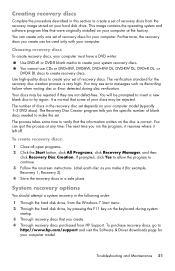
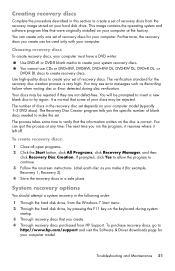
... Through the hard disk drive, from the Windows 7 Start menu. 2 Through the hard disk drive, by pressing the F11 key on the keyboard during system
startup. 3 Through recovery discs that you create. 4 Through recovery discs purchased from HP Support. To purchase recovery discs, go to
http://www.hp.com/support and visit the Software & Driver downloads page for your computer model.
Troubleshooting and...
Getting Started - Page 61
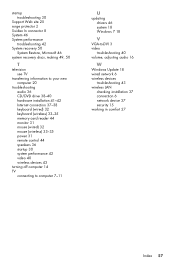
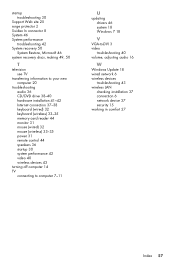
... audio 36 CD/DVD drive 38-40 hardware installation 41-42 Internet connection 37-38 keyboard (wired) 32 keyboard (wireless) 33-35 memory card reader 44 monitor 31 mouse (wired) 32 mouse (wireless) 33-35 power 31 remote control 44 speakers 36 startup 30 system performance 42 video 40 wireless devices 43
turning off computer 14 TV
connecting to computer 7-11
U
updating drivers 46 system 18 Windows...
