HP Presario SR2000 - Desktop PC driver and firmware
Drivers and firmware downloads for this Hewlett-Packard item

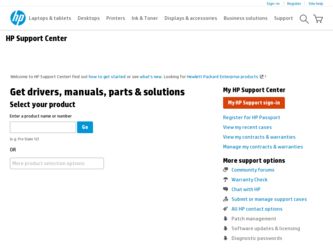
Related HP Presario SR2000 Manual Pages
Download the free PDF manual for HP Presario SR2000 and other HP manuals at ManualOwl.com
PC Basics Guide - Page 9


... you to download them. Install critical updates to maintain your PC security and operation. To open Windows Update, click Start on the taskbar, click Help and Support, and then click Windows Update. Your PC must be connected to the Internet to display the Windows Update home page. Click Yes if you are prompted to install required software or controls. Click Scan for Available Updates and follow...
Limited Warranty and Support Guide - Page 4
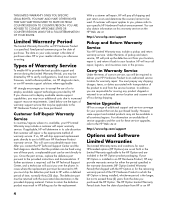
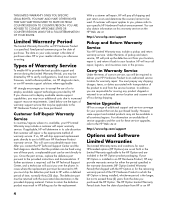
... these service upgrades, refer to the HP Web site at:
http://www.hp.com/support
Options and Software
Limited Warranties
The Limited Warranty terms and conditions for most HP-branded options (HP Options) are as set forth in the Limited Warranty applicable to the HP Option and are included in the HP Option product packaging. If your HP Option is installed in an HP...
Limited Warranty and Support Guide - Page 6
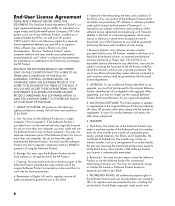
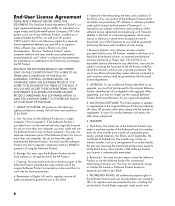
... the right to distribute the Software Product. You may load the Software Product into Your Computer's temporary memory (RAM) for purposes of using the Software Product.
b. Storage. You may copy the Software Product into the local memory or storage device of the HP Product.
c. Copying. You may make archival or back-up copies of the Software Product, provided the copy contains all of the original...
Limited Warranty and Support Guide - 1 year (hardware) - Page 4
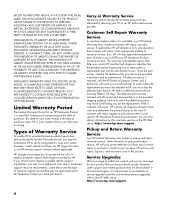
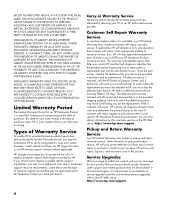
... informs you otherwise in writing.
Types of Warranty Service
To enable HP to provide the best possible support and service during the Limited Warranty Period, you may be directed by HP to verify configurations, load most recent firmware, install software patches, run HP diagnostics tests, or use HP remote support solutions where applicable.
HP strongly encourages you to accept the use of or...
Limited Warranty and Support Guide - 1 year (hardware) - Page 7
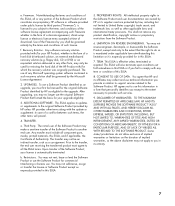
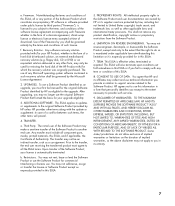
... terms accepted at time of download. Use of the Freeware by you shall be governed entirely by the terms and conditions of such license.
f. Recovery Solution. Any software recovery solution provided with/for your HP Product, whether in the form of a hard disk drive-based solution, an external media-based recovery solution (e.g. floppy disk, CD or DVD) or an...
Limited Warranty and Support Guide (Refurbished Desktops) - Page 5
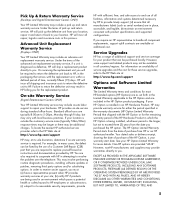
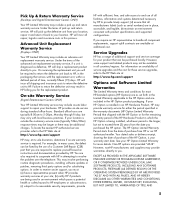
... these service upgrades, refer to the HP Web site at:
http://www.hp.com/support
Options and Software Limited
Warranties
The Limited Warranty terms and conditions for most HP-branded options (HP Options) are as set forth in the Limited Warranty applicable to the HP Option and are included in the HP Option product packaging. If your HP Option is installed in an HP...
Limited Warranty and Support Guide (Refurbished Desktops) - Page 7


... the right to distribute the Software Product. You may load the Software Product into Your Computer's temporary memory (RAM) for purposes of using the Software Product.
b. Storage. You may copy the Software Product into the local memory or storage device of the HP Product.
c. Copying. You may make archival or back-up copies of the Software Product, provided the copy contains all of the original...
Upgrading and Servicing Guide - Page 6
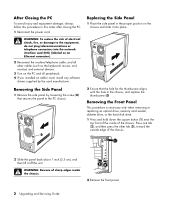
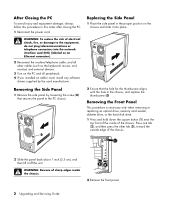
... or telephone connectors into the network interface card (NIC) (labeled as an Ethernet connector).
2 Reconnect the modem/telephone cable, and all other cables (such as the keyboard, mouse, and monitor) and external devices.
3 Turn on the PC and all peripherals.
4 If you installed an add-in card, install any software drivers supplied by the card manufacturer.
Removing the Side Panel...
Upgrading and Servicing Guide - Page 7
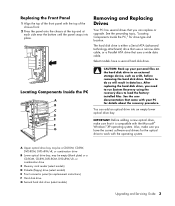
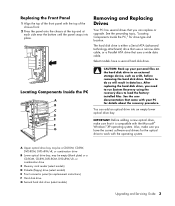
... the PC," for drive type and location.
The hard disk drive is either a Serial ATA (advanced technology attachment) drive that uses a narrow data cable, or a Parallel ATA drive that uses a wide data cable.
Select models have a second hard disk drive.
Locating Components Inside the PC
A B C D E
R L
F G
CAUTION: Back up your personal files on the hard disk drive to an external storage device, such...
PC Troubleshooting and Maintenance Guide - Page 8
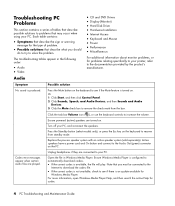
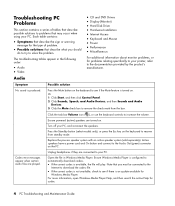
...; Video
Audio
• CD and DVD Drives • Display (Monitor) • Hard Disk Drive • Hardware Installation • Internet Access • Keyboard and Mouse • Power • Performance • Miscellaneous
For additional information about monitor problems, or for problems relating specifically to your printer, refer to the documentation provided by the product's manufacturer...
PC Troubleshooting and Maintenance Guide - Page 9
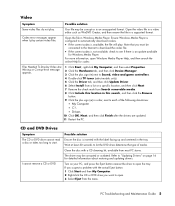
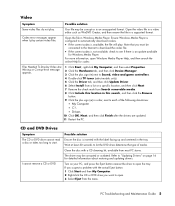
... Needed To Display Video Are Missing or Corrupt error message appears.
1 Click Start, right-click My Computer, and then select Properties. 2 Click the Hardware tab, and then click Device Manager. 3 Click the plus sign (+) next to Sound, video and game controllers.
4 Double-click TV tuner (select models only).
5 Click the Driver tab, and then click Update Driver.
6 Select Install from...
PC Troubleshooting and Maintenance Guide - Page 12
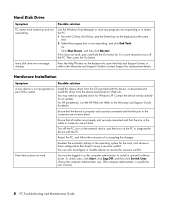
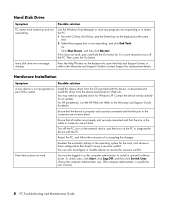
... of the system.
Install the device driver from the CD provided with the device, or download and install the driver from the device manufacturer's Web site.
You may need an updated driver for Windows XP. Contact the device vendor directly for an update.
For HP peripherals, visit the HP Web site. Refer to the Warranty and Support Guide for details.
Ensure that the device is properly and securely...
PC Troubleshooting and Maintenance Guide - Page 14
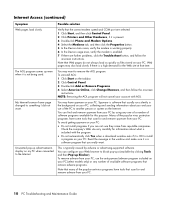
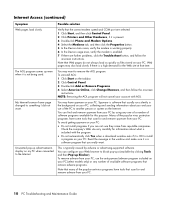
Internet Access (continued)
Symptom
Possible solution
Web pages load slowly.
Verify that the correct modem speed and COM port are selected: 1 Click Start, and then click Control Panel. 2 Click Printers and Other Hardware, if it is present. 3 Double-click Phone and Modem Options. 4 Select the Modems tab, and then click the Properties button. 5 In the Device status area, verify the modem is...
PC Troubleshooting and Maintenance Guide - Page 19
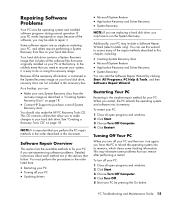
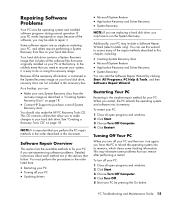
... experiencing software problems. Detailed instructions about each method are in the sections that follow. You must perform the procedures in the order listed here.
• Restarting your PC • Turning off your PC • Updating drivers
• Microsoft System Restore • Application Recovery and Driver Recovery • System Recovery
NOTE: If you are replacing a hard disk drive, you...
PC Troubleshooting and Maintenance Guide - Page 20
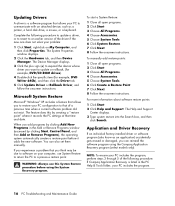
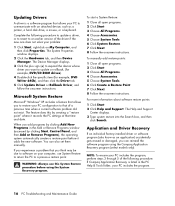
... a software program that allows your PC to communicate with an attached device, such as a printer, a hard disk drive, a mouse, or a keyboard.
Complete the following procedure to update a driver, or to revert to an earlier version of the driver if the new one does not solve your problem:
1 Click Start, right-click on My Computer, and then click Properties. The System Properties window displays...
Media Center Software Guide - Page 14
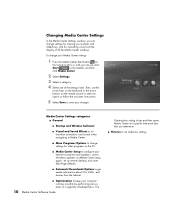
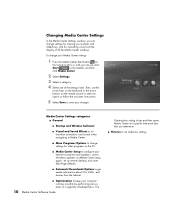
... access Windows updates, run Media Center setup again, set up remote desktop, and reset Start Page defaults.
■ Automatic Downloads Options to get media information about CDs, DVDs, and movies from the Internet.
■ Optimization to keep your computer running smoothly by performing various tasks on a regularly scheduled basis. The
10 Media Center Software Guide
Optimization setting closes...
Getting Started Guide - Page 13
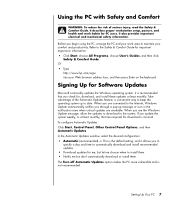
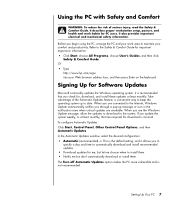
... All Programs, choose User's Guides, and then click
Safety & Comfort Guide. Or • Type
http://www.hp.com/ergo into your Web browser address box, and then press Enter on the keyboard.
Signing Up for Software Updates
Microsoft continually updates the Windows operating system. It is recommended that you check for, download, and install these updates at least monthly. Take advantage...
Getting Started Guide - Page 14
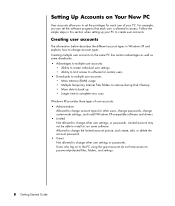
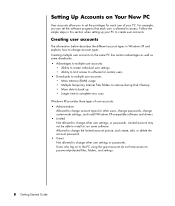
... More memory (RAM) usage • Multiple Temporary Internet Files folders to remove during Disk Cleanup • More data to back up • Longer time to complete virus scan
Windows XP provides three types of user accounts: • Administrative
Allowed to change account types for other users, change passwords, change system-wide settings, and install Windows XP-compatible software and drivers...
Getting Started Guide - Page 81
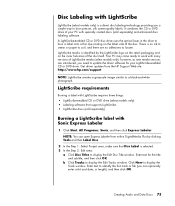
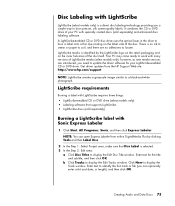
... area of the disc itself. Your PC may come ready to work with many versions of LightScribe media (select models only); however, as new media versions are introduced, you need to update the driver software for your LightScribe-enabled CD or DVD drive. Get driver updates from the HP Support Web site: http://www.hp.com/support
NOTE: LightScribe creates a grayscale image similar...
Getting Started Guide - Page 113
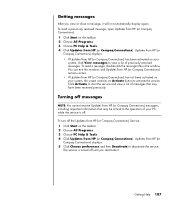
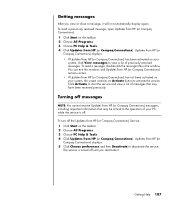
... that may be critical to the operation of your PC, while the service is off.
To turn off the Updates from HP (or Compaq Connections) Service: 1 Click Start on the taskbar. 2 Choose All Programs. 3 Choose PC Help & Tools. 4 Click Updates from HP (or Compaq Connections). Updates from HP (or
Compaq Connections) displays. 5 Click Choose preferences and then Deactivate to deactivate the...
