HP Presario V3100 - Notebook PC driver and firmware
Drivers and firmware downloads for this Hewlett-Packard item

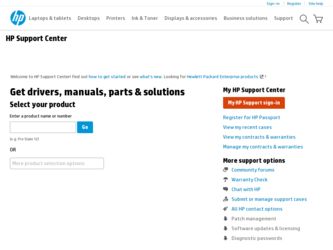
Related HP Presario V3100 Manual Pages
Download the free PDF manual for HP Presario V3100 and other HP manuals at ManualOwl.com
End User License Agreement - Page 1


... the HP Product.
RIGHTS IN THE SOFTWARE
the right to distribute the Software
PRODUCT ARE OFFERED ONLY Product. You may load the Software
ON THE CONDITION THAT YOU Product into Your Computer's
AGREE TO ALL TERMS AND
temporary memory (RAM) for
CONDITIONS OF THIS EULA. BY purposes of using the Software
INSTALLING, COPYING,
Product.
DOWNLOADING, OR
b. Storage. You may copy the
OTHERWISE...
End User License Agreement - Page 2


entirely by the terms and conditions of such license.
f. Recovery Solution. Any software recovery solution provided with/for your HP Product, whether in the form of a hard disk drive-based solution, an external media-based recovery solution (e.g. floppy disk, CD or DVD) or an equivalent solution delivered in any other form, may only be used for restoring the hard...
Wireless Setup Guide - Page 2
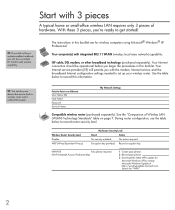
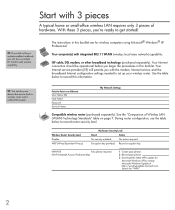
... Internet configuration settings needed to set up your wireless router. Use the table below to record this information.
TIP: You can buy one device that acts as both a wireless router and a cable/DSL modem.
Point-to-Point over Ethernet User Name (ID) Host Name Password Service Name
My Network Settings
Compatible wireless router (purchased separately). See the "Comparison of Wireless LAN...
Wireless Setup Guide - Page 5


..., as compared to dial-up Internet access.
cable modem-A device that connects a computer to the cable television network, which in turn connects to the Internet.
DHCP (Dynamic Host Configuration Protocol)-A specification for service provided by a wireless router, gateway, or other network device that automatically assigns TCP/IP network settings (IP address, DNS, default wireless gateway) to any...
External Devices - Page 11
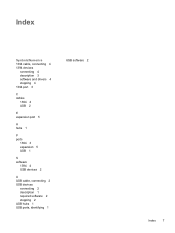
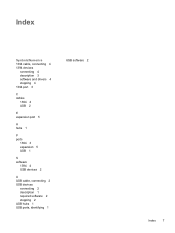
.../Numerics 1394 cable, connecting 4 1394 devices
connecting 4 description 3 software and drivers 4 stopping 4 1394 port 3
C cables
1394 4 USB 2
E expansion port 5
H hubs 1
P ports
1394 3 expansion 5 USB 1
S software
1394 4 USB devices 2
U USB cable, connecting 2 USB devices
connecting 2 description 1 required software 2 stopping 2 USB hubs 1 USB ports, identifying 1
ENWW
USB software 2
Index...
External Media Cards - Page 9
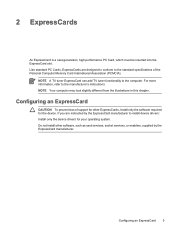
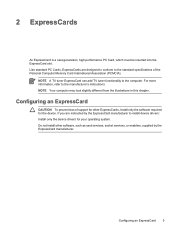
... an ExpressCard
CAUTION To prevent loss of support for other ExpressCards, install only the software required for the device. If you are instructed by the ExpressCard manufacturer to install device drivers: Install only the device drivers for your operating system. Do not install other software, such as card services, socket services, or enablers, supplied by the ExpressCard manufacturer...
Memory Modules - Page 5
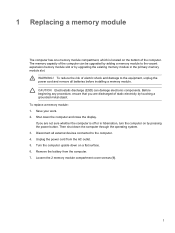
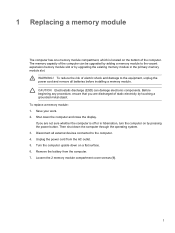
... of the computer. The memory capacity of the computer can be upgraded by adding a memory module to the vacant expansion memory module slot or by upgrading the existing memory module in the primary memory module slot.
WARNING! To reduce the risk of electric shock and damage to the equipment, unplug the power cord and remove all batteries before installing a memory module.
CAUTION...
Multimedia Guide - Page 3
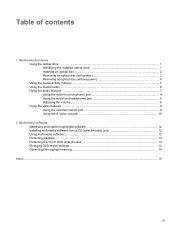
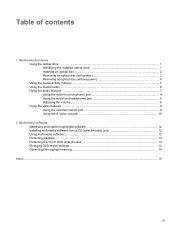
...
1 Multimedia hardware Using the optical drive ...1 Identifying the installed optical drive 1 Inserting an optical disc ...2 Removing an optical disc (with power 3 Removing an optical disc (without power 4 Using the media activity hotkeys ...5 Using the media button ...6 Using the audio features ...7 Using the audio-in (microphone) jack 8 Using the audio-out (headphone) jack 8 Adjusting...
Multimedia Guide - Page 5
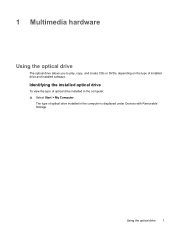
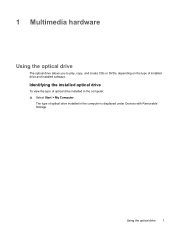
... the optical drive
The optical drive allows you to play, copy, and create CDs or DVDs, depending on the type of installed drive and installed software.
Identifying the installed optical drive
To view the type of optical drive installed in the computer: ▲ Select Start > My Computer.
The type of optical drive installed in the computer is displayed under Devices with Removable Storage.
ENWW...
Multimedia Guide - Page 10
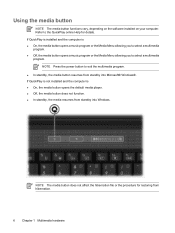
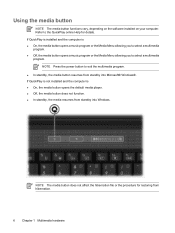
... on the software installed on your computer. Refer to the QuickPlay online Help for details.
If QuickPlay is installed and the computer is ●...power button to exit the multimedia program.
● In standby, the media button resumes from standby into Microsoft® Windows®. If QuickPlay is not installed and the computer is ● On, the media button opens the default media player...
Multimedia Guide - Page 16
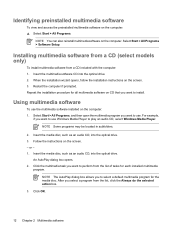
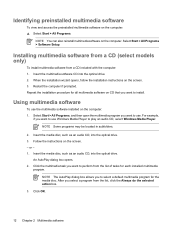
... software installed on the computer: 1. Select Start > All Programs, and then open the multimedia program you want to use. For example,
if you want to use Windows Media Player to play an audio CD, select Windows Media Player.
NOTE Some programs may be located in subfolders.
2. Insert the media disc, such as an audio CD, into the optical drive. 3. Follow the instructions...
Multimedia Guide - Page 17
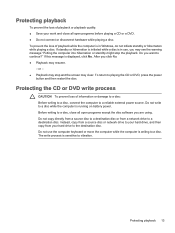
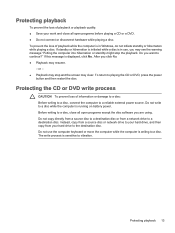
... while the computer is running on battery power.
Before writing to a disc, close all open programs except the disc software you are using.
Do not copy directly from a source disc to a destination disc or from a network drive to a destination disc. Instead, copy from a source disc or network drive to your hard drive, and then copy from your hard drive to the destination...
Multimedia Guide - Page 18
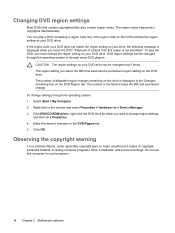
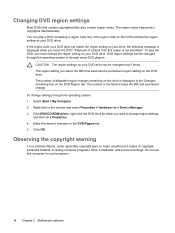
... the drive is displayed in the Changes remaining box on the DVD Region tab. The number in the field includes the fifth and permanent change.
To change settings through the operating system:
1. Select Start > My Computer.
2. Right-click in the window and select Properties > Hardware tab > Device Manager.
3. Click DVD/CD-ROM drives, right-click the DVD drive for...
Multimedia Guide - Page 19


... region settings 14
E earbuds 7 external monitor port, identifying 9
M media activity hotkeys, identifying
5 Media button, identifying 6 microphones, supported 8 monitor, connecting 9 multimedia software
described 11 identifying 12 installing 12 using 12 mute button 7, 8
O optical disc
inserting 2 removing, with power 3 removing, without power 4 writing to 13 optical drive identifying 1 playing...
Notebook Tour Guide - Page 5
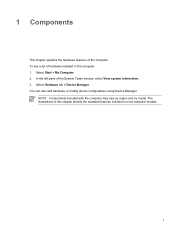
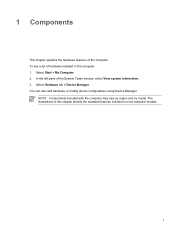
... the hardware features of the computer. To see a list of hardware installed in the computer: 1. Select Start > My Computer. 2. In the left pane of the System Tasks window, select View system information. 3. Select Hardware tab > Device Manager. You can also add hardware or modify device configurations using Device Manager.
NOTE Components included with the computer may vary by region...
Notebook Tour Guide - Page 8
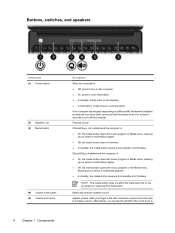
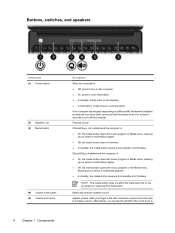
...computer has stopped responding and Microsoft® Windows® shutdown procedures cannot be used, press and hold the power button for at least 5 seconds to turn off the computer.
Produce sound.
If QuickPlay is not installed and the computer...; In standby, the media button resumes from standby into Windows.
If QuickPlay is installed and the computer is ● On, the media button opens the music...
Notebook Tour Guide - Page 20
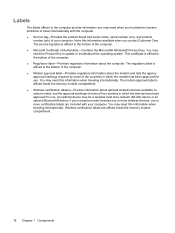
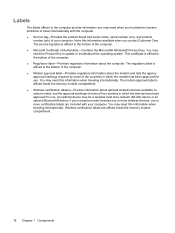
... for use. An optional device may be a wireless local area network (WLAN) device or an optional Bluetooth® device. If your computer model includes one or more wireless devices, one or more certification labels are included with your computer. You may need this information when traveling internationally. Wireless certification labels are affixed inside the memory module compartment.
16 Chapter...
Power - Page 7
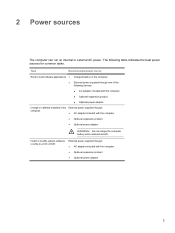
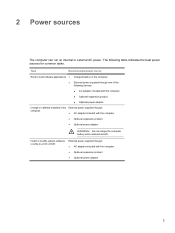
... ● Optional expansion product ● Optional power adapter
Charge or calibrate a battery in the External power supplied through
computer
● AC adapter included with the computer
● Optional expansion product
● Optional power adapter
WARNING! Do not charge the computer battery while onboard aircraft.
Install or modify system software or write to a CD or DVD
External...
TouchPad and Keyboard - Page 3


... or a DVD (fn+f11 7 Play next track or section of an audio CD or a DVD (fn+f12 7 Quick Launch Buttons software ...8 Accessing the Quick Launch Buttons control panel 8 Setting tiling preferences ...8 Setting advanced preferences 9 Displaying the Quick Launch Buttons icon 9 Setting button assignments on an external keyboard 10
3 Keypads Using the embedded numeric keypad 12 Enabling and...
TouchPad and Keyboard - Page 8
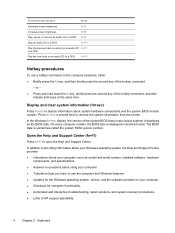
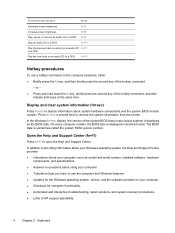
..., the Help and Support Center provides ● Information about your computer, such as model and serial number, installed software, hardware
components, and specifications. ● Answers to questions about using your computer. ● Tutorials to help you learn to use the computer and Windows features. ● Updates for the Windows operating system, drivers, and the software provided on your...
