HP Presario V5300 - Notebook PC driver and firmware
Drivers and firmware downloads for this Hewlett-Packard item

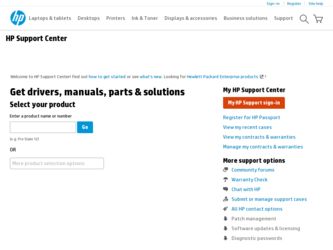
Related HP Presario V5300 Manual Pages
Download the free PDF manual for HP Presario V5300 and other HP manuals at ManualOwl.com
Compaq Presario V5000 Notebook PC - Maintenance and Service Guide - Page 211
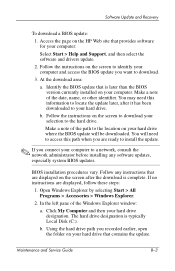
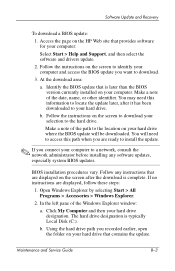
... BIOS update:
1. Access the page on the HP Web site that provides software for your computer:
Select Start > Help and Support, and then select the software and drivers update.
2. Follow the instructions on the screen to identify your computer and access the BIOS update you want to download.
3. At the download area:
a. Identify the BIOS update that is later than the BIOS version currently installed...
Compaq Presario V5000 Notebook PC - Maintenance and Service Guide - Page 212
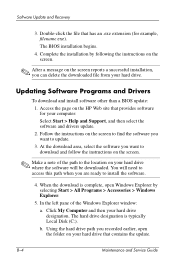
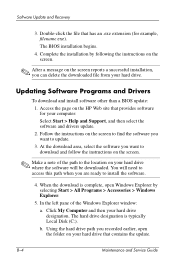
... from your hard drive.
Updating Software Programs and Drivers
To download and install software other than a BIOS update: 1. Access the page on the HP Web site that provides software for your computer: Select Start > Help and Support, and then select the software and drivers update. 2. Follow the instructions on the screen to find the software you want to update. 3. At the download area, select the...
Compaq Presario V5000 Notebook PC - Maintenance and Service Guide - Page 219
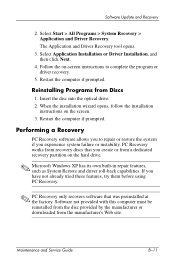
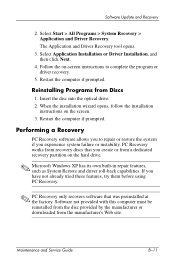
...click Next.
4. Follow the on-screen instructions to complete the program or driver recovery.
5. Restart the computer if prompted.
Reinstalling Programs from Discs
1. Insert the disc into the optical drive. 2. When the installation wizard opens, follow the installation
instructions on the screen. 3. Restart the computer if prompted.
Performing a Recovery
PC Recovery software allows you to repair or...
Notebook PC User Guide - Page 31
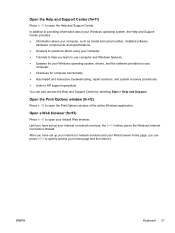
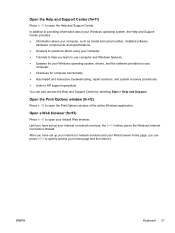
..., the Help and Support Center provides ● Information about your computer, such as model and serial number, installed software,
hardware components, and specifications. ● Answers to questions about using your computer. ● Tutorials to help you learn to use computer and Windows features. ● Updates for your Windows operating system, drivers, and the software provided on your...
Notebook PC User Guide - Page 102
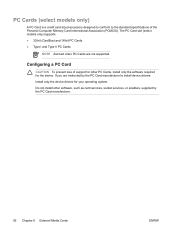
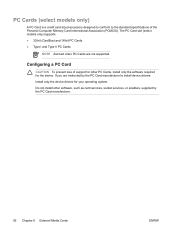
... II PC Cards.
NOTE Zoomed video PC Cards are not supported.
Configuring a PC Card
CAUTION To prevent loss of support for other PC Cards, install only the software required for the device. If you are instructed by the PC Card manufacturer to install device drivers: Install only the device drivers for your operating system. Do not install other software, such as card services, socket services, or...
Notebook PC User Guide - Page 105
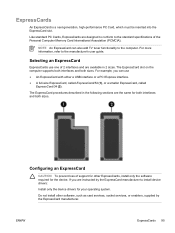
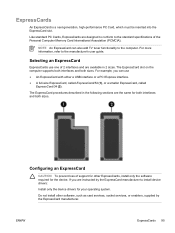
... an ExpressCard
CAUTION To prevent loss of support for other ExpressCards, install only the software required for the device. If you are instructed by the ExpressCard manufacturer to install device drivers:
Install only the device drivers for your operating system.
Do not install other software, such as card services, socket services, or enablers, supplied by the ExpressCard manufacturer...
Notebook PC User Guide - Page 138
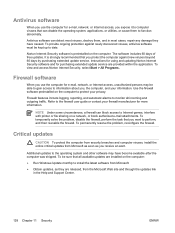
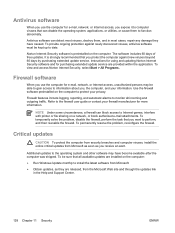
... beyond 60 days by purchasing extended update service. Instructions for using and updating Norton Internet Security software and for purchasing extended update service are provided within the application. To view and access Norton Internet Security, select Start > All Programs.
Firewall software
When you use the computer for e-mail, network, or Internet access, unauthorized persons may be able...
Notebook PC User Guide - Page 149
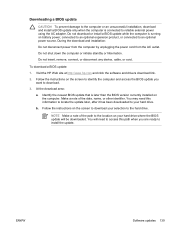
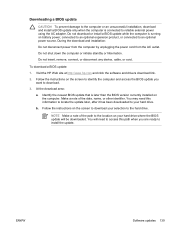
... disconnect any device, cable, or cord.
To download a BIOS update:
1. Visit the HP Web site at http://www.hp.com and click the software and drivers download link.
2. Follow the instructions on the screen to identify the computer and access the BIOS update you want to download.
3. At the download area:
a. Identify the newest BIOS update that is later than the BIOS version currently installed on the...
Notebook PC User Guide - Page 151
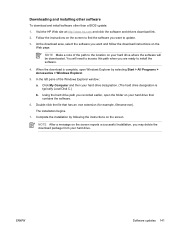
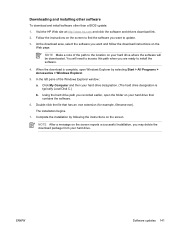
... you are ready to install the software.
4. When the download is complete, open Windows Explorer by selecting Start > All Programs > Accessories > Windows Explorer.
5. In the left pane of the Windows Explorer window:
a. Click My Computer and then your hard drive designation. (The hard drive designation is typically Local Disk C.)
b. Using the hard drive path you recorded earlier, open the folder...
Notebook PC User Guide - Page 157
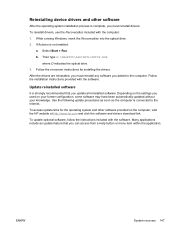
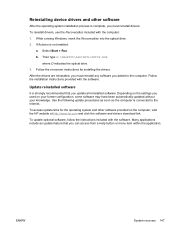
...\SETUP.EXE where D indicates the optical drive.
3. Follow the on-screen instructions for installing the drivers.
After the drivers are reinstalled, you must reinstall any software you added to the computer. Follow the installation instructions provided with the software.
Update reinstalled software
It is strongly recommended that you update all reinstalled software. Depending on the settings...
Notebook PC User Guide - Page 173
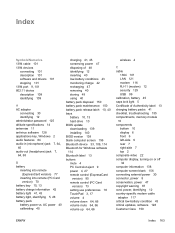
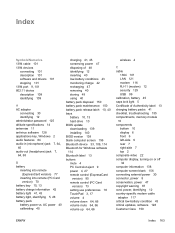
... Bluetooth device 33, 109, 114 Bluetooth for Windows software 114 Bluetooth label 13 buttons mute 4 PC Card slot eject 9 power 4, 27 remote control (ExpressCard
version) 80 remote control (PC Card
version) 73 setting use preferences 18 TouchPad 3, 17 volume 4 volume down 64, 66 volume mute 64, 66 volume up 64, 66
wireless 4
C cable
1394 101 LAN 121 modem 116 RJ-11 (modem) 12 security 129 USB 99...
Notebook PC User Guide - Page 175
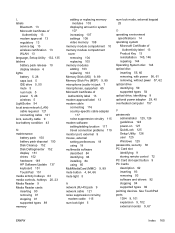
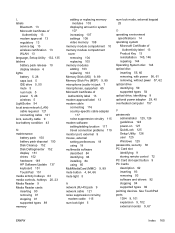
... 59 supported types 54 optical drive, identifying 8 optional power adapter 29, 45 overheated computer 157
P passwords
administrator 125, 126 guidelines 124 power-on 127 QuickLock 125 Setup Utility 126 user 125 Windows 125 passwords, security 38 PC Card slot identifying 9 storing remote control 72 PC Card slot eject button 9 PC Cards description 92 inserting 93 removing 93 software and drivers 92...
User Guide - Page 29
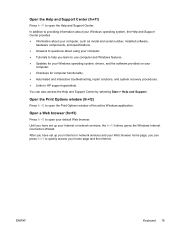
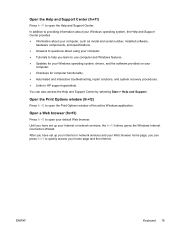
..., the Help and Support Center provides ● Information about your computer, such as model and serial number, installed software,
hardware components, and specifications. ● Answers to questions about using your computer. ● Tutorials to help you learn to use computer and Windows features. ● Updates for your Windows operating system, drivers, and the software provided on your...
User Guide - Page 100
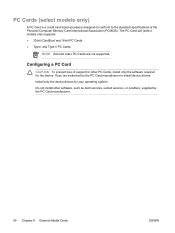
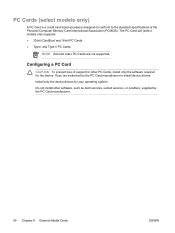
... II PC Cards.
NOTE Zoomed video PC Cards are not supported.
Configuring a PC Card
CAUTION To prevent loss of support for other PC Cards, install only the software required for the device. If you are instructed by the PC Card manufacturer to install device drivers: Install only the device drivers for your operating system. Do not install other software, such as card services, socket services, or...
User Guide - Page 103
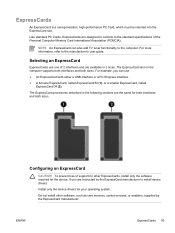
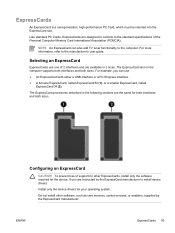
... an ExpressCard
CAUTION To prevent loss of support for other ExpressCards, install only the software required for the device. If you are instructed by the ExpressCard manufacturer to install device drivers:
Install only the device drivers for your operating system.
Do not install other software, such as card services, socket services, or enablers, supplied by the ExpressCard manufacturer...
User Guide - Page 145
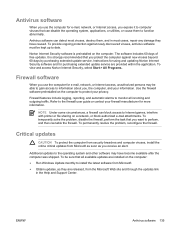
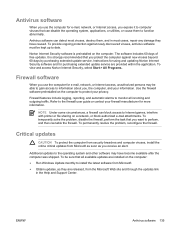
... beyond 60 days by purchasing extended update service. Instructions for using and updating Norton Internet Security software and for purchasing extended update service are provided within the application. To view and access Norton Internet Security, select Start > All Programs.
Firewall software
When you use the computer for e-mail, network, or Internet access, unauthorized persons may be able...
User Guide - Page 155
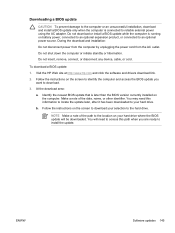
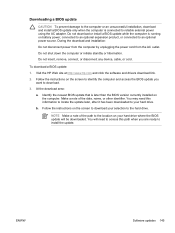
... disconnect any device, cable, or cord.
To download a BIOS update:
1. Visit the HP Web site at http://www.hp.com and click the software and drivers download link.
2. Follow the instructions on the screen to identify the computer and access the BIOS update you want to download.
3. At the download area:
a. Identify the newest BIOS update that is later than the BIOS version currently installed on the...
User Guide - Page 157
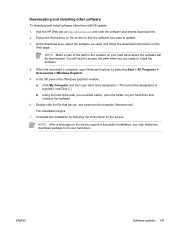
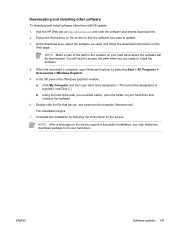
... you are ready to install the software.
4. When the download is complete, open Windows Explorer by selecting Start > All Programs > Accessories > Windows Explorer.
5. In the left pane of the Windows Explorer window:
a. Click My Computer and then your hard drive designation. (The hard drive designation is typically Local Disk C.)
b. Using the hard drive path you recorded earlier, open the folder...
User Guide - Page 163
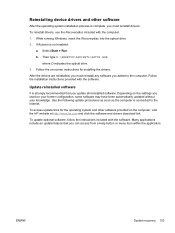
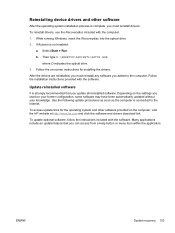
...\SETUP.EXE where D indicates the optical drive.
3. Follow the on-screen instructions for installing the drivers.
After the drivers are reinstalled, you must reinstall any software you added to the computer. Follow the installation instructions provided with the software.
Update reinstalled software
It is strongly recommended that you update all reinstalled software. Depending on the settings...
User Guide - Page 181
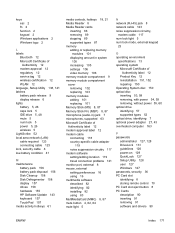
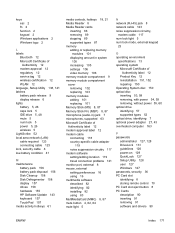
...57 supported types 52 optical drive, identifying 7 optional power adapter 27, 43 overheated computer 163
P passwords
administrator 127, 128 DriveLock 131 guidelines 126 power-on 129 QuickLock 127 Setup Utility 128 user 127 Windows 127 passwords, security 36 PC Card slot identifying 8 storing remote control 70 PC Card slot eject button 8 PC Cards description 90 inserting 91 removing 91 software and...
