HP Presario X6000 - Notebook PC driver and firmware
Drivers and firmware downloads for this Hewlett-Packard item

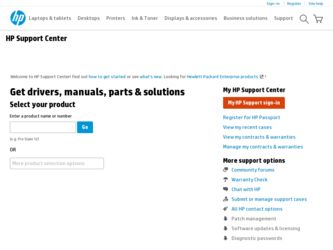
Related HP Presario X6000 Manual Pages
Download the free PDF manual for HP Presario X6000 and other HP manuals at ManualOwl.com
Getting Started - Enhanced for Accessibility - Page 22
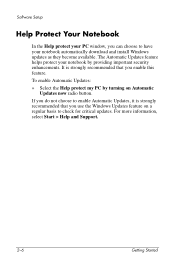
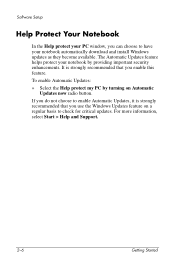
Software Setup
Help Protect Your Notebook
In the Help protect your PC window, you can choose to have your notebook automatically download and install Windows updates as they become available. The Automatic Updates feature helps protect your notebook by providing important security enhancements. It is strongly recommended that you enable this feature.
To enable Automatic Updates:
» Select the ...
Getting Started - Enhanced for Accessibility - Page 38
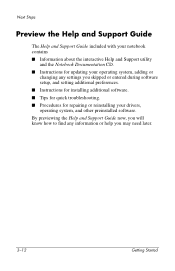
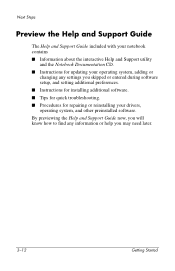
... Guide
The Help and Support Guide included with your notebook contains ■ Information about the interactive Help and Support utility
and the Notebook Documentation CD. ■ Instructions for updating your operating system, adding or
changing any settings you skipped or entered during software setup, and setting additional preferences. ■ Instructions for installing additional software...
Hardware and Software Guide - Page 6


... Passwords 5-14 Removing DriveLock Protection 5-15
Device Security 5-16 Antivirus Software 5-17 Critical Security Updates for Windows XP 5-18 Firewall Software 5-19 Optional Security Cable 5-20
6 Hardware Options and Upgrades
External Devices 6-1 Connecting a Monitor or Projector 6-2 Connecting a USB Device 6-2
Using a USB Device 6-3 Connecting a 1394 Device 6-4 Using a PC Card...
Hardware and Software Guide - Page 8
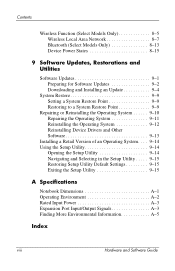
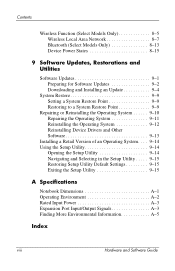
... Function (Select Models Only 8-5 Wireless Local Area Network 8-7 Bluetooth (Select Models Only 8-13 Device Power States 8-15
9 Software Updates, Restorations and Utilities
Software Updates 9-1 Preparing for Software Updates 9-2 Downloading and Installing an Update 9-4
System Restore 9-9 Setting a System Restore Point 9-9 Restoring to a System Restore Point 9-9
Repairing or Reinstalling...
Hardware and Software Guide - Page 74
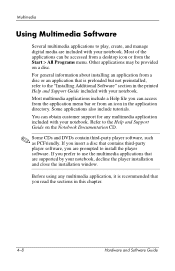
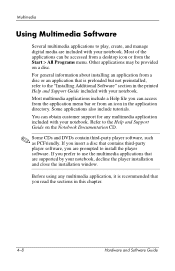
... and Support Guide on the Notebook Documentation CD.
✎ Some CDs and DVDs contain third-party player software, such as PCFriendly. If you insert a disc that contains third-party player software, you are prompted to install the player software. If you prefer to use the multimedia applications that are supported by your notebook, decline the player installation and close the installation window...
Hardware and Software Guide - Page 100
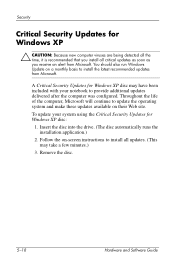
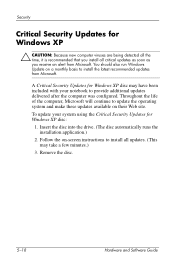
...update the operating system and make these updates available on their Web site. To update your system using the Critical Security Updates for Windows XP disc:
1. Insert the disc into the drive. (The disc automatically runs the installation application.)
2. Follow the on-screen instructions to install all updates. (This may take a few minutes.)
3. Remove the disc.
5-18
Hardware and Software Guide
Hardware and Software Guide - Page 104
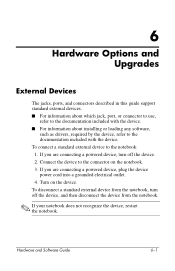
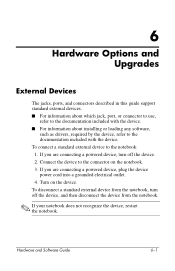
6
Hardware Options and Upgrades
External Devices
The jacks, ports, and connectors described in this guide support standard external devices. ■ For information about which jack, port, or connector to use,
refer to the documentation included with the device. ■ For information about installing or loading any software,
such as drivers, required by the device, refer to the documentation ...
Hardware and Software Guide - Page 108
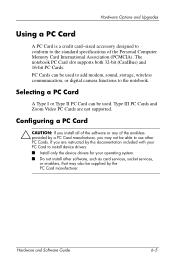
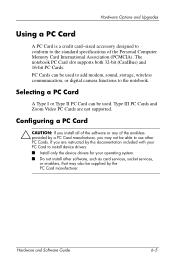
..., storage, wireless communication, or digital camera functions to the notebook.
Selecting a PC Card
A Type I or Type II PC Card can be used. Type III PC Cards and Zoom Video PC Cards are not supported.
Configuring a PC Card
Ä CAUTION: If you install all of the software or any of the enablers provided by a PC Card manufacturer, you may not be able to use other PC Cards. If you are instructed...
Hardware and Software Guide - Page 113
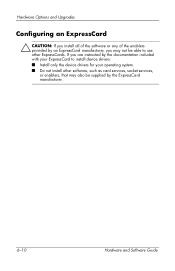
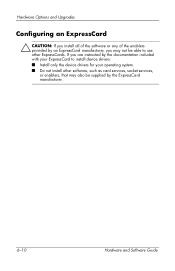
... manufacturer, you may not be able to use other ExpressCards. If you are instructed by the documentation included with your ExpressCard to install device drivers: ■ Install only the device drivers for your operating system. ■ Do not install other software, such as card services, socket services, or enablers, that may also be supplied by the ExpressCard manufacturer.
6-10
Hardware...
Hardware and Software Guide - Page 139
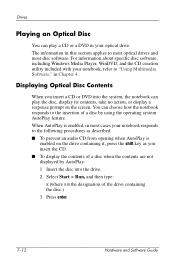
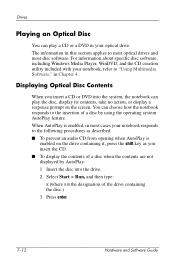
...
You can play a CD or a DVD in your optical drive. The information in this section applies to most optical drives and most disc software. For information about specific disc software, including Windows Media Player, WinDVD, and the CD creation utility included with your notebook, refer to "Using Multimedia Software," in Chapter 4.
Displaying Optical Disc Contents
When you insert a CD or DVD into...
Hardware and Software Guide - Page 158
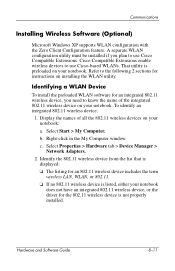
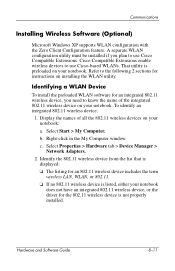
...My Computer window.
c. Select Properties > Hardware tab > Device Manager > Network Adapters.
2. Identify the 802.11 wireless device from the list that is displayed:
❏ The listing for an 802.11 wireless device includes the term wireless LAN, WLAN, or 802.11.
❏ If no 802.11 wireless device is listed, either your notebook does not have an integrated 802.11 wireless device, or the driver...
Hardware and Software Guide - Page 163
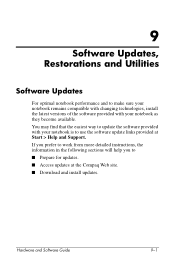
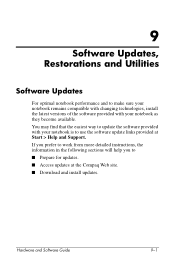
... easiest way to update the software provided with your notebook is to use the software update links provided at Start > Help and Support. If you prefer to work from more detailed instructions, the information in the following sections will help you to ■ Prepare for updates. ■ Access updates at the Compaq Web site. ■ Download and install updates.
Hardware and Software Guide
9-1
Hardware and Software Guide - Page 165
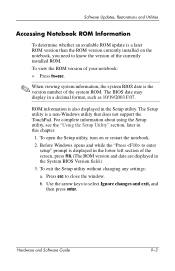
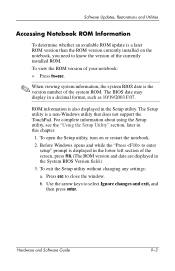
... currently installed ROM. To view the ROM version of your notebook:
» Press fn+esc.
✎ When viewing system information, the system BIOS date is the version number of the system ROM. The BIOS date may display in a decimal format, such as 10/19/2003 F.07.
ROM information is also displayed in the Setup utility. The Setup utility is a non-Windows utility that does not support...
Hardware and Software Guide - Page 166
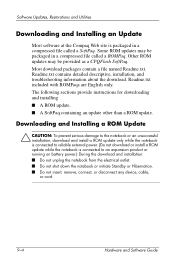
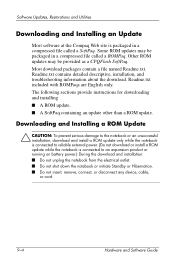
...or install a ROM update while the notebook is connected to an expansion product or running on battery power.) During the download and installation: ■ Do not unplug the notebook from the electrical outlet. ■ Do not shut down the notebook or initiate Standby or Hibernation. ■ Do not insert, remove, connect, or disconnect any device, cable, or cord.
9-4
Hardware and Software Guide
Hardware and Software Guide - Page 167
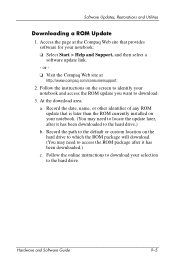
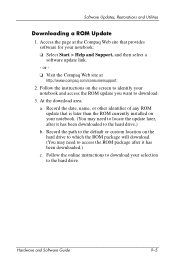
...Support, and then select a software update link.
- or -
❏ Visit the Compaq Web site at http://www.compaq.com/consumersupport.
2. Follow the instructions on the screen to identify your notebook and access the ROM update you want to download.
3. At the download area:
a. Record the date, name, or other identifier of any ROM update that is later than the ROM currently installed on your notebook...
Hardware and Software Guide - Page 168
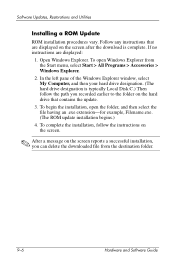
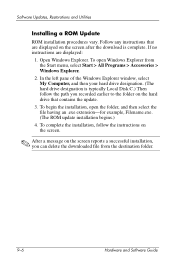
... the Windows Explorer window, select My Computer, and then your hard drive designation. (The hard drive designation is typically Local Disk C.) Then follow the path you recorded earlier to the folder on the hard drive that contains the update.
3. To begin the installation, open the folder, and then select the file having an .exe extension-for example, Filename.exe. (The ROM update installation...
Hardware and Software Guide - Page 170
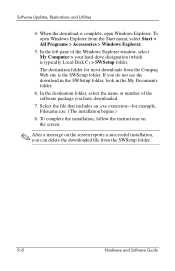
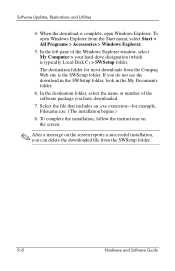
Software Updates, Restorations and Utilities
4. When the download is complete, open Windows Explorer. To open Windows Explorer from the Start menu, select Start > All Programs > Accessories > Windows Explorer.
5. In the left pane of the Windows Explorer window, select My Computer > your hard drive designation (which is typically Local Disk C) > SWSetup folder. The destination folder for most ...
Hardware and Software Guide - Page 174
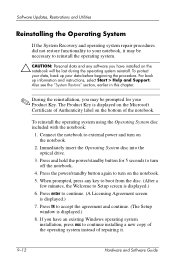
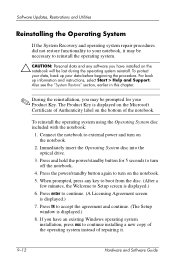
..., the Welcome to Setup screen is displayed.) 6. Press enter to continue. (A Licensing Agreement screen
is displayed.) 7. Press f8 to accept the agreement and continue. (The Setup
window is displayed.) 8. If you have an existing Windows operating system
installation, press esc to continue installing a new copy of the operating system instead of repairing it.
9-12
Hardware and Software Guide
Hardware and Software Guide - Page 175
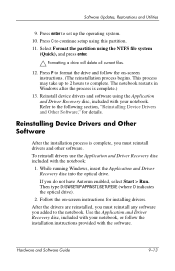
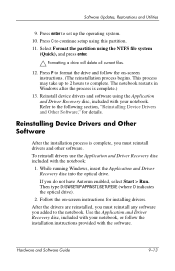
...SWSETUP\APPINSTL\SETUP.EXE (where D indicates the optical drive).
2. Follow the on-screen instructions for installing drivers.
After the drivers are reinstalled, you must reinstall any software you added to the notebook. Use the Application and Driver Recovery disc, included with your notebook, or follow the installation instructions provided with the software.
Hardware and Software Guide
9-13
Hardware and Software Guide - Page 191
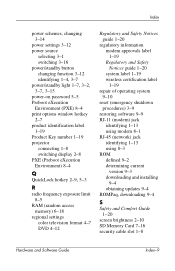
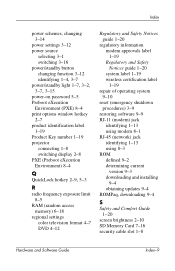
...procedures) 3-9
restoring software 9-9 RJ-11 (modem) jack
identifying 1-13 using modem 8-1 RJ-45 (network) jack identifying 1-13 using 8-3 ROM defined 9-2 determining current
version 9-3 downloading and installing
9-4 obtaining updates 9-4 ROMPaq, downloading 9-4
S
Safety and Comfort Guide 1-20
screen brightness 2-10 SD Memory Card 7-16 security cable slot 1-8
Hardware and Software Guide
Index-9
