HP Pro 2110 - Small Form Factor PC driver and firmware
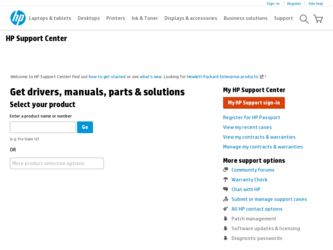
Related HP Pro 2110 Manual Pages
Download the free PDF manual for HP Pro 2110 and other HP manuals at ManualOwl.com
End User License Agreement - Page 1


... via the internet and was originally licensed for use on more than one computer, you may install and use the Software Product only on those computers. You may not separate component parts of the Software Product for use on more than one computer. You do not have
Software Product into the local memory or storage device of the HP Product.
c. Copying. You may...
End User License Agreement - Page 2


... conditions of such license.
f. Recovery Solution. Any software recovery solution provided with/for your HP Product, whether in the form of a hard disk drive-based solution, an external media-based recovery solution (e.g. floppy disk, CD or DVD) or an equivalent solution delivered in any other form, may only be used for restoring the hard disk of the HP Product with/for which...
Getting Started Guide - Page 5
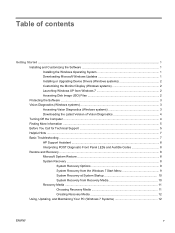
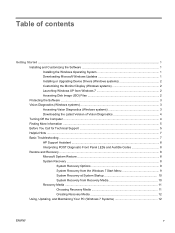
... Updates 1 Installing or Upgrading Device Drivers (Windows systems 2 Customizing the Monitor Display (Windows systems 2 Launching Windows XP from Windows 7 2 Accessing Disk Image (ISO) Files 2 Protecting the Software ...3 Vision Diagnostics (Windows systems 3 Accessing Vision Diagnostics (Windows systems 3 Downloading the Latest Version of Vision Diagnostics 4 Turning Off the Computer...
Getting Started Guide - Page 7
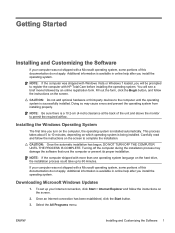
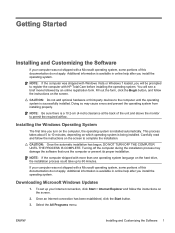
... Windows Vista or Windows 7 loaded, you will be prompted to register the computer with HP Total Care before installing the operating system. You will see a brief movie followed by an online registration form. Fill out the form, click the Begin button, and follow the instructions on the screen.
CAUTION: Do not add optional hardware or third-party devices to the computer...
Getting Started Guide - Page 8
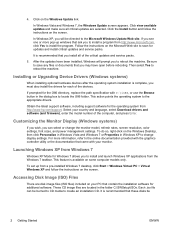
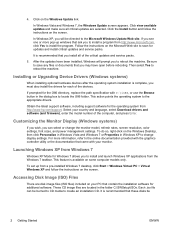
.../support. Select your country and language, select Download drivers and software (and firmware), enter the model number of the computer, and press Enter.
Customizing the Monitor Display (Windows systems)
If you wish, you can select or change the monitor model, refresh rates, screen resolution, color settings, font sizes, and power management settings. To do so, right-click on the Windows Desktop...
Getting Started Guide - Page 9
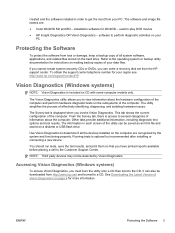
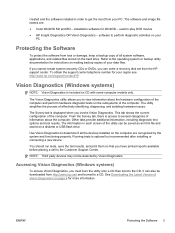
... the hard drive. Refer to the operating system or backup utility documentation for instructions on making backup copies of your data files.
If you cannot create system recovery CDs or DVDs, you can order a recovery disk set from the HP support center. To obtain the support center telephone number for your region see http://www.hp.com/support/contactHP.
Vision Diagnostics (Windows systems...
Getting Started Guide - Page 10
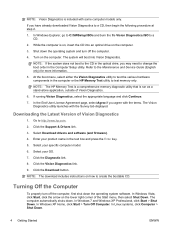
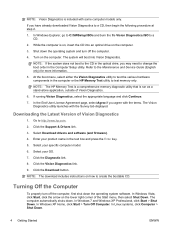
... page, select Agree if you agree with the terms. The Vision Diagnostics utility launches with the Survey tab displayed.
Downloading the Latest Version of Vision Diagnostics
1. Go to http://www.hp.com.
2. Click the Support & Drivers link.
3. Select Download drivers and software (and firmware).
4. Enter your product name in the text box and press the Enter key.
5. Select your specific...
Getting Started Guide - Page 11
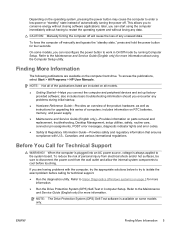
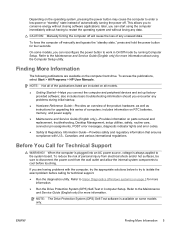
... hardware, as well as instructions for upgrading this series of computers; includes information on RTC batteries, memory, and power supply.
● Maintenance and Service Guide (English only)-Provides information on parts removal and replacement, troubleshooting, Desktop Management, setup utilities, safety, routine care, connector pin assignments, POST error messages, diagnostic indicator lights...
Getting Started Guide - Page 12
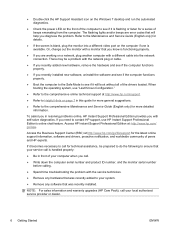
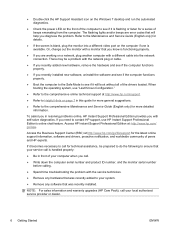
... on the Windows 7 desktop and run the automated diagnostics.
● Check the power LED on the front of the computer to see if it is flashing or listen for a series of beeps emanating from the computer. The flashing lights and/or beeps are error codes that will help you diagnose the problem. Refer to the Maintenance and Service Guide (English...
Getting Started Guide - Page 13
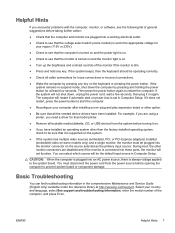
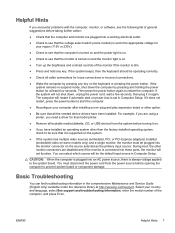
... start on power loss is set in Computer Setup. If it does not restart, press the power button to start the computer.
● Reconfigure your computer after installing a non-plug and play expansion board or other option.
● Be sure that all the needed device drivers have been installed. For example, if you are using a printer, you need a driver for that model printer.
● Remove...
Getting Started Guide - Page 14
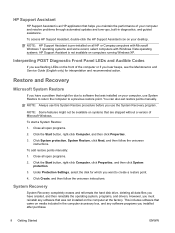
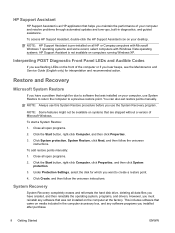
... updates and tune-ups, built-in diagnostics, and guided assistance.
To access HP Support Assistant, double-click the HP Support Assistant icon on your desktop.
NOTE: HP Support Assistant is pre-installed on all HP or Compaq computers with Microsoft Windows 7 operating systems and some recent, select computers with Windows Vista operating systems. HP Support Assistant is not available on computers...
Getting Started Guide - Page 15
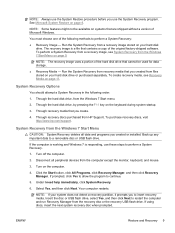
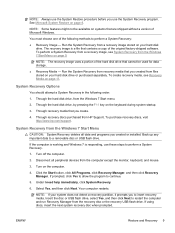
... System Recovery from a recovery image stored on your hard disk drive. The recovery image is a file that contains a copy of the original factory-shipped software. To perform a System Recovery from a recovery image, see System Recovery from the Windows 7 Start Menu on page 9.
NOTE: The recovery image uses a portion of the hard disk drive that cannot be used for data storage.
● Recovery Media...
Getting Started Guide - Page 16
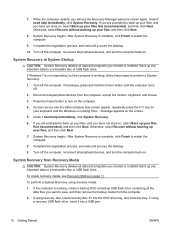
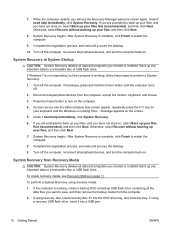
... programs you created or installed. Back up any important data to a removable disc or USB flash drive.
If Windows 7 is not responding, but the computer is working, follow these steps to perform a System Recovery.
1. Turn off the computer. If necessary, press and hold the Power button until the computer turns off.
2. Disconnect all peripheral devices from the computer, except the monitor, keyboard...
Getting Started Guide - Page 17
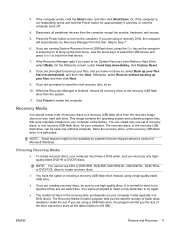
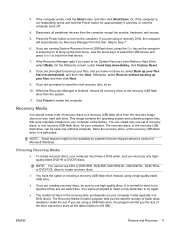
... create only one set of recovery discs, or one recovery USB flash drive, for your computer. The recovery discs, or the recovery USB flash drive, can be used only with this computer. Store the recovery discs, or the recovery USB flash drive, in a safe place.
NOTE: Some features might not be available on systems that are shipped without a version of Microsoft Windows.
Choosing Recovery Media
●...
Getting Started Guide - Page 18
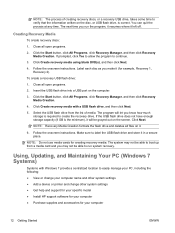
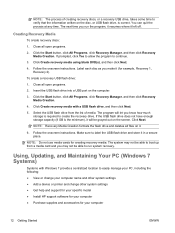
... recovery.
Using, Updating, and Maintaining Your PC (Windows 7 Systems)
Systems with Windows 7 provide a centralized location to easily manage your PC, including the following: ● View or change your computer name and other system settings ● Add a device or printer and change other system settings ● Get help and support for your specific model ● Install HP support software...
Getting Started Guide - Page 19
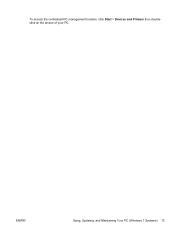
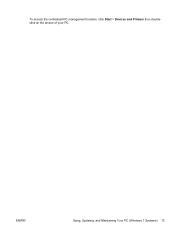
To access the centralized PC management location, click Start > Devices and Printers then doubleclick on the picture of your PC.
ENWW
Using, Updating, and Maintaining Your PC (Windows 7 Systems) 13
Illustrated Parts and Service Map - HP Pro 2110 Small Form Factor PC - Page 3
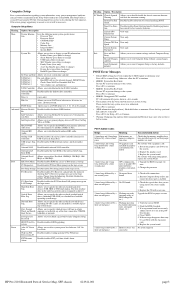
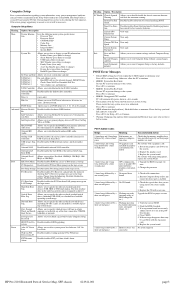
... the system board.
3 short beeps and 1 long beep followed by a three second pause
CPU configuration error or invalid CPU detected before graphics card initialized.
1. Upgrade the BIOS to proper version.
2. Change the processor.
1 short beep followed by a No optical drive
one second pause
found.
1. Check cable connections.
2. Run the Computer Setup utility and ensure the device port is...
User Guide - HP ProtectTools - Page 2
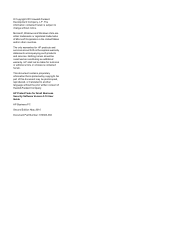
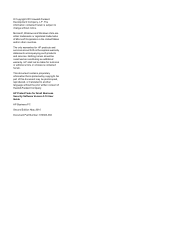
... technical or editorial errors or omissions contained herein.
This document contains proprietary information that is protected by copyright. No part of this document may be photocopied, reproduced, or translated to another language without the prior written consent of Hewlett-Packard Company.
HP ProtectTools for Small Business Security Software Version 5.10 User Guide
HP Business PC
Second Edition...
User Guide - HP ProtectTools - Page 9
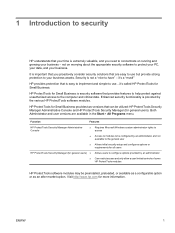
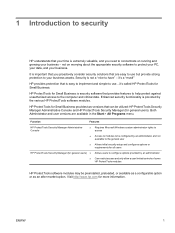
... and simple to use...it's called HP ProtectTools for Small Business.
HP ProtectTools for Small Business is security software that provides features to help protect against unauthorized access to the computer and critical data. Enhanced security functionality is provided by the various HP ProtectTools software modules.
HP ProtectTools for Small Business provides two versions that can be utilized...
User Guide - HP ProtectTools - Page 12
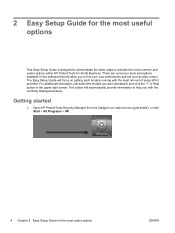
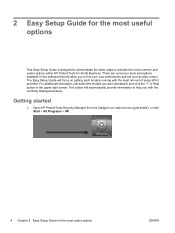
...HP ProtectTools for Small Business. There are numerous tools and options available in this software that will allow you to fine tune your preferences and set your access control. The Easy Setup Guide... displayed window.
Getting started
1. Open HP ProtectTools Security Manager from the Gadget icon, task bar icon (gold shield), or click Start > All Programs > HP.
4 Chapter 2 Easy Setup Guide for...

