HP Pro 3000 - Microtower PC driver and firmware
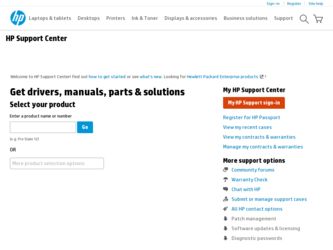
Related HP Pro 3000 Manual Pages
Download the free PDF manual for HP Pro 3000 and other HP manuals at ManualOwl.com
End User License Agreement - Page 1


... the HP Product.
RIGHTS IN THE SOFTWARE
the right to distribute the Software
PRODUCT ARE OFFERED ONLY Product. You may load the Software
ON THE CONDITION THAT YOU Product into Your Computer's
AGREE TO ALL TERMS AND
temporary memory (RAM) for
CONDITIONS OF THIS EULA. BY purposes of using the Software
INSTALLING, COPYING,
Product.
DOWNLOADING, OR
b. Storage. You may copy the
OTHERWISE...
End User License Agreement - Page 2


entirely by the terms and conditions of such license.
f. Recovery Solution. Any software recovery solution provided with/for your HP Product, whether in the form of a hard disk drive-based solution, an external media-based recovery solution (e.g. floppy disk, CD or DVD) or an equivalent solution delivered in any other form, may only be used for restoring the hard...
Downgrading Microsoft Windows Vista OS Business on HP Business Desktop FAQs - Page 3
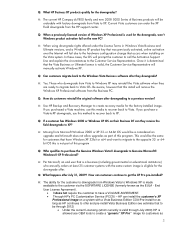
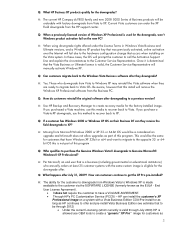
... OS. Be aware, however that this install will remove the Windows XP Professional software from the Business PC.
Q: How do customers reinstall the original software after downgrading to a previous version?
A: Use HP Backup and Recovery Manager to create recovery media for the factory-installed image. If you purchased a Vista machine, use this media to recover back to Vista. If you purchase...
Quick Setup & Getting Started Guide - Page 7
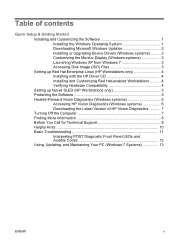
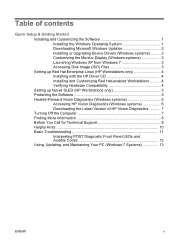
...
Quick Setup & Getting Started Installing and Customizing the Software 1 Installing the Windows Operating System 1 Downloading Microsoft Windows Updates 2 Installing or Upgrading Device Drivers (Windows systems) ......... 2 Customizing the Monitor Display (Windows systems 3 Launching Windows XP from Windows 7 3 Accessing Disk Image (ISO) Files 3 Setting up Red Hat Enterprise Linux (HP...
Quick Setup & Getting Started Guide - Page 9
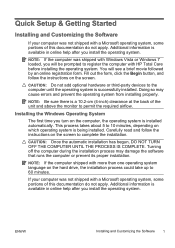
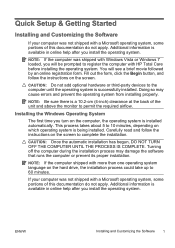
...Setup & Getting Started
Installing and Customizing the Software
If your computer was not shipped with a Microsoft operating system, some portions of this documentation do not apply. Additional information is available in online help after you install the operating system.
NOTE: If the computer was shipped with Windows Vista or Windows 7 loaded, you will be prompted to register the computer with HP...
Quick Setup & Getting Started Guide - Page 10
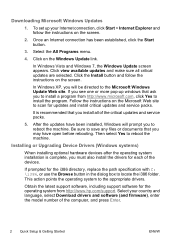
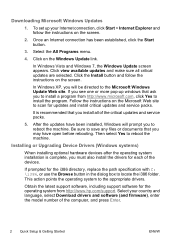
... scan for updates and install critical updates and service packs.
It is recommended that you install all of the critical updates and service packs.
5. After the updates have been installed, Windows will prompt you to reboot the machine. Be sure to save any files or documents that you may have open before rebooting. Then select Yes to reboot the machine.
Installing or Upgrading Device Drivers...
Quick Setup & Getting Started Guide - Page 11


...taskbar. This feature is available on some computer models only.
To set up from a pre-installed Windows 7 desktop, click Start > Windows Virtual PC > Virtual Windows XP and follow the instructions on the screen.
Accessing Disk Image (ISO) Files
There are disk image files (ISO files) included on your PC that contain the installation software for additional software. These CD image files are located...
Quick Setup & Getting Started Guide - Page 12
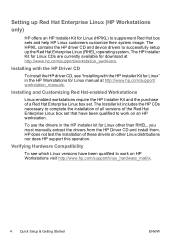
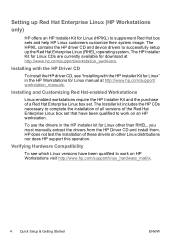
... the HP driver CD and device drivers to successfully setup up the Red Hat Enterprise Linux (RHEL) operating system, The HP Installer Kit for Linux CDs are currently available for download at http://www.hp.com/support/workstation_swdrivers.
Installing with the HP Driver CD
To install the HP driver CD, see "Installing with the HP Installer Kit for Linux" in the HP Workstations for Linux manual at...
Quick Setup & Getting Started Guide - Page 13
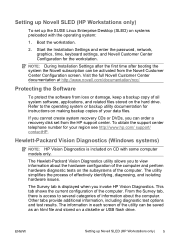
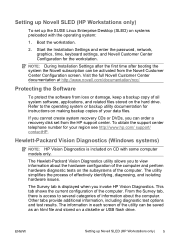
..., keep a backup copy of all system software, applications, and related files stored on the hard drive. Refer to the operating system or backup utility documentation for instructions on making backup copies of your data files.
If you cannot create system recovery CDs or DVDs, you can order a recovery disk set from the HP support center. To obtain the support center telephone number...
Quick Setup & Getting Started Guide - Page 14
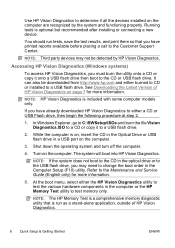
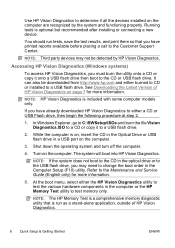
... CD in the optical drive or to the USB flash drive, you may need to change the boot order in the Computer Setup (F10) utility. Refer to the Maintenance and Service Guide (English only) for more information.
5. At the boot menu, select either the HP Vision Diagnostics utility to test the various hardware components in the computer or the HP Memory Test utility...
Quick Setup & Getting Started Guide - Page 15
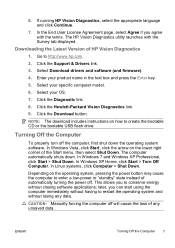
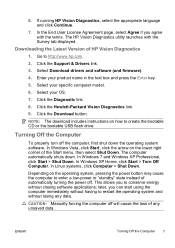
... Vision Diagnostics utility launches with the Survey tab displayed.
Downloading the Latest Version of HP Vision Diagnostics
1. Go to http://www.hp.com.
2. Click the Support & Drivers link.
3. Select Download drivers and software (and firmware).
4. Enter your product name in the text box and press the Enter key.
5. Select your specific computer model.
6. Select your OS.
7. Click the Diagnostic link...
Quick Setup & Getting Started Guide - Page 17
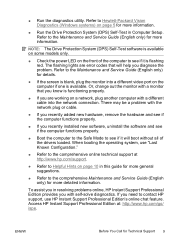
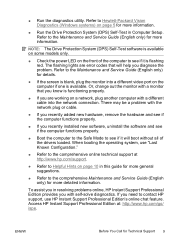
... (DPS) Self-Test in Computer Setup. Refer to the Maintenance and Service Guide (English only) for more information.
NOTE: The Drive Protection System (DPS) Self-Test software is available on some models only.
● Check the power LED on the front of the computer to see if it is flashing red. The flashing lights are error codes that will help you...
Quick Setup & Getting Started Guide - Page 18
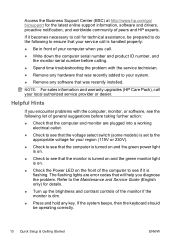
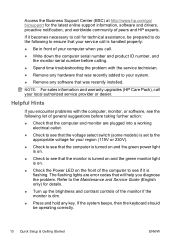
... light is on.
● Check the Power LED on the front of the computer to see if it is flashing. The flashing lights are error codes that will help you diagnose the problem. Refer to the Maintenance and Service Guide (English only) for details.
● Turn up the brightness and contrast controls of the monitor if the monitor...
Quick Setup & Getting Started Guide - Page 21
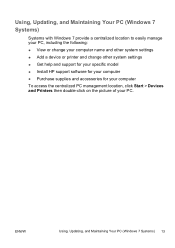
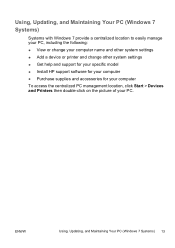
..., Updating, and Maintaining Your PC (Windows 7 Systems)
Systems with Windows 7 provide a centralized location to easily manage your PC, including the following: ● View or change your computer name and other system settings ● Add a device or printer and change other system settings ● Get help and support for your specific model ● Install HP support software for your computer...
Maintenance & Service Guide: HP Pro 3000/3010/3080 Business PCs - Page 5
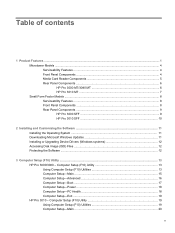
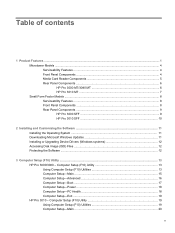
... Serviceability Features ...8 Front Panel Components ...8 Rear Panel Components ...9 HP Pro 3000 SFF 9 HP Pro 3010 SFF 10
2 Installing and Customizing the Software ...11 Installing the Operating System ...11 Downloading Microsoft Windows Updates 11 Installing or Upgrading Device Drivers (Windows systems 12 Accessing Disk Image (ISO) Files ...12 Protecting the Software ...12
3 Computer Setup...
Maintenance & Service Guide: HP Pro 3000/3010/3080 Business PCs - Page 21
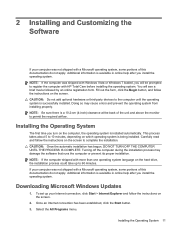
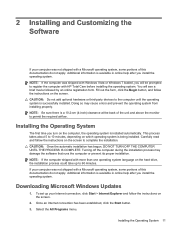
... on the hard drive, the installation process could take up to 60 minutes. If your computer was not shipped with a Microsoft operating system, some portions of this documentation do not apply. Additional information is available in online help after you install the operating system.
Downloading Microsoft Windows Updates
1. To set up your Internet connection, click Start > Internet Explorer and...
Maintenance & Service Guide: HP Pro 3000/3010/3080 Business PCs - Page 22
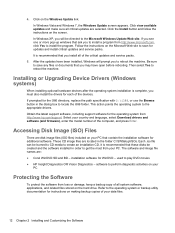
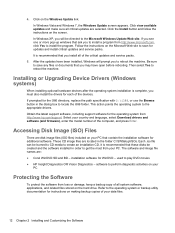
...support software, including support software for the operating system from http://www.hp.com/support. Select your country and language, select Download drivers and software (and firmware), enter the model number of the computer, and press Enter.
Accessing Disk Image (ISO) Files
There are disk image files (ISO files) included on your PC that contain the installation software for additional software...
Maintenance & Service Guide: HP Pro 3000/3010/3080 Business PCs - Page 152
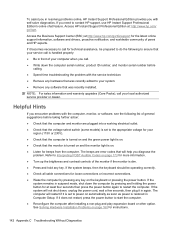
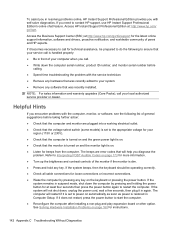
... will restart if it is set to power on automatically as soon as power is restored in Computer Setup. If it does not restart, press the power button to start the computer. ● Reconfigure the computer after installing a non-plug and play expansion board or other option. See Solving Hardware Installation Problems on page 160 for instructions.
142 Appendix C Troubleshooting Without Diagnostics
Maintenance & Service Guide: HP Pro 3000/3010/3080 Business PCs - Page 177
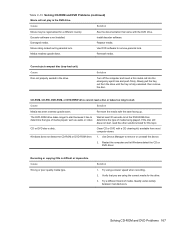
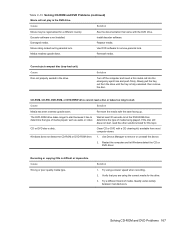
... dirty.
Clean CD or DVD with a CD cleaning kit, available from most computer stores.
Windows does not detect the CD-ROM or DVD-ROM drive. 1. Use Device Manager to remove or uninstall the device.
2. Restart the computer and let Windows detect the CD or DVD driver.
Recording or copying CDs is difficult or impossible. Cause Wrong or poor quality media type.
Solution...
Maintenance & Service Guide: HP Pro 3000/3010/3080 Business PCs - Page 182
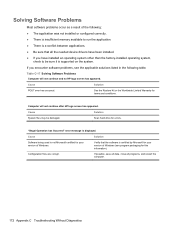
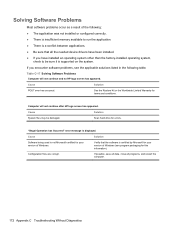
... Limited Warranty for terms and conditions.
Computer will not continue after HP logo screen has appeared.
Cause
Solution
System files may be damaged.
Scan hard drive for errors.
"Illegal Operation has Occurred" error message is displayed.
Cause
Solution
Software being used is not Microsoft-certified for your version of Windows.
Verify that the software is certified by Microsoft for your...

