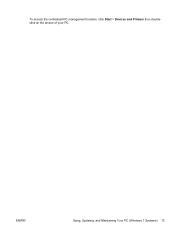HP Pro 3135 - Microtower PC driver and firmware
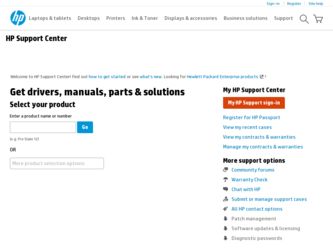
Related HP Pro 3135 Manual Pages
Download the free PDF manual for HP Pro 3135 and other HP manuals at ManualOwl.com
End User License Agreement - Page 1


... the HP Product.
RIGHTS IN THE SOFTWARE
the right to distribute the Software
PRODUCT ARE OFFERED ONLY Product. You may load the Software
ON THE CONDITION THAT YOU Product into Your Computer's
AGREE TO ALL TERMS AND
temporary memory (RAM) for
CONDITIONS OF THIS EULA. BY purposes of using the Software
INSTALLING, COPYING,
Product.
DOWNLOADING, OR
b. Storage. You may copy the
OTHERWISE...
End User License Agreement - Page 2


entirely by the terms and conditions of such license.
f. Recovery Solution. Any software recovery solution provided with/for your HP Product, whether in the form of a hard disk drive-based solution, an external media-based recovery solution (e.g. floppy disk, CD or DVD) or an equivalent solution delivered in any other form, may only be used for restoring the hard...
End User License Agreement - Page 3
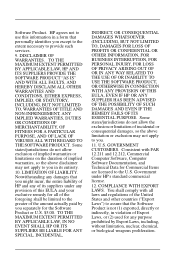
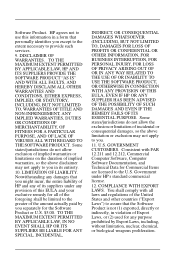
...extent necessary to provide such services.
9. DISCLAIMER OF WARRANTIES. TO THE MAXIMUM EXTENT PERMITTED BY APPLICABLE LAW, HP AND ITS SUPPLIERS PROVIDE THE SOFTWARE PRODUCT "AS IS" ...FAR 12.211 and 12.212, Commercial Computer Software, Computer Software Documentation, and Technical Data for Commercial Items are licensed to the U.S. Government under HP's standard commercial license.
12. COMPLIANCE ...
End User License Agreement - Page 4
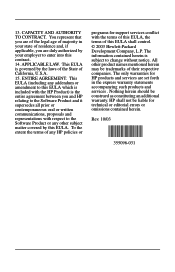
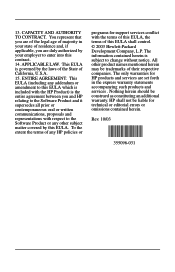
... for support services conflict with the terms of this EULA, the terms of this EULA shall control. © 2003 Hewlett-Packard Development Company, L.P. The information contained herein is subject to change without notice. All other product names mentioned herein may be trademarks of their respective companies. The only warranties for HP products and services are set...
Support Telephone Numbers - Page 8
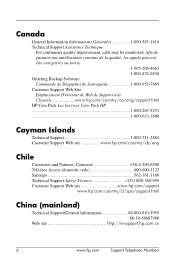
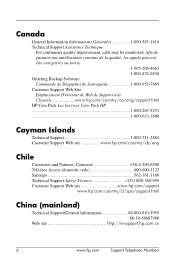
... de Sauvegarde 1-800-952-7689 Customer Support Web Site Emplacement D'internet de Web de Support à la Clientèle www.hp.com/country/ca/eng/support.html HP Care Pack Les Services Care Pack HP 1-800-267-5251 1-800-633-3600
Cayman Islands
Technical Support 1-800-711-2884 Customer Support Web site www.hp.com/country/cb/eng
Chile
Customers...
Support Telephone Numbers - Page 32
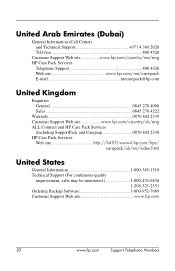
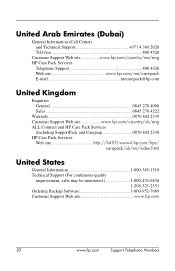
... 2330 HP Care Pack Services
Web site http://h41111.www4.hp.com/hps/ carepack/uk/en/index.html
United States
General Information 1-800-345-1518 Technical Support (For continuous quality
improvement, calls may be monitored 1-800-474-6836 1-208-323-2551
Ordering Backup Software 1-800-952-7689 Customer Support Web site www.hp.com
30
www.hp.com
Support Telephone...
Getting Started Guide - Page 5
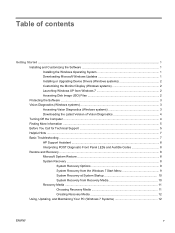
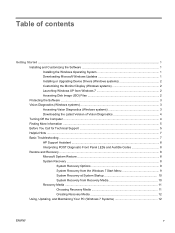
... Updates 1 Installing or Upgrading Device Drivers (Windows systems 2 Customizing the Monitor Display (Windows systems 2 Launching Windows XP from Windows 7 2 Accessing Disk Image (ISO) Files 2 Protecting the Software ...3 Vision Diagnostics (Windows systems 3 Accessing Vision Diagnostics (Windows systems 3 Downloading the Latest Version of Vision Diagnostics 4 Turning Off the Computer...
Getting Started Guide - Page 7
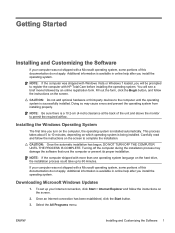
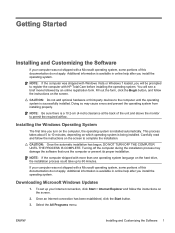
... on the hard drive, the installation process could take up to 60 minutes.
If your computer was not shipped with a Microsoft operating system, some portions of this documentation do not apply. Additional information is available in online help after you install the operating system.
Downloading Microsoft Windows Updates
1. To set up your Internet connection, click Start > Internet Explorer and...
Getting Started Guide - Page 8
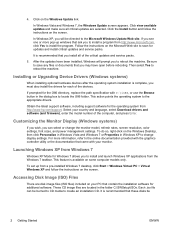
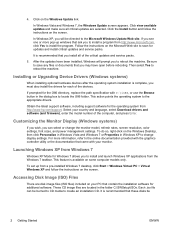
... system from http://www.hp.com/support. Select your country and language, select Download drivers and software (and firmware), enter the model number of the computer, and press Enter.
Customizing the Monitor Display (Windows systems)
If you wish, you can select or change the monitor model, refresh rates, screen resolution, color settings, font sizes, and power management settings. To do so, right...
Getting Started Guide - Page 9
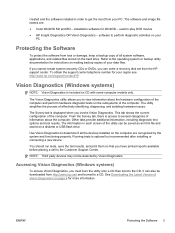
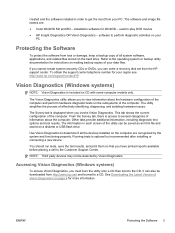
... the hard drive. Refer to the operating system or backup utility documentation for instructions on making backup copies of your data files.
If you cannot create system recovery CDs or DVDs, you can order a recovery disk set from the HP support center. To obtain the support center telephone number for your region see http://www.hp.com/support/contactHP.
Vision Diagnostics (Windows systems...
Getting Started Guide - Page 10
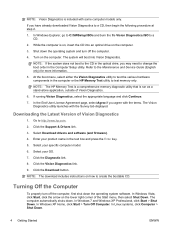
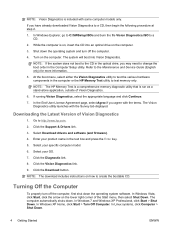
... page, select Agree if you agree with the terms. The Vision Diagnostics utility launches with the Survey tab displayed.
Downloading the Latest Version of Vision Diagnostics
1. Go to http://www.hp.com.
2. Click the Support & Drivers link.
3. Select Download drivers and software (and firmware).
4. Enter your product name in the text box and press the Enter key.
5. Select your specific...
Getting Started Guide - Page 11
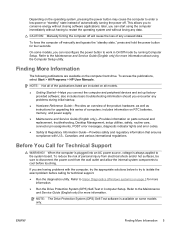
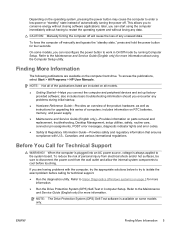
... devices and set up factoryprovided software; also includes basic troubleshooting information should you encounter any problems during initial startup.
● Hardware Reference Guide-Provides an overview of the product hardware, as well as instructions for upgrading this series of computers; includes information on RTC batteries, memory, and power supply.
● Maintenance and Service Guide...
Getting Started Guide - Page 12
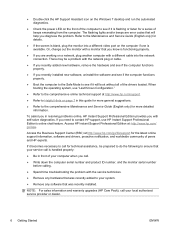
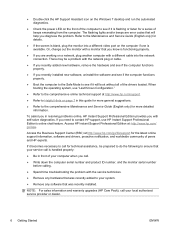
... on the Windows 7 desktop and run the automated diagnostics.
● Check the power LED on the front of the computer to see if it is flashing or listen for a series of beeps emanating from the computer. The flashing lights and/or beeps are error codes that will help you diagnose the problem. Refer to the Maintenance and Service Guide (English...
Getting Started Guide - Page 13
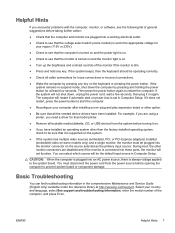
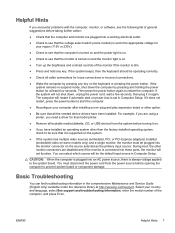
... start on power loss is set in Computer Setup. If it does not restart, press the power button to start the computer.
● Reconfigure your computer after installing a non-plug and play expansion board or other option.
● Be sure that all the needed device drivers have been installed. For example, if you are using a printer, you need a driver for that model printer.
● Remove...
Getting Started Guide - Page 14
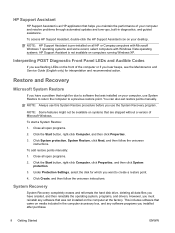
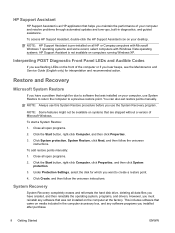
... Create, and then follow the onscreen instructions.
System Recovery
System Recovery completely erases and reformats the hard disk drive, deleting all data files you have created, and then reinstalls the operating system, programs, and drivers. However, you must reinstall any software that was not installed on the computer at the factory. This includes software that came on media included in...
Getting Started Guide - Page 15
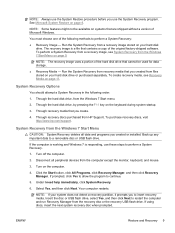
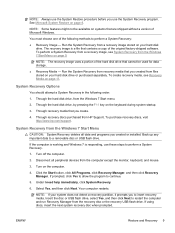
...visit http://www.hp.com/support.
System Recovery from the Windows 7 Start Menu
CAUTION: System Recovery deletes all data and programs you created or installed. Back up any important data to a removable disc or USB flash drive.
If the computer is working and Windows 7 is responding, use these steps to perform a System Recovery.
1. Turn off the computer.
2. Disconnect all peripheral devices from the...
Getting Started Guide - Page 16
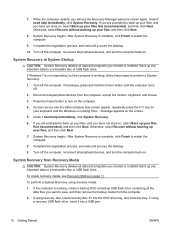
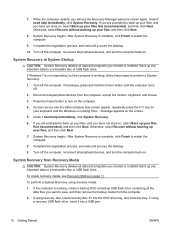
... programs you created or installed. Back up any important data to a removable disc or USB flash drive.
If Windows 7 is not responding, but the computer is working, follow these steps to perform a System Recovery.
1. Turn off the computer. If necessary, press and hold the Power button until the computer turns off.
2. Disconnect all peripheral devices from the computer, except the monitor, keyboard...
Getting Started Guide - Page 17
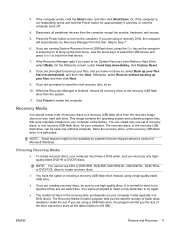
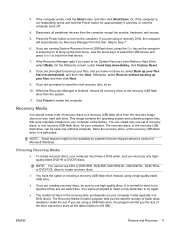
... a set of recovery discs or a recovery USB flash drive from the recovery image stored on your hard disk drive. This image contains the operating system and software program files that were originally installed on your computer at the factory. You can create only one set of recovery discs, or one recovery USB flash drive, for your computer. The recovery discs, or the recovery USB flash drive, can...
Getting Started Guide - Page 18
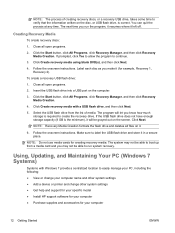
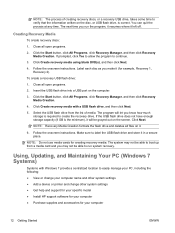
... recovery.
Using, Updating, and Maintaining Your PC (Windows 7 Systems)
Systems with Windows 7 provide a centralized location to easily manage your PC, including the following: ● View or change your computer name and other system settings ● Add a device or printer and change other system settings ● Get help and support for your specific model ● Install HP support software...