HP Scanjet 3570c driver and firmware
Drivers and firmware downloads for this Hewlett-Packard item

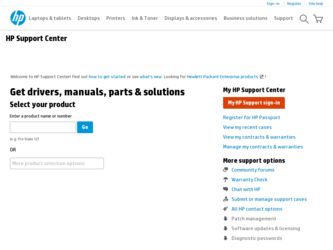
Related HP Scanjet 3570c Manual Pages
Download the free PDF manual for HP Scanjet 3570c and other HP manuals at ManualOwl.com
HP Scanjet 2300c or 3500c series - (English) User Manual - Page 4
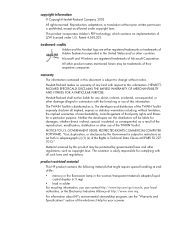
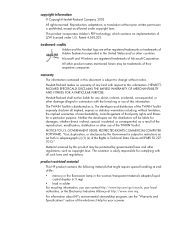
... countries. Microsoft and Windows are registered trademarks of...COMPUTER SOFTWARE: "Use, duplication, or disclosure by the Government is subject to restrictions as set forth in subparagraph (c) (1) (ii) of the Rights in Technical Data Clause at DFARS 52.2277013." Material scanned...adapter/liquid
crystal display (< 5 mg) • lead in solder For recycling information, you can contact http://www.hp...
HP Scanjet 2300c or 3500c series - (English) User Manual - Page 5
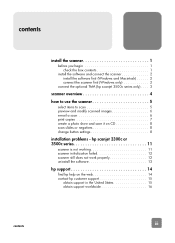
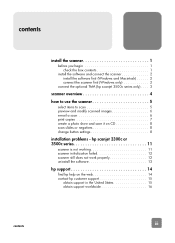
...a scan 6 print copies 7 create a photo show and save it on CD 8 scan slides or negatives 8 change button settings 8
installation problems - hp scanjet 2300c or 3500c series 11
scanner is not working 11 scanner initialization failed 12 scanner still does not work properly 12 uninstall the software 13
hp support 14
find hp help on the web 14 contact hp customer support 15
obtain support...
HP Scanjet 2300c or 3500c series - (English) User Manual - Page 6
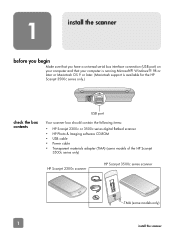
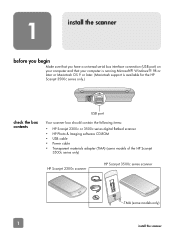
...
USB port
Your scanner box should contain the following items:
• HP Scanjet 2300c or 3500c series digital flatbed scanner • HP Photo & Imaging software CD-ROM • USB cable • Power cable • Transparent materials adapter (TMA) (some models of the HP Scanjet
3500c series only)
HP Scanjet 2300c scanner
HP Scanjet 3500c series scanner
TMA (some models only)
1 install...
HP Scanjet 2300c or 3500c series - (English) User Manual - Page 7
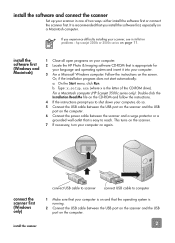
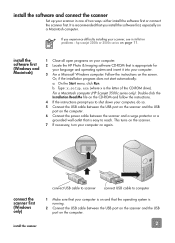
...: x:setup.exe (where x is the letter of the CD-ROM drive). For a Macintosh computer (HP Scanjet 3500c series only): Double-click the Installation Read Me file on the CD-ROM and follow the instructions. 4 If the instructions prompt you to shut down your computer, do so. 5 Connect the USB cable between the USB port on the scanner and the USB port on the computer. 6 Connect the power cable between...
HP Scanjet 2300c or 3500c series - (English) User Manual - Page 8
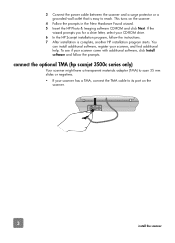
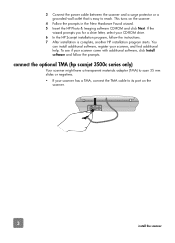
... the power cable between the scanner and a surge protector or a grounded wall outlet that is easy to reach. This turns on the scanner.
4 Follow the prompts in the New Hardware Found wizard. 5 Insert the HP Photo & Imaging software CD-ROM and click Next. If the
wizard prompts you for a drive letter, select your CD-ROM drive. 6 In the HP Scanjet installation...
HP Scanjet 2300c or 3500c series - (English) User Manual - Page 9
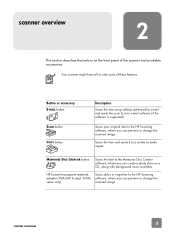
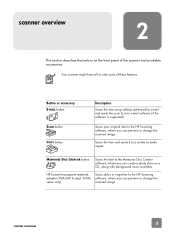
... the software is supported).
Scans your original item to the HP Scanning software, where you can preview or change the scanned image.
Scans the item and sends it to a printer to make copies.
MEMORIES DISC CREATOR button
Scans the item to the Memories Disc Creator software, where you can create a photo show on a CD, along with background music and titles.
HP Scanjet transparent materials adapter...
HP Scanjet 2300c or 3500c series - (English) User Manual - Page 10
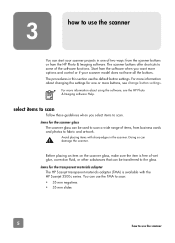
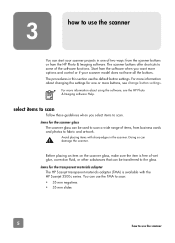
... and control or if your scanner model does not have all the buttons. The procedures in this section use the default button settings. For more information about changing the settings for one or more buttons, see change button settings.
For more information about using the software, see the HP Photo & Imaging software Help.
select items to scan
Follow...
HP Scanjet 2300c or 3500c series - (English) User Manual - Page 11
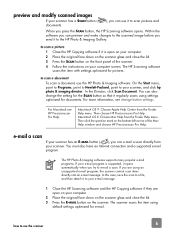
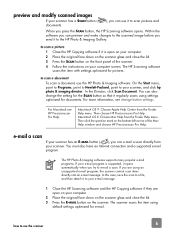
... Help menu. Then click the question mark on the bottom-left corner of the Mac Help window and choose HP Precisionscan Pro Help.
e-mail a scan
If your scanner has an E-MAIL button ( ), you can e-mail a scan directly from your scanner. You must also have an Internet connection and a supported e-mail program.
The HP Photo & Imaging software supports many popular e-mail programs...
HP Scanjet 2300c or 3500c series - (English) User Manual - Page 12
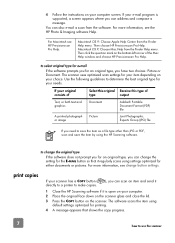
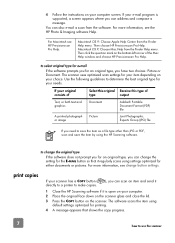
... for either documents or pictures. For more information, see change button settings.
If your scanner has a COPY button ( directly to a printer to make copies.
), you can scan an item and send it
1 Close the HP Scanning software if it is open on your computer. 2 Place the original face down on the scanner glass and close the lid. 3 Press the...
HP Scanjet 2300c or 3500c series - (English) User Manual - Page 13
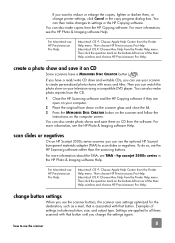
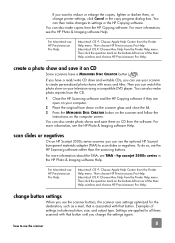
... MEMORIES DISC CREATOR button on the scanner and follow the
instructions on the computer screen. You can also create photo shows and save them on CD from the software. For more information, see the HP Photo & Imaging software Help.
scan slides or negatives
On an HP Scanjet 3500c series scanner, you can use the optional HP Scanjet transparent materials adapter (TMA) to scan...
HP Scanjet 2300c or 3500c series - (English) User Manual - Page 14
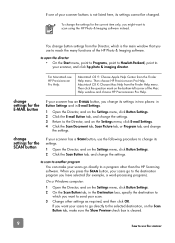
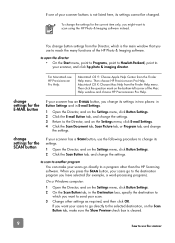
... the Director, and on the Settings menu, click Button Settings. 2 Click the Scan Button tab, and change the settings.
You can make your scans go directly to a program other than the HP Scanning software. When you press the SCAN button, your scans go to the destination program you have selected (for example, a word-processing program).
On a Windows computer:
1 Open the Director, and...
HP Scanjet 2300c or 3500c series - (English) User Manual - Page 15
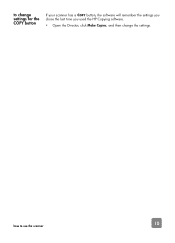
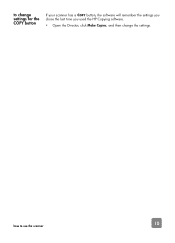
to change settings for the COPY button
If your scanner has a COPY button, the software will remember the settings you chose the last time you used the HP Copying software.
• Open the Director, click Make Copies, and then change the settings.
10
how to use the scanner
HP Scanjet 2300c or 3500c series - (English) User Manual - Page 16
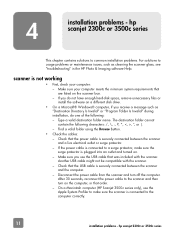
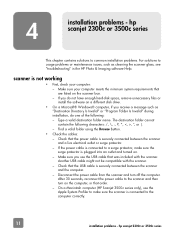
..." in the HP Photo & Imaging software Help.
scanner is not working
• First, check your computer: - Make sure your computer meets the minimum system requirements that are listed on the scanner box. - If you do not have enough hard-disk space, remove unnecessary files or install the software on a different disk drive.
• On a Microsoft® Windows® computer, if you...
HP Scanjet 2300c or 3500c series - (English) User Manual - Page 17
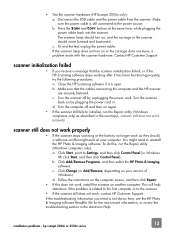
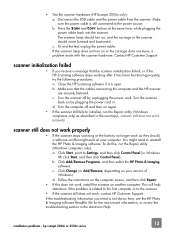
... Settings, and then click Control Panel (in Windows XP, click Start, and then click Control Panel). b. Click Add/Remove Programs, and then select the HP Photo & Imaging software. c. Click Change (or Add/Remove, depending on your version of Windows). d. Follow the instructions on the computer screen, and then click Repair.
• If this does not work, install the scanner on another computer...
HP Scanjet 2300c or 3500c series - (English) User Manual - Page 18
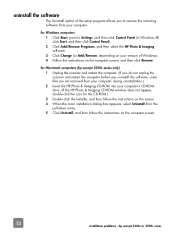
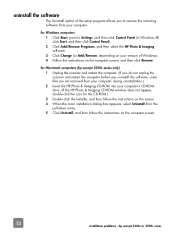
... allows you to remove the scanning software from your computer. 1 Click Start, point to Settings, and then click Control Panel (in Windows XP,
click Start, and then click Control Panel). 2 Click Add/Remove Programs, and then select the HP Photo & Imaging
software. 3 Click Change (or Add/Remove, depending on your version of Windows). 4 Follow the instructions on the computer screen, and then click...
HP Scanjet 2300c or 3500c series - (English) User Manual - Page 19
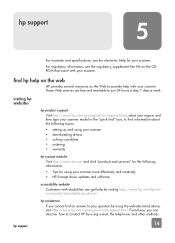
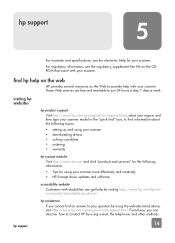
... about the following topics:
• setting up and using your scanner • downloading drivers • solving a problem • ordering • warranty
Visit http://www.hp.com and click "products and services" for the following information:
• Tips for using your scanner more effectively and creatively • HP Scanjet driver updates and software
Customers with disabilities can get...
HP Scanjet 2300c or 3500c series - (English) User Manual - Page 20
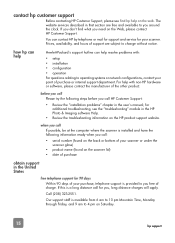
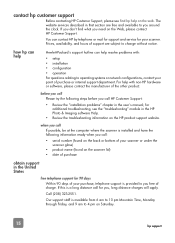
... in the user's manual; for additional troubleshooting, see the "troubleshooting" module in the HP Photo & Imaging software Help.
• Review the troubleshooting information on the HP product support website.
obtain support in the United States
If possible, be at the computer where the scanner is installed and have the following information ready when you call:
• serial number (found...
HP Scanjet 2300c or 3500c series - (English) User Manual - Page 21
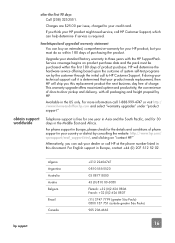
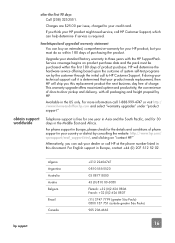
... issue, charged to your credit card.
If you think your HP product might need service, call HP Customer Support, which can help determine if service is required.
obtain support worldwide
You can buy an extended, comprehensive warranty for your HP product, but you must do so within 180 days of purchasing the product.
Upgrade your standard factory warranty to...
