HP Scanjet 4850 - Photo Scanner driver and firmware
Drivers and firmware downloads for this Hewlett-Packard item

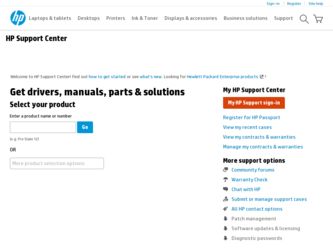
Related HP Scanjet 4850 Manual Pages
Download the free PDF manual for HP Scanjet 4850 and other HP manuals at ManualOwl.com
Setup Poster - Page 1
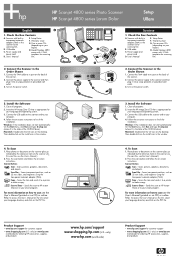
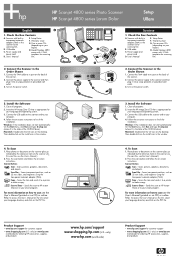
... letter of the CD-ROM drive).
Macintosh: Double-click the CD icon on the desktop. Then double-click on the install icon in the window.
C 1
H
G
F
D
E
3 2
Suocirca
1. Check the Box Contents
A. Scanner with buily-in transparent materials adapter (TMA) in the scanner lid for scanning film
B. USB cable
C. Power supply and power cord
D. User's Manual
E. Setup Poster
F. Warranty sheet
G. One...
Setup Poster - Page 2
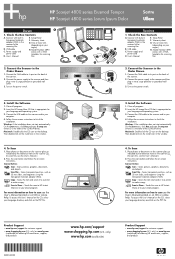
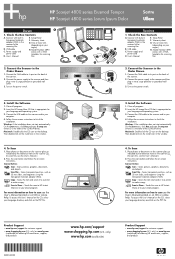
... USB cable to the scanner and to your computer.
4. Follow the on-screen instructions to finish the installation.
Windows: If the installation does not start automatically: On the Start menu, click Run and type: D:setup.exe (where D is the letter of the CD-ROM drive).
Macintosh: Double-click the CD icon on the desktop. Then double-click on the install icon in the window.
HP...
User's Manual - Page 3
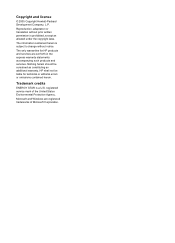
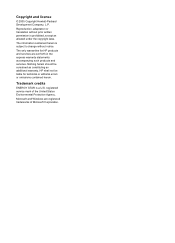
... are set forth in the express warranty statements accompanying such products and services. Nothing herein should be construed as constituting an additional warranty. HP shall not be liable for technical or editorial errors or omissions contained herein.
Trademark credits
ENERGY STAR is a U.S. registered service mark of the United States Environmental Protection Agency.
Microsoft and Windows are...
User's Manual - Page 4
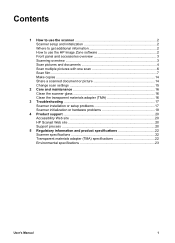
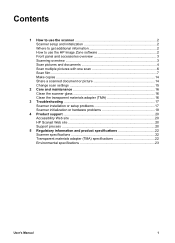
...with one scan 6 Scan film ...7 Make copies ...14 Share a scanned document or picture 14 Change scan settings 15
2 Care and maintenance 16 Clean the scanner glass 16 Clean the transparent materials adapter (TMA 16
3 Troubleshooting 17 Scanner installation or setup problems 17 Scanner initialization or hardware problems 18
4 Product support 20 Accessibility Web site 20 HP Scanjet Web site...
User's Manual - Page 5
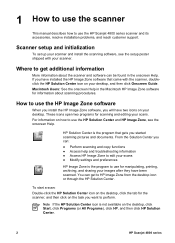
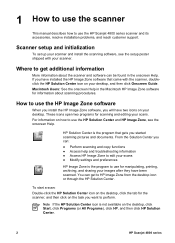
... use the scanner
This manual describes how to use the HP Scanjet 4800 series scanner and its accessories, resolve installation problems, and reach customer support.
Scanner setup and initialization
To set up your scanner and install the scanning software, see the setup poster shipped with your scanner.
Where to get additional information
More information about the scanner and software can be found...
User's Manual - Page 6
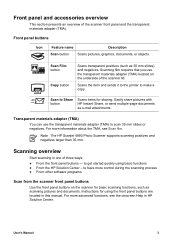
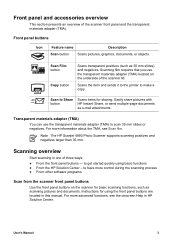
... the printer to make a copy.
Scan to Share button
Scans items for sharing. Easily share pictures with HP Instant Share, or send multiple-page documents as e-mail attachments.
Transparent materials adapter (TMA)
You can use the transparent materials adapter (TMA) to scan 35 mm slides or negatives. For more information about the TMA, see Scan film.
Note The HP Scanjet 4890 Photo Scanner supports...
User's Manual - Page 7
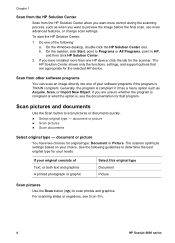
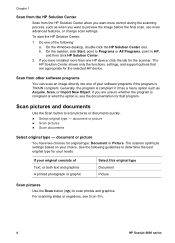
... Windows desktop, double-click the HP Solution Center icon. b. On the taskbar, click Start, point to Programs or All Programs, point to HP, and then click HP Solution Center.
2. If you have installed more than one HP device, click the tab for the scanner. The HP Solution Center shows only the functions, settings, and support options that are appropriate for the selected HP device.
Scan...
User's Manual - Page 8
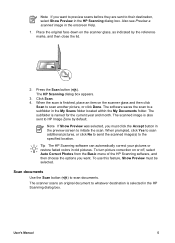
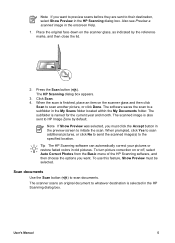
... picture correction on or off, select Auto Correct Photos from the Basic menu of the HP Scanning software, and then choose the options you want. To use this feature, Show Preview must be selected.
Scan documents
Use the Scan button ( ) to scan documents.
The scanner scans an original document to whatever destination is selected in the HP Scanning dialog box.
User's Manual
5
User's Manual - Page 9
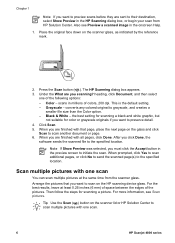
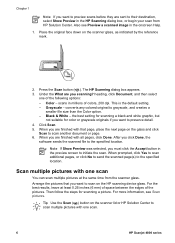
... want to scan on the HP scanning device glass. For the best results, leave at least 0.25 inches (6 mm) of space between the edges of the pictures. Then follow the steps for scanning a picture. For more information, see Scan pictures.
Tip Use the Scan ( ) button on the scanner lid or HP Solution Center to scan multiple pictures with one scan.
6
HP Scanjet 4800...
User's Manual - Page 16
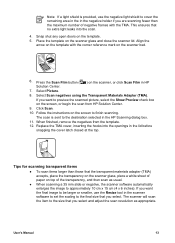
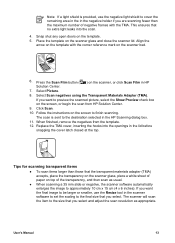
... approximately 10 cm x 15 cm (4 x 6 inches). If you want the final image to be larger or smaller, use the Resize tool in the scanner software to set the scaling to the final size that you select. The scanner will scan the item to the size that you select and adjust the scan resolution as appropriate.
User's Manual
13
User's Manual - Page 17
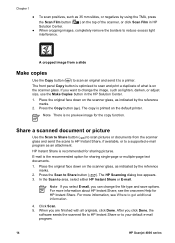
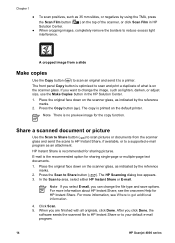
... reference
marks. 2. Press the Copy button ( ). The copy is printed on the default printer.
Note There is no preview image for the copy function.
Share a scanned document or picture
Use the Scan to Share button ( ) to scan pictures or documents from the scanner glass and send the scans to HP Instant Share, if available, or to a supported e-mail program as an...
User's Manual - Page 18
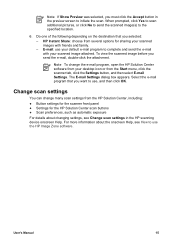
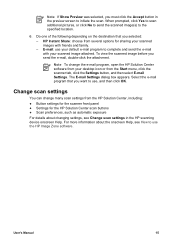
... HP Solution Center, including:
● Button settings for the scanner front panel ● Settings for the HP Solution Center scan buttons ● Scan preferences, such as automatic exposure
For details about changing settings, see Change scan settings in the HP scanning device onscreen Help. For more information about the onscreen Help, see How to use the HP Image Zone software.
User's Manual...
User's Manual - Page 20
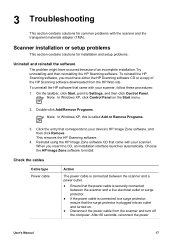
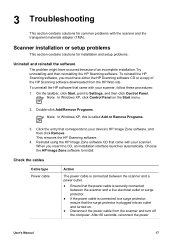
... the HP Scanning software. To reinstall the HP Scanning software, you must have either the HP Scanning software CD or a copy of the HP Scanning software downloaded from the HP Web site. To uninstall the HP software that came with your scanner, follow these procedures: 1. On the taskbar, click Start, point to Settings, and then click Control Panel.
Note In Windows XP, click Control Panel...
User's Manual - Page 21
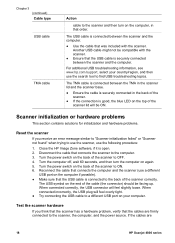
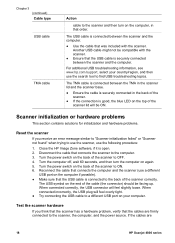
... USB connector will feel slightly loose. When connected incorrectly, the USB plug will feel overly tight. ● Try connecting the USB cable to a different USB port on your computer.
Test the scanner hardware
If you think that the scanner has a hardware problem, verify that the cables are firmly connected to the scanner, the computer, and the power source. If the cables are
18
HP Scanjet 4800...
User's Manual - Page 22
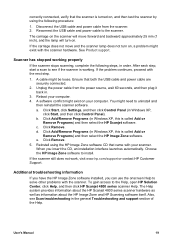
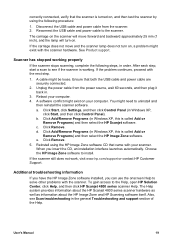
.... Ensure that both the USB cable and power cable are securely connected.
2. Unplug the power cable from the power source, wait 60 seconds, and then plug it back in.
3. Reboot your computer. 4. A software conflict might exist on your computer. You might need to uninstall and
then reinstall the scanner software. a. Click Start, click Settings, and then click Control Panel (in Windows XP,
click Start...
User's Manual - Page 23
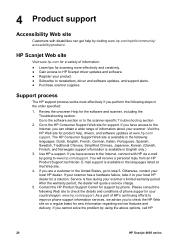
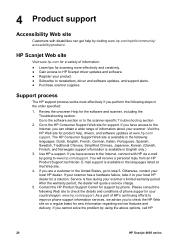
... for a variety of information:
● Learn tips for scanning more effectively and creatively. ● Gain access to HP Scanjet driver updates and software. ● Register your product. ● Subscribe to newsletters, driver and software updates, and support alerts. ● Purchase scanner supplies.
Support process
The HP support process works most effectively if you perform the following...
User's Manual - Page 24
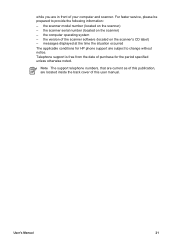
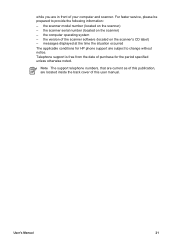
... scanner. For faster service, please be prepared to provide the following information: - the scanner model number (located on the scanner) - the scanner serial number (located on the scanner) - the computer operating system - the version of the scanner software (located on the scanner's CD label) - messages displayed at the time the situation occurred The applicable conditions for HP phone support...
User's Manual - Page 25
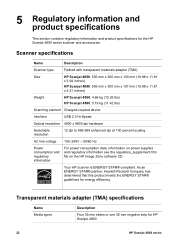
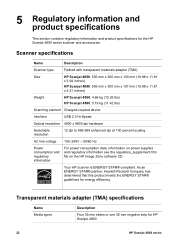
...
Scanner type
Flatbed with transparent materials adapter (TMA)
Size
HP Scanjet 4850: 505 mm x 300 mm x 100 mm (19.88 x 11.81
x 3.94 inches)
HP Scanjet 4890: 505 mm x 300 mm x 107 mm (19.88 x 11.81 x 4.21 inches)
Weight
HP Scanjet 4850: 4.66 kg (10.25 lbs) HP Scanjet 4890: 5.19 kg (11.42 lbs)
Scanning element Charged-coupled device
Interface
USB 2.0 Hi-Speed
Optical resolution...
User's Manual - Page 26
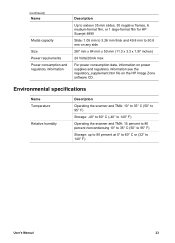
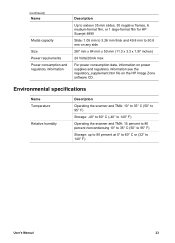
... inches)
24 Volts/20mA max
For power consumption data, information on power supplies and regulatory information see the regulatory_supplement.htm file on the HP Image Zone software CD.
Environmental specifications
Name Temperature
Relative humidity
Description
Operating the scanner and TMA: 10° to 35° C (50° to 95° F)
Storage: -40° to 60°...
