HP Slate 8 Pro 7600ca driver and firmware
Drivers and firmware downloads for this Hewlett-Packard item

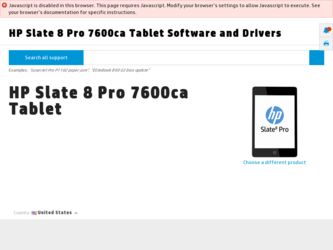
Related HP Slate 8 Pro 7600ca Manual Pages
Download the free PDF manual for HP Slate 8 Pro 7600ca and other HP manuals at ManualOwl.com
User Guide - Page 2
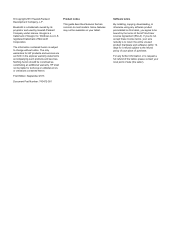
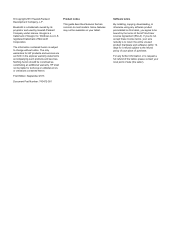
... warranty. HP shall not be liable for technical or editorial errors or omissions contained herein.
First Edition: September 2013
Document Part Number: 743472-001
Product notice
This guide describes features that are common to most models. Some features may not be available on your tablet.
Software terms
By installing, copying, downloading, or otherwise using any software product preinstalled...
User Guide - Page 3
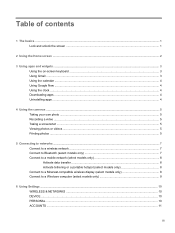
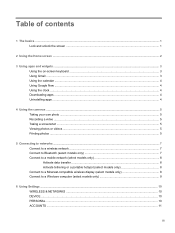
...to Bluetooth (select models only 7 Connect to a mobile network (select models only 8 Activate data transfer ...8 Activate tethering or a portable hotspot (select models only 8 Connect to a Miracast-compatible wireless display (select models only 8 Connect to a Windows computer (select models only 9
6 Using Settings ...10 WIRELESS & NETWORKS ...10 DEVICE ...10 PERSONAL ...10 ACCOUNTS ...11
iii
User Guide - Page 4
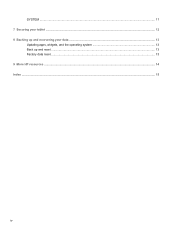
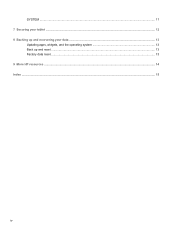
SYSTEM ...11 7 Securing your tablet ...12 8 Backing up and recovering your data ...13
Updating apps, widgets, and the operating system 13 Back up and reset ...13 Factory data reset ...13 9 More HP resources ...14 Index ...15
iv
User Guide - Page 7
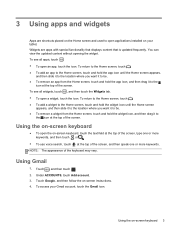
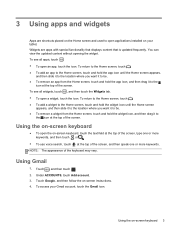
3 Using apps and widgets
Apps are shortcuts placed on the Home screen and used to open applications installed on your tablet. Widgets are apps with special functionality that displays content that is updated frequently. You can view the updated content without opening the widget. To see all apps, touch . ● To open an app, touch...
User Guide - Page 8
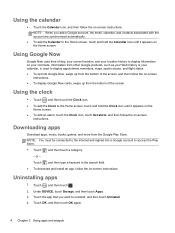
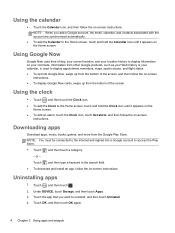
... and then follow the on-screen
instructions. ● To display Google Now cards, swipe up from the bottom of ... Clock icon, touch Set alarm, and then follow the on-screen
instructions.
Downloading apps
Download apps, music, books.... ● To download and install an app, follow the on-screen instructions.
Uninstalling apps
1. Touch , and then touch . 2. Under DEVICE, touch Storage, and then touch ...
User Guide - Page 11
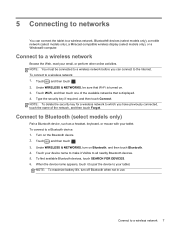
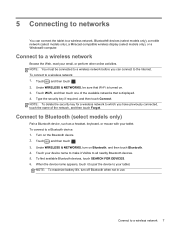
... to a wireless network, Bluetooth® devices (select models only), a mobile network (select models only), a Miracast-compatible wireless display (select models only), or a Windows® computer.
Connect to a wireless network
Browse the Web, read your email, or perform other online activities. NOTE: You must be connected to a wireless network before you can connect to the Internet. To connect...
User Guide - Page 12
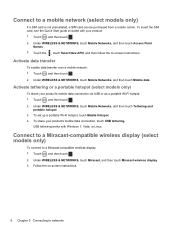
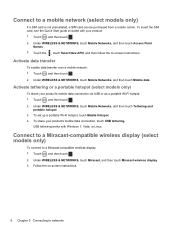
...: 1. Touch , and then touch . 2. Under WIRELESS & NETWORKS, touch Mobile Networks, and then touch Tethering and
portable hotspot. 3. To set up a portable Wi-Fi hotspot, touch Mobile Hotspot. 4. To share your product's mobile data connection, touch USB tethering.
USB tethering works with Windows 7, Vista, or Linux.
Connect to a Miracast-compatible wireless display (select models only)
To connect to...
User Guide - Page 13
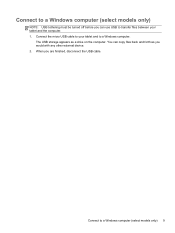
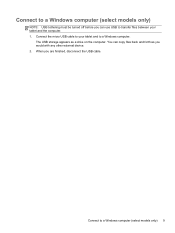
... off before you can use USB to transfer files between your tablet and the computer. 1. Connect the micro USB cable to your tablet and to a Windows computer.
The USB storage appears as a drive on the computer. You can copy files back and forth as you would with any other external device. 2. When you are finished, disconnect the USB cable.
Connect to a Windows computer (select models only) 9
User Guide - Page 14
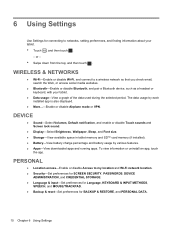
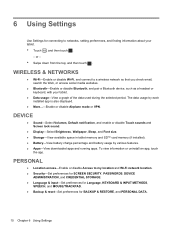
...VPN.
DEVICE
● Sound-Select Volumes, Default notification, and enable or disable Touch sounds and Screen lock sound.
● Display-Select Brightness, Wallpaper, Sleep, and Font size. ● Storage-View available space in tablet memory and SD™ card memory (if installed). ● Battery-View battery charge percentage and battery usage by various features. ● Apps-View downloaded...
User Guide - Page 15
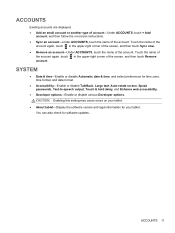
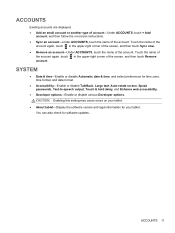
... text, Auto-rotate screen, Speak passwords, Text-to-speech output, Touch & hold delay, and Enhance web accessibility.
● Developer options-Enable or disable various Developer options. CAUTION: Enabling this setting may cause errors on your tablet.
● About tablet-Display the software version and legal information for your tablet. You can also check for software updates.
ACCOUNTS 11
User Guide - Page 17
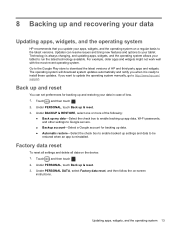
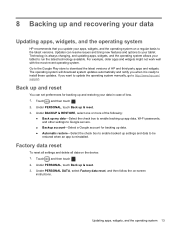
... Google Play store to download the latest versions of HP and third-party apps and widgets. The operating system will download system updates automatically and notify you when it is ready to install these updates. If you want to update the operating system manually, go to http://www.hp.com/ support.
Back up and reset
You can set preferences for backing up...
User Guide - Page 19
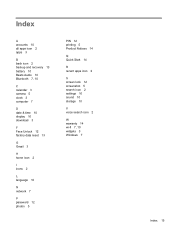
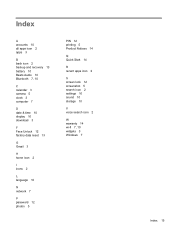
... 10 Beats Audio 10 Bluetooth 7, 10
C calendar 3 camera 5 clock 3 computer 7
D date & time 10 display 10 download 3
F Face Unlock 12 factory data reset 13
G Gmail 3
H home icon 2
I icons 2
L language 10
N network 7
P password 12 photos 5
PIN 12 printing 5 Product Notices 14
Q Quick Start 14
R recent apps icon 2
S screen lock 12 screenshot 5 search icon 2 settings 10 sound 10 storage 10
V voice...
HP Slate8 Pro Maintenance and Service Guide - Page 2
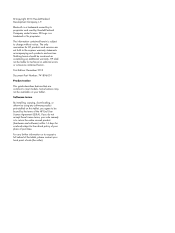
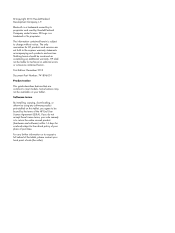
... warranty. HP shall not be liable for technical or editorial errors or omissions contained herein. First Edition: December 2013 Document Part Number: 741896-001 Product notice This guide describes features that are common to most models. Some features may not be available on your tablet. Software terms By installing, copying, downloading, or otherwise using any software product preinstalled...
HP Slate8 Pro Maintenance and Service Guide - Page 7
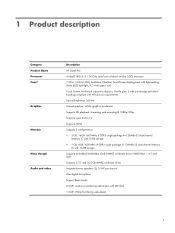
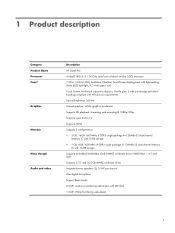
...
Memory
Mass storage Audio and video
Description
HP Slate8 Pro nVidia® T40S A15 1.80-GHz quad core soldered on-chip (SOC) processor 7.98-in, (1600×1200), AntiGlare, UltraSlim, TouchScreen display panel with light-emitting diode (LED) backlight; 4:3 wide aspect ratio
Touch Screen: Multi-touch capacitive digitizer, Gorilla glass 3 with anti-smudge and directbonding (compliant with Windows...
HP Slate8 Pro Maintenance and Service Guide - Page 15
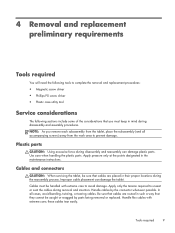
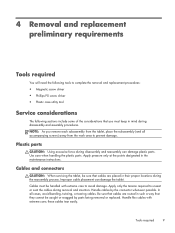
...and replacement procedures:
● Magnetic screw driver
● Phillips P0 screw driver
● Plastic case utility tool
Service considerations
The following sections include some of...instructions.
Cables and connectors
CAUTION: When servicing the tablet, be sure that cables are placed in their proper locations during the reassembly process. Improper cable placement can damage the tablet.
Cables...
HP Slate8 Pro Maintenance and Service Guide - Page 16
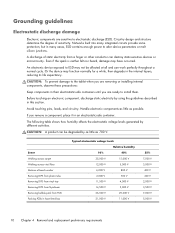
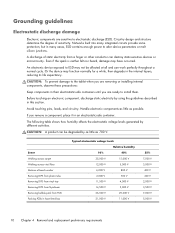
... determine the degree of sensitivity. Networks built into many integrated circuits provide some protection, but in many cases, ESD contains enough power to alter device parameters or melt silicon junctions....when you are removing or installing internal components, observe these precautions:
Keep components in their electrostatic-safe containers until you are ready to install them.
Before touching an...
HP Slate8 Pro Maintenance and Service Guide - Page 17
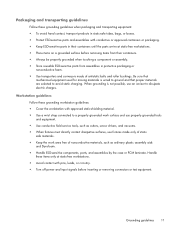
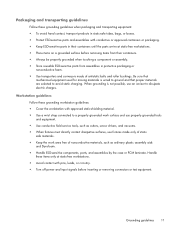
...properly grounded work surface and use properly grounded tools and equipment.
● Use conductive field service tools, such as cutters, screw drivers, and vacuums.
● When fixtures must directly contact dissipative surfaces, use fixtures made ...leads, or circuitry.
● Turn off power and input signals before inserting or removing connectors or test equipment.
Grounding guidelines
11
HP Slate8 Pro Maintenance and Service Guide - Page 20
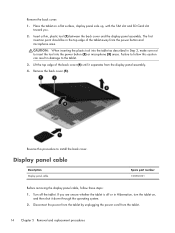
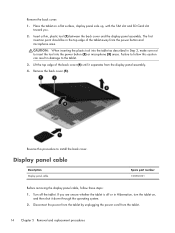
... tool into the power button (2) or microphone (3) areas. Failure to follow this caution can result in damage to the tablet.
3. Lift the top edge of the back cover (4) until it separates from the display panel assembly.
4. Remove the back cover (5).
Reverse this procedure to install the back cover.
Display panel cable
Description Display panel cable
Spare part...
HP Slate8 Pro Maintenance and Service Guide - Page 22
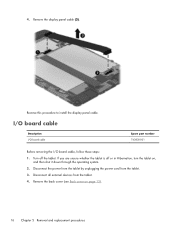
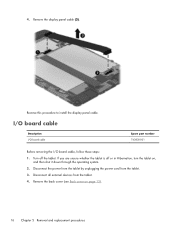
... display panel cable (3).
Reverse this procedure to install the display panel cable.
I/O board cable
Description I/O board cable
Spare part number 743830-001
Before removing the I/O board cable, follow these steps: 1. Turn off the tablet. If you are unsure whether the tablet is off or in Hibernation, turn the tablet on,
and then shut it down through the operating system. 2. Disconnect the power...
HP Slate8 Pro Maintenance and Service Guide - Page 25
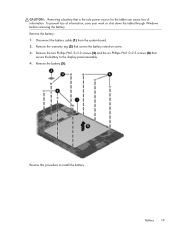
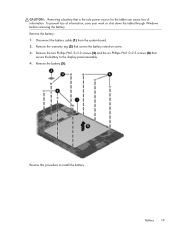
CAUTION: Removing a battery that is the sole power source for the tablet can cause loss of information. To prevent loss of information, save your work or shut down the tablet through Windows before removing the battery.
Remove the battery:
1. Disconnect the battery cable (1) from the system board.
2. Remove the warranty tag (2) that covers the battery...
