HP Split 13-m102xx driver and firmware
Drivers and firmware downloads for this Hewlett-Packard item

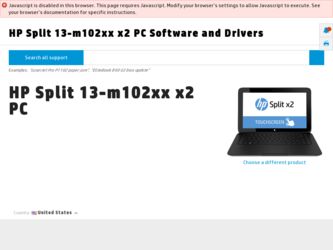
Related HP Split 13-m102xx Manual Pages
Download the free PDF manual for HP Split 13-m102xx and other HP manuals at ManualOwl.com
HP Notebook Hard Drives & Solid State Drives Identifying, Preventing, Diagnosing and Recovering from Drive Failures Care and Mai - Page 1


... Recovering from Drive Failures 2 Introduction ...2 Symptoms of Hard Drive (HDD) Performance Issues 2 Hard Drive / Solid State Drive Troubleshooting Flowchart 4 Hard Drive & Solid State Drive Diagnostics 5 Advanced Diagnostics - Unified Extensible Firmware Interface (UEFI 5 HP 3D Drive Guard ...5 Firmware & Product Updates ...6 Intel Matrix Storage Technology driver 6 Installing SATA drivers...
HP Notebook Hard Drives & Solid State Drives Identifying, Preventing, Diagnosing and Recovering from Drive Failures Care and Mai - Page 2


... measures include enhanced hard drive diagnostics, Intel Storage Matrix Technology, HP 3D drive guard, firmware updates, and more. The following sections explain how to identify and possibly prevent hard drive (HDD) and Solid State Drive (SSD) failures.
Symptoms of Hard Drive Issues
The symptoms of hard drive issues can be traced to connector issues, shock events, software issues, and more. The...
HP Notebook Hard Drives & Solid State Drives Identifying, Preventing, Diagnosing and Recovering from Drive Failures Care and Mai - Page 3
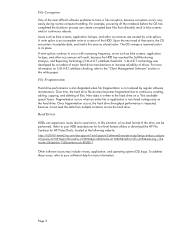
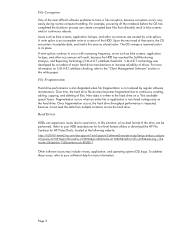
... download the HP File Sanitizer for HP ProtectTools, located at the following website: http://h20000.www2.hp.com/bizsupport/TechSupport/SoftwareDescription.jsp?lang=en&cc=us&pro dTypeId=321957&prodSeriesId=4138624&prodNameId=4138625&swEnvOID=4054&swLang=13& mode=2&taskId=135&swItem=ob-86982-1
Other software issues may include viruses, application, and operating system (OS) bugs. To address...
HP Notebook Hard Drives & Solid State Drives Identifying, Preventing, Diagnosing and Recovering from Drive Failures Care and Mai - Page 4


... Diagnostics?
YES
Does the drive fail the Diagnostic test?
NO
Extensive/Long Diagnostic Test will run
YES
Does the drive fail the
Diagnostic test?
NO
Verify Intel Matrix Storage and 3D Drive Guard drivers are installed on
image and latest firmware for product model installed
Drive does not need to be Replaced (look to OS,
Software, or other hardware problems...
HP Notebook Hard Drives & Solid State Drives Identifying, Preventing, Diagnosing and Recovering from Drive Failures Care and Mai - Page 5


... of damage. Download the latest HP 3D Drive Guard driver under the Solutions section from the "Download Drivers & Software" website for your product and OS: http://www8.hp.com/us/en/support-drivers.html
Note: The 3D Drive Guard is not needed for SSD drives, but it does not harm or in any way damage an SSD if installed.
Firmware & Product Updates
It is important...
HP Notebook Hard Drives & Solid State Drives Identifying, Preventing, Diagnosing and Recovering from Drive Failures Care and Mai - Page 6
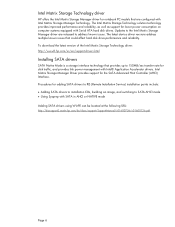
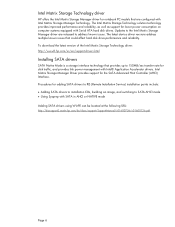
... Serial ATA hard disk drives. Updates to the Intel Matrix Storage Manager driver are released to address known issues. The latest device driver versions address multiple known issues that could affect hard disk drive performance and reliability. To download the latest version of the Intel Matrix Storage Technology driver: http://www8.hp.com/us/en/support-drivers.html
Installing SATA drivers
SATA...
HP Notebook Hard Drives & Solid State Drives Identifying, Preventing, Diagnosing and Recovering from Drive Failures Care and Mai - Page 7
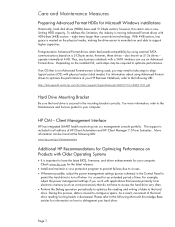
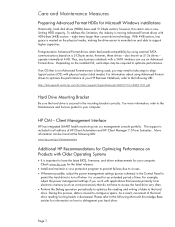
... is important to have the latest BIOS, firmware, and driver enhancements for your computer. Check www.hp.com for the latest releases.
Install and maintain a virus protection program to prevent failures due to viruses. Whenever possible, adjust the power management settings (power schemes) in the Control Panel to
permit the hard drive to turn off when it is unused...
HP Split 13 x2 PC Maintenance and Service Guide - Page 2
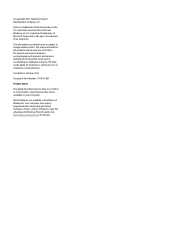
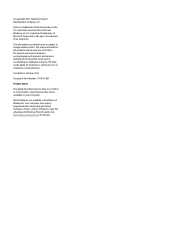
...: 741816-001 Product notice This guide describes features that are common to most models. Some features may not be available on your computer. Not all features are available in all editions of Windows 8. Your computer may require upgraded and/or separately purchased hardware, drivers, and/or software to take full advantage of Windows 8 functionality. See http://www.microsoft...
HP Split 13 x2 PC Maintenance and Service Guide - Page 8
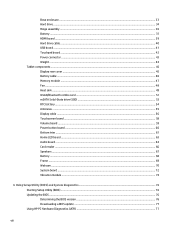
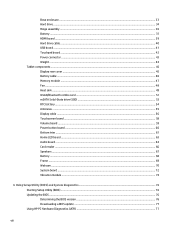
...55 Display cable ...56 Touchscreen board ...58 Volume board ...59 Power button board ...60 Bottom trim ...61 Home LED board ...63 Audio board ...64 Card reader ...66 Speakers ...67 Battery ...68 Frame ...69 Webcam ...70 System board ...72 Vibration module ...74
6 Using Setup Utility (BIOS) and System Diagnostics 76 Starting Setup Utility (BIOS) ...76 Updating the BIOS ...76 Determining the BIOS...
HP Split 13 x2 PC Maintenance and Service Guide - Page 9
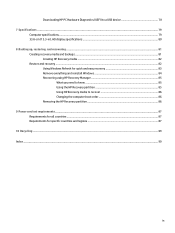
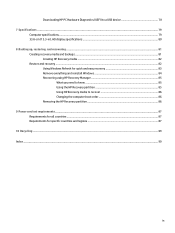
Downloading HP PC Hardware Diagnostics (UEFI) to a USB device 78 7 Specifications ...79
Computer specifications ...79 33.8-cm (13.3-in), HD display specifications ...80 8 Backing up, restoring, and recovering ...81 Creating recovery media and backups ...81
Creating HP Recovery media ...82 Restore and recovery ...82
Using Windows Refresh for quick and easy recovery 83 Remove everything and ...
HP Split 13 x2 PC Maintenance and Service Guide - Page 25
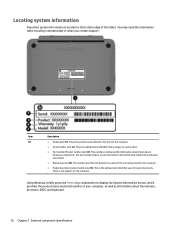
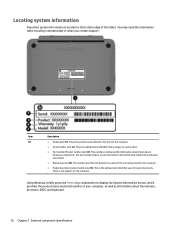
... only) (5). This is the alphanumeric identifier used to locate documents, drivers, and support for the computer.
Using Windows, briefly press the fn+esc key combination to display the System Information screen, which provides the product name and serial number of your computer, as well as information about the memory, processor, BIOS, and keyboard.
16 Chapter 2 External component identification
HP Split 13 x2 PC Maintenance and Service Guide - Page 85
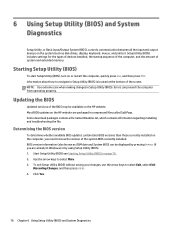
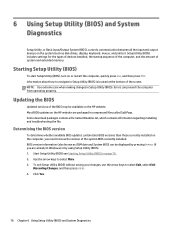
... Input/Output System (BIOS), controls communication between all the input and output devices on the system (such as disk drives, display, keyboard, mouse, and printer). Setup Utility (BIOS) includes settings for the types of devices installed, the startup sequence of the computer, and the amount of system and extended memory.
Starting Setup Utility (BIOS)
To start Setup Utility (BIOS), turn on or...
HP Split 13 x2 PC Maintenance and Service Guide - Page 86
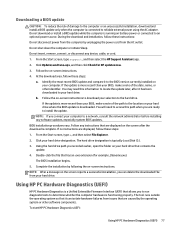
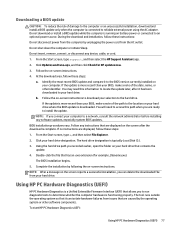
... any device, cable, or cord. 1. From the Start screen, type support, and then select the HP Support Assistant app. 2. Click Updates and tune-ups, and then click Check for HP updates now. 3. Follow the on-screen instructions. 4. At the download area, follow these steps:
a. Identify the most recent BIOS update and compare it to the BIOS version currently installed on your computer. If the update is...
HP Split 13 x2 PC Maintenance and Service Guide - Page 87
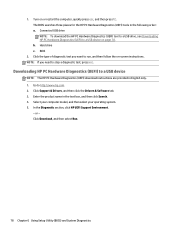
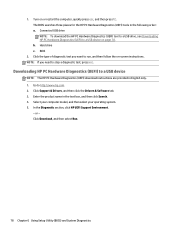
... a diagnostic test, press esc.
Downloading HP PC Hardware Diagnostics (UEFI) to a USB device
NOTE: The HP PC Hardware Diagnostics (UEFI) download instructions are provided in English only. 1. Go to http://www.hp.com. 2. Click Support & Drivers, and then click the Drivers & Software tab. 3. Enter the product name in the text box, and then click Search. 4. Select your computer model, and then select...
HP Split 13 x2 PC Maintenance and Service Guide - Page 90
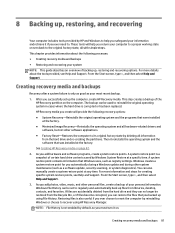
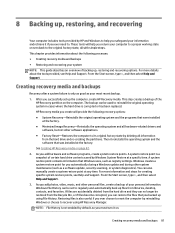
..., such as registry settings. Windows creates a system restore point for you automatically during a Windows update and during other system maintenance (such as a software update, security scanning, or system diagnostics). You can also manually create a system restore point at any time. For more information and steps for creating specific system restore points, see Help and Support. From the Start...
HP Split 13 x2 PC Maintenance and Service Guide - Page 91
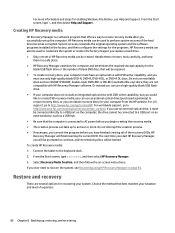
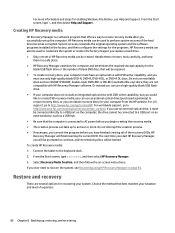
... worldwide support, go to http://welcome.hp.com/country/us/en/wwcontact_us.html. If you use an external optical drive, it must be connected directly to a USB port on the computer; the drive cannot be connected to a USB port on an external device, such as a USB hub. ● Be sure that the computer is connected to AC power before you begin creating the recovery media...
HP Split 13 x2 PC Maintenance and Service Guide - Page 92
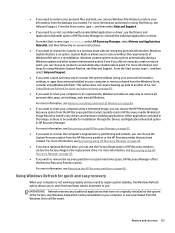
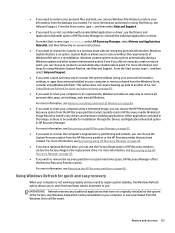
...personal data, apps, and settings, and reinstall Windows. For more information, see Remove everything and reinstall Windows on page 84.
● If you want to reset your computer using a minimized image, you can choose the HP Minimized Image Recovery option from the HP Recovery partition (select models only) or HP Recovery media. Minimized Image Recovery installs only drivers and hardware-enabling...
HP Split 13 x2 PC Maintenance and Service Guide - Page 94
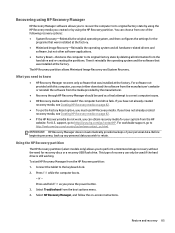
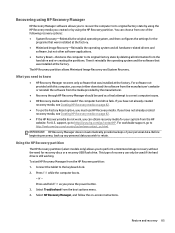
...drive and re-creating the partitions. Then it reinstalls the operating system and the software that was installed at the factory. The HP Recovery partition allows Minimized Image Recovery and System Recovery.
What you need to know
● HP Recovery Manager recovers only software that was installed at the factory. For software not provided with this computer, you must either download the software...
HP Split 13 x2 PC Maintenance and Service Guide - Page 95
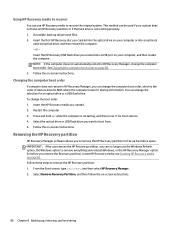
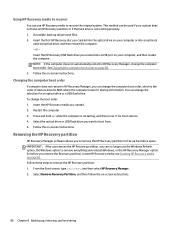
... the on-screen instructions.
Changing the computer boot order
If computer does not restart in HP Recovery Manager, you can change the computer boot order, which is the order of devices listed in BIOS where the computer looks for startup information. You can change the selection for an optical drive or a USB flash drive. To change the boot order: 1. Insert the HP Recovery media you created...
HP Split 13 x2 PC Maintenance and Service Guide - Page 99
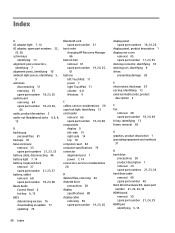
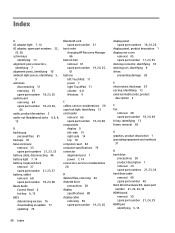
... Audio Control Panel 6 hot key 6, 13 BIOS determining version 76 downloading an update 77 updating 76
Bluetooth card spare part number 51
boot order changing HP Recovery Manager 86
bottom trim removal 61 spare part number 19, 24, 25, 61
buttons left TouchPad 11 power 7 right TouchPad 11 volume 4, 8 Windows 9
C cables, service considerations 28 caps lock light, identifying 12 card reader
removal...
