HP TouchSmart 600-1270jp driver and firmware
Drivers and firmware downloads for this Hewlett-Packard item

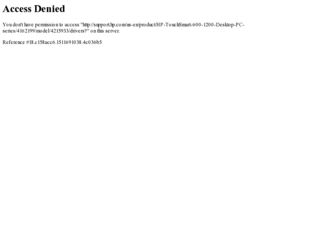
Related HP TouchSmart 600-1270jp Manual Pages
Download the free PDF manual for HP TouchSmart 600-1270jp and other HP manuals at ManualOwl.com
Getting Started Guide - Page 7
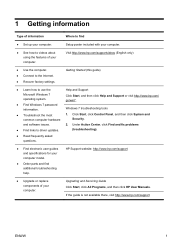
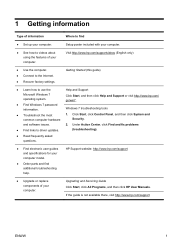
... to the Internet. ● Recover factory settings.
Getting Started (this guide)
● Learn how to use the
Help and Support
Microsoft Windows 7 operating system.
Click Start, and then click Help and Support or visit http://www.hp.com/ go/win7.
● Find Windows 7 password information.
Windows 7 troubleshooting tools
● Troubleshoot the most
1. Click Start, click Control Panel...
Getting Started Guide - Page 9
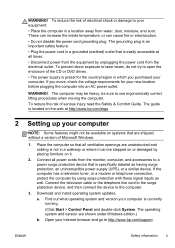
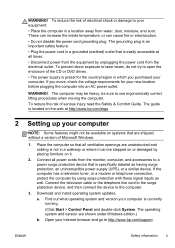
... well. Connect the television cable or the telephone line cord to the surge protection device, and then connect the device to the computer.
3. Download and install operating system updates.
a. Find out what operating system and version your computer is currently running.
(Click Start > Control Panel and double-click System. The operating system and version are shown under Windows edition.)
b. Open...
Getting Started Guide - Page 10


...Support & Drivers.
d. Select Download drivers and software (and firmware), type your computer model name and number in the product field, and press Enter.
e. If necessary, select your computer model from Product search results.
f. Select your computer operating system.
g. Click Download next to each update you wish to download.
h. Follow the on-screen instructions to install each downloaded update...
Getting Started Guide - Page 11


... software preinstalled on the computer. ● The antivirus software, which is preinstalled on the computer, includes
firewall software.
Windows 7 critical security updates Microsoft continually updates the Windows 7 operating system.
After you complete the initial computer setup, you might want to install additional software programs or hardware devices. Check the operating system, memory...
Getting Started Guide - Page 12
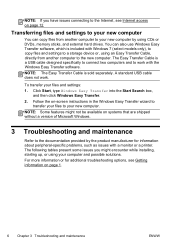
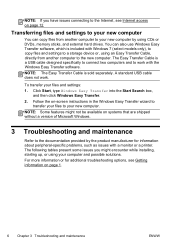
..., see Internet access on page 12.
Transferring files and settings to your new computer
You can copy files from another computer to your new computer by using CDs or DVDs, memory sticks, and external hard drives. You can also use Windows Easy Transfer software, which is included with Windows 7 (select models only), to copy files and settings to a storage device or, using an Easy Transfer Cable...
Getting Started Guide - Page 19


... network (LAN). Do not connect a telephone cable to the network adapter, and do not plug a network cable into a telephone service line; doing so might damage the network adapter.
Run the wireless setup wizard:
1. Click Start, click Control Panel, click Network and Internet, and then click Network and Sharing Center.
2. In the Network and Sharing Center window, click Set up a connection or network...
Getting Started Guide - Page 20


..., to revert to an earlier version of a driver, click Rollback Driver, and then follow the on-screen instructions.
Microsoft System Restore
If you have a problem that might be due to software that was installed on your computer, use System Restore to return the computer to a previous restore point. You can also set restore points manually.
NOTE: Always use this System...
Getting Started Guide - Page 21


... you want to install, click Next, and follow the on-screen instructions.
4. When you have finished reinstalling, restart the computer. Do not skip this last step. You must restart the computer after recovering software programs or hardware drivers.
To uninstall a program: 1. Close all software programs and folders. 2. Uninstall the damaged program:
a. Click Start, and then click Control Panel...
Getting Started Guide - Page 22


... clean the inside and outside of your computer.
Software updates
Use Windows Update to fix operating system bugs and improve performance. Also, be sure to check for driver updates for your hardware and new versions of your favorite programs.
Windows Update Run Windows Update monthly to install updates.
Hard disk diagnostic
Sometimes a failing hard disk can be caught beforehand by using Hard...
Getting Started Guide - Page 24
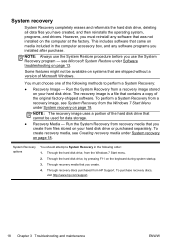
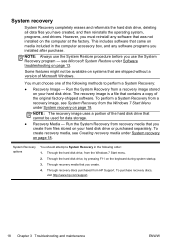
System recovery
System Recovery completely erases and reformats the hard disk drive, deleting all data files you have created, and then reinstalls the operating system, programs, and drivers. However, you must reinstall any software that was not installed on the computer at the factory. This includes software that came on media included in the computer accessory box, and any software programs you...
Getting Started Guide - Page 27
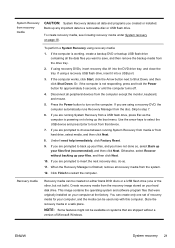
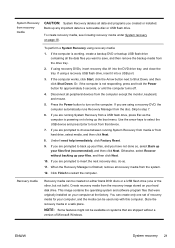
... computer.
Recovery media
Recovery media can be created on either blank DVD discs or a USB flash drive (one or the other, but not both). Create recovery media from the recovery image stored on your hard disk drive. This image contains the operating system and software program files that were originally installed on your computer at the factory. You can create only one set of recovery...
Getting Started Guide - Page 31
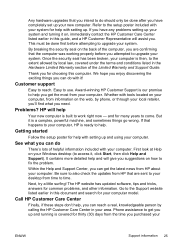
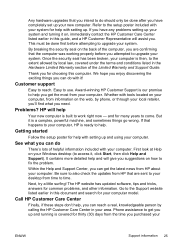
... ready to help.
Getting started
Follow the setup poster for help with setting up and using your computer.
See what you can do
There's lots of helpful information included with your computer. First look at Help on your Windows desktop (to access it, click Start, then click Help and Support). It contains more detailed help and will...
Getting Started Guide - Page 5
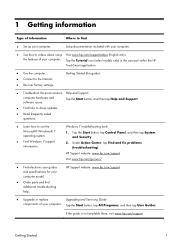
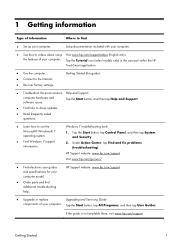
...within the HP TouchSmart application.
● Use the computer. ● Connect to the Internet. ● Recover factory settings.
Getting Started (this guide)
● Troubleshoot the most common Help and Support:
computer hardware and software issues.
Tap the Start button, and then tap Help and Support.
● Find links to driver updates.
● Read frequently asked questions.
●...
Getting Started Guide - Page 9
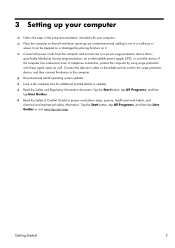
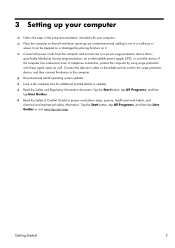
... uninterruptible power supply (UPS), or a similar device. If the computer has a television tuner or telephone connection, protect the computer by using surge protection with these signal inputs as well. Connect the television cable or the telephone line cord to the surge protection device, and then connect the device to the computer. ❑ Download and install operating system updates. ❑...
Getting Started Guide - Page 11


... to Setup Utility, BIOS settings, and other system identification information
Administrator password
Computer viruses
Antivirus software
The free trial antivirus software that is preinstalled on your computer can detect most viruses, remove them, and, in most cases, repair damage caused by viruses. For protection against new viruses beyond the trial period, purchase an extended update service...
Getting Started Guide - Page 29
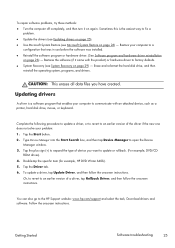
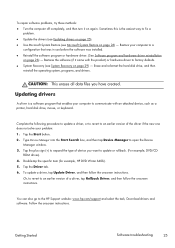
...ROM drives). 4. Double-tap the specific item (for example, HP DVD Writer 640b). 5. Tap the Driver tab. 6. To update a driver, tap Update Driver, and then follow the onscreen instructions.
Or, to revert to an earlier version of a driver, tap Rollback Driver, and then follow the onscreen instructions.
You can also go to the HP Support website: www.hp.com/support and select the task, Download drivers...
Getting Started Guide - Page 30
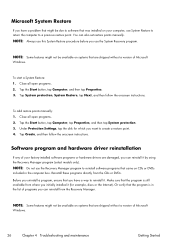
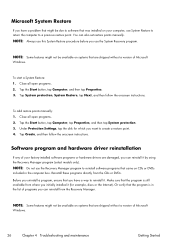
... due to software that was installed on your computer, use System Restore to return the computer to a previous restore point. You can also set restore points manually. NOTE: Always use this System Restore procedure before you use the System Recovery program.
NOTE: Some features might not be available on systems that are shipped without a version of Microsoft Windows.
To...
Getting Started Guide - Page 31
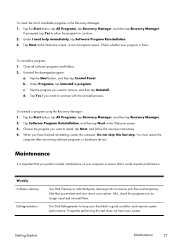
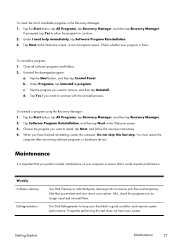
..., and then tap Recovery Manager. 2. Tap Software Program Reinstallation, and then tap Next at the Welcome screen. 3. Choose the program you want to install, tap Next, and follow the onscreen instructions. 4. When you have finished reinstalling, restart the computer. Do not skip this last step. You must restart the
computer after recovering software programs or hardware drivers.
Maintenance
It...
Getting Started Guide - Page 32
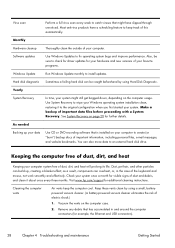
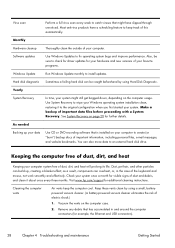
...
Thoroughly clean the outside of your computer.
Software updates
Use Windows Updates to fix operating system bugs and improve performance. Also, be sure to check for driver updates for your hardware and new versions of your favorite programs.
Windows Update
Run Windows Update monthly to install updates.
Hard disk diagnostic Sometimes a failing hard disk can be caught beforehand by using...
Getting Started Guide - Page 33
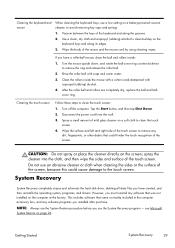
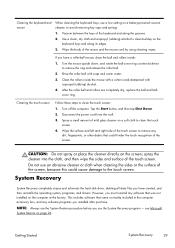
...off the computer. Tap the Start button, and then tap Shut Down.
2. Disconnect the power cord from...Recovery
System Recovery completely erases and reformats the hard disk drive, deleting all data files you have created, and then reinstalls the operating system, programs, and drivers. However, you must reinstall any software that was not installed on the computer at the factory. This includes software...
