HP TouchSmart IQ504t driver and firmware
Drivers and firmware downloads for this Hewlett-Packard item

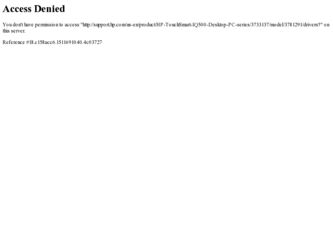
Related HP TouchSmart IQ504t Manual Pages
Download the free PDF manual for HP TouchSmart IQ504t and other HP manuals at ManualOwl.com
Watching and Recording TV - Page 14
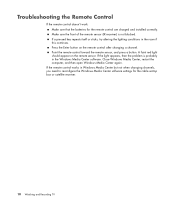
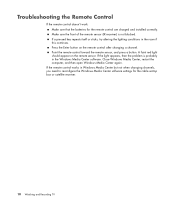
... light appears, then the problem is probably in the Windows Media Center software. Close Windows Media Center, restart the computer, and then open Windows Media Center again.
If the remote control works in Windows Media Center but not when changing channels, you need to reconfigure the Windows Media Center software settings for the cable set-top box or satellite receiver.
10 Watching and...
Watching and Recording TV - Page 24
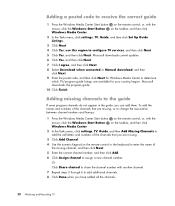
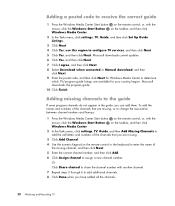
... on the remote control, or, with the
mouse, click the Windows Start Button Windows Media Center.
on the taskbar, and then click
2 In the Tasks menu, click settings, TV, Guide, and then click Set Up Guide Listings.
3 Click Next.
4 Click Yes, use this region to configure TV services, and then click Next.
5 Click Yes, and then click Next. Microsoft downloads current updates.
6 Click...
Watching and Recording TV - Page 34
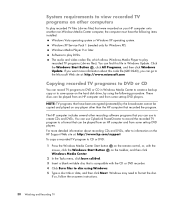
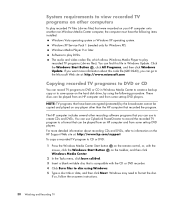
... to record the recorded TV program to a format that can be played from an HP computer and from some set-top DVD players.
For more detailed information about recording CDs and DVDs, refer to information on the HP Support Web site at: http://www.hp.com/support
To copy a recorded TV program to CD or DVD:
1 Press the Windows Media Center Start button on the remote control, or...
Warranty and Support Guide - Page 4
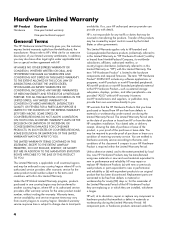
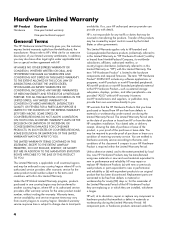
... Product" is limited to the hardware components and required firmware. The term "HP Hardware Product" DOES NOT include any software applications or programs; non-HP products or non-HP branded peripherals. All non-HP products or non-HP branded peripherals external to the HP Hardware Product-such as external storage subsystems, displays, printers, and other peripherals-are provided "AS IS" without...
Warranty and Support Guide - Page 6
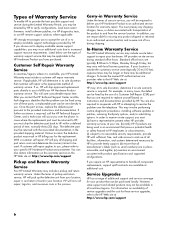
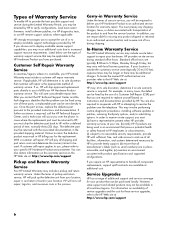
...support and service during the Limited Warranty Period, you may be directed by HP to verify configurations, load most recent firmware, install software patches, run HP diagnostics tests, or use HP remote support solutions where applicable.
HP strongly encourages you to accept the use of or to employ available support technologies provided by HP. If you choose not to deploy available remote support...
Warranty and Support Guide - Page 7
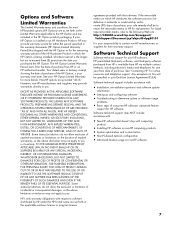
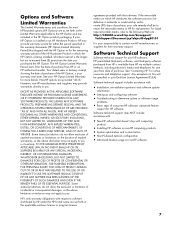
... questions and software update
information.
• Setting up and configuring software. • Troubleshooting to determine system or software usage
problems.
• Basic steps of using non-HP software; advanced feature
support for HP software.
Software technical support does NOT include assistance with:
• Non-HP software that doesn't ship with computing
product.
• Installing HP...
Warranty and Support Guide - Page 8
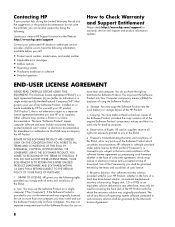
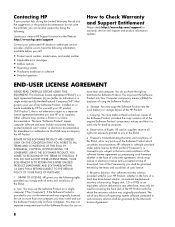
... the right to distribute the Software Product. You may load the Software Product into Your Computer's temporary memory (RAM) for purposes of using the Software Product.
b. Storage. You may copy the Software Product into the local memory or storage device of the HP Product.
c. Copying. You may make archival or back-up copies of the Software Product, provided the copy contains all of the original...
Warranty and Support Guide - Page 9
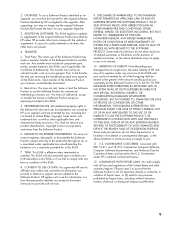
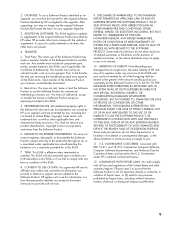
... terminate upon conditions set forth elsewhere in this EULA or if you fail to comply with any term or condition of this EULA.
8. CONSENT TO USE OF DATA. You agree that HP and its affiliates may collect and use technical information you provide in relation to support services related to the Software Product. HP agrees not...
Warranty and Support Guide - Page 11
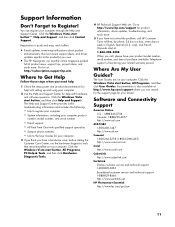
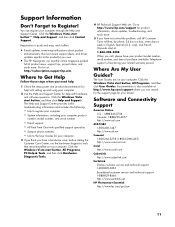
... more. Visit us at: http://subscription.support.hp.com
Where to Get Help
Follow these steps when you need help
1 Check the setup poster and product documentation for help with setting up and using your computer.
2 Use the Help and Support Center for help with hardware and software questions. Click the Windows Vista start button, and then click Help...
Warranty and Support Guide - Page 13
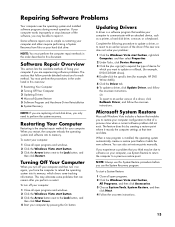
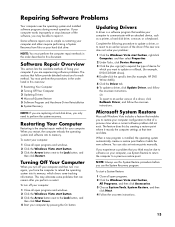
... button, and
then click Shut Down. 4 Start your computer by pressing the On button.
Updating Drivers
A driver is a software program that enables your computer to communicate with an attached device, such as a printer, a hard disk drive, a mouse, or a keyboard.
Complete the following procedure to update a driver, or to revert to an earlier version of the driver if the new one does not solve your...
Warranty and Support Guide - Page 14
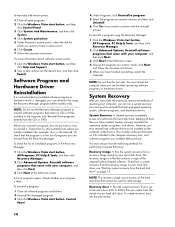
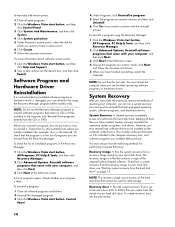
... in the computer accessory box, and software programs you installed after purchase.
You must choose from the following methods for performing a System Recovery:
Recovery Image - Run the system recovery from a recovery image stored on your hard disk drive. The recovery image is a file that contains a copy of the original factory-shipped software. To perform a system recovery from the recovery image...
Warranty and Support Guide - Page 15
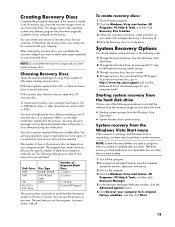
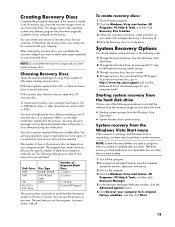
... discs purchased from HP Support.
To purchase recovery discs, go to http://www.hp.com/support and visit the Software & Driver downloads page for your computer model.
Starting system recovery from the hard disk drive
Choose one of the following procedures to reinstall the software from the recovery image on your hard disk drive:
• Starting system recovery from the Windows Vista
Start menu...
Warranty and Support Guide - Page 17
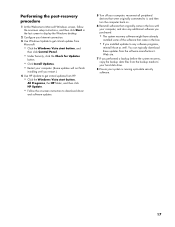
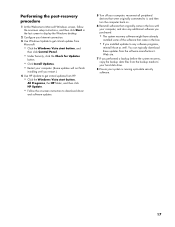
...the onscreen setup instructions, and then click Start in the last screen to display the Windows desktop.
2 Configure your Internet connection.
3 Use Windows Update to get critical updates from Microsoft:
• Click the Windows Vista start button, and
then click Control Panel.
• Under Security, click the Check for Updates
button.
• Click Install Updates. • Restart your computer...
Getting Started Guide - Page 3
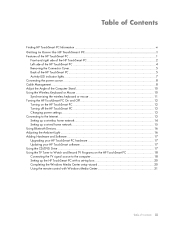
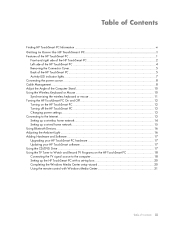
... power settings...13 Connecting to the Internet...13 Setting up a wireless home network 14 Setting up a wired home network 15 Using Bluetooth Devices ...16 Adjusting the Ambient Light ...16 Adding Hardware and Software 17 Upgrading your HP TouchSmart PC hardware 17 Updating your HP TouchSmart software 17 Using the CD/DVD Drive ...17 Using the TV Tuner to Watch and Record TV Programs on the HP...
Getting Started Guide - Page 4
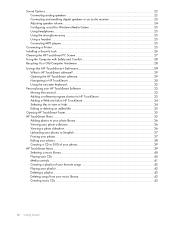
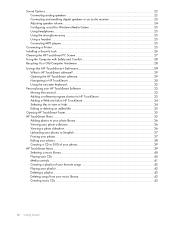
... 22 Connecting and enabling digital speakers or an audio receiver 23 Adjusting speaker volume...24 Configuring sound for Windows Media Center 25 Using headphones...25 Using the microphone array ...25 Using a headset ...25 Connecting MP3 players ...25
Connecting a Printer ...25 Installing a Security Lock ...26 Cleaning the HP TouchSmart PC Screen 27 Using the Computer with Safety and Comfort...
Getting Started Guide - Page 6
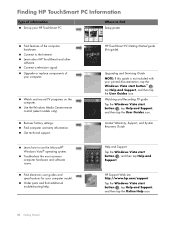
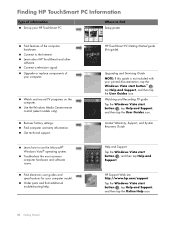
... Setup poster
Find features of the computer hardware. Connect to the Internet. Learn about HP TouchSmart and other software. Connect a television signal. Upgrade or replace components of your computer.
Watch and record TV programs on the computer. Use the Windows Media Center remote control (select models only).
Recover factory settings. Find computer warranty information. Get technical support...
Getting Started Guide - Page 23
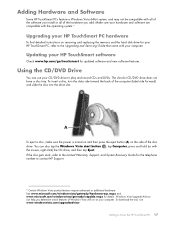
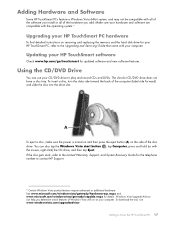
...hardware
To find detailed instructions on removing and replacing the memory and the hard disk drive for your HP TouchSmart PC, refer to the Upgrading and Servicing Guide that came with your computer.
Updating your HP TouchSmart software
Check www.hp.com/go/touchsmart for updated software and new software features.
Using the CD/DVD Drive
You can use your CD/DVD drive to play and record CDs and DVDs...
Getting Started Guide - Page 43
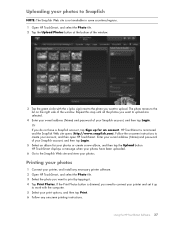
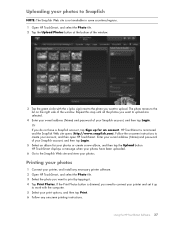
....
Printing your photos
1 Connect your printer, and install any necessary printer software. 2 Open HP TouchSmart, and select the Photo tile. 3 Select the photo you want to print by tapping it. 4 Tap Print Photos. If the Print Photos button is dimmed, you need to connect your printer and set it up
to work with the computer. 5 Select your print options...
Getting Started Guide - Page 64
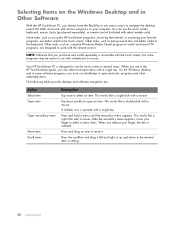
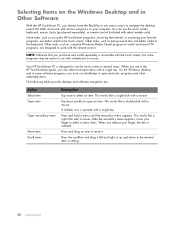
Selecting Items on the Windows Desktop and in Other Software
With the HP TouchSmart PC, you always have the flexibility to use various ways to navigate the desktop, search the Web, and work with various programs on your computer. You can use the touch screen, keyboard, mouse, stylus (purchased separately), or remote control (included with select models only).
Some tasks...
Getting Started Guide - Page 66
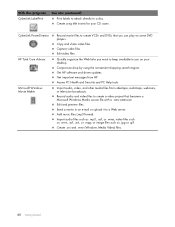
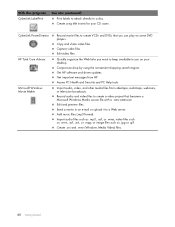
...you on your desktop. Comparison-shop by using the convenient shopping search engine. Get HP software and driver updates. Get important messages from HP. Access PC Health and Security and PC Help tools.
Import audio, video, and other media files from videotape, audiotape, webcams, or television broadcasts. Record audio and video files to create a video project that becomes a Microsoft Windows Media...
