HP TouchSmart tm2-2200 driver and firmware
Drivers and firmware downloads for this Hewlett-Packard item

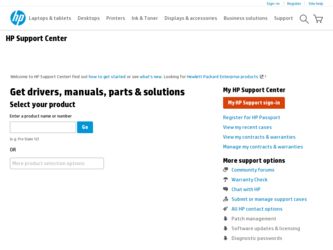
Related HP TouchSmart tm2-2200 Manual Pages
Download the free PDF manual for HP TouchSmart tm2-2200 and other HP manuals at ManualOwl.com
End User License Agreement - Page 1


... the HP Product.
RIGHTS IN THE SOFTWARE
the right to distribute the Software
PRODUCT ARE OFFERED ONLY Product. You may load the Software
ON THE CONDITION THAT YOU Product into Your Computer's
AGREE TO ALL TERMS AND
temporary memory (RAM) for
CONDITIONS OF THIS EULA. BY purposes of using the Software
INSTALLING, COPYING,
Product.
DOWNLOADING, OR
b. Storage. You may copy the
OTHERWISE...
End User License Agreement - Page 2


entirely by the terms and conditions of such license.
f. Recovery Solution. Any software recovery solution provided with/for your HP Product, whether in the form of a hard disk drive-based solution, an external media-based recovery solution (e.g. floppy disk, CD or DVD) or an equivalent solution delivered in any other form, may only be used for restoring the hard...
Resolving Start Up and No Boot Problems Checklist - Page 2
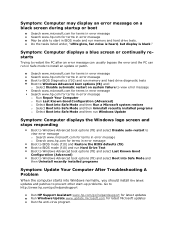
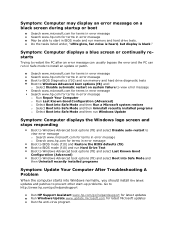
... Uninstall recently installed programs o Select Boot into Safe Mode and then run Windows Update
Symptom: Computer displays the Windows logo screen and stops responding
Boot to Windows Advanced boot options (f8) and select Disable auto-restart to view error message o Search www.microsoft.com for terms in error message o Search www.hp.com for terms in error message Boot to BIOS mode...
Notebook Essentials - Windows 7 - Page 2
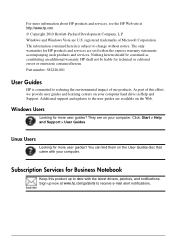
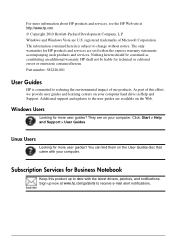
... or editorial errors or omissions contained herein. Part number: 582228-001
User Guides
HP is committed to reducing the environmental impact of our products. As part of this effort, we provide user guides and learning centers on your computer hard drive in Help and Support. Additional support and updates to the user guides are available on the Web.
Windows Users
Looking...
Notebook Essentials - Windows 7 - Page 3
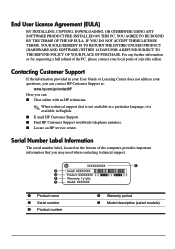
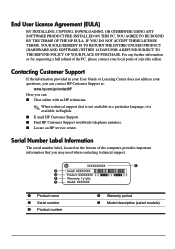
... not address your questions, you can contact HP Customer Support at:
www.hp.com/go/contactHP Here you can: ■ Chat online with an HP technician.
✎ When technical support chat is not available in a particular language, it is available in English. ■ E-mail HP Customer Support. ■ Find HP Customer Support worldwide telephone numbers. ■ Locate an HP service center.
Serial...
Notebook Essentials - Windows 7 - Page 5
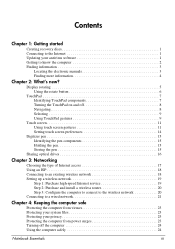
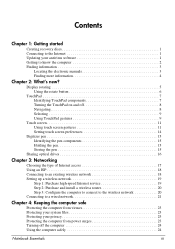
... Storing the pen 15
Sharing optical drives 16
Chapter 3: Networking
Choosing the type of Internet access 17 Using an ISP 18 Connecting to an existing wireless network 18 Setting up a wireless network 19
Step 1: Purchase high-speed Internet service 19 Step 2: Purchase and install a wireless router 20 Step 3: Configure the computer to connect to the wireless network 20 Connecting to a wired...
Notebook Essentials - Windows 7 - Page 6
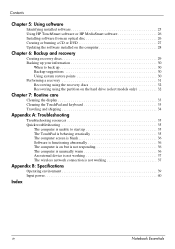
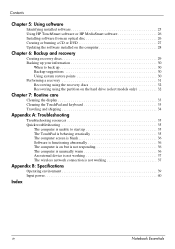
...Using HP TouchSmart software or HP MediaSmart software 26 Installing software from an optical disc 26 Creating or burning a CD or DVD 27 Updating the software installed on the computer 28
Chapter 6: Backup and recovery
Creating recovery discs 29 Backing up your information 30
When to back up 30 Backup suggestions 30 Using system restore points 30 Performing a recovery 31 Recovering using...
Notebook Essentials - Windows 7 - Page 22
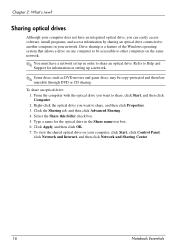
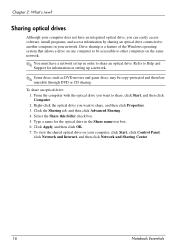
...can easily access software, install programs, and access information by sharing an optical drive connected to another computer in your network. Drive sharing is a feature of the Windows operating system that allows a drive on one computer to be accessible to other computers on the same network.
✎ You must have a network set up in order to share an optical drive. Refer to Help and Support for...
Notebook Essentials - Windows 7 - Page 26
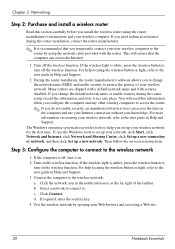
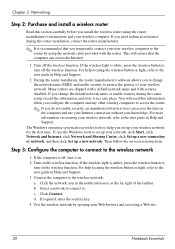
... network cable provided with the router. This will ensure that the computer can access the Internet.
1. Turn off the wireless function. If the wireless light is white, press the wireless button to turn off the wireless function. For help locating the wireless button or light, refer to the user guide in Help and Support.
2. During the router installation, the router manufacturer's software allows...
Notebook Essentials - Windows 7 - Page 31
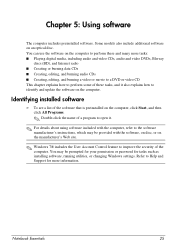
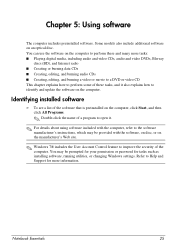
... the software manufacturer's instructions, which may be provided with the software, on disc, or on the manufacturer's Web site.
✎ Windows 7® includes the User Account Control feature to improve the security of the computer. You may be prompted for your permission or password for tasks such as installing software, running utilities, or changing Windows settings. Refer to Help and Support...
Notebook Essentials - Windows 7 - Page 33
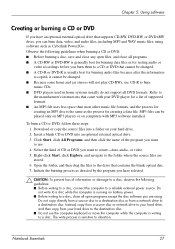
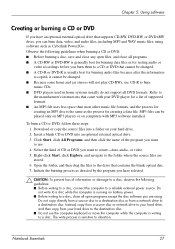
... a data file. MP3 files can be played only on MP3 players or on computers with MP3 software installed.
To burn a CD or DVD, follow these steps: 1. Download or copy the source files into a folder on your hard drive. 2. Insert a blank CD or DVD into an optional external optical drive. 3. Click Start, click All Programs, and then click the name...
Notebook Essentials - Windows 7 - Page 34
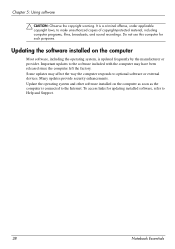
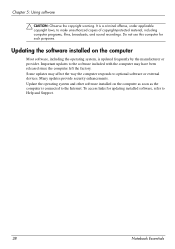
... since the computer left the factory. Some updates may affect the way the computer responds to optional software or external devices. Many updates provide security enhancements. Update the operating system and other software installed on the computer as soon as the computer is connected to the Internet. To access links for updating installed software, refer to Help and Support.
28
Notebook...
Notebook Essentials - Windows 7 - Page 38
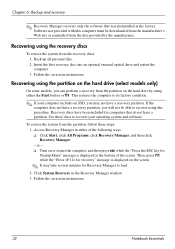
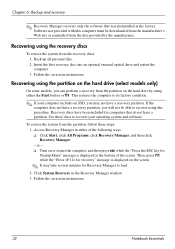
... the factory. Software not provided with this computer must be downloaded from the manufacturer's Web site or reinstalled from the disc provided by the manufacturer.
Recovering using the recovery discs
To restore the system from the recovery discs: 1. Back up all personal files. 2. Insert the first recovery disc into an optional external optical drive and restart the computer. 3. Follow the...
HP TouchSmart User Guide - Windows 7 - Page 9
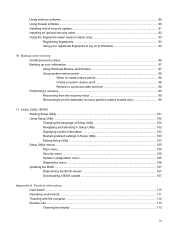
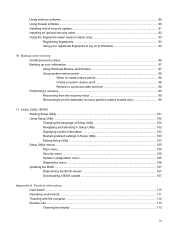
Using antivirus software ...89 Using firewall software ...90 Installing critical security updates ...91 Installing an optional security cable ...92 Using the fingerprint reader (select models only 93
Registering fingerprints ...93 Using your registered fingerprint to log on to Windows 94
10 Backup and recovery Creating recovery discs ...96 Backing up your information ...97 Using Windows Backup ...
HP TouchSmart User Guide - Windows 7 - Page 101
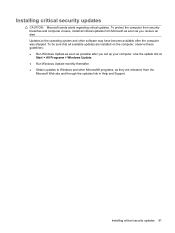
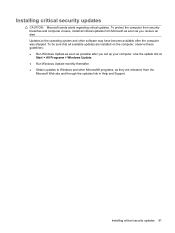
... and other software may have become available after the computer was shipped. To be sure that all available updates are installed on the computer, observe these guidelines: ● Run Windows Update as soon as possible after you set up your computer. Use the update link at
Start > All Programs > Windows Update. ● Run Windows Update monthly thereafter. ● Obtain updates to Windows and...
HP TouchSmart User Guide - Windows 7 - Page 109
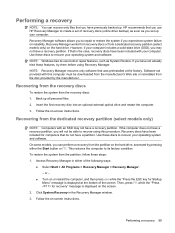
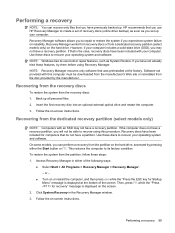
Performing a recovery
NOTE: You can recover only files that you have previously backed up. HP recommends that you use HP Recovery Manager to create a set of recovery discs (entire drive backup) as soon as you set up your computer. Recovery Manager software allows you to repair or restore the system if you experience system failure or instability. Recovery Manager works from recovery discs or from...
HP TouchSmart User Guide - Windows 7 - Page 117
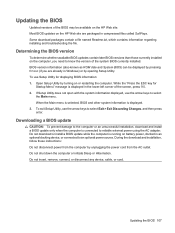
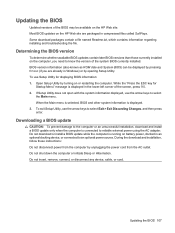
...BIOS version
To determine whether available BIOS updates contain later BIOS versions than those currently installed on the computer, you need to know the version of the system BIOS currently installed. BIOS version information (also known as ROM date and System BIOS) can be displayed by pressing fn+esc (if you are already in Windows) or by opening Setup Utility. To use Setup Utility for displaying...
HP TouchSmart User Guide - Windows 7 - Page 118
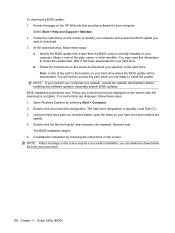
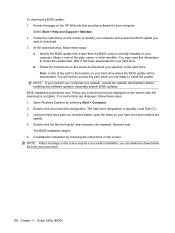
To download a BIOS update: 1. Access the page on the HP Web site that provides software for your computer:
Select Start > Help and Support > Maintain. 2. Follow the instructions on the screen to identify your computer and access the BIOS update you
want to download. 3. At the download area, follow these steps:
a. Identify the BIOS update that is later than the BIOS version currently installed on ...
HP TouchSmart User Guide - Windows 7 - Page 125
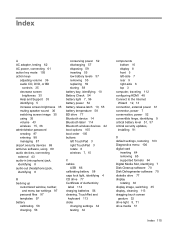
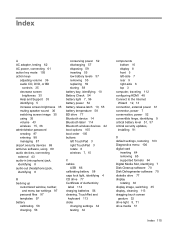
...connector, power 7 conservation, power 52 convertible hinge, identifying 9 critical battery level 51, 57 critical security updates,
installing 91
D default settings, restoring 103 Diagnostics menu 106 digital card
inserting 64 removing 65 supported formats 64 Digital Media Slot, identifying 7 Disk Cleanup software 70 Disk Defragmenter software 70 diskette drive 77 display rotating 30 display image...
HP TouchSmart User Guide - Windows 7 - Page 127
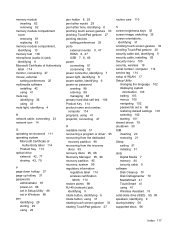
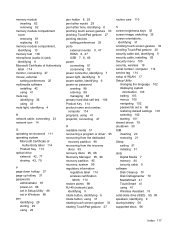
... 19 serial number, computer 114 service tag 114 setup of WLAN 17 Setup Utility
changing the language 102 displaying system
information 103 exiting 103 menus 105 navigating 102 passwords set in 86 restoring default settings 103 selecting 102 starting 101 shared drives 79 shutdown 50 SIM inserting 20 removing 21 Sleep exiting 51 initiating 51 slots Digital Media 7 memory 80 security cable 9 software...
