HP dx1000 - Microtower PC driver and firmware
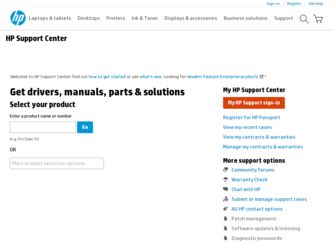
Related HP dx1000 Manual Pages
Download the free PDF manual for HP dx1000 and other HP manuals at ManualOwl.com
End User License Agreement - Page 1


... the HP Product.
RIGHTS IN THE SOFTWARE
the right to distribute the Software
PRODUCT ARE OFFERED ONLY Product. You may load the Software
ON THE CONDITION THAT YOU Product into Your Computer's
AGREE TO ALL TERMS AND
temporary memory (RAM) for
CONDITIONS OF THIS EULA. BY purposes of using the Software
INSTALLING, COPYING,
Product.
DOWNLOADING, OR
b. Storage. You may copy the
OTHERWISE...
End User License Agreement - Page 2


entirely by the terms and conditions of such license.
f. Recovery Solution. Any software recovery solution provided with/for your HP Product, whether in the form of a hard disk drive-based solution, an external media-based recovery solution (e.g. floppy disk, CD or DVD) or an equivalent solution delivered in any other form, may only be used for restoring the hard...
Quick Setup and Getting Started Guide - Page 7
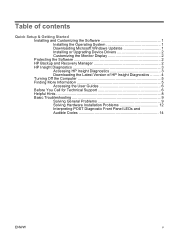
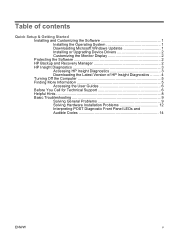
... 1 Downloading Microsoft Windows Updates 1 Installing or Upgrading Device Drivers 2 Customizing the Monitor Display 2 Protecting the Software 2 HP Backup and Recovery Manager 2 HP Insight Diagnostics 3 Accessing HP Insight Diagnostics 3 Downloading the Latest Version of HP Insight Diagnostics ......... 4 Turning Off the Computer 5 Finding More Information 5 Accessing the User Guides...
Quick Setup and Getting Started Guide - Page 9
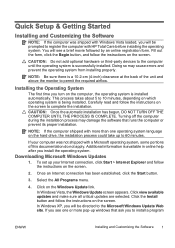
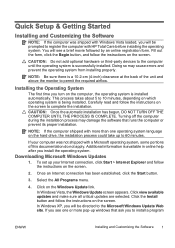
Quick Setup & Getting Started
Installing and Customizing the Software
NOTE: If the computer was shipped with Windows Vista loaded, you will be prompted to register the computer with HP Total Care before installing the operating system. You will see a brief movie followed by an online registration form. Fill out the form, click the Begin button, and follow the instructions on the...
Quick Setup and Getting Started Guide - Page 10
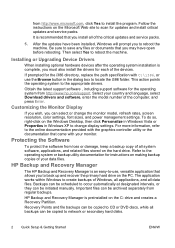
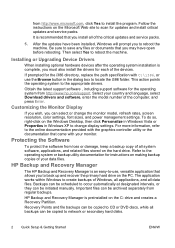
... http://www.hp.com/support. Select your country and language, select Download drivers and software, enter the model number of the computer, and press Enter.
Customizing the Monitor Display
If you wish, you can select or change the monitor model, refresh rates, screen resolution, color settings, font sizes, and power management settings. To do so, right-click on the Windows Desktop, then click...
Quick Setup and Getting Started Guide - Page 12
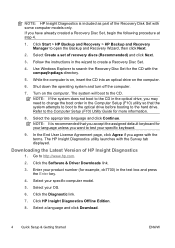
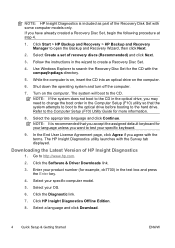
...launches with the Survey tab displayed.
Downloading the Latest Version of HP Insight Diagnostics
1. Go to http://www.hp.com.
2. Click the Software & Driver Downloads link.
3. Enter your product number (for example, dc7700) in the text box and press the Enter key.
4. Select your specific computer model.
5. Select your OS.
6. Click the Diagnostic link.
7. Click HP Insight Diagnostics Offline Edition...
Quick Setup and Getting Started Guide - Page 13
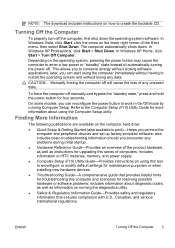
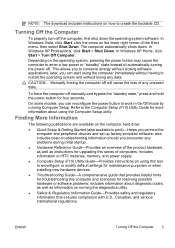
..., as well as instructions for upgrading this series of computers; includes information on RTC batteries, memory, and power supply. ● Computer Setup (F10) Utility Guide-Provides instructions on using this tool to reconfigure or modify default settings for maintenance purposes or when installing new hardware devices. ● Troubleshooting Guide-A comprehensive guide that provides helpful...
Quick Setup and Getting Started Guide - Page 15
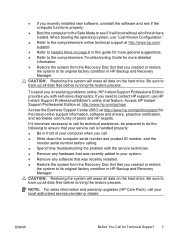
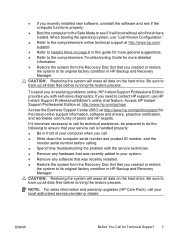
...; Write down the computer serial number and product ID number, and the
monitor serial number before calling. ● Spend time troubleshooting the problem with the service technician. ● Remove any hardware that was recently added to your system. ● Remove any software that was recently installed. ● Restore the system from the Recovery Disc Set that you created...
Quick Setup and Getting Started Guide - Page 16
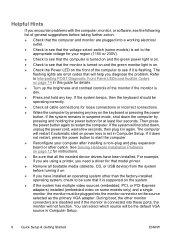
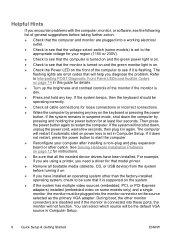
... set in Computer Setup. If it does not restart, press the power button to start the computer.
● Reconfigure your computer after installing a non-plug and play expansion board or other option. See Solving Hardware Installation Problems on page 12 for instructions.
● Be sure that all the needed device drivers have been installed. For example, if you are using a printer, you need a driver...
Quick Setup and Getting Started Guide - Page 18
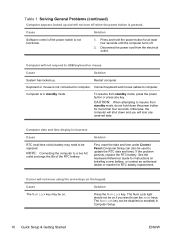
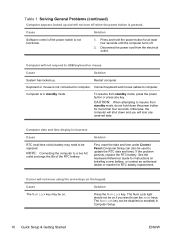
... life of the RTC battery.
Solution
First, reset the date and time under Control Panel (Computer Setup can also be used to update the RTC date and time). If the problem persists, replace the RTC battery. See the Hardware Reference Guide for instructions on installing a new battery, or contact an authorized dealer or reseller for RTC battery...
Quick Setup and Getting Started Guide - Page 19
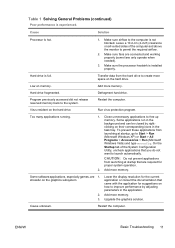
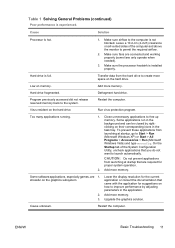
....
Some software applications, especially games, are 1. stressful on the graphics subsystem
2. 3.
Lower the display resolution for the current application or consult the documentation that came with the application for suggestions on how to improve performance by adjusting parameters in the application.
Add more memory.
Upgrade the graphics solution.
Cause unknown.
Restart the computer.
ENWW...
Quick Setup and Getting Started Guide - Page 21
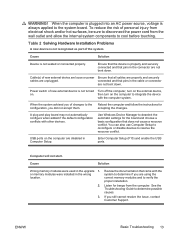
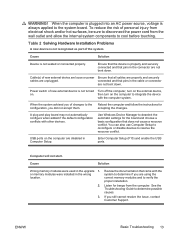
... settings for the board and choose a basic configuration that does not cause a resource conflict. You can also use Computer Setup to reconfigure or disable devices to resolve the resource conflict.
USB ports on the computer are disabled in Computer Setup.
Enter Computer Setup (F10) and enable the USB ports.
Computer will not start.
Cause
Solution
Wrong memory modules were used in the upgrade...
Illustrated Parts and Service Map: Compaq dx1000 Microtower PC - Page 3
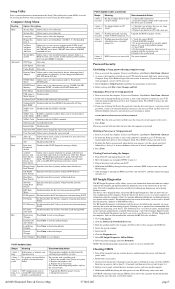
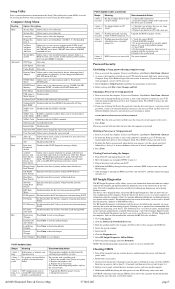
...installed memory, memory banks 1-4,
mation
BIOS revision, core version, model number, product number,
asset tag (press Enter to change).
CPU Type View only.
CPU Speed View only.
Cache RAM View only.
Primary Video Allows you to select boot display device when more than 2
Adapter
video options are offered by system: Integrated (Onboard),
PCI, PCI-Ex16, PCI-Ex1.
DVMT Mode Allows you to set...
Service Reference Guide: Compaq dx1000 Microtower PC - Page 3
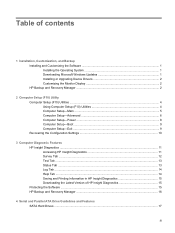
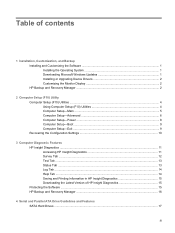
... Downloading Microsoft Windows Updates 1 Installing or Upgrading Device Drivers 2 Customizing the Monitor Display 2 HP Backup and Recovery Manager ...2
2 Computer Setup (F10) Utility Computer Setup (F10) Utilities ...4 Using Computer Setup (F10) Utilities 4 Computer Setup-Main ...5 Computer Setup-Advanced 6 Computer Setup-Power ...8 Computer Setup-Boot ...9 Computer Setup-Exit ...9 Recovering...
Service Reference Guide: Compaq dx1000 Microtower PC - Page 7
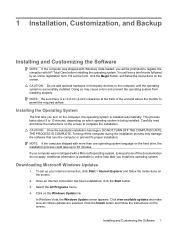
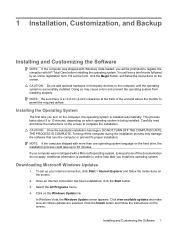
... take up to 60 minutes. If your computer was not shipped with a Microsoft operating system, some portions of this documentation do not apply. Additional information is available in online help after you install the operating system.
Downloading Microsoft Windows Updates
1. To set up your Internet connection, click Start > Internet Explorer and follow the instructions on the screen.
2. Once an...
Service Reference Guide: Compaq dx1000 Microtower PC - Page 8
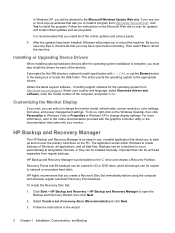
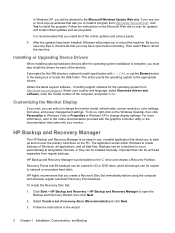
... http://www.hp.com/support. Select your country and language, select Download drivers and software, enter the model number of the computer, and press Enter.
Customizing the Monitor Display
If you wish, you can select or change the monitor model, refresh rates, screen resolution, color settings, font sizes, and power management settings. To do so, right-click on the Windows Desktop, then click...
Service Reference Guide: Compaq dx1000 Microtower PC - Page 21
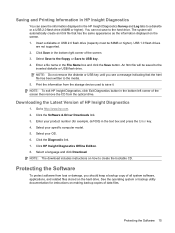
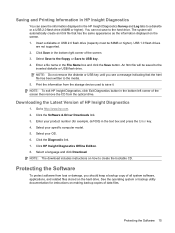
... from the storage device used to save it. NOTE: To exit HP Insight Diagnostics, click Exit Diagnostics button in the bottom left corner of the screen then remove the CD from the optical drive.
Downloading the Latest Version of HP Insight Diagnostics
1. Go to http://www.hp.com. 2. Click the Software & Driver Downloads link. 3. Enter your product number (for example, dx1000) in the...
Service Reference Guide: Compaq dx1000 Microtower PC - Page 87
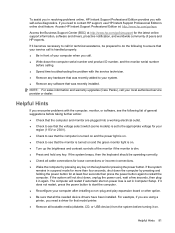
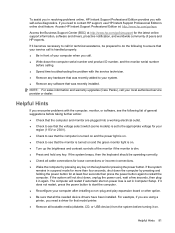
... start on power loss is set in Computer Setup. If it does not restart, press the power button to start the computer. ● Reconfigure your computer after installing a non-plug and play expansion board or other option. ● Be sure that all the needed device drivers have been installed. For example, if you are using a printer, you need a driver for that model printer. ● Remove...
Troublshooting Guide - Page 11
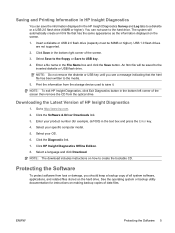
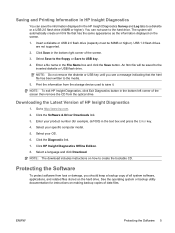
... from the storage device used to save it.
NOTE: To exit HP Insight Diagnostics, click Exit Diagnostics button in the bottom left corner of the screen then remove the CD from the optical drive.
Downloading the Latest Version of HP Insight Diagnostics
1. Go to http://www.hp.com.
2. Click the Software & Driver Downloads link.
3. Enter your product number (for example, dx1000) in the...
Troublshooting Guide - Page 14
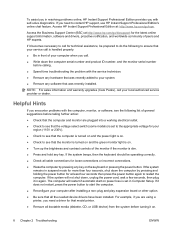
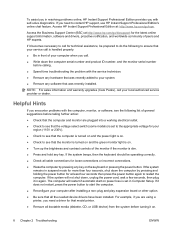
... start on power loss is set in Computer Setup. If it does not restart, press the power button to start the computer.
● Reconfigure your computer after installing a non-plug and play expansion board or other option.
● Be sure that all the needed device drivers have been installed. For example, if you are using a printer, you need a driver for that model printer.
● Remove...

