HP dx2310 - Microtower PC driver and firmware
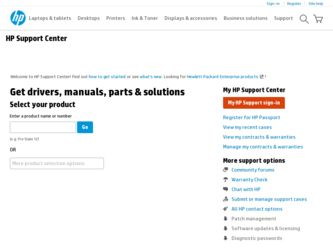
Related HP dx2310 Manual Pages
Download the free PDF manual for HP dx2310 and other HP manuals at ManualOwl.com
End User License Agreement - Page 1


... the HP Product.
RIGHTS IN THE SOFTWARE
the right to distribute the Software
PRODUCT ARE OFFERED ONLY Product. You may load the Software
ON THE CONDITION THAT YOU Product into Your Computer's
AGREE TO ALL TERMS AND
temporary memory (RAM) for
CONDITIONS OF THIS EULA. BY purposes of using the Software
INSTALLING, COPYING,
Product.
DOWNLOADING, OR
b. Storage. You may copy the
OTHERWISE...
End User License Agreement - Page 2


entirely by the terms and conditions of such license.
f. Recovery Solution. Any software recovery solution provided with/for your HP Product, whether in the form of a hard disk drive-based solution, an external media-based recovery solution (e.g. floppy disk, CD or DVD) or an equivalent solution delivered in any other form, may only be used for restoring the hard...
Downgrading Microsoft Windows Vista OS Business on HP Business Desktop FAQs - Page 3
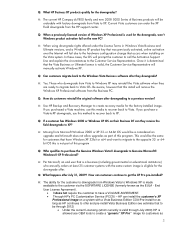
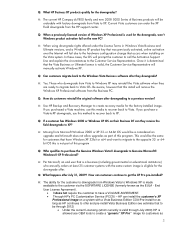
... OS. Be aware, however that this install will remove the Windows XP Professional software from the Business PC.
Q: How do customers reinstall the original software after downgrading to a previous version?
A: Use HP Backup and Recovery Manager to create recovery media for the factory-installed image. If you purchased a Vista machine, use this media to recover back to Vista. If you purchase...
Service Reference Guide: HP Compaq dx2310 MT/dx2318 MT Business PCs, 1st Edition - Page 4
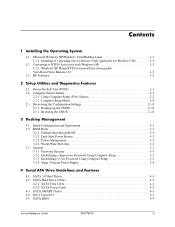
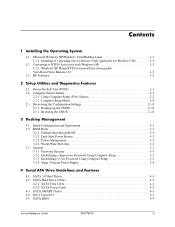
... Password Using Computer Setup 3-3 3.3.3 Establishing a User Password Using Computer Setup 3-3 3.3.4 Surge-Tolerant Power Supply 3-6
4 Serial ATA Drive Guidelines and Features
4.1 SATA 3.0 Hard Drives 4-1 4.2 SATA Hard Drive Cables 4-2
4.2.1 SATA Data Cable 4-2 4.2.2 SATA Power Cable 4-2 4.3 SATA SMART Drives 4-3 4.4 Drive Capacities 4-3 4.5 SATA BIOS 4-3
Service Reference Guide...
Service Reference Guide: HP Compaq dx2310 MT/dx2318 MT Business PCs, 1st Edition - Page 7
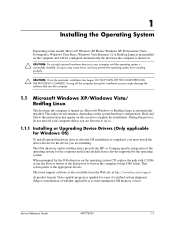
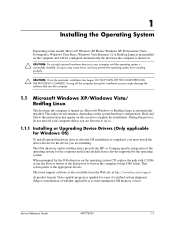
...
1.1.1 Installing or Upgrading Device Drivers (Only applicable for Windows OS)
To install optional hardware devices after the OS installation is completed, you must install the device drivers for the device you are installing.
The I386 directory and its subdirectories provide the HP- or Compaq-specific integration of the operating system for the computer model and include device drivers supported...
Service Reference Guide: HP Compaq dx2310 MT/dx2318 MT Business PCs, 1st Edition - Page 8
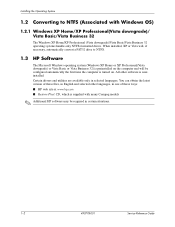
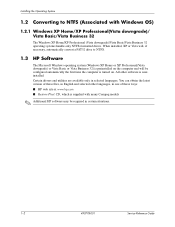
... installed, XP or Vista will, if necessary, automatically convert a FAT32 drive to NTFS.
1.3 HP Software
The Microsoft Windows operating system (Windows XP Home or XP Professional(Vista downgrade) or Vista Basic or Vista Business 32) is preinstalled on the computer and will be configured automatically the first time the computer is turned on. All other software is userinstalled. Certain drivers...
Service Reference Guide: HP Compaq dx2310 MT/dx2318 MT Business PCs, 1st Edition - Page 21
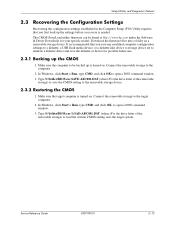
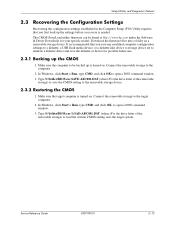
... the Configuration Settings
Recovering the configuration settings established in the Computer Setup (F10) Utility requires that you first back up the settings before a recovery is needed. The CMOS Save/Load utility firmware can be found at http://www.hp.com under the Software & Driver Downloads for your specific model. Download the firmware files into a folder on a removable storage device. It is...
Service Reference Guide: HP Compaq dx2310 MT/dx2318 MT Business PCs, 1st Edition - Page 22
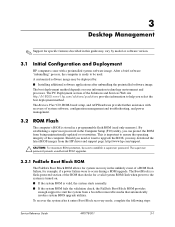
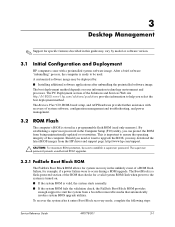
... hardware provide further assistance with recovery of system software, configuration management and troubleshooting, and power management.
3.2 ROM Flash
The computer's BIOS is stored in a programmable flash ROM (read only memory). By establishing a supervisor password in the Computer Setup (F10) utility, you can protect the ROM from being unintentionally updated or overwritten. This is important...
Service Reference Guide: HP Compaq dx2310 MT/dx2318 MT Business PCs, 1st Edition - Page 24
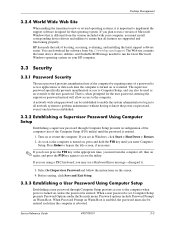
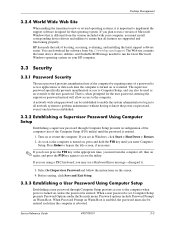
... locating, accessing, evaluating, and installing the latest support software easier. You can download the software from http://www.hp.com/support. The Web site contains the latest device drivers, utilities, and flashable ROM image needed to run the latest Microsoft Windows operating system on your HP computer.
3.3 Security
3.3.1 Password Security
The user password prevents unauthorized use of the...
Service Reference Guide: HP Compaq dx2310 MT/dx2318 MT Business PCs, 1st Edition - Page 75


... monitor (some models) is not properly set.
Set the selector switch to agree with the cable connection.
Bad monitor.
Try a different monitor.
Power LED is flashing and computer will not start.
Initernal error has occurred Refer to "Interpreting Diagnostic Lights
and the computer is
and Audible Codes" to interpret the
flashing a code.
error code.
D-4
490778-001
Service Reference Guide
Service Reference Guide: HP Compaq dx2310 MT/dx2318 MT Business PCs, 1st Edition - Page 76
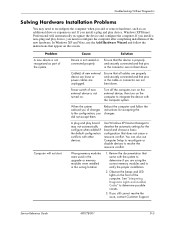
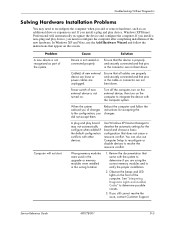
... configuration conflicts with other devices.
Use Windows XP Device Manager to deselect the automatic settings for the board and choose a basic configuration that does not cause a resource conflict. You can also use Computer Setup to reconfigure or disable devices to resolve the resource conflict.
Wrong memory modules were used in the upgrade or memory modules were installed in the wrong location...
Service Reference Guide: HP Compaq dx2310 MT/dx2318 MT Business PCs, 1st Edition - Page 79
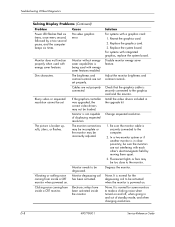
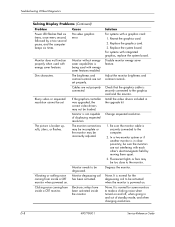
... graphics, replace the system board. Disable monitor energy saver feature.
Adjust the monitor brightness and contrast controls.
Check that the graphics cable is securely connected to the graphics card and the monitor. Install the video drivers included in the upgrade kit.
Change requested resolution.
1. Be sure the monitor cable is securely connected to the computer.
2. In a two-monitor system...
Service Reference Guide: HP Compaq dx2310 MT/dx2318 MT Business PCs, 1st Edition - Page 86
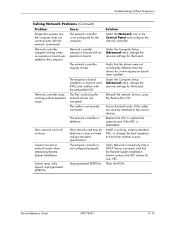
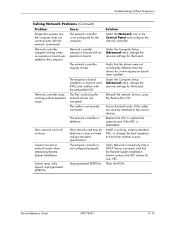
... the correct devices. Replace the NIC or replace the system board if the NIC is embedded. Install a working, industry-standard NIC, or change the boot sequence to boot from another source.
Verify Network Connectivity, that a DHCP Server is present, and that the Remote System Installation Server contains the NIC drivers for your NIC. Flash the ROM.
Service Reference Guide
490778-001...
Service Reference Guide: HP Compaq dx2310 MT/dx2318 MT Business PCs, 1st Edition - Page 89
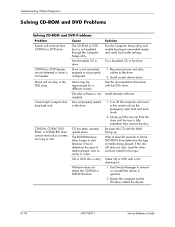
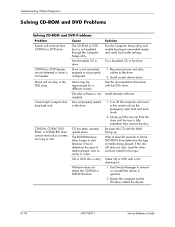
...as audio or video.
CD or DVD disc is dirty.
Windows does not detect the CD-ROM or DVD-ROM drive.
Solution Run the Computer Setup utility and enable booting to removable media and verify boot order settings.
Try a bootable CD in the drive.
1. Reconnect power and data cables to the drive.
2. Install correct device driver. See the documentation that came with the DVD drive.
Install decoder software...
Service Reference Guide: HP Compaq dx2310 MT/dx2318 MT Business PCs, 1st Edition - Page 96
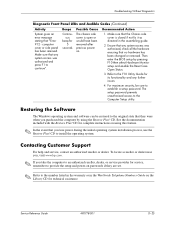
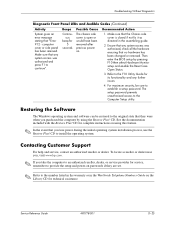
...! CD to install the operating system.
Contacting Customer Support
For help and service, contact an authorized reseller or dealer. To locate a reseller or dealer near you, visit www.hp.com.
✎ If you take the computer to an authorized reseller, dealer, or service provider for service, remember to provide the setup and power-on passwords if they are set.
✎ Refer...
Troubleshooting Guide: HP Compaq Business Desktops dx2310/dx2318 Microtowers Models - Page 3
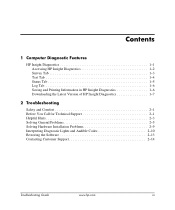
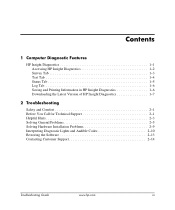
... 1-6 Downloading the Latest Version of HP Insight Diagnostics 1-7
2 Troubleshooting
Safety and Comfort 2-1 Before You Call for Technical Support 2-1 Helpful Hints 2-3 Solving General Problems 2-5 Solving Hardware Installation Problems 2-9 Interpreting Diagnostic Lights and Audible Codes 2-10 Restoring the Software 2-13 Contacting Customer Support 2-14
Troubleshooting Guide
www.hp.com...
Troubleshooting Guide: HP Compaq Business Desktops dx2310/dx2318 Microtowers Models - Page 10
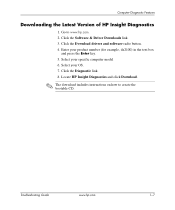
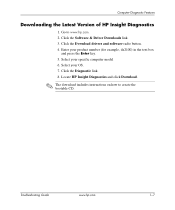
... Click the Download drivers and software radio button. 4. Enter your product number (for example, dx2100) in the text box
and press the Enter key. 5. Select your specific computer model 6. Select your OS. 7. Click the Diagnostic link. 8. Locate HP Insight Diagnostics and click Download.
✎ The download includes instructions on how to create the bootable CD.
Troubleshooting Guide
www.hp.com...
Troubleshooting Guide: HP Compaq Business Desktops dx2310/dx2318 Microtowers Models - Page 12
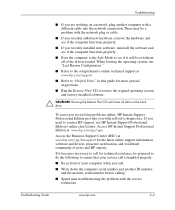
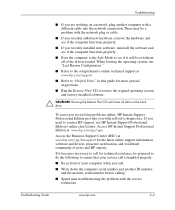
... the network plug or cable.
■ If you recently added new hardware, remove the hardware and see if the computer functions properly.
■ If you recently installed new software, uninstall the software and see if the computer functions properly.
■ Boot the computer to the Safe Mode to see if it will boot without all of the drivers loaded. When...
Troubleshooting Guide: HP Compaq Business Desktops dx2310/dx2318 Microtowers Models - Page 13
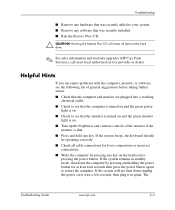
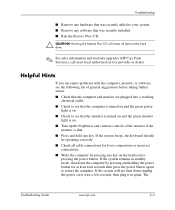
... was recently installed. ■ Run the Restore Plus! CD.
Ä CAUTION: Running the Restore Plus! CD will erase all data on the hard drive.
✎ For sales information and warranty upgrades (HP Care Pack Services), call your local authorized service provider or dealer.
Helpful Hints
If you encounter problems with the computer, monitor, or software, see the following...
Troubleshooting Guide: HP Compaq Business Desktops dx2310/dx2318 Microtowers Models - Page 23
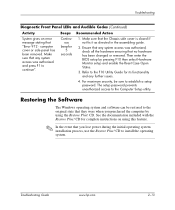
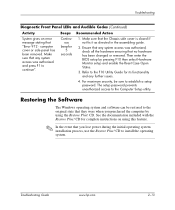
... the BIOS setup by pressing F10 then select Hardware Monitor setup and enable the Reset Case Open Status.
3. Refer to the F10 Utility Guide for its functionality and any further issues.
4. For maximum security, be sure to establish a setup password. The setup password prevents unauthorized access to the Computer Setup utility.
Restoring the Software
The Windows operating system and software can...

