HP dx2390 - Microtower PC driver and firmware
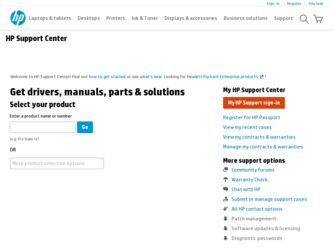
Related HP dx2390 Manual Pages
Download the free PDF manual for HP dx2390 and other HP manuals at ManualOwl.com
End User License Agreement - Page 1


... the HP Product.
RIGHTS IN THE SOFTWARE
the right to distribute the Software
PRODUCT ARE OFFERED ONLY Product. You may load the Software
ON THE CONDITION THAT YOU Product into Your Computer's
AGREE TO ALL TERMS AND
temporary memory (RAM) for
CONDITIONS OF THIS EULA. BY purposes of using the Software
INSTALLING, COPYING,
Product.
DOWNLOADING, OR
b. Storage. You may copy the
OTHERWISE...
End User License Agreement - Page 2


entirely by the terms and conditions of such license.
f. Recovery Solution. Any software recovery solution provided with/for your HP Product, whether in the form of a hard disk drive-based solution, an external media-based recovery solution (e.g. floppy disk, CD or DVD) or an equivalent solution delivered in any other form, may only be used for restoring the hard...
Downgrading Microsoft Windows Vista OS Business on HP Business Desktop FAQs - Page 3
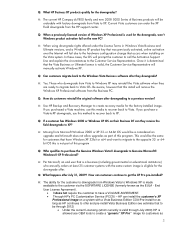
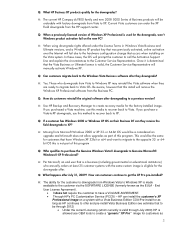
... OS. Be aware, however that this install will remove the Windows XP Professional software from the Business PC.
Q: How do customers reinstall the original software after downgrading to a previous version?
A: Use HP Backup and Recovery Manager to create recovery media for the factory-installed image. If you purchased a Vista machine, use this media to recover back to Vista. If you purchase...
Quick Setup and Getting Started Guide - Page 7
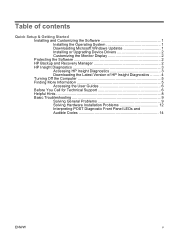
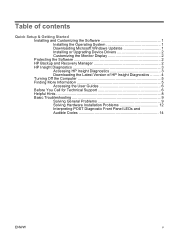
... 1 Downloading Microsoft Windows Updates 1 Installing or Upgrading Device Drivers 2 Customizing the Monitor Display 2 Protecting the Software 2 HP Backup and Recovery Manager 2 HP Insight Diagnostics 3 Accessing HP Insight Diagnostics 3 Downloading the Latest Version of HP Insight Diagnostics ......... 4 Turning Off the Computer 5 Finding More Information 5 Accessing the User Guides...
Quick Setup and Getting Started Guide - Page 9
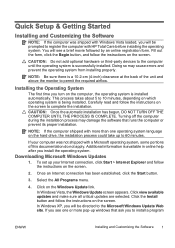
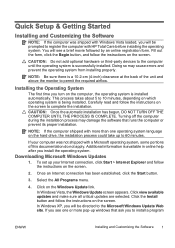
Quick Setup & Getting Started
Installing and Customizing the Software
NOTE: If the computer was shipped with Windows Vista loaded, you will be prompted to register the computer with HP Total Care before installing the operating system. You will see a brief movie followed by an online registration form. Fill out the form, click the Begin button, and follow the instructions on the...
Quick Setup and Getting Started Guide - Page 10
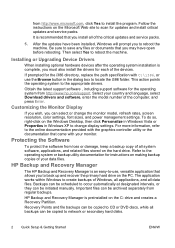
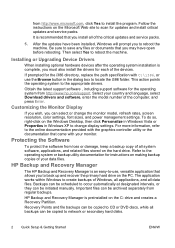
... http://www.hp.com/support. Select your country and language, select Download drivers and software, enter the model number of the computer, and press Enter.
Customizing the Monitor Display
If you wish, you can select or change the monitor model, refresh rates, screen resolution, color settings, font sizes, and power management settings. To do so, right-click on the Windows Desktop, then click...
Quick Setup and Getting Started Guide - Page 12
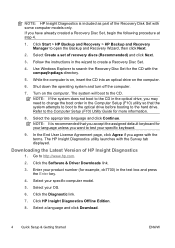
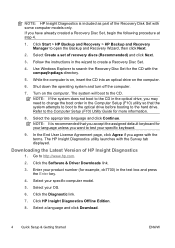
...launches with the Survey tab displayed.
Downloading the Latest Version of HP Insight Diagnostics
1. Go to http://www.hp.com.
2. Click the Software & Driver Downloads link.
3. Enter your product number (for example, dc7700) in the text box and press the Enter key.
4. Select your specific computer model.
5. Select your OS.
6. Click the Diagnostic link.
7. Click HP Insight Diagnostics Offline Edition...
Quick Setup and Getting Started Guide - Page 13
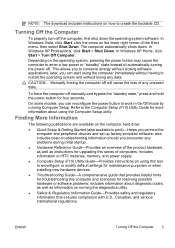
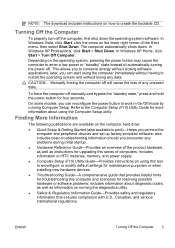
..., as well as instructions for upgrading this series of computers; includes information on RTC batteries, memory, and power supply. ● Computer Setup (F10) Utility Guide-Provides instructions on using this tool to reconfigure or modify default settings for maintenance purposes or when installing new hardware devices. ● Troubleshooting Guide-A comprehensive guide that provides helpful...
Quick Setup and Getting Started Guide - Page 15
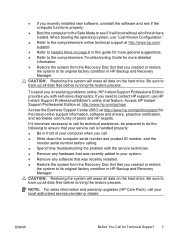
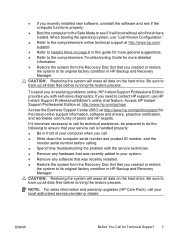
...; Write down the computer serial number and product ID number, and the
monitor serial number before calling. ● Spend time troubleshooting the problem with the service technician. ● Remove any hardware that was recently added to your system. ● Remove any software that was recently installed. ● Restore the system from the Recovery Disc Set that you created...
Quick Setup and Getting Started Guide - Page 16
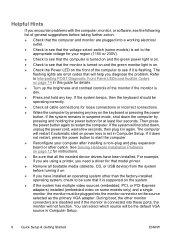
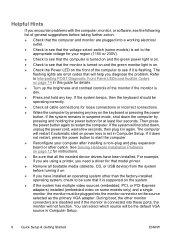
... set in Computer Setup. If it does not restart, press the power button to start the computer.
● Reconfigure your computer after installing a non-plug and play expansion board or other option. See Solving Hardware Installation Problems on page 12 for instructions.
● Be sure that all the needed device drivers have been installed. For example, if you are using a printer, you need a driver...
Quick Setup and Getting Started Guide - Page 18
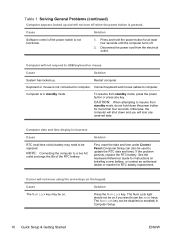
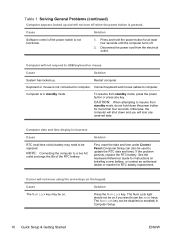
... life of the RTC battery.
Solution
First, reset the date and time under Control Panel (Computer Setup can also be used to update the RTC date and time). If the problem persists, replace the RTC battery. See the Hardware Reference Guide for instructions on installing a new battery, or contact an authorized dealer or reseller for RTC battery...
Quick Setup and Getting Started Guide - Page 19
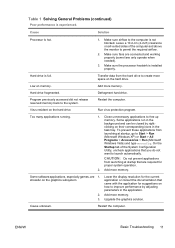
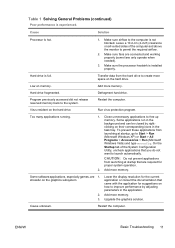
....
Some software applications, especially games, are 1. stressful on the graphics subsystem
2. 3.
Lower the display resolution for the current application or consult the documentation that came with the application for suggestions on how to improve performance by adjusting parameters in the application.
Add more memory.
Upgrade the graphics solution.
Cause unknown.
Restart the computer.
ENWW...
Quick Setup and Getting Started Guide - Page 21
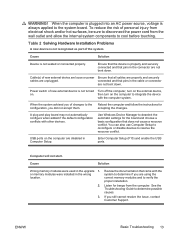
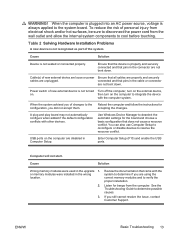
... settings for the board and choose a basic configuration that does not cause a resource conflict. You can also use Computer Setup to reconfigure or disable devices to resolve the resource conflict.
USB ports on the computer are disabled in Computer Setup.
Enter Computer Setup (F10) and enable the USB ports.
Computer will not start.
Cause
Solution
Wrong memory modules were used in the upgrade...
Hardware Reference Guide - dx2390 Microtower Model - Page 5
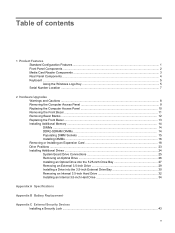
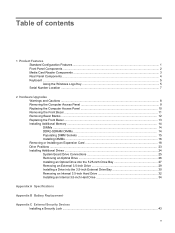
... ...2 Media Card Reader Components ...3 Rear Panel Components ...4 Keyboard ...5 Using the Windows Logo Key 5 Serial Number Location ...7
2 Hardware Upgrades Warnings and Cautions ...8 Removing the Computer Access Panel 9 Replacing the Computer Access Panel 10 Removing the Front Bezel ...11 Removing Bezel Blanks ...12 Replacing the Front Bezel ...13 Installing Additional Memory ...14 DIMMs...
Hardware Reference Guide - dx2390 Microtower Model - Page 38
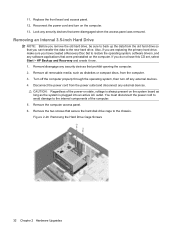
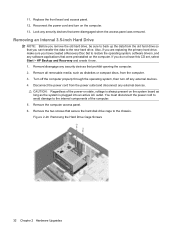
... replacing the primary hard drive, make sure you have created a Recovery Disc Set to restore the operating system, software drivers, and any software applications that were preinstalled on the computer. If you do not have this CD set, select Start > HP Backup and Recovery and create it now. 1. Remove/disengage any security devices that prohibit opening the computer. 2. Remove all removable media...
Service Reference Guide: HP Compaq dx2390 Business PC - Page 3
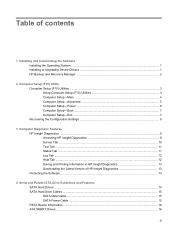
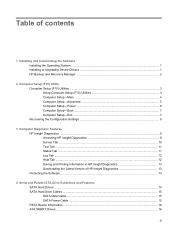
...the Software Installing the Operating System ...1 Installing or Upgrading Device Drivers 1 HP Backup and Recovery Manager ...2
2 Computer Setup (F10) Utility Computer Setup (F10) Utilities ...3 Using Computer Setup (F10) Utilities 3 Computer Setup-Main ...4 Computer Setup-Advanced 5 Computer Setup-Power ...6 Computer Setup-Boot ...7 Computer Setup-Exit ...7 Recovering the Configuration Settings...
Service Reference Guide: HP Compaq dx2390 Business PC - Page 7
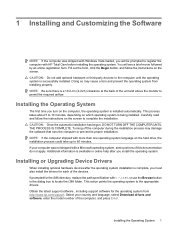
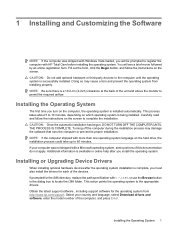
... in the dialog box to locate the i386 folder. This action points the operating system to the appropriate drivers. Obtain the latest support software , including support software for the operating system from http://www.hp.com/support. Select your country and language, select Download drivers and software, enter the model number of the computer, and press Enter.
Installing the Operating System 1
Service Reference Guide: HP Compaq dx2390 Business PC - Page 19
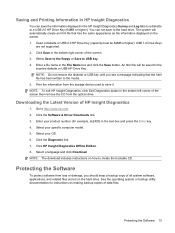
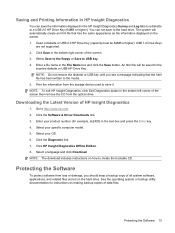
... USB key until you see a message indicating that the html file has been written to the media. 5. Print the information from the storage device used to save it. NOTE: To exit HP Insight Diagnostics, click Exit Diagnostics button in the bottom left corner of the screen then remove the CD from the optical drive.
Downloading the Latest Version...
Service Reference Guide: HP Compaq dx2390 Business PC - Page 87
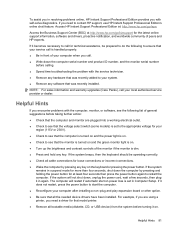
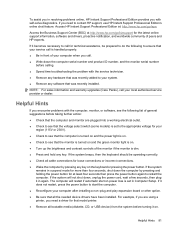
... start on power loss is set in Computer Setup. If it does not restart, press the power button to start the computer. ● Reconfigure your computer after installing a non-plug and play expansion board or other option. ● Be sure that all the needed device drivers have been installed. For example, if you are using a printer, you need a driver for that model printer. ● Remove...
Service Reference Guide: HP Compaq dx2390 Business PC - Page 90
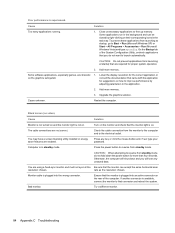
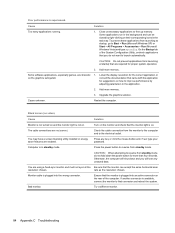
... utility installed or energy saver features are enabled.
Turn on the monitor and check that the monitor light is on.
Check the cable connection from the monitor to the computer and to the electrical outlet.
Press any key or click the mouse button and, if set, type your password.
Computer is in standby mode.
Press the power...

