HP dx7510 - Microtower PC driver and firmware
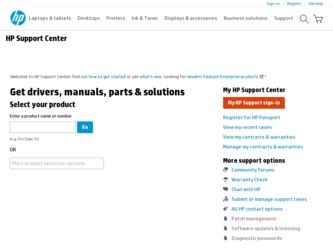
Related HP dx7510 Manual Pages
Download the free PDF manual for HP dx7510 and other HP manuals at ManualOwl.com
End User License Agreement - Page 1


... the HP Product.
RIGHTS IN THE SOFTWARE
the right to distribute the Software
PRODUCT ARE OFFERED ONLY Product. You may load the Software
ON THE CONDITION THAT YOU Product into Your Computer's
AGREE TO ALL TERMS AND
temporary memory (RAM) for
CONDITIONS OF THIS EULA. BY purposes of using the Software
INSTALLING, COPYING,
Product.
DOWNLOADING, OR
b. Storage. You may copy the
OTHERWISE...
End User License Agreement - Page 2


entirely by the terms and conditions of such license.
f. Recovery Solution. Any software recovery solution provided with/for your HP Product, whether in the form of a hard disk drive-based solution, an external media-based recovery solution (e.g. floppy disk, CD or DVD) or an equivalent solution delivered in any other form, may only be used for restoring the hard...
Safety and Regulatory Information Desktops, Thin Clients, and Personal Workstations - Page 14
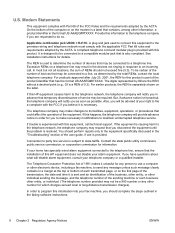
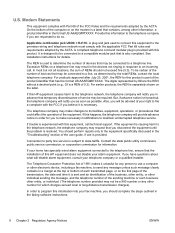
... line, ensure that the installation of this HP equipment does not disable your alarm equipment. If you have questions about what will disable alarm equipment, consult your telephone company or a qualified installer.
The Telephone Consumer Protection Act of 1991 makes it unlawful for any person to use a computer or other electronic device, including a fax machine, to send...
Downgrading Microsoft Windows Vista OS Business on HP Business Desktop FAQs - Page 3
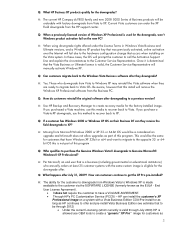
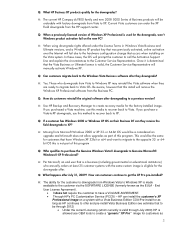
... OS. Be aware, however that this install will remove the Windows XP Professional software from the Business PC.
Q: How do customers reinstall the original software after downgrading to a previous version?
A: Use HP Backup and Recovery Manager to create recovery media for the factory-installed image. If you purchased a Vista machine, use this media to recover back to Vista. If you purchase...
Installing Windows 7 Beta on HP Business Desktops - Page 1
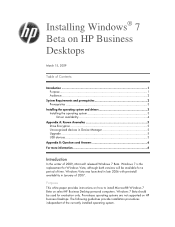
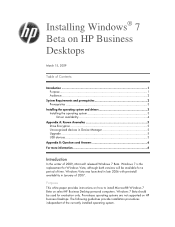
... and drivers 3 Installing the operating system 3 Driver availability 4
Appendix A: Known Anomalies 5 Drive Encryption 5 Unrecognized devices in Device Manager 5 Upgrade 5 USB devices 5
Appendix B: Questions and Answers 6 For more information 6
Introduction
In the winter of 2009, Microsoft released Windows 7 Beta. Windows 7 is the replacement for Windows Vista, although both versions will...
Installing Windows 7 Beta on HP Business Desktops - Page 3
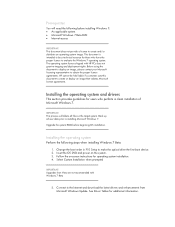
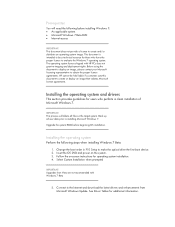
... Setup to make the optical drive the first boot device. 2. Insert the OS DVD and power on the system. 3. Follow the on-screen instructions for operating system installation. 4. Select Custom Installation when prompted
IMPORTANT Upgrades from Vista are not recommended with Windows 7 Beta
5. Connect to the Internet and download the latest drivers and enhancements from Microsoft Windows Update. See...
Installing Windows 7 Beta on HP Business Desktops - Page 4
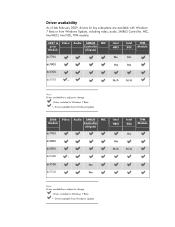
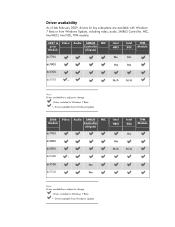
...)
dc7700
Intel HECI
No
Intel SOL
TPM Module
No
dc7800 dc5700
No
No
dc5750
*
N/A
N/A
Note: Driver availability is subject to change.
- Driver included in Windows 7 Beta
* - Driver available from Windows Update
2008 Video Audio SMBUS NIC
Models
Controller
(chipset)
dc7900
dc5800
dc5850
dx7400
*
dx7500
No
dx7510
No
Intel HECI
No N/A
Intel SOL
TPM Module
No
N/A
Note...
Installing Windows 7 Beta on HP Business Desktops - Page 5
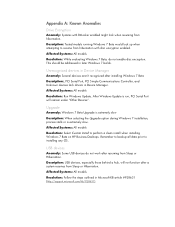
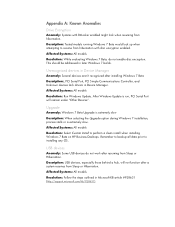
... in Device Manager
Anomaly: Several devices aren't recognized after installing Windows 7 Beta
Description:, PCI Serial Port, PCI Simple Communications Controller, and Unknown devices lack drivers in Device Manager.
Affected Systems: All models
Resolution: Run Windows Update. After Windows Update is run, PCI Serial Port will remain under "Other Devices".
Upgrade
Anomaly: Windows 7 Beta Upgrade is...
Illustrated Parts & Service Map: HP Compaq dx7510/dx7518 Business PC Microtower Chassis - Page 4
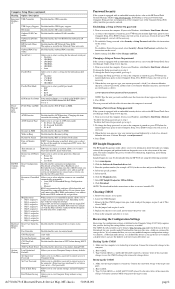
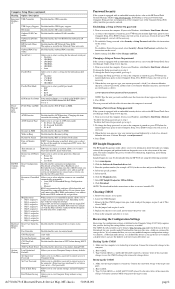
....
Recovering the Configuration Settings
Recovering the configuration settings established in the Computer Setup (F10) Utility requires that you first back up the settings before a recovery is needed. The CMOS Save/Load utility can be found at http://www.hp.com under the Software & Driver Downloads for your specific model. Download the firmware files into a folder on a removable storage device. It...
Service Reference Guide: HP Compaq dx7510/dx7518 Business PC - Page 5


... Installing the Operating System ...1 Installing or Upgrading Device Drivers 1 HP Backup and Recovery Manager ...1
2 Computer Setup (F10) Utility Computer Setup (F10) Utilities ...3 Using Computer Setup (F10) Utilities 3 Computer Setup-System Information 5 Computer Setup-Standard CMOS Features 6 Computer Setup-Advanced BIOS Features 7 Computer Setup-Advanced Chipset Features 8 Computer Setup...
Service Reference Guide: HP Compaq dx7510/dx7518 Business PC - Page 9
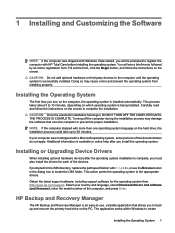
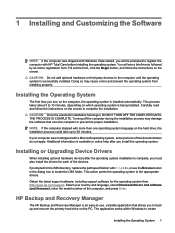
....hp.com/support. Select your country and language, select Download drivers and software (and firmware), enter the model number of the computer, and press Enter.
HP Backup and Recovery Manager
The HP Backup and Recovery Manager is an easy-to-use, versatile application that allows you to back up and recover the primary hard drive on the PC. The application works within Windows to create
Installing...
Service Reference Guide: HP Compaq dx7510/dx7518 Business PC - Page 10
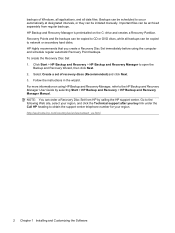
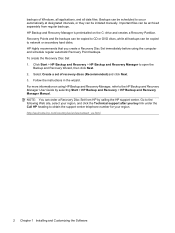
... discs (Recommended) and click Next. 3. Follow the instructions in the wizard. For more information on using HP Backup and Recovery Manager, refer to the HP Backup and Recovery Manager User Guide by selecting Start > HP Backup and Recovery > HP Backup and Recovery Manager Manual. NOTE: You can order a Recovery Disc Set from HP by calling the HP support center. Go to the following Web site, select...
Service Reference Guide: HP Compaq dx7510/dx7518 Business PC - Page 21
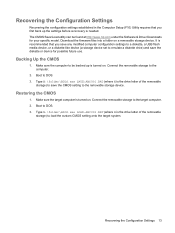
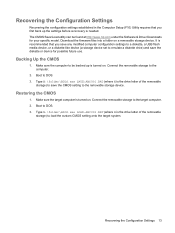
Recovering the Configuration Settings
Recovering the configuration settings established in the Computer Setup (F10) Utility requires that you first back up the settings before a recovery is needed. The CMOS Save/Load utility can be found at http://www.hp.com under the Software & Driver Downloads for your specific model. Download the firmware files into a folder on a removable storage device. It is...
Service Reference Guide: HP Compaq dx7510/dx7518 Business PC - Page 27
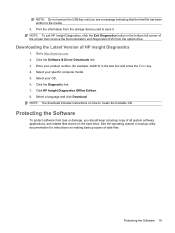
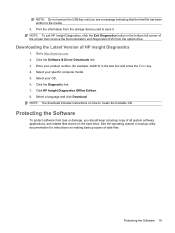
... the information from the storage device used to save it. NOTE: To exit HP Insight Diagnostics, click the Exit Diagnostics button in the bottom left corner of the screen then remove the Documentation and Diagnostics DVD from the optical drive.
Downloading the Latest Version of HP Insight Diagnostics
1. Go to http://www.hp.com. 2. Click the Software & Driver Downloads link. 3. Enter your...
Service Reference Guide: HP Compaq dx7510/dx7518 Business PC - Page 67
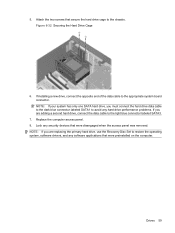
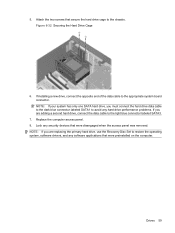
...drive, connect the data cable to the light blue connector labeled SATA3.
7. Replace the computer access panel. 8. Lock any security devices that were disengaged when the access panel was removed. NOTE: If you are replacing the primary hard drive, use the Recovery Disc Set to restore the operating system, software drivers, and any software applications that were preinstalled on the computer.
Drives...
Service Reference Guide: HP Compaq dx7510/dx7518 Business PC - Page 93
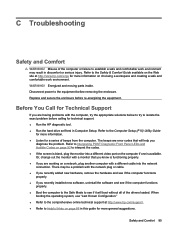
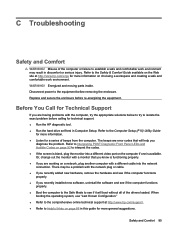
... try to isolate the exact problem before calling for technical support. ● Run the HP diagnostic tool. ● Run the hard drive self-test in Computer Setup. Refer to the Computer Setup (F10) Utility Guide
for more information. ● Listen for a series of beeps from the computer. The beeps are error codes that will help you
diagnose the problem. Refer...
Service Reference Guide: HP Compaq dx7510/dx7518 Business PC - Page 94
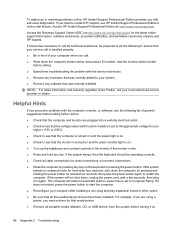
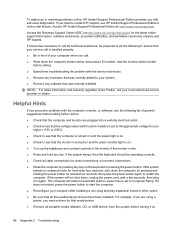
... start on power loss is set in Computer Setup. If it does not restart, press the power button to start the computer. ● Reconfigure your computer after installing a non-plug and play expansion board or other option. ● Be sure that all the needed device drivers have been installed. For example, if you are using a printer, you need a driver for that model printer. ● Remove...
Service Reference Guide: HP Compaq dx7510/dx7518 Business PC - Page 97
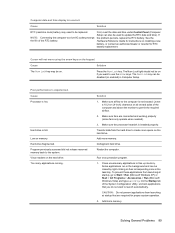
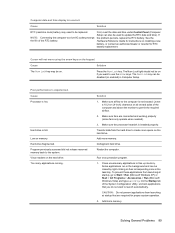
... the life of the RTC battery.
First, reset the date and time under Control Panel (Computer Setup can also be used to update the RTC date and time). If the problem persists, replace the RTC battery. See the Hardware Reference Guide for instructions on installing a new battery, or contact an authorized dealer or reseller for RTC battery...
Service Reference Guide: HP Compaq dx7510/dx7518 Business PC - Page 98


... utility installed or energy saver features are enabled.
Turn on the monitor and check that the monitor light is on.
Check the cable connection from the monitor to the computer and to the electrical outlet.
Press any key or click the mouse button and, if set, type your password.
Computer is in standby mode.
Press the power...
Service Reference Guide: HP Compaq dx7510/dx7518 Business PC - Page 99
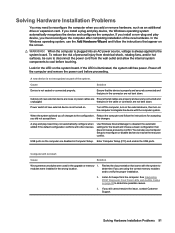
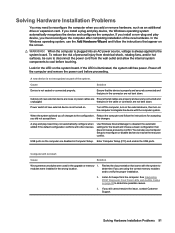
... settings for the board and choose a basic configuration that does not cause a resource conflict. You can also use Computer Setup to reconfigure or disable devices to resolve the resource conflict.
USB ports on the computer are disabled in Computer Setup. Enter Computer Setup (F10) and enable the USB ports.
Computer will not start.
Cause
Solution
Wrong memory modules were used in the upgrade...

