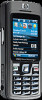HP iPAQ 518 - Voice Messenger driver and firmware
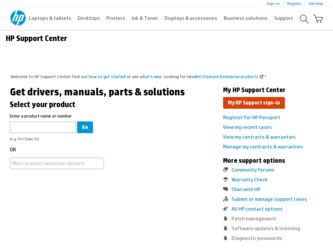
Related HP iPAQ 518 Manual Pages
Download the free PDF manual for HP iPAQ 518 and other HP manuals at ManualOwl.com
End User License Agreement - Page 1


... the HP Product.
RIGHTS IN THE SOFTWARE
the right to distribute the Software
PRODUCT ARE OFFERED ONLY Product. You may load the Software
ON THE CONDITION THAT YOU Product into Your Computer's
AGREE TO ALL TERMS AND
temporary memory (RAM) for
CONDITIONS OF THIS EULA. BY purposes of using the Software
INSTALLING, COPYING,
Product.
DOWNLOADING, OR
b. Storage. You may copy the
OTHERWISE...
End User License Agreement - Page 2


entirely by the terms and conditions of such license.
f. Recovery Solution. Any software recovery solution provided with/for your HP Product, whether in the form of a hard disk drive-based solution, an external media-based recovery solution (e.g. floppy disk, CD or DVD) or an equivalent solution delivered in any other form, may only be used for restoring the hard...
End User License Agreement - Page 3
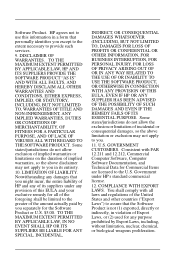
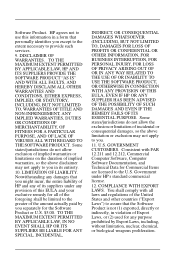
...extent necessary to provide such services.
9. DISCLAIMER OF WARRANTIES. TO THE MAXIMUM EXTENT PERMITTED BY APPLICABLE LAW, HP AND ITS SUPPLIERS PROVIDE THE SOFTWARE PRODUCT "AS IS" ...FAR 12.211 and 12.212, Commercial Computer Software, Computer Software Documentation, and Technical Data for Commercial Items are licensed to the U.S. Government under HP's standard commercial license.
12. COMPLIANCE ...
End User License Agreement - Page 4
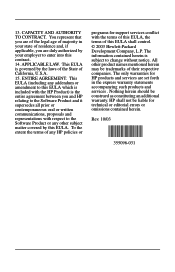
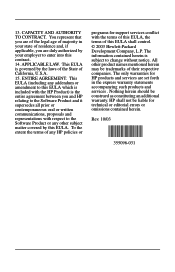
... for support services conflict with the terms of this EULA, the terms of this EULA shall control. © 2003 Hewlett-Packard Development Company, L.P. The information contained herein is subject to change without notice. All other product names mentioned herein may be trademarks of their respective companies. The only warranties for HP products and services are set...
HP iPAQ 500 Voice Messenger Series - Product Guide - Page 2
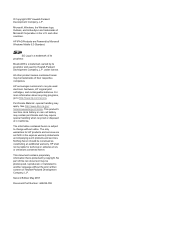
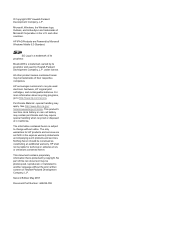
... Microsoft Corporation in the U.S. and other countries.
HP iPAQ Products are Powered by Microsoft Windows Mobile 6.0 Standard.
SD Logo is a trademark of ...HP products and services are set forth in the express warranty statements accompanying such products and services. Nothing herein should be construed as constituting an additional warranty. HP shall not be liable for technical or editorial errors...
HP iPAQ 500 Voice Messenger Series - Product Guide - Page 3
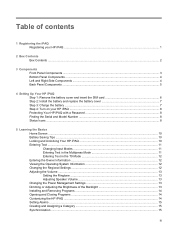
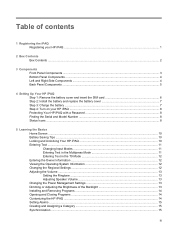
... Left and Right Side Components ...4 Back Panel Components ...5
4 Setting Up Your HP iPAQ Step 1: Remove the battery cover and insert the SIM card 6 Step 2: Install the battery and replace the battery cover 7 Step 3: Charge the battery ...7 Step 4: Turn on your HP iPAQ ...8 Protecting Your HP iPAQ with a Password 8 Finding the Serial and Model Number 8 Status Icons ...8
5 Learning the Basics...
HP iPAQ 500 Voice Messenger Series - Product Guide - Page 6
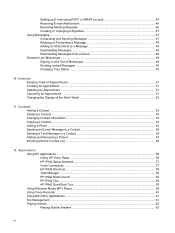
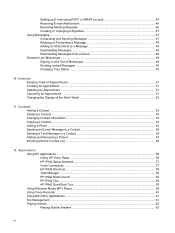
... ...54 Working with the Contact List ...55
12 Applications Using HP Applications ...56 Using HP Voice Reply ...56 HP iPAQ Setup Assistant 57 Voice Commands ...57 HP iPAQ Shortcuts ...58 Task Manager ...59 HP iPAQ DataConnect ...59 HP iPAQ Tips ...59 HP iPAQ QuickStart Tour 59 Using Windows Media MP3 Player ...59 Using Voice Recorder ...60 Using MS Office Applications ...61 File Management ...61...
HP iPAQ 500 Voice Messenger Series - Product Guide - Page 7
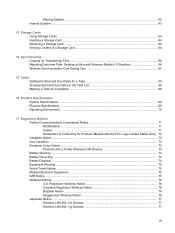
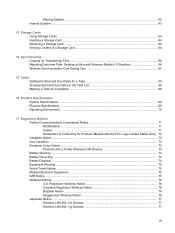
Playing Solitaire ...62 Internet Explorer ...63
13 Storage Cards Using Storage Cards ...64 Inserting a Storage Card ...64 Removing a Storage Card ...64 Viewing Content of a Storage Card ...64
14 Synchronizing Copying (or Transferring) Files ...66 Migrating Data from Palm Desktop to Microsoft Windows Mobile 6.0 Standard 66 Wireless Synchronization Cost Saving Tips 67
15 Tasks Setting the Start ...
HP iPAQ 500 Voice Messenger Series - Product Guide - Page 9
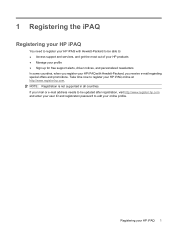
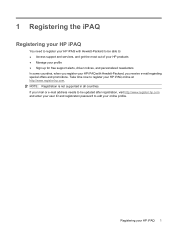
... support alerts, driver notices, and personalized newsletters In some countries, when you register your HP iPAQ with Hewlett-Packard, you receive e-mail regarding special offers and promotions. Take time now to register your HP iPAQ online at http://www.register.hp.com. NOTE: Registration is not supported in all countries. If your mail or e-mail address needs to be updated...
HP iPAQ 500 Voice Messenger Series - Product Guide - Page 20
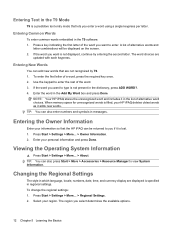
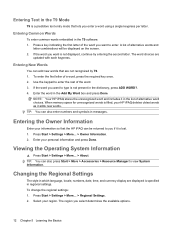
... choices. When memory space for unrecognized words is filled, your HP iPAQ deletes oldest words as it adds new words. TIP: You can also enter numbers and symbols in messages.
Entering the Owner Information
Enter your information so that the HP iPAQ can be returned to you if it is lost. 1. Press Start > Settings > More... > Owner...
HP iPAQ 500 Voice Messenger Series - Product Guide - Page 24
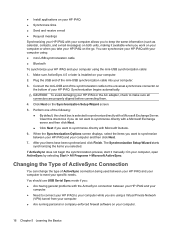
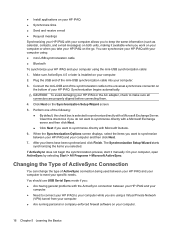
... sure ActiveSync 4.5 or later is installed on your computer.
2. Plug the USB end of the mini-USB synchronization cable into your computer.
3. Connect the mini-USB end of the synchronization cable to the universal synchronize connector on the bottom of your HP iPAQ. Synchronization begins automatically.
CAUTION: To avoid damaging your HP iPAQ or the AC adapter, check to make sure all connectors...
HP iPAQ 500 Voice Messenger Series - Product Guide - Page 25
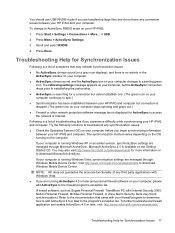
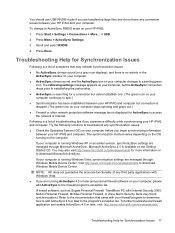
... your HP iPAQ and computer. The synchronization method varies depending on the OS running on the computer.
If your computer is running Windows XP or an earlier version, synchronization settings are managed through Microsoft ActiveSync. Microsoft ActiveSync 4.5 is available on the Getting Started CD. You may also visit http://www.microsoft.com/windowsmobile for more information or to download...
HP iPAQ 500 Voice Messenger Series - Product Guide - Page 40
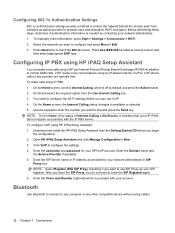
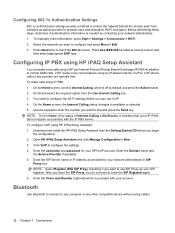
...: 1. Download and install the HP iPAQ Setup Assistant from the Getting Started CD before you begin
the configuration. 2. Open HP iPAQ Setup Assistant and click Manage Configuration > New. 3. Click VoIP to configure the settings 4. Enter the username and password for your SIP/VoIP account. Enter the Domain name and
the Service Provider if available. 5. Enter the SIP Server name or IP address...
HP iPAQ 500 Voice Messenger Series - Product Guide - Page 44
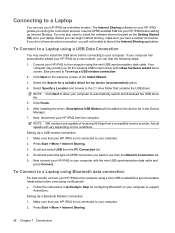
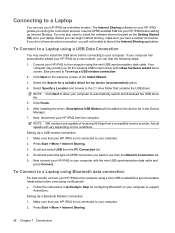
... steps: 1. Connect your HP iPAQ to the computer using the mini-USB synchronization data cable. Your
computer may prompt you for the wireless USB modem driver with a New hardware wizard menu screen. Else proceed to To set up a USB modem connection. 2. Click Next on the welcome screen of the Install Wizard. 3. Select the Search for a suitable driver for my device (recommended) option. 4. Select...
HP iPAQ 500 Voice Messenger Series - Product Guide - Page 56
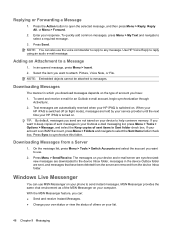
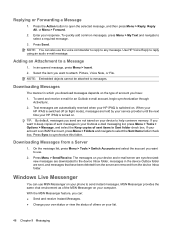
... received when your HP iPAQ is switched on. When your
HP iPAQ is switched off (in flight mode), messages are held by your service provider until the next time your HP iPAQ is turned on. TIP: By default, messages you send are not saved on your device to help conserve memory. If you want to keep copies of sent messages...
HP iPAQ 500 Voice Messenger Series - Product Guide - Page 68
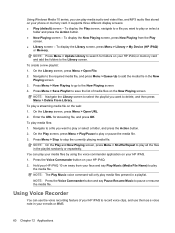
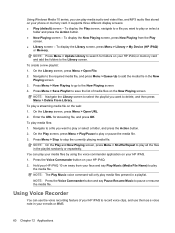
... Now Playing screen, press Now Playing from the Play
screen. ● Library screen - To display the Library screen, press Menu > Library > My Device (HP iPAQ)
or Memory. NOTE: Press Menu > Update Library to search for folders on your HP iPAQ or memory card and add the folders to the Library screen. To create a new playlist: 1. On the Library screen, press...
HP iPAQ 500 Voice Messenger Series - Product Guide - Page 73
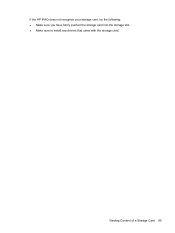
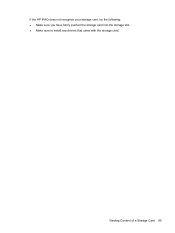
If the HP iPAQ does not recognize your storage card, try the following: ● Make sure you have firmly pushed the storage card into the storage slot. ● Make sure to install any drivers that came with the storage card.
Viewing Content of a Storage Card 65
HP iPAQ 500 Voice Messenger Series - Product Guide - Page 74
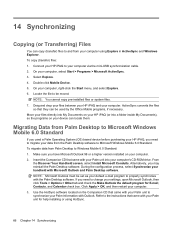
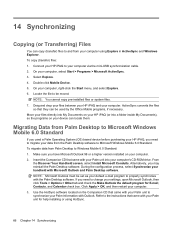
... purchasing your HP iPAQ, you need to migrate your data from the Palm Desktop software to Microsoft Windows Mobile 6.0 Standard. To migrate data from Palm Desktop to Windows Mobile 6.0 Standard: 1. Make sure you have Microsoft Outlook 98 or a higher version installed on your computer. 2. Insert the Companion CD that came with your Palm unit into your computer's CD-ROM drive. From
the Discover...
HP iPAQ 500 Voice Messenger Series - Product Guide - Page 87
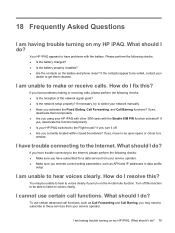
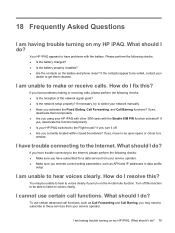
... to a
window.
I have trouble connecting to the Internet. What should I do?
If you have trouble connecting to the Internet, please perform the following checks: ● Make sure you have subscribed for a data service from your service operator. ● Make sure you entered correct setting parameters, such as APN and IP addresses in data profile
setup.
I am unable to hear voices clearly...
HP iPAQ 500 Voice Messenger Series - Product Guide - Page 88
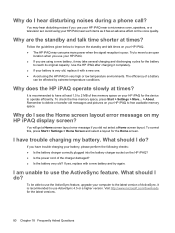
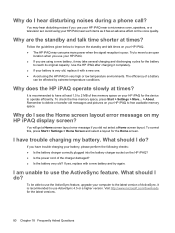
... 1.5 to 2 MB of free memory space on your HP iPAQ for the device to operate efficiently. To check the free memory space, press Start > Settings > More... > About. Remember to delete or transfer old messages and pictures on your HP iPAQ to free available memory space.
Why do I see the Home screen layout error message on my HP iPAQ display screen?
You will get...