HP iPAQ Desktop PC C700/815e driver and firmware
Drivers and firmware downloads for this Hewlett-Packard item

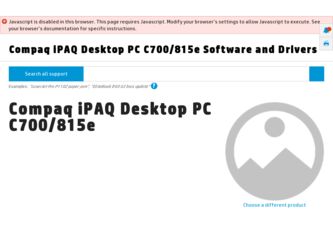
Related HP iPAQ Desktop PC C700/815e Manual Pages
Download the free PDF manual for HP iPAQ Desktop PC C700/815e and other HP manuals at ManualOwl.com
HP Client Manager 6.1 - Page 1
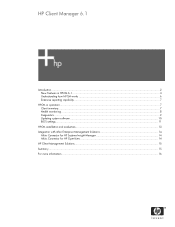
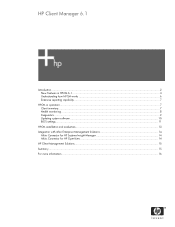
...HPCM in operation ...7 Client inventory...7 Health monitoring ...8 Diagnostics ...9 Updating system software ...10 BIOS settings ...11
HPCM installation and evaluation ...13 Integration with other Enterprise Management Solutions 14
Altiris Connector for HP Systems Insight Manager 14 Altiris Connector for HP OpenView 14 HP Client Management Solutions ...15 Summary ...15 For more information...16
HP Client Manager 6.1 - Page 2
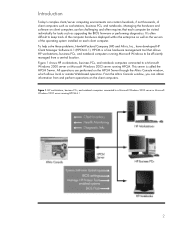
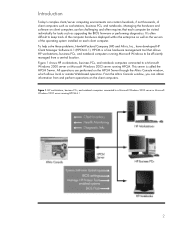
... for tasks such as upgrading the BIOS firmware or performing diagnostics. It's often difficult to keep track of the computer hardware deployed within the enterprise as well as the version of the operating system installed on each client computer. To help solve these problems, Hewlett-Packard Company (HP) and Altiris, Inc., have developed HP Client Manager Software 6.1 (HPCM 6.1). HPCM is...
HP Client Manager 6.1 - Page 3
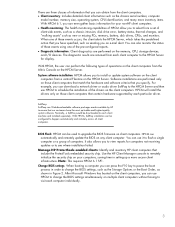
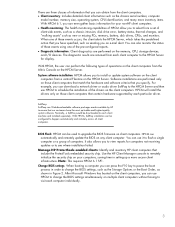
.... For example, you can download a network driver or audio driver SoftPaq to the HPCM Server and then use HPCM to schedule the installation of the drivers on the client computers. HPCM will install the drivers only on those client computers that contain hardware supported by each particular driver.
SoftPaqs SoftPaqs are Web-downloadable software packages made available by HP to ensure that our...
HP Client Manager 6.1 - Page 4
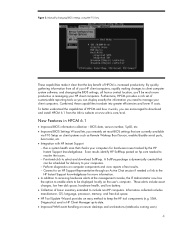
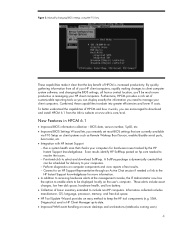
... BIOS Settings Wizard lets you remotely set most BIOS settings that are currently available
via F10 Setup on client systems such as Remote Wakeup Boot Source, enable/disable serial ports, boot order, etc. • Integration with HP Instant Support - Run a system health scan that checks your computers for hardware issues tracked by the HP
Instant Support knowledgebase. Scan results identify HP...
HP Client Manager 6.1 - Page 6
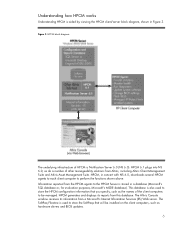
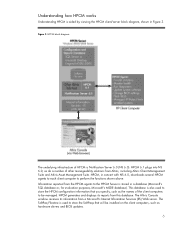
... downloads several HPCM agents to each client computer ...computers to be managed. HPCM generates and displays its reports from this database. The Altiris Console window receives its information from a Microsoft's Internet Information Services (IIS) Web server. The SoftPaq Filestore is used to store the SoftPaqs that will be installed on the client computers, such as hardware drivers and BIOS updates...
HP Client Manager 6.1 - Page 10
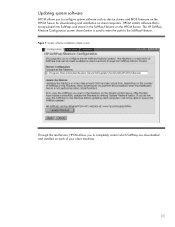
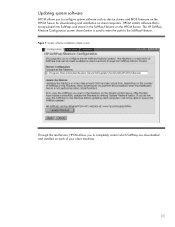
Updating system software
HPCM allows you to configure system software such as device drivers and BIOS firmware on the HPCM Server for downloading and installation on client computers. HPCM installs software that is encapsulated into SoftPaqs and stored in the SoftPaq Filestore on the HPCM Server. The HP SoftPaq Filestore Configuration screen shown below is used to enter the path to the SoftPaq ...
HP Client Manager 6.1 - Page 13
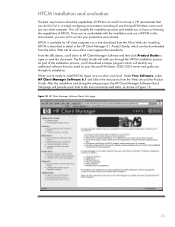
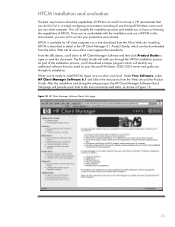
... need on your Microsoft Windows 2000/2003 server and guide you through its installation. When you're ready to install HPCM, begin at www.altiris.com/eval. Under Free Software, select HP Client Manager Software 6.1 and follow the instructions from the Web site and the Product Guide. After the installation and during the setup process, the HP Client Manager Software Quick Start page...
HP Client Manager 6.1 - Page 16


... without notice. The only warranties for HP products and services are set forth in the express warranty statements accompanying such products and services. Nothing herein should be construed as constituting an additional warranty. HP shall not be liable for technical or editorial errors or omissions contained herein. Microsoft and Windows are U.S. registered trademarks of Microsoft Corporation...
Quick Setup and User's Guide - Page 4
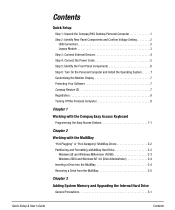
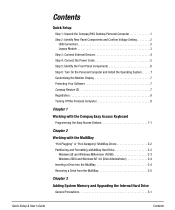
... iPAQ Desktop Personal Computer 1 Step 2: Identify Rear Panel Components and Confirm Voltage Setting 2
USB Connectors 3 Legacy Module 3 Step 3: Connect External Devices 4 Step 4: Connect the Power Cords 5 Step 5: Identify the Front Panel Components 6 Step 6: Turn On the Personal Computer and Install the Operating System. . . . . .7 Customizing the Monitor Display 7 Protecting Your Software...
Quick Setup and User's Guide - Page 5
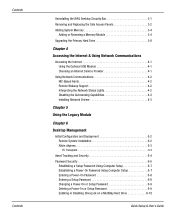
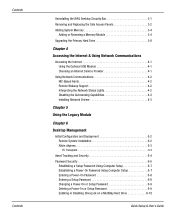
...Uninstalling the iPAQ Desktop Security Bar 3-1 Removing and Replacing the Side Access Panels 3-2 Adding System Memory 3-4
Adding or Removing a Memory Module 3-4 Upgrading the Primary Hard Drive 3-8
Chapter 4
Accessing the Internet & Using Network Communications
Accessing the Internet 4-1 Using the Optional USB Modem 4-1 Choosing an Internet Service Provider 4-1
Using Network Communications...
Quick Setup and User's Guide - Page 6


... 6-16 Introducing the Drive Protection System 6-17 Ultra ATA Integrity Monitoring 6-17 Surge-Tolerant Power Supply 6-17
Software Updating and Management 6-18 Remote ROM Flash 6-19 Using Remote ROM Flash 6-19 Remote Security Management 6-20 Remote Wakeup and Remote Shutdown 6-20 NIC-Based Alerts 6-21 Replicating Your Setup 6-21 Dual-State Power Button 6-22 Power Management 6-23 World...
Quick Setup and User's Guide - Page 13
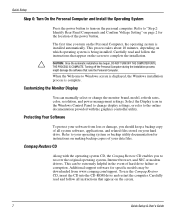
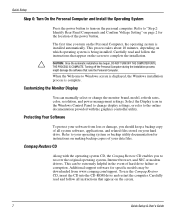
... modem drivers. This can be extremely helpful in the event of hard drive failure or corruption. Additional support software for specific models may be downloaded from www.compaq.com/support. To use the Compaq Restore CD, insert the CD into the CD-ROM drive and restart the computer. Carefully read and follow all instructions that appear on the screen.
7
Quick Setup & User's Guide
Quick Setup and User's Guide - Page 14
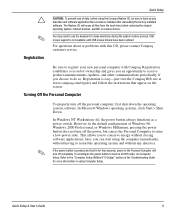
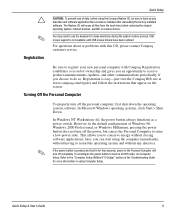
... unbundling the factory-installed software. The Restore CD will erase all files from the hard drive before restoring the original operating system, Internet browser, and NIC or modem drivers.
You may need to use the keyboard to make selections during the system restore process. USB mouse support is not available until USB mouse drivers have been restored.
For questions about or...
Quick Setup and User's Guide - Page 22
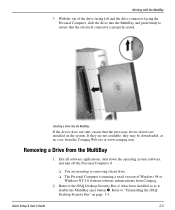
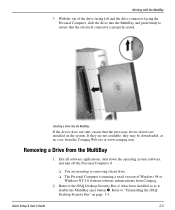
...
❏ You are inserting or removing a hard drive. ❏ The Personal Computer is running a retail version of Windows 98 or
Windows NT 4.0 without software enhancements from Compaq. 2. Remove the iPAQ Desktop Security Bar, if it has been installed so as to
disable the MultiBay eject button 1. Refer to "Uninstalling the iPAQ Desktop Security Bar" on page 3-1.
Quick Setup & User's Guide
2-5
Quick Setup and User's Guide - Page 36
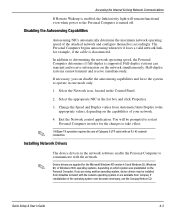
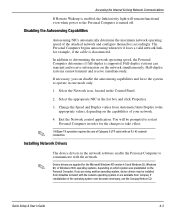
...
4. Exit the Network control application. You will be prompted to restart Personal Computer in order for the changes to take effect.
100Base-TX operation requires the use of Category 5 UTP cable with an RJ-45 network connection.
Installing Network Drivers
✎
The device drivers in the network software enable the Personal Computer to communicate with the network.
Device drivers are supplied...
Quick Setup and User's Guide - Page 41
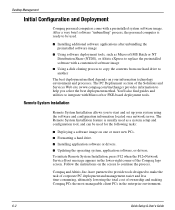
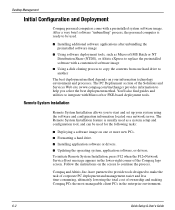
... image on one or more new PCs.
I Formatting a hard drive.
I Installing application software or drivers.
I Updating the operating system, application software, or drivers.
To initiate Remote System Installation, press F12 when the F12=Network Service Boot message appears in the lower-right corner of the Compaq logo screen. Follow the instructions on the screen to continue the process.
Compaq...
Quick Setup and User's Guide - Page 42
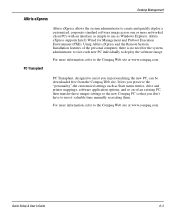
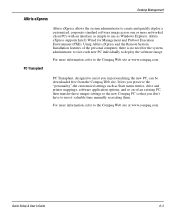
... customized settings such as Start menu entries, drive and printer mappings, software application options, and so on-of an existing PC, then transfer those unique settings to the new Compaq PC so that you don't have to invest valuable time manually recreating them.
For more information, refer to the Compaq Web site at www.compaq.com.
Quick Setup & User's Guide
6-3
Quick Setup and User's Guide - Page 57
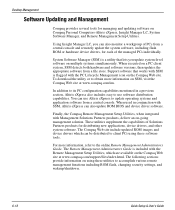
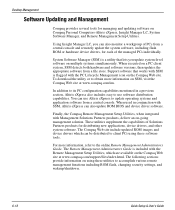
... and updating software on Compaq Personal Computers-Altiris eXpress, Insight Manager LC, System Software Manager, and Remote Management Setup Utilities.
Using Insight Manager LC, you can also monitor a workgroup of PCs from a central console and remotely update the system software, including flash ROM or hardware device drivers, for each of the managed PCs individually.
System Software Manager...
Quick Setup and User's Guide - Page 62
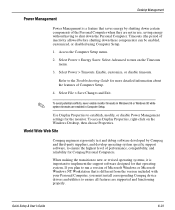
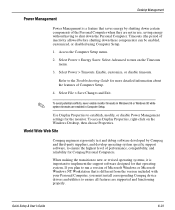
... are enabled in Computer Setup.
Use Display Properties to establish, modify, or disable Power Management settings for the monitor. To access Display Properties, right-click on the Windows Desktop, then choose Properties.
World Wide Web Site
Compaq engineers rigorously test and debug software developed by Compaq and third-party suppliers, and develop operating-system specific support software, to...
Quick Setup and User's Guide - Page 63
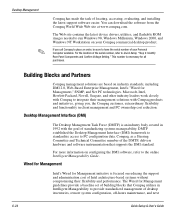
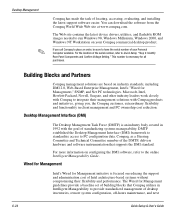
... of locating, accessing, evaluating, and installing the latest support software easier. You can download the software from the Compaq World Wide Web site at www.compaq.com.
The Web site contains the latest device drivers, utilities, and flashable ROM images needed to run Windows 98, Windows Millenium, Windows 2000, and Windows NT Workstation on your Compaq commercial desktop product.
If you call...
