HP iPAQ h1900 - Pocket PC driver and firmware
Drivers and firmware downloads for this Hewlett-Packard item

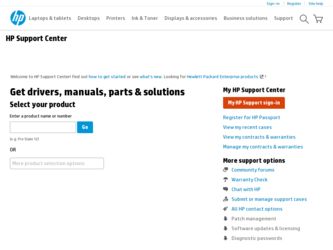
Related HP iPAQ h1900 Manual Pages
Download the free PDF manual for HP iPAQ h1900 and other HP manuals at ManualOwl.com
hp iPAQ Pocket PC h1900 Series - Getting Started - Page 2
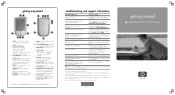
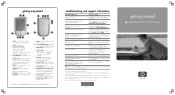
...>Troubleshooter.
Programs that are on your Pocket PC
HP iPAQ h1900 Series User's Guide on the CD and Help located on Pocket PC. Tap Start, and then Help.
Additional programs that can be installed on your Pocket PC
HP iPAQ h1900 Series Companion CD or http://www.microsoft.com/mobile/ pocketpc/downloads
Updates on Windows-powered devices
http://www.microsoft.com/pocketpc
Safety precautions...
HP iPAQ Pocket PC h1910 - Reference Guide - Page 2
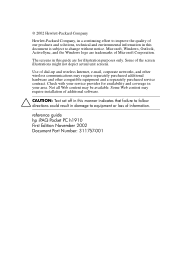
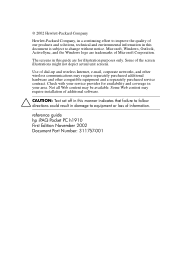
... service contract. Check with your service provider for availability and coverage in your area. Not all Web content may be available. Some Web content may require installation of additional software.
Ä CAUTION: Text set off in this manner indicates that failure to follow directions could result in damage to equipment or loss of information.
reference guide hp iPAQ Pocket PC...
HP iPAQ Pocket PC h1910 - Reference Guide - Page 5
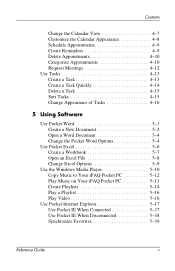
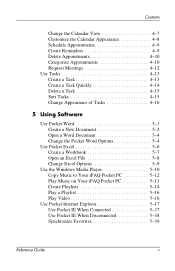
... a Workbook 5-7 Open an Excel File 5-8 Change Excel Options 5-9
Use the Windows Media Player 5-10 Copy Music to Your iPAQ Pocket PC 5-12 Play Music on Your iPAQ Pocket PC 5-13 Create Playlists 5-14 Play a Playlist 5-16 Play Video 5-16
Use Pocket Internet Explorer 5-17 Use Pocket IE When Connected 5-17 Use Pocket IE When Disconnected 5-18 Synchronize Favorites 5-19
Reference Guide
v
HP iPAQ Pocket PC h1910 - Reference Guide - Page 38
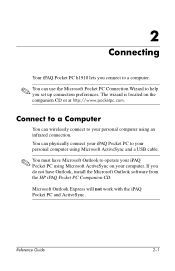
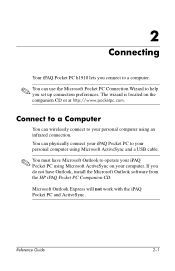
... wirelessly connect to your personal computer using an infrared connection. You can physically connect your iPAQ Pocket PC to your personal computer using Microsoft ActiveSync and a USB cable.
✎ You must have Microsoft Outlook to operate your iPAQ Pocket PC using Microsoft ActiveSync on your computer. If you do not have Outlook, install the Microsoft Outlook software from the HP iPAQ Pocket...
HP iPAQ Pocket PC h1910 - Reference Guide - Page 40
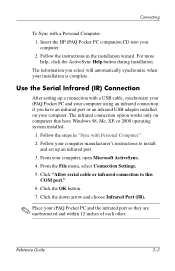
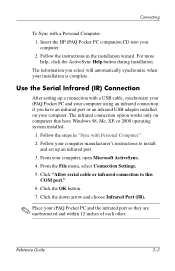
...automatically synchronize when your installation is complete.
Use the Serial Infrared (IR) Connection
After setting up a connection with a USB cable, synchronize your iPAQ Pocket PC and your computer using an infrared connection if you have an infrared port or an infrared USB adapter installed on your computer. The infrared connection option works only on computers that have Windows 98, Me, XP, or...
HP iPAQ Pocket PC h1910 - Reference Guide - Page 87
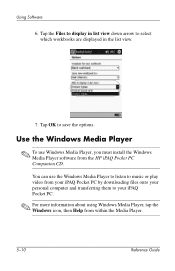
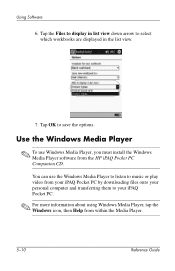
... which workbooks are displayed in the list view.
7. Tap OK to save the options.
Use the Windows Media Player
✎ To use Windows Media Player, you must install the Windows Media Player software from the HP iPAQ Pocket PC Companion CD.
You can use the Windows Media Player to listen to music or play video from your iPAQ Pocket PC by downloading files onto your personal computer and transferring...
HP iPAQ Pocket PC h1910 - Reference Guide - Page 88
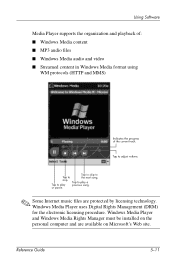
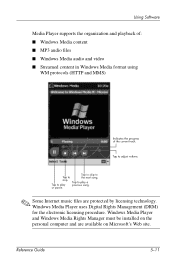
... s MP3 audio files s Windows Media audio and video s Streamed content in Windows Media format using
WM protocols (HTTP and MMS)
✎ Some Internet music files are protected by licensing technology. Windows Media Player uses Digital Rights Management (DRM) for the electronic licensing procedure. Windows Media Player and Windows Media Rights Manager must be installed on the personal computer and...
HP iPAQ Pocket PC h1910 - Reference Guide - Page 89
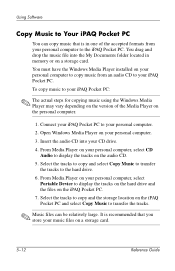
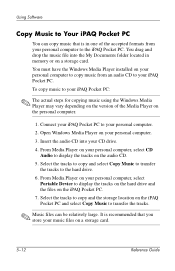
...located in memory or on a storage card. You must have the Windows Media Player installed on your personal computer to copy music from an audio CD to your iPAQ Pocket PC. To copy music to your iPAQ Pocket PC:
✎ The actual steps for copying music using the Windows Media Player may vary depending on the version of the Media Player on the personal computer.
1. Connect your iPAQ Pocket PC to your...
HP iPAQ Pocket PC h1910 - Reference Guide - Page 90
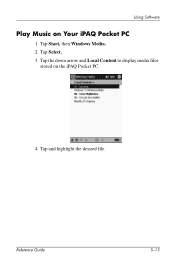
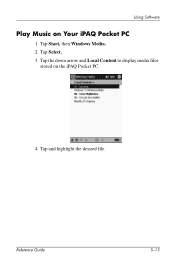
Using Software
Play Music on Your iPAQ Pocket PC
1. Tap Start, then Windows Media. 2. Tap Select. 3. Tap the down arrow and Local Content to display media files
stored on the iPAQ Pocket PC.
4. Tap and highlight the desired file.
Reference Guide
5-13
HP iPAQ Pocket PC h1910 - Reference Guide - Page 91
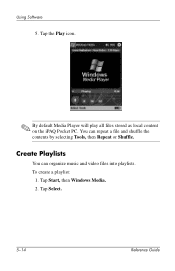
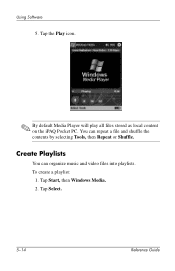
Using Software
5. Tap the Play icon.
✎ By default Media Player will play all files stored as local content on the iPAQ Pocket PC. You can repeat a file and shuffle the contents by selecting Tools, then Repeat or Shuffle.
Create Playlists
You can organize music and video files into playlists. To create a playlist:
1. Tap Start, then Windows Media. 2. Tap Select.
5-14
Reference Guide
HP iPAQ Pocket PC h1910 - Reference Guide - Page 93
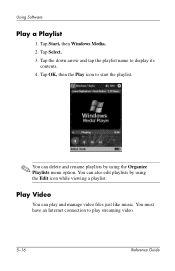
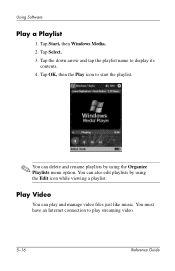
Using Software
Play a Playlist
1. Tap Start, then Windows Media. 2. Tap Select. 3. Tap the down arrow and tap the playlist name to display its
contents. 4. Tap OK, then the Play icon to start the playlist.
✎ You can delete and rename... a playlist.
Play Video
You can play and manage video files just like music. You must have an Internet connection to play streaming video.
5-16
Reference...
HP iPAQ Pocket PC h1910 - Reference Guide - Page 94
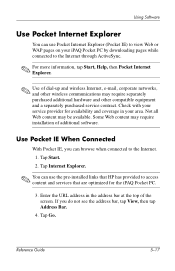
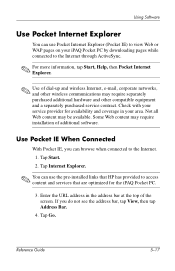
... Internet. 1. Tap Start. 2. Tap Internet Explorer.
✎ You can use the pre-installed links that HP has provided to access content and services that are optimized for the iPAQ Pocket PC.
3. Enter the URL address in the address bar at the top of the screen. If you do not see the address bar, tap View, then tap Address Bar.
4. Tap Go.
Reference Guide...
iPAQ H1910 user guide - Page 2
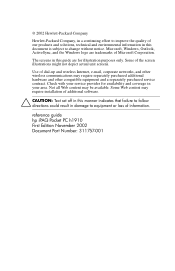
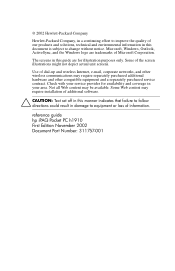
... service contract. Check with your service provider for availability and coverage in your area. Not all Web content may be available. Some Web content may require installation of additional software.
Ä CAUTION: Text set off in this manner indicates that failure to follow directions could result in damage to equipment or loss of information.
reference guide hp iPAQ Pocket PC...
iPAQ H1910 user guide - Page 5
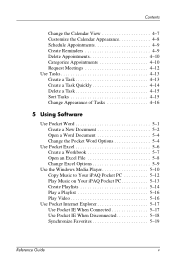
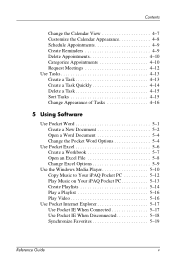
... a Workbook 5-7 Open an Excel File 5-8 Change Excel Options 5-9
Use the Windows Media Player 5-10 Copy Music to Your iPAQ Pocket PC 5-12 Play Music on Your iPAQ Pocket PC 5-13 Create Playlists 5-14 Play a Playlist 5-16 Play Video 5-16
Use Pocket Internet Explorer 5-17 Use Pocket IE When Connected 5-17 Use Pocket IE When Disconnected 5-18 Synchronize Favorites 5-19
Reference Guide
v
iPAQ H1910 user guide - Page 87
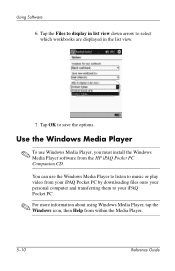
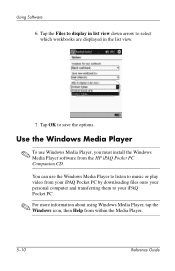
... which workbooks are displayed in the list view.
7. Tap OK to save the options.
Use the Windows Media Player
✎ To use Windows Media Player, you must install the Windows Media Player software from the HP iPAQ Pocket PC Companion CD.
You can use the Windows Media Player to listen to music or play video from your iPAQ Pocket PC by downloading files onto your personal computer and transferring...
iPAQ H1910 user guide - Page 88
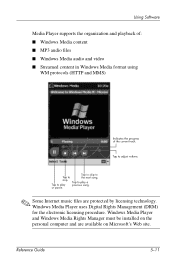
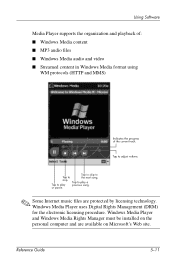
... s MP3 audio files s Windows Media audio and video s Streamed content in Windows Media format using
WM protocols (HTTP and MMS)
✎ Some Internet music files are protected by licensing technology. Windows Media Player uses Digital Rights Management (DRM) for the electronic licensing procedure. Windows Media Player and Windows Media Rights Manager must be installed on the personal computer and...
iPAQ H1910 user guide - Page 89
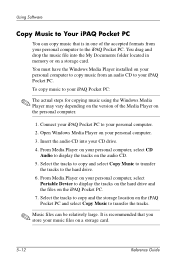
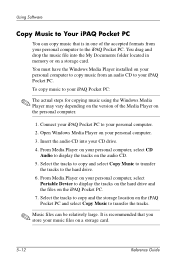
...located in memory or on a storage card. You must have the Windows Media Player installed on your personal computer to copy music from an audio CD to your iPAQ Pocket PC. To copy music to your iPAQ Pocket PC:
✎ The actual steps for copying music using the Windows Media Player may vary depending on the version of the Media Player on the personal computer.
1. Connect your iPAQ Pocket PC to your...
iPAQ H1910 user guide - Page 94
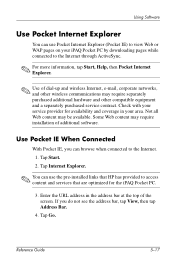
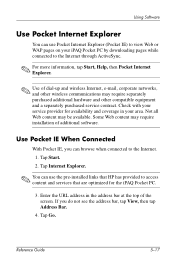
... Internet. 1. Tap Start. 2. Tap Internet Explorer.
✎ You can use the pre-installed links that HP has provided to access content and services that are optimized for the iPAQ Pocket PC.
3. Enter the URL address in the address bar at the top of the screen. If you do not see the address bar, tap View, then tap Address Bar.
4. Tap Go.
Reference Guide...
iPAQ Pocket PC h1900 Series - User's Guide - Page 11
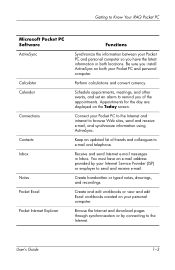
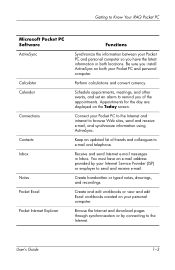
... are displayed on the Today screen.
Connect your Pocket PC to the Internet and intranet to browse Web sites, send and receive e-mail, and synchronize information using ActiveSync.
Keep an updated list of friends and colleagues to e-mail and telephone.
Receive and send Internet e-mail messages in Inbox. You must have an e-mail address provided by your Internet Service...
iPAQ Worldwide Limited Warranty and Technical Support - Page 6
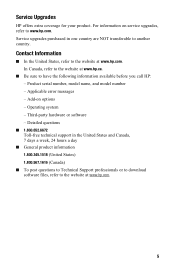
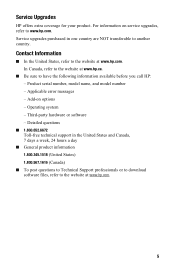
....
■ Be sure to have the following information available before you call HP: - Product serial number, model name, and model number - Applicable error messages - Add-on options - Operating system - Third-party hardware or software - Detailed questions
■ 1.800.652.6672
Toll-free technical support in the United States and Canada, 7 days a week, 24 hours a day ■...
