HP nx9500 - Notebook PC driver and firmware
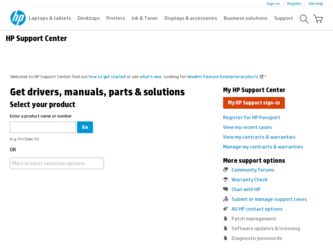
Related HP nx9500 Manual Pages
Download the free PDF manual for HP nx9500 and other HP manuals at ManualOwl.com
Installing Microsoft Windows XP Service Pack 2 on HP Compaq Business Notebooks - Page 1
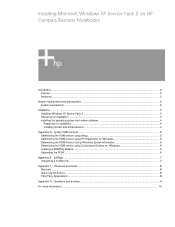
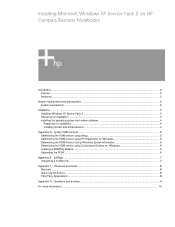
...software 4 Preparing for installation ...4 Installing drivers and enhancements 4
Appendix A: System ROM versions...5 Determining the ROM version using Setup 5 Determining the ROM version using HP Diagnostics for Windows 5 Determining the ROM Version Using Windows System Information 6 Determining the ROM version using QuickLaunch Buttons for Windows 6 Creating a ROMPaq diskette ...6 Upgrading...
Installing Microsoft Windows XP Service Pack 2 on HP Compaq Business Notebooks - Page 2
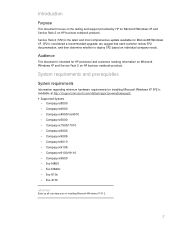
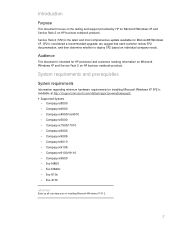
Introduction
Purpose
This document focuses on the testing and support provided by HP for Microsoft Windows XP and Service Pack 2 on HP business notebook products.
Service Pack 2 (SP2) is the latest and most comprehensive update available for Microsoft® Windows XP. SP2 is considered a recommended upgrade; we suggest that each customer review SP2 documentation, and then determine whether to ...
Installing Microsoft Windows XP Service Pack 2 on HP Compaq Business Notebooks - Page 3
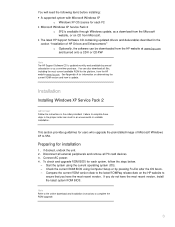
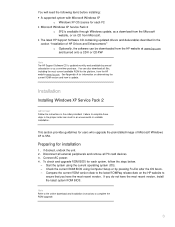
... Support Software CD is updated monthly and available by annual subscription or as a one-time purchase. You can also download all files, including the most current available ROM for the platform, from the HP website www.hp.com. See Appendix A for information on determining the current ROM version and how to update.
Installation
Installing Windows XP Service Pack 2
IMPORTANT Follow the instructions...
Installing Microsoft Windows XP Service Pack 2 on HP Compaq Business Notebooks - Page 4
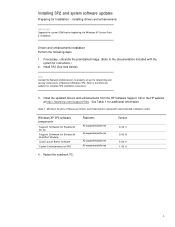
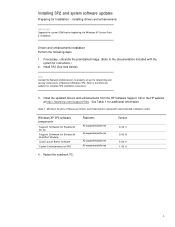
...the system for instructions.)
2. Install SP2 (See note below).
Note Contact the Network Administrators to properly set up the networking and security components of Microsoft Windows SP2. Refer to the Microsoft website for complete SP2 installation instructions.
3. Install the updated drivers and enhancements from the HP Software Support CD or the HP website at http://www.hp.com/support/files. See...
Installing Microsoft Windows XP Service Pack 2 on HP Compaq Business Notebooks - Page 6
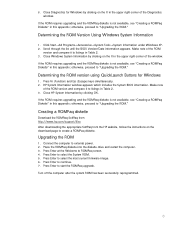
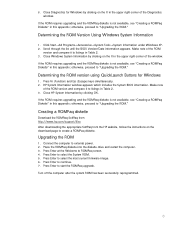
... the ROMPaq SoftPaq from http://www.hp.com/support/files After downloading the appropriate SoftPaq from the HP website, follow the instructions on the download page to create a ROMPaq diskette.
Upgrading the ROM
1. Connect the computer to external power. 2. Place the ROMPaq diskette into the diskette drive and restart the computer. 3. Press Enter at the Welcome to ROMPaq screen. 4. Press Enter...
Installing Microsoft Windows XP Service Pack 2 on HP Compaq Business Notebooks - Page 8
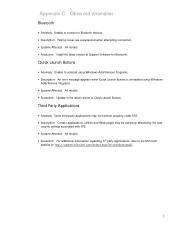
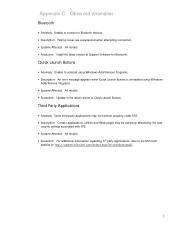
... models • Resolution: Install the latest version of Support Software for Bluetooth.
Quick Launch Buttons
• Anomaly: Unable to uninstall using Windows Add/Remove Programs. • Description: An error message appears when Quick Launch Buttons is uninstalled using Windows
Add/Remove Programs • Systems Affected: All models • Resolution: Update to the latest version of Quick...
WLAN solutions for HP enterprise notebooks and Tablet PCs - Page 4
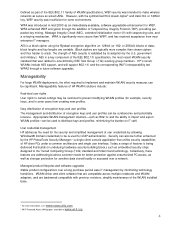
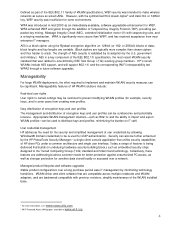
... or accessed over a network.
Managed product lifecycles and software upgrades Stable product configurations over a long purchase period ease IT management by minimizing technology transitions. WLAN driver and client software that are compatible across multiple notebooks and WLAN adapters, and are backwards compatible with previous revisions, simplify maintenance of the WLAN installed base.
2 For...
Startup and Reference Guide: Enhanced for Accessibility - Page 10
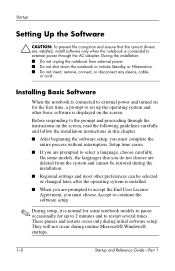
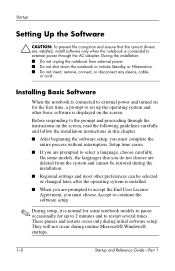
... Standby or Hibernation. ■ Do not insert, remove, connect, or disconnect any device, cable, or cord.
Installing Basic Software
When the notebook is connected to external power and turned on for the first time, a prompt to set up the operating system and other basic software is displayed on the screen.
Before responding to the prompt and proceeding through the...
Startup and Reference Guide: Enhanced for Accessibility - Page 13
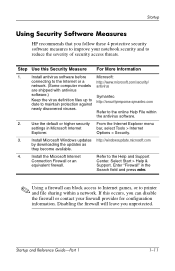
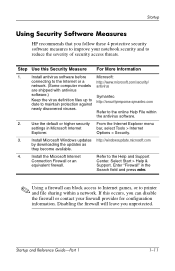
... Security Software Measures
HP recommends that you follow these 4 protective security software measures to improve your notebook security and to reduce the severity of security access threats.
Step Use this Security Measure For More Information
1.
Install antivirus software before
Microsoft:
connecting to the Internet or a
http://www.microsoft.com/security/
network. (Some computer models...
Startup and Reference Guide: Enhanced for Accessibility - Page 15
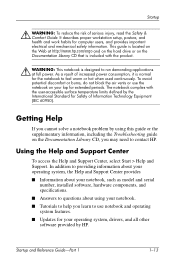
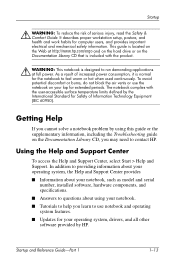
...; Information about your notebook, such as model and serial number, installed software, hardware components, and specifications.
■ Answers to questions about using your notebook.
■ Tutorials to help you learn to use notebook and operating system features.
■ Updates for your operating system, drivers, and all other software provided by HP.
Startup and Reference Guide-Part 1
1-13
Startup and Reference Guide: Enhanced for Accessibility - Page 84
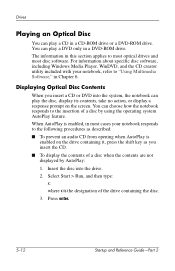
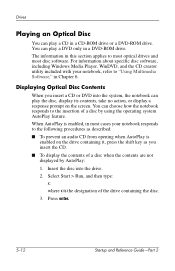
...in a CD-ROM drive or a DVD-ROM drive. You can play a DVD only in a DVD-ROM drive. The information in this section applies to most optical drives and most disc software. For information about specific disc software, including Windows Media Player, WinDVD, and the CD creator utility included with your notebook, refer to "Using Multimedia Software," in Chapter 6.
Displaying Optical Disc Contents
When...
Startup and Reference Guide: Enhanced for Accessibility - Page 112
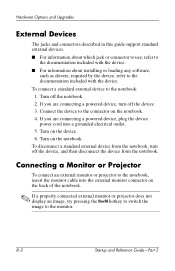
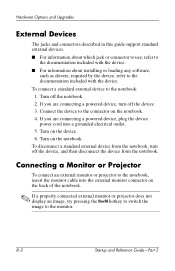
... installing or loading any software,
such as drivers, required by the device, refer to the documentation included with the device. To connect a standard external device to the notebook: 1. Turn off the notebook. 2. If you are connecting a powered device, turn off the device. 3. Connect the device to the connector on the notebook. 4. If you are connecting a powered device, plug the device power...
Startup and Reference Guide: Enhanced for Accessibility - Page 115
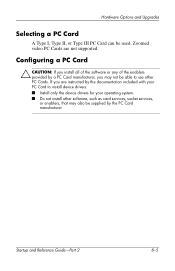
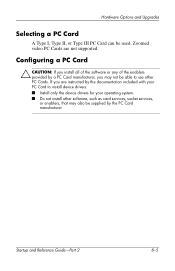
... and Upgrades
Selecting a PC Card
A Type I, Type II, or Type III PC Card can be used. Zoomed video PC Cards are not supported.
Configuring a PC Card
Ä CAUTION: If you install all of the software or any of the enablers provided by a PC Card manufacturer, you may not be able to use other PC Cards. If you are instructed by the documentation included with your PC Card to install device drivers...
Startup and Reference Guide: Enhanced for Accessibility - Page 130
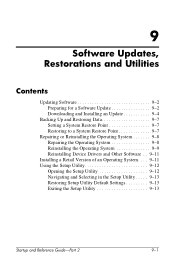
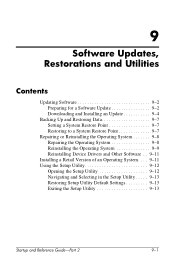
... for a Software Update 9-2 Downloading and Installing an Update 9-4
Backing Up and Restoring Data 9-7 Setting a System Restore Point 9-7 Restoring to a System Restore Point 9-7
Repairing or Reinstalling the Operating System 9-8 Repairing the Operating System 9-8 Reinstalling the Operating System 9-9 Reinstalling Device Drivers and Other Software . . 9-11
Installing a Retail Version of an...
Startup and Reference Guide: Enhanced for Accessibility - Page 131
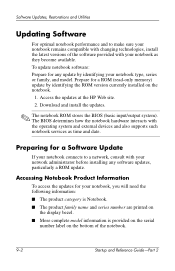
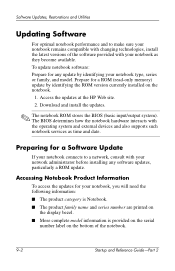
... for a ROM (read-only memory) update by identifying the ROM version currently installed on the notebook.
1. Access the updates at the HP Web site. 2. Download and install the updates.
✎ The notebook ROM stores the BIOS (basic input/output system). The BIOS determines how the notebook hardware interacts with the operating system and external devices and also supports such notebook services as...
Startup and Reference Guide: Enhanced for Accessibility - Page 134
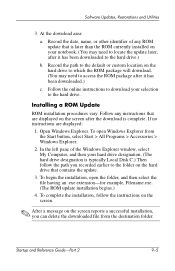
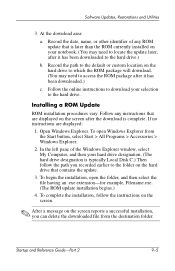
Software Updates, Restorations and Utilities
3. At the download area:
a. Record the date, name, or other identifier of any ROM update that is later than the ROM currently installed on your notebook. (You may need to locate the update later, after it has been downloaded to the hard drive.)
b. Record the path to the default or custom location on the hard drive to which the ROM package...
Startup and Reference Guide: Enhanced for Accessibility - Page 135
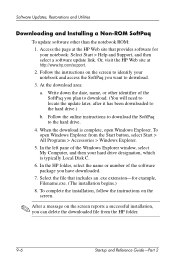
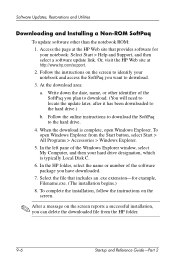
Software Updates, Restorations and Utilities
Downloading and Installing a Non-ROM SoftPaq
To update software other than the notebook ROM:
1. Access the page at the HP Web site that provides software for your notebook: Select Start > Help and Support, and then select a software update link. Or, visit the HP Web site at http://www.hp.com/support.
2. Follow the instructions on the screen to identify ...
Startup and Reference Guide: Enhanced for Accessibility - Page 139
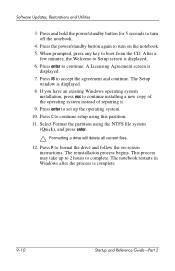
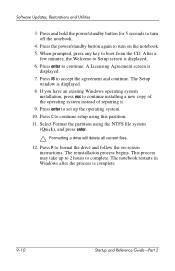
... f8 to accept the agreement and continue. The Setup
window is displayed. 8. If you have an existing Windows operating system
installation, press esc to continue installing a new copy of the operating system instead of repairing it. 9. Press enter to set up the operating system. 10. Press C to continue setup using this partition. 11. Select Format the partition using the...
Startup and Reference Guide: Enhanced for Accessibility - Page 140
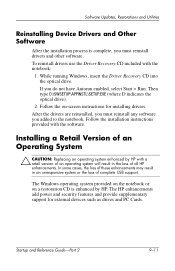
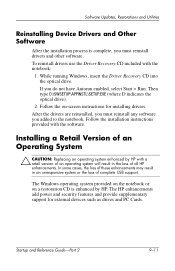
... HP enhancements. In some cases, the loss of these enhancements may result in an unresponsive system or the loss of complete USB support.
The Windows operating system provided on the notebook or on a restoration CD is enhanced by HP. The HP enhancements add power and security features and provide supplementary support for external devices such as drives and PC Cards.
Startup and Reference Guide...
Startup and Reference Guide: Enhanced for Accessibility - Page 154
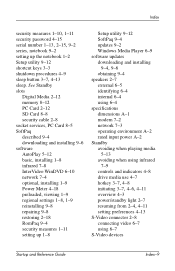
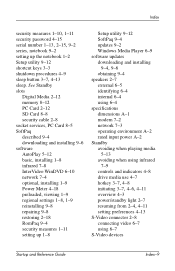
... password 4-15
serial number 1-13, 2-15, 9-2
series, notebook 9-2 setting up the notebook 1-2 Setup utility 9-12 shortcut keys 3-3 shutdown procedures 4-9
sleep button 3-7, 4-13
sleep. See Standby slots
Digital Media 2-12 memory 8-12 PC Card 2-12 SD Card 8-8 security cable 2-8 socket services, PC Card 8-5 SoftPaq described 9-4 downloading and installing 9-6 software AutoPlay 5-12 basic, installing...

