HP xp7010 - Digital Projector driver and firmware
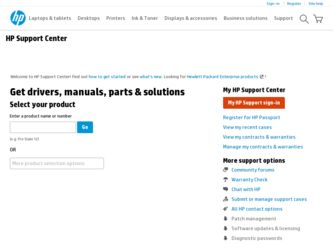
Related HP xp7010 Manual Pages
Download the free PDF manual for HP xp7010 and other HP manuals at ManualOwl.com
Warranty Guide - Page 2
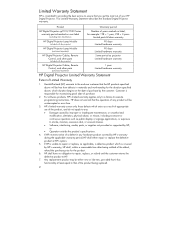
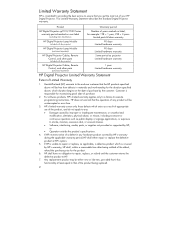
... labor warranty
HP Digital Projector Lamp Module
(included with the projector)
90 days Limited hardware warranty
HP Digital Projector Lamp Module
(purchased separately)
90 days Limited hardware warranty
HP Digital Projector Cables, Remote Control, and other parts
(included with the projector)
Same period as projector Limited hardware warranty
HP Digital Projector Cables, Remote Control, and...
Support Guide - Page 2
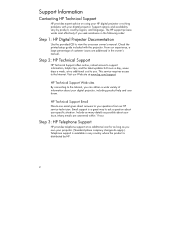
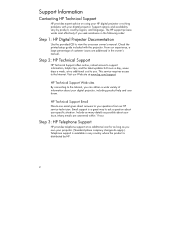
... setup guide included with the projector. From our experience, a large percentage of customer issues are addressed in the owner's manual.
Step 2: HP Technical Support
HP Technical Support offers online, instant access to support information, helpful tips, and the latest updates 24 hours a day, seven days a week, at no additional cost to you. This service requires access to the Internet. Visit...
Support Guide - Page 3
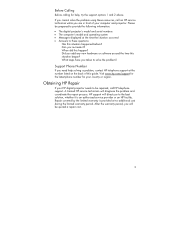
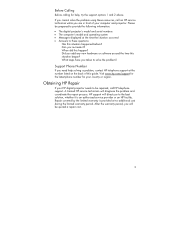
... using these resources, call an HP service technician while you are in front of your computer and projector. Please be prepared to provide the following information: • The digital projector's model and serial numbers • The computer's model and operating system • Messages displayed at the time the situation occurred • Answers to these questions:
Has this situation happened...
User Guide - Page 4
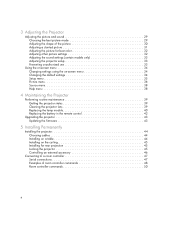
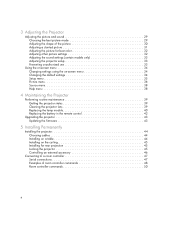
... the battery in the remote control 42
Upgrading the projector 43 Updating the firmware 43
5 Installing Permanently
Installing the projector 44 Choosing cables 44 Installing on a table 44 Installing on the ceiling 45 Installing for rear projection 45 Locking the projector 45 Controlling an external accessory 46
Connecting to a room controller 47 Serial connections 47 Examples of...
User Guide - Page 12
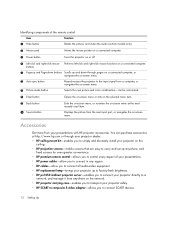
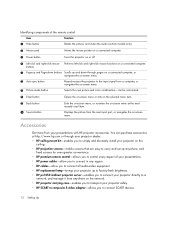
... and discreetly install your projector on the
ceiling. • HP projection screens-mobile screens that are easy to carry and set up anywhere, and
fixed screens for even greater convenience. • HP premium remote control-allows you to control every aspect of your presentations. • HP power cables-allow you to connect in any region. • HP cables-allow you to connect all audio-video...
User Guide - Page 14
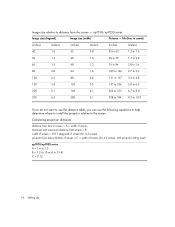
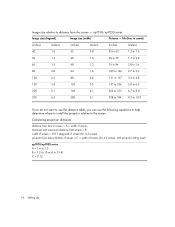
... table, you can use the following equations to help determine where to install the projector relative to the screen.
Calculating projection distances
distance from lens to screen ... (for 4:3 screen) projector lens below bottom of screen = C × width of screen (for 4:3 screen, with projector sitting level)
xp7010/xp7030 series A = 1.6 to 2.0 B = 1.2 to 10 m (4 to 33 ft) C = 0.12
14 Setting Up
User Guide - Page 15
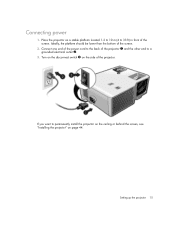
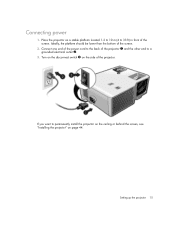
....
2. Connect one end of the power cord to the back of the projector 1 and the other end to a grounded electrical outlet 2.
3. Turn on the disconnect switch 3 on the side of the projector.
If you want to permanently install the projector on the ceiling or behind the screen, see "Installing the projector" on page 44.
Setting up the projector 15
User Guide - Page 17
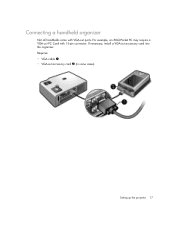
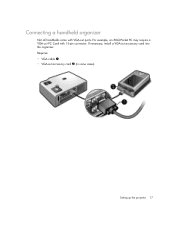
Connecting a handheld organizer
Not all handhelds come with VGA-out ports. For example, an iPAQ Pocket PC may require a VGA-out PC Card with 15-pin connector. If necessary, install a VGA-out accessory card into the organizer. Requires:
• VGA cable 1 • VGA-out accessory card 2 (in some cases)
Setting up the projector 17
User Guide - Page 40
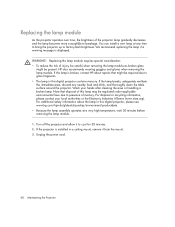
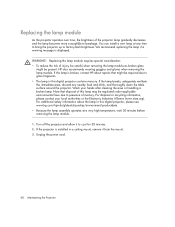
... digital projector, please see: www.hp.com/hpinfo/globalcitizenship/environment/productdata • Because the lamp assembly operates at a very high temperature, wait 30 minutes before removing the lamp module.
1. Turn off the projector and allow it to cool for 30 minutes. 2. If the projector is installed in a ceiling mount, remove it from the mount. 3. Unplug the power...
User Guide - Page 43
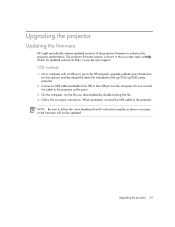
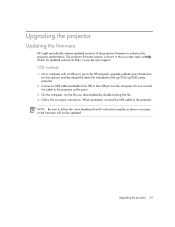
...The projector firmware version is shown in the on-screen menu at Help. Check for updated versions at http://www.hp.com/support.
USB method
1. On a computer with a USB port, go to the HP projector upgrade website (see introduction for this section) and download the latest file intended for the xp7010/xp7030 series projector.
2. Connect a USB cable (available from HP) to the USB port on the computer...
User Guide - Page 44
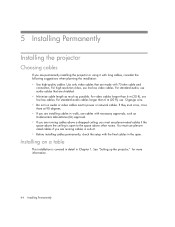
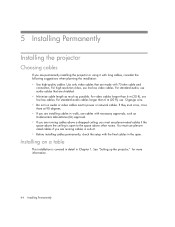
... the space above the ceiling is open to the space above other rooms. You must use plenumrated cables if you are running cables in a duct. • Before installing cables permanently, check the setup with the final cables in the open.
Installing on a table
This installation is covered in detail in Chapter 1. See "Setting up the projector," for more information.
44...
User Guide - Page 45
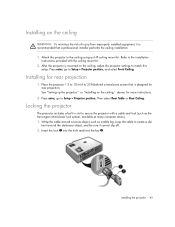
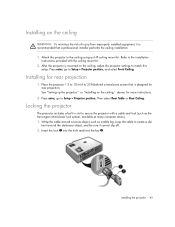
... See "Setting up the projector," or "Installing on the ceiling," above, for more instructions.
2. Press enter, go to Setup > Projector position. Then select Rear Table or Rear Ceiling.
Locking the projector
The projector includes a built in slot to secure the projector with a cable and lock (such as the Kensington MicroSaver lock system, available at many computer stores). 1. Wrap the cable around...
User Guide - Page 46
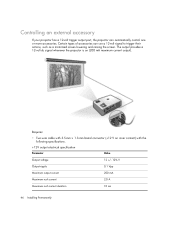
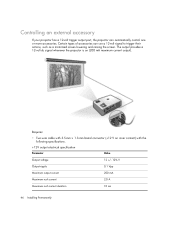
... output port, the projector can automatically control one or more accessories. Certain types of accessories can use a 12-volt signal to trigger their actions, such as a motorized screen lowering and raising the screen. The output provides a 12-volt dc signal whenever the projector is on (200 mA maximum current output).
Requires:
• Two-wire cable...
User Guide - Page 47
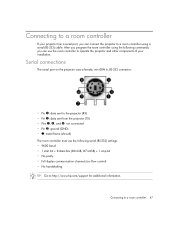
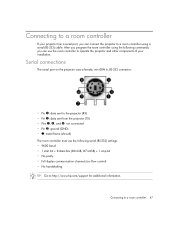
Connecting to a room controller
If your projector has a serial port, you can connect the projector to a room controller using a serial (RS-232) cable. After you program the room controller using the following commands, you can use the room controller to operate the projector and other components of your installation.
Serial connections
The serial port on the projector uses a female, mini-DIN 6, RS...
User Guide - Page 48
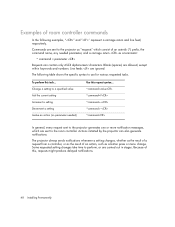
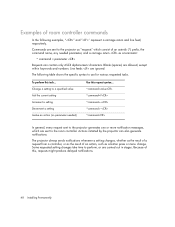
....
The projector always sends notifications whenever a setting changes, whether as the result of a request from a controller, or as the result of an action, such as a button press or menu change. Some requested setting changes take time to perform, or are carried out in stages. Because of this, requests might produce delayed notifications.
48 Installing Permanently
User Guide - Page 50
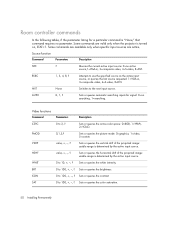
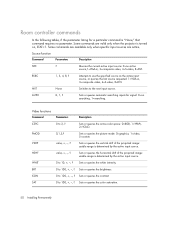
...controller commands
In the following tables, if the parameter listing for a particular command is "None," that command requires no parameter. Some commands are valid only when the projector..., or queries the last source requested: 1=VGA-in, 3=composite video, 4=S-video, 8=DVI.
NXT
None
Switches to the next input source.
AUTO
0, 1, ?
Sets or queries automatic searching inputs for signal: ...
User Guide - Page 52
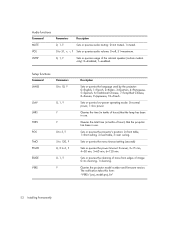
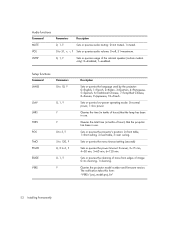
... table, 3=rear ceiling.
Sets or queries the menu timeout setting (seconds)
Sets or queries the power timeout: 0=never, 3=15 min, 4=30 min, 5=60 min, 6=120 min.
Sets or queries the cleaning of noise from edges of image: 0=no cleaning, 1=cleaning.
Queries the projector model number and firmware version. The notification takes this form: *VERS="proj_model:proj_fw"
52 Installing Permanently
User Guide - Page 53
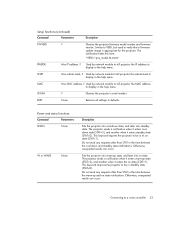
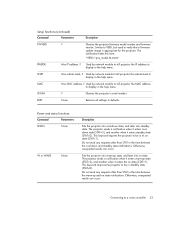
... to tell projector the IP address to display in the help menu.
SNET
Hex subnet mask, ? Used by network module to tell projector the subnet mask to display in the help menu.
MAC
Hex MAC address, ? Used by network module to tell projector the MAC address to display in the help menu.
SNUM
?
Queries the projector's serial number.
RSET
None
Restores all settings to defaults.
Power and status...
User Guide - Page 71
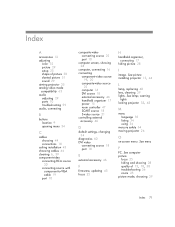
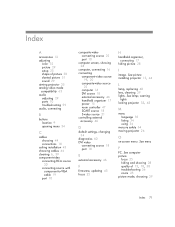
...-video source 19, 20
composite-video source 22
computer 16 DVI source 18 external accessory 46 handheld organizer 17 power 15 room controller 47 SCART source 18 S-video source 21 controlling external accessory 46
D
default settings, changing 34
diagnostics 60 DVI video
connecting source 18 port 10
E
external accessory 46
F
firmware, updating 43 focus 25
H
handheld organizer, connecting 17
hiding...
User Guide - Page 72
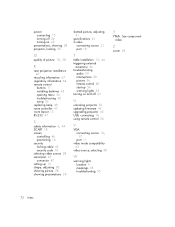
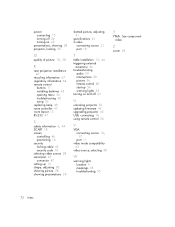
... S-video
connecting source 21 port 10
T
table installation 13, 44 triggering external
accessory 46 troubleshooting
audio 59 interruptions 59 picture 56 remote control 60 start-up 56 warning lights 55 turning on and off 23
U
unlocking projector 33 updating firmware 43 upgrading projector 43 USB, connecting 16 using remote control 26
V
VGA connecting source 16, 17 port 11
video mode compatibility 63...

