Intel DG41RQ - Desktop Board Essential Series Motherboard driver and firmware
Drivers and firmware downloads for this Intel item

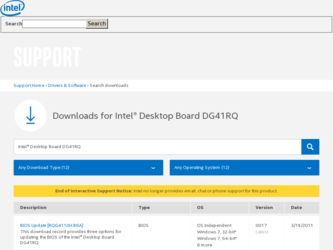
Related Intel DG41RQ Manual Pages
Download the free PDF manual for Intel DG41RQ and other Intel manuals at ManualOwl.com
Product Guide - Page 2
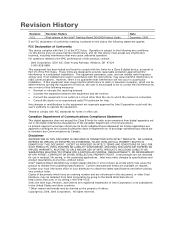
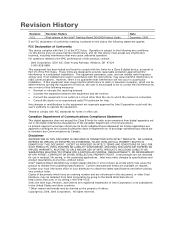
Revision History
Revision -001
Revision History First release of the Intel® Desktop Board DG41RQ Product Guide
Date December 2008
If an FCC declaration of conformity marking is present on the board, the following statement applies:
FCC Declaration of Conformity
This device complies with Part 15 of the FCC Rules. Operation is subject to the following two conditions...
Product Guide - Page 3
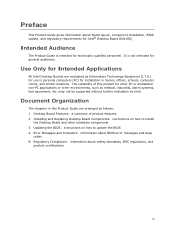
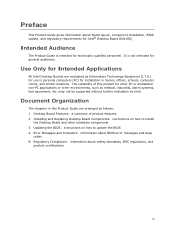
...not be supported without further evaluation by Intel.
Document Organization
The chapters in this Product Guide are arranged as follows: 1 Desktop Board Features: a summary of product features 2 Installing and Replacing Desktop Board Components: instructions on how to install
the Desktop Board and other hardware components 3 Updating the BIOS: instructions on how to update the BIOS A Error Messages...
Product Guide - Page 5
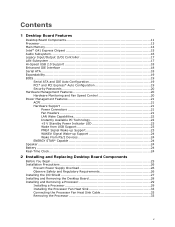
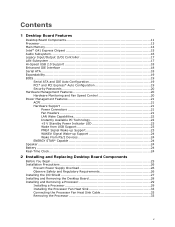
Contents
1 Desktop Board Features
Desktop Board Components 11 Processor ...13 Main Memory...14 Intel® G41 Express Chipset 15 Audio Subsystem 16 Legacy Input/Output (I/O) Controller 17 LAN Subsystem 17 Hi-Speed USB 2.0 Support 18 Enhanced IDE Interface 18 Serial ATA...18 Expandability...19 BIOS ...19
Serial ATA and IDE Auto Configuration 19 PCI* and PCI Express* Auto Configuration 19 ...
Product Guide - Page 6


Intel Desktop Board DG41RQ Product Guide
Installing and Removing Memory 34 Installing DIMMs 35 Removing DIMMs 37
Installing and Removing a PCI Express x16 Card 37 Installing a PCI Express x16 Card 38 Removing the PCI Express x16 Card 39
Connecting the IDE Cable 40 Connecting the Serial ATA (SATA) Cables 41 Connecting to the Internal Headers and Connectors 42
Front Panel Audio Header 43 ...
Product Guide - Page 7
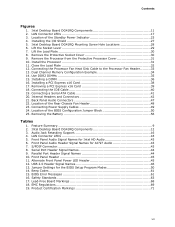
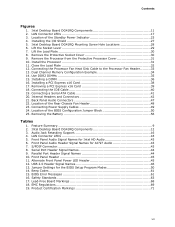
... a Serial ATA Cable 41 20. Internal Headers and Connectors 42 21. Back Panel Audio Connectors 47 22. Location of the Rear Chassis Fan Header 48 23. Connecting Power Supply Cables 49 24. Location of the BIOS Configuration Jumper Block 50 25. Removing the Battery 56
Tables
1. Feature Summary 9 2. Intel Desktop Board DG41RQ Components 12 3. Audio Jack Retasking Support 16 4. LAN Connector...
Product Guide - Page 10
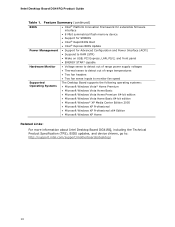
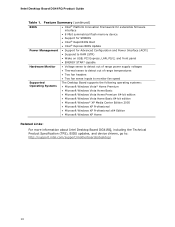
Intel Desktop Board DG41RQ Product Guide
Table 1. Feature Summary (continued)
BIOS
• Intel® Platform Innovation Framework for extensible firmware interface
• 8 Mbit symmetrical flash memory device
• Support for SMBIOS • Intel® Rapid BIOS Boot • Intel® Express BIOS Update
Power Management • Support for Advanced Configuration and Power ...
Product Guide - Page 12
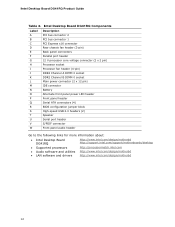
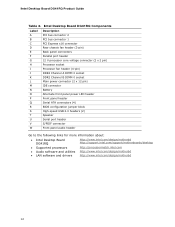
... panel power LED header Front panel header Serial ATA connectors (4) BIOS configuration jumper block High-speed USB 2.0 headers (2) Speaker Serial port header S/PDIF connector Front panel audio header
Go to the following links for more information about:
• Intel Desktop Board DG41RQ
• Supported processors • Audio software and utilities • LAN software and drivers
http...
Product Guide - Page 13
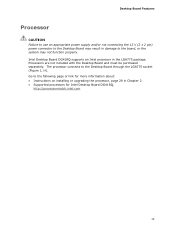
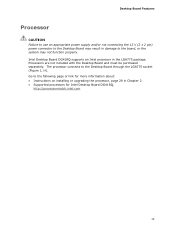
... function properly. Intel Desktop Board DG41RQ supports an Intel processor in the LGA775 package. Processors are not included with the Desktop Board and must be purchased separately. The processor connects to the Desktop Board through the LGA775 socket (Figure 1, H). Go to the following page or link for more information about: • Instructions on installing or upgrading the processor, page 29...
Product Guide - Page 14
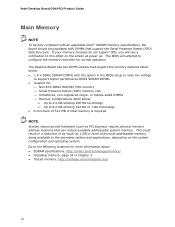
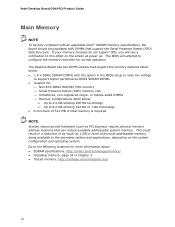
... Desktop Board DG41RQ Product Guide
Main Memory
NOTE To be fully compliant with all applicable Intel ® SDRAM memory specifications, the board should be populated with DIMMs that support the Serial Presence Detect (SPD) data structure. If your memory modules do not support SPD, you will see a notification to this effect on the screen at power up. The BIOS will attempt to configure the memory...
Product Guide - Page 15
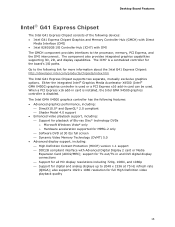
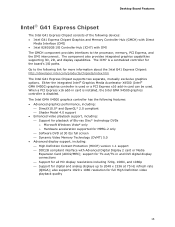
Desktop Board Features
Intel® G41 Express Chipset
The Intel G41 Express Chipset consists of the following devices: • Intel G41 Express Chipset Graphics and Memory Controller Hub (GMCH) with Direct
Media Interface (DMI) • Intel 82801GB I/O Controller Hub (ICH7) with DMI The GMCH component provides interfaces to the processor, memory, PCI Express, and the DMI interconnect. The ...
Product Guide - Page 16
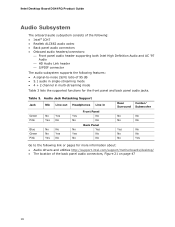
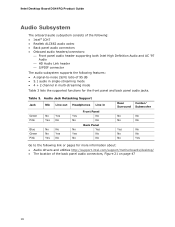
Intel Desktop Board DG41RQ Product Guide
Audio Subsystem
The onboard audio subsystem consists of the following: • Intel® ICH7 • Realtek ALC662 audio codec • Back panel audio connectors • Onboard audio headers/connectors:
⎯ Front panel audio header supporting both Intel High Definition Audio and AC '97 Audio
⎯ HD Audio Link header ⎯ S/PDIF connector
...
Product Guide - Page 17
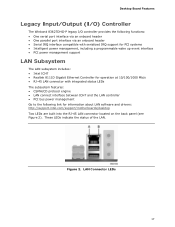
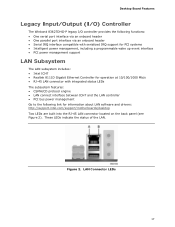
... Gigabit Ethernet Controller for operation at 10/100/1000 Mb/s • RJ-45 LAN connector with integrated status LEDs The subsystem features: • CSMA/CD protocol engine • LAN connect interface between ICH7 and the LAN controller • PCI bus power management Go to the following link for information about LAN software and drivers: http://support.intel.com/support/motherboards/desktop...
Product Guide - Page 18
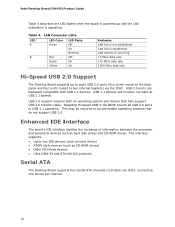
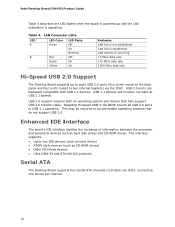
... and drivers that fully support USB 2.0 transfer rates. Disabling Hi-Speed USB in the BIOS reverts all USB 2.0 ports to USB 1.1 operation. This may be required to accommodate operating systems that do not support USB 2.0.
Enhanced IDE Interface
The board's IDE interface handles the exchange of information between the processor and peripheral devices such as hard disk drives and CD-ROM drives. The...
Product Guide - Page 19
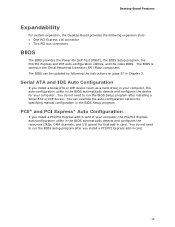
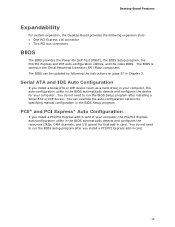
...Two PCI bus connectors
BIOS
The BIOS provides the Power-On Self-Test (POST), the BIOS Setup program, the PCI/PCI Express and IDE auto-configuration utilities, and the video BIOS. The BIOS is stored in the Serial Peripheral Interface (SPI) Flash component. The BIOS can be updated by following the instructions on page 57 in Chapter 3.
Serial ATA and IDE Auto Configuration
If you install a Serial ATA...
Product Guide - Page 21
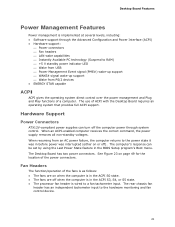
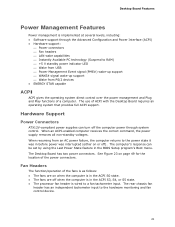
... to RAM) ⎯ +5 V standby power indicator LED ⎯ Wake from USB ⎯ Power Management Event signal (PME#) wake-up support ⎯ WAKE# signal wake-up support ⎯ Wake from PS/2 devices • ENERGY STAR capable
ACPI
ACPI gives the operating system direct control over the power management and Plug and Play functions of a computer. The use of ACPI with the Desktop Board...
Product Guide - Page 47
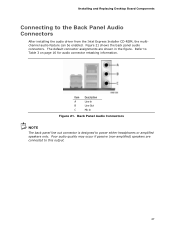
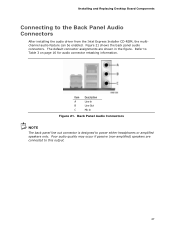
... and Replacing Desktop Board Components
Connecting to the Back Panel Audio Connectors
After installing the audio driver from the Intel Express Installer CD-ROM, the multichannel audio feature can be enabled. Figure 21 shows the back panel audio connectors. The default connector assignments are shown in the figure. Refer to Table 3 on page 16 for audio connector retasking information.
Item...
Product Guide - Page 57
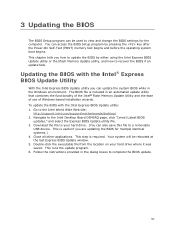
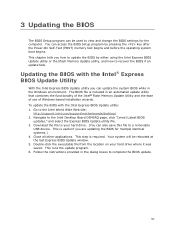
...; Flash Memory Update Utility and the ease of use of Windows-based installation wizards. To update the BIOS with the Intel Express BIOS Update utility: 1. Go to the Intel World Wide Web site:
http://support.intel.com/support/motherboards/desktop/ 2. Navigate to the Intel Desktop Board DG41RQ page, click "[view] Latest BIOS
updates," and select the Express BIOS Update utility file. 3. Download the...
Product Guide - Page 58
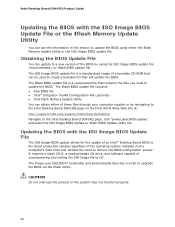
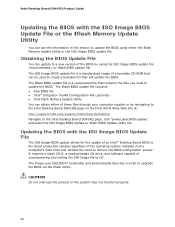
...• Intel Flash Memory Update Utility You can obtain either of these files through your computer supplier or by navigating to the Intel Desktop Board DG41RQ page on the Intel World Wide Web site at: http://support.intel.com/support/motherboards/desktop Navigate to the Intel Desktop Board DG41RQ page, click "[view] Latest BIOS updates," and select the ISO Image BIOS Update or Iflash BIOS Update...
Product Guide - Page 59
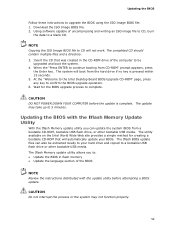
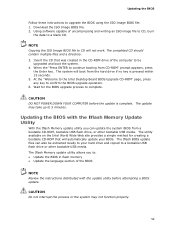
... to the Intel Desktop Board BIOS Upgrade CD-ROM" page, press any key to confirm the BIOS upgrade operation. 6. Wait for the BIOS upgrade process to complete.
CAUTION DO NOT POWER DOWN YOUR COMPUTER before the update is complete. The update may take up to 5 minutes.
Updating the BIOS with the Iflash Memory Update Utility
With the Iflash Memory update utility you can update the system BIOS from...
Product Guide - Page 61
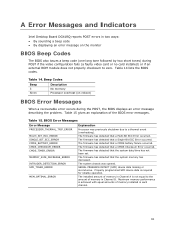
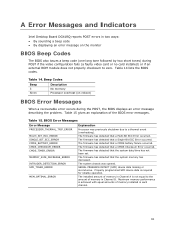
A Error Messages and Indicators
Intel Desktop Board DG41RQ reports POST errors in two ways: • By sounding a beep code • By displaying an error message on the monitor
BIOS Beep Codes
The BIOS also issues a beep code (one long tone followed by two short tones) during POST if the video configuration fails (a faulty video card or no card installed) or if an external ROM module...
