Intel SE7520JR2 - Server Board Motherboard driver and firmware
Drivers and firmware downloads for this Intel item

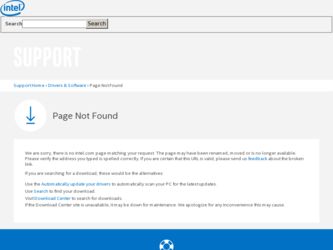
Related Intel SE7520JR2 Manual Pages
Download the free PDF manual for Intel SE7520JR2 and other Intel manuals at ManualOwl.com
User Guide - Page 3
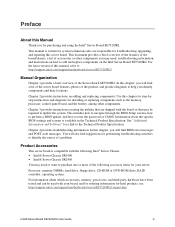
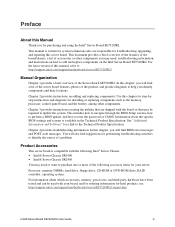
... drive, floppy drive, CD-ROM or DVD-ROM drive, RAID controller, operating system.
For information about which accessories, memory, processors, and third-party hardware have been tested and can be used with your board, and for ordering information for Intel products, see http://support.intel.com/support/motherboards/server/SE7520JR2/compat.htm.
Intel® Server Board SE7520JR2 User Guide
iii
User Guide - Page 4
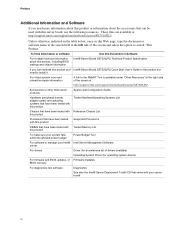
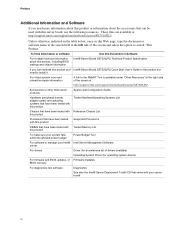
... List Supported Processors Tested Memory List
To make sure your system falls within the allowed power budget For software to manage your Intel® server For drivers
For firmware and BIOS updates, or BIOS recovery
Power Budget Tool
Intel Server Management Software
Driver (for an extensive list of drivers available) Operating System Driver (for operating system drivers) Firmware Updates
For...
User Guide - Page 11
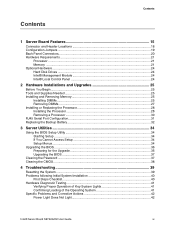
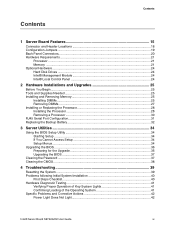
...
1 Server Board Features 15
Connector and Header Locations 18 Configuration Jumpers ...19 Back Panel Connectors...20 Hardware Requirements ...21
Processor ...21 Memory ...21 Optional Hardware ...24 Hard Disk Drives ...24 Intel® Management Module 24 Intel® Local Control Panel 24
2 Hardware Installations and Upgrades 25
Before You Begin ...25 Tools and Supplies Needed 25 Installing...
User Guide - Page 12
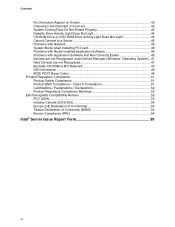
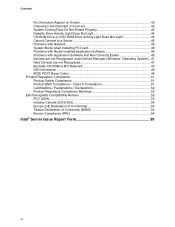
... to a Server 45 Problems with Network 45 System Boots when Installing PCI Card 46 Problems with Newly Installed Application Software 46 Problems with Application Software that Ran Correctly Earlier 46 Devices are not Recognized under Device Manager (Windows* Operating System).. 47 Hard Drive(s) are not Recognized 47 Bootable CD-ROM Is Not Detected 47 LED Information ...48 BIOS POST Beep...
User Guide - Page 21
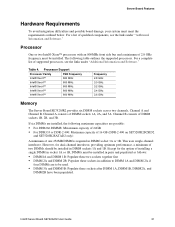
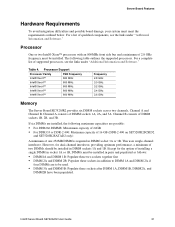
...links under "Additional Information and Software."
Table 4. Processor Support
Processor Family
FSB Frequency
Intel® Xeon™
800 MHz
Intel® Xeon™
800 MHz
Intel® Xeon™
800 MHz
Intel® Xeon™
800 MHz
Intel® Xeon™
800 MHz
Frequency 2.8 GHz 3.0 GHz 3.2 GHz 3.4 GHz 3.6 GHz
Memory
The Server Board SE7520JR2 provides six DIMM sockets across...
User Guide - Page 22
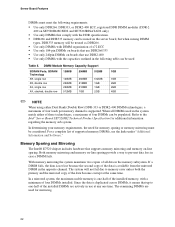
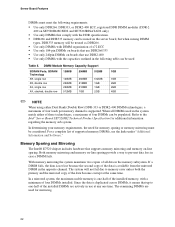
... populated. Refer to the Intel® Server Board SE7520JR2 Technical Product Specification for additional information regarding the memory sub-system.
In determining your memory requirements, the need for memory sparing or memory mirroring must be considered. For a complete list of supported memory DIMMs, see the links under "Additional Information and Software."
Memory Sparing and Mirroring
The...
User Guide - Page 25
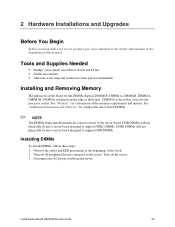
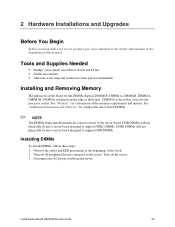
.... DDR2 DIMMs will not physically fit into a server board designed to support DDR DIMMs.
Installing DIMMs
To install DIMMs, follow these steps: 1. Observe the safety and ESD precautions at the beginning of this book. 2. Turn off all peripheral devices connected to the server. Turn off the server. 3. Disconnect the AC power cord from the server.
Intel® Server Board SE7520JR2 User Guide
25
User Guide - Page 26
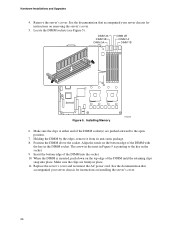
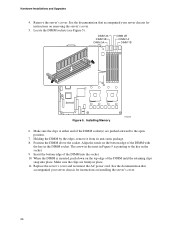
Hardware Installations and Upgrades
4. Remove the server's cover. See the documentation that accompanied your server chassis for instructions on removing the server's cover.
5. Locate the DIMM sockets (see Figure 5).
DIMM 2A DIMM 3B DIMM 3A
DIMM 2B DIMM 1A DIMM 1B
Figure 5. Installing Memory
TP00761
6. Make sure the clips at either end of the DIMM socket(s) are pushed outward...
User Guide - Page 27
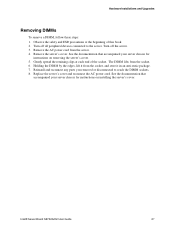
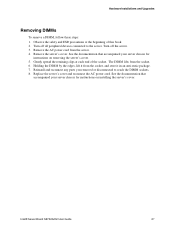
... socket, and store it in an anti-static package. 7. Reinstall and reconnect any parts you removed or disconnected to reach the DIMM sockets. 8. Replace the server's cover and reconnect the AC power cord. See the documentation that
accompanied your server chassis for instructions on installing the server's cover.
Intel® Server Board SE7520JR2 User Guide
27
User Guide - Page 28
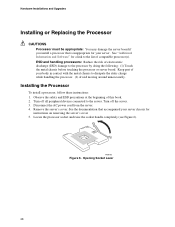
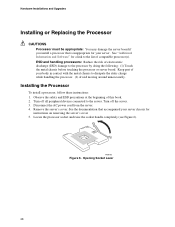
...before touching the processor or server board. Keep part of your body in contact with the metal chassis to dissipate the static charge while handling the processor. (2) Avoid moving around unnecessarily.
Installing the Processor
To install a processor, follow these instructions: 1. Observe the safety and ESD precautions at the beginning of this book. 2. Turn off all peripheral devices connected to...
User Guide - Page 29
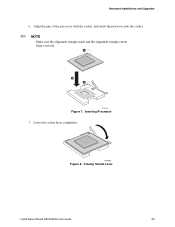
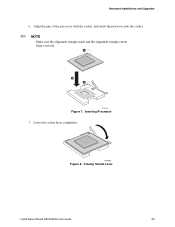
Hardware Installations and Upgrades
6. Align the pins of the processor with the socket, and insert the processor into the socket.
✏ NOTE
Make sure the alignment triangle mark and the alignment triangle cutout align correctly.
A
B A
TP00764
Figure 7. Inserting Processor 7. Lower the socket lever completely.
TP00765
Figure 8. Closing Socket Lever
Intel® Server Board SE7520JR2 User Guide...
User Guide - Page 30
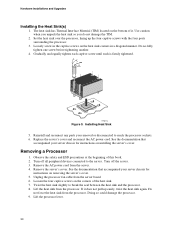
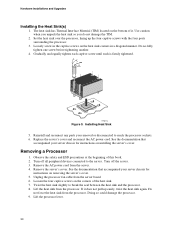
...the beginning of this book. 2. Turn off all peripheral devices connected to the server. Turn off the server. 3. Remove the AC power cord from the server. 4. Remove the server's cover. See the documentation that accompanied your server chassis for
instructions on removing the server's cover. 5. Unplug the processor fan cable from the server board. 6. Loosen the four captive screws on the corners of...
User Guide - Page 31
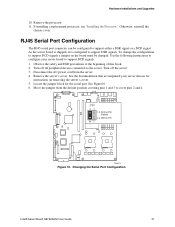
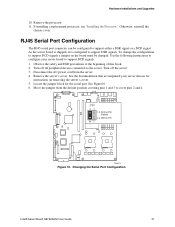
..., see "Installing the Processor." Otherwise, reinstall the
chassis cover.
RJ45 Serial Port Configuration
The RJ45 serial port connector can be configured to support either a DSR signal or a DCD signal. As the server board is shipped, it is configured to support DSR signals. To change the configuration to support DCD signals a jumper on the board must be changed. Use the following instructions to...
User Guide - Page 32
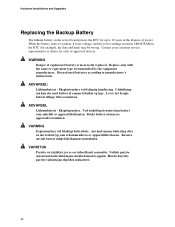
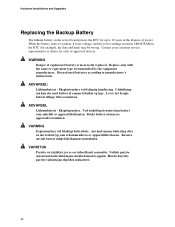
... Installations and Upgrades
Replacing the Backup Battery
The lithium battery on the server board powers the RTC for up to 10 years in the absence of power. When the battery starts to weaken, it loses voltage, and the server settings stored in CMOS RAM in the RTC (for example, the date and time) may be wrong. Contact your customer service...
User Guide - Page 36
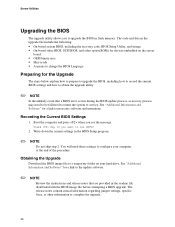
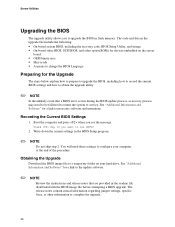
...system BIOS, including the recovery code, BIOS Setup Utility, and strings. ƒ On-board video BIOS, SCSI BIOS, and other option ROMs for devices embedded on the server
board. ƒ OEM binary area ƒ Microcode ƒ A means to change the BIOS Language
Preparing for the Upgrade
The steps below explain how to prepare to upgrade the BIOS, including how to record the current BIOS settings and...
User Guide - Page 39
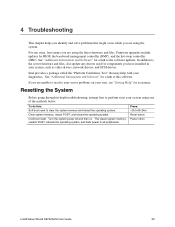
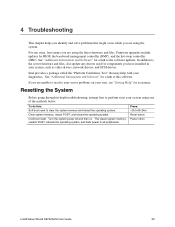
.... Firmware upgrades include updates for BIOS, the baseboard management controller (BMC), and the hot-swap controller (HSC). See "Additional Information and Software" for a link to the software updates. In addition to the server firmware and files, also update any drivers used for components you have installed in your system, such as video drivers, network drivers, and SCSI drivers.
Intel provides...
User Guide - Page 40
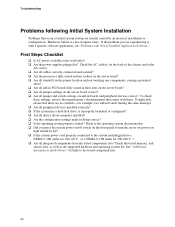
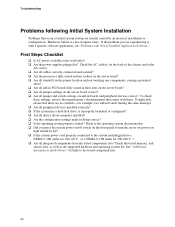
... has a hard disk drive, is it properly formatted or configured? ‰ Are all device drivers properly installed? ‰ Are the configuration settings made in Setup correct? ‰ Is the operating system properly loaded? Refer to the operating system documentation. ‰ Did you press the system power on/off switch on the front panel to turn the server on (power on light...
User Guide - Page 45
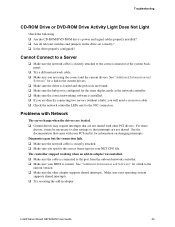
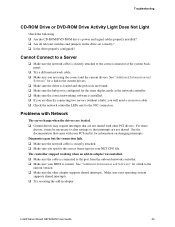
... the cable is connected to the port from the onboard network controller. ‰ Make sure your BIOS is current. See "Additional Information and Software" for a link to the current version. ‰ Make sure the other adapter supports shared interrupts. Make sure your operating system supports shared interrupts. ‰ Try reseating the add-in adapter.
Intel® Server Board SE7520JR2 User Guide...
User Guide - Page 46
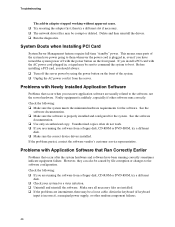
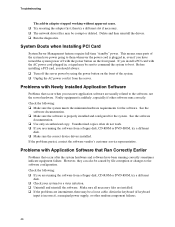
.... ‰ Use only an authorized copy. Unauthorized copies often do not work. ‰ If you are running the software from a floppy disk, CD-ROM or DVD-ROM, try a different
disk. ‰ Make sure the correct device drivers installed. If the problems persist, contact the software vendor's customer service representative.
Problems with Application Software that Ran Correctly Earlier
Problems that...
User Guide - Page 47
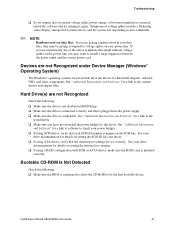
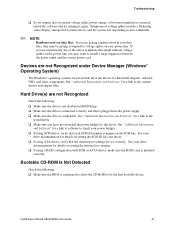
... set correctly. See your drive
documentation for details on setting the master/slave settings. ‰ If using a RAID configuration with SCSI or SATA drives, make sure the RAID card is installed
correctly.
Bootable CD-ROM Is Not Detected
Check the following: ‰ Make sure the BIOS is configured to allow the CD-ROM to be the first bootable device.
Intel® Server Board SE7520JR2 User Guide...
